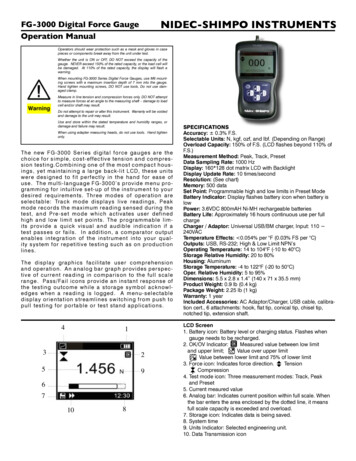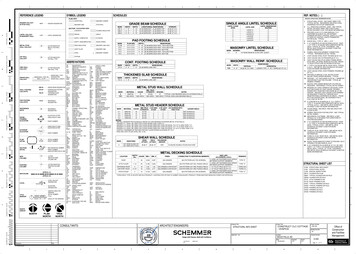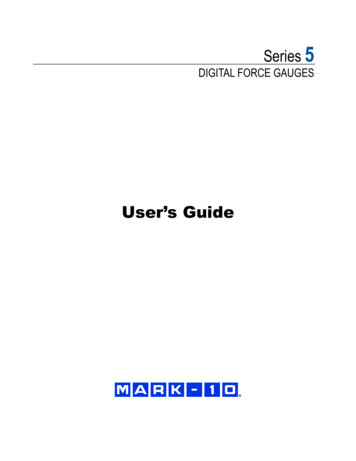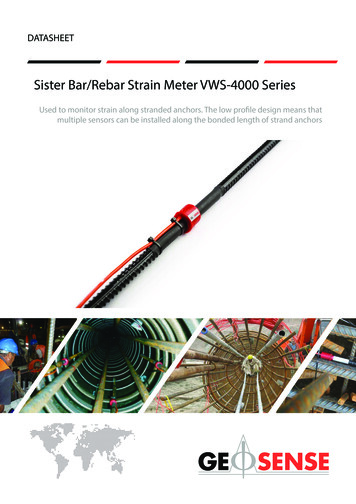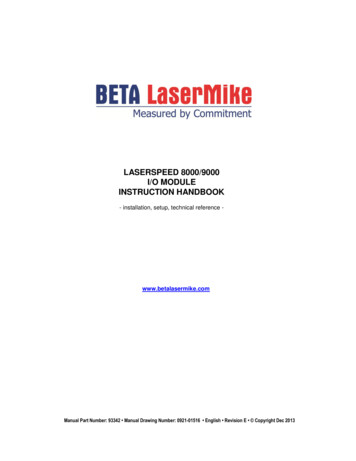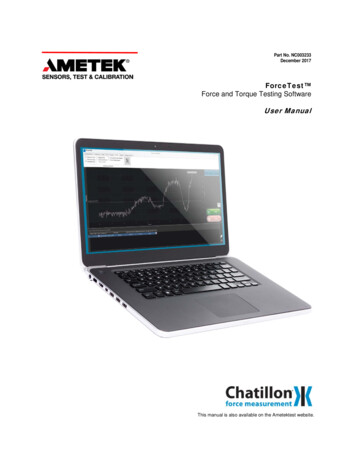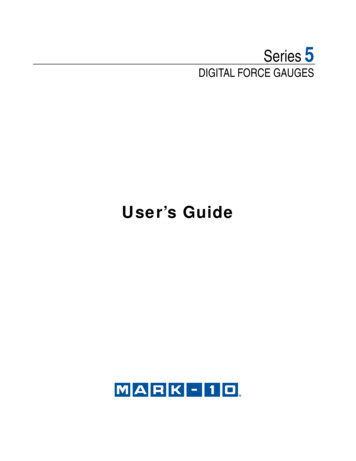
Transcription
Series 5DIGITAL FORCE GAUGESUser’s Guide
Series 5 Digital Force GaugesUser’s GuideThank you Thank you for purchasing a Mark-10 Series 5 digital force gauge,designed for tension and compression force testing applications from 0.12lb to 500 lb (0.5 N to 2,500 N) full scale. The Series 5 is an essentialcomponent of a force testing system, typically also comprising a teststand, grips, and data collection software.With proper usage, we are confident that you will get many years of greatservice with this product. Mark-10 force gauges are ruggedly built formany years of service in laboratory and industrial environments.This User’s Guide provides setup, safety, and operation instructions.Dimensions and specifications are also provided. For additionalinformation or answers to your questions, please do not hesitate tocontact us. Our technical support and engineering teams are eager toassist you.Before use, each person who is to use the Series 5 force gaugeshould be fully trained in appropriate operation and safetyprocedures.TABLE OF CONTENTSOVERVIEW .2POWER .3MECHANICAL SETUP .4HOME SCREEN AND CONTROLS .5OPERATING MODES.7DIGITAL FILTERS .9SET POINTS .10DATA MEMORY AND STATISTICS .11COMMUNICATIONS .12CALIBRATION .19PASSWORDS .24OTHER SETTINGS.25SPECIFICATIONS .271
Series 5 Digital Force GaugesUser’s Guide1 OVERVIEW1.1 List of included itemsQty.1111111111111M5-012 1029G1028N/A09-1165-Part No.M5-50 G1029G1038G1039M5-200 G1036G1035G1037DescriptionCarrying CaseAC adapter body with US, EU, or UK prongBattery (inside the gauge)Extension rodConeChiselV-grooveFlatHookCouplingCertificate of calibrationUSB cableResource CD (USB driver, MESURgaugeDEMO, User’s Guide)1.2 Safety / Proper UsageCaution!Note the force gauge’s capacity before use and ensure that the capacity is not exceeded.Producing a force greater than 150% of the gauge’s capacity can damage the internal load cell. Anoverload can occur whether the gauge is powered on or off.Typical materials able to be tested include many manufactured items, such as springs, electroniccomponents, fasteners, caps, films, mechanical assemblies, and many others. Items that should not beused with the gauge include potentially flammable substances or products, items that can shatter in anunsafe manner, and any other components that can present an exceedingly hazardous situation whenacted upon by a force.The following safety checks and procedures should be performed before and during operation:1. Never operate the gauge if there is any visible damage to the AC adapter or the gauge itself.2. Ensure that the gauge is kept away from water or any other electrically conductive liquids at alltimes.3. The gauge should be serviced by a trained technician only. AC power must be disconnected andthe gauge must be powered off before the housing is opened.4. Always consider the characteristics of the sample being tested before initiating a test. A riskassessment should be carried out beforehand to ensure that all safety measures have beenaddressed and implemented.5. Wear eye and face protection when testing, especially when testing brittle samples that have thepotential to shatter under force. Be aware of the dangers posed by potential energy that canaccumulate in the sample during testing. Extra bodily protection should be worn if a destructivefailure of a test sample is possible.2
Series 5 Digital Force GaugesUser’s Guide6. In certain applications, such as the testing of brittle samples that can shatter, or other applicationsthat could lead to a hazardous situation, it is strongly recommended that a machine guardingsystem be employed to protect the operator and others in the vicinity from shards or debris.7. When the gauge is not in use, ensure that the power is turned off.2 POWERThe gauge is powered either by an 8.4V NiMH rechargeable battery or by an AC adapter. Since thesebatteries are subject to self discharge, it may be necessary to recharge the unit after a prolonged periodof storage. Plug the accompanying charger into the AC outlet and insert the charger plug into thereceptacle on the gauge (refer to the illustration below). The battery will fully charge in approximately 8hours.USB connectorPower input jackSerial connectorCaution!Do not use chargers or batteries other than specified or instrument damage may occur.If the AC adapter is plugged in, a corresponding icon appears in the lower left corner of the display, asfollows:If the AC adapter is not plugged in, battery power drainage is denoted in a three step process:1. When battery life is greater than 30%, no indicator is present.2. When battery life drops to approximately 30%, an indicator appears as follows:3. When battery life drops to approximately 10%, the indicator will appear as follows:4. When battery life drops to approximately 2%, the indicator from step 2 will be flashing.Several minutes after (timing depends on usage and whether the backlight is turned on oroff), a message will appear, “BATTERY VOLTAGE TOO LOW. POWERING OFF”. A 4-toneaudio indicator will sound and the gauge will power off.The gauge can be configured to automatically power off following a period of inactivity. Refer to the OtherSettings section for details.If battery replacement is necessary, the battery may be accessed by separating the two halves of thegauge. Refer to the Mechanical Setup section for details.3
Series 5 Digital Force GaugesUser’s Guide3 MECHANICAL SETUP3.1 Loading shaft orientationIn order to accommodate a variety of testing requirements, the orientation of the loading shaft may be setup in either of the two positions shown below. In order to change the loading shaft orientation, loosen thetwo captive screws on the back side of the housing, separate the two housing halves, rotate one half 180degrees, and reassemble. Contact between the two halves is made by the spring pins and contact padson the printed circuit boards.Load cell shaft upLoad cell shaft down3.2 Mounting to a plateAlthough the gauge may be used by hand, proper mounting is important if attached to a fixture or teststand. The round steel insert with a hole in the back of the housing is provided to withstand the loadduring a test. A mating dowel pin should be used (see illustration below). Mounting plates on Mark-10 teststands include a dowel pin and clearance holes for the four threaded holes located near the corners ofthe housing. These holes are designed to accommodate screws in order to hold the gauge in place(Mark-10 test stands include a set of thumb screws for gauge mounting). The screws must not be usedfor load bearing purposes. Failure to use a dowel pin properly can result in a hazardous situation.3.3 Mounting attachments to the gaugeThe force gauge’s threaded loading shaft is designed to accommodate common grips and attachmentswith female mounting holes. To mount a grip, gently thread it onto the shaft. Other mounting adapters arealso available to prevent rotation. Ensure that the grip or fixture is positioned to ensure axial load withrespect to the loading shaft of the force gauge. When using a grip, ensure that it secures the sample insuch a way that it is prevented from slipping out during a test, preventing a potential safety risk to the4
Series 5 Digital Force GaugesUser’s Guideoperator and others in the vicinity. If using a grip or fixture from a supplier other than Mark-10, ensure thatit is constructed of suitably rugged materials and components.Do not use jam nuts or tools to tighten grips or attachments onto the shaft. Finger-tighten only. Antirotation mounting adapters are available.4 HOME SCREEN AND CONTROLS4.1 Home s3Primary reading4Load bar5Units65Description- indicates a compression (push) direction- indicates a tension (pull) directionThese indicators are used throughout the display and menu.The maximum measured compression and tension readings. These readingsare reset by pressing ZERO or by powering the gauge off and on.The current displayed force reading. See Operating Modes section fordetails.Analog indicator to help identify when an overload condition is imminent. Thebar increases either to the right or to the left from the midpoint of the graph.Increasing to the right indicates compression load, increasing to the leftindicates tension load. If set points are enabled, triangular markers aredisplayed for visual convenience. This indicator reflects the actual load, whichmay not correspond to the primary reading (depends on operating mode).The ZERO key does not reset the load bar. See Operating Modes section fordetails.The current measurement unit. Abbreviations are as follows:lbF – Pound-forceozF – Ounce-forcekgF – Kilogram-forcegF – Gram-force5
Series 5 Digital Force Gauges6Mode7Number of storeddata pointsBattery / ACadapter indicatorAutomatic dataoutput indicator8910High / low limitindicators11Set pointsUser’s GuideN – NewtonkN – KilonewtonmN – MillinewtonNote: not all gauge capacities measure in all the above units. Refer to thecapacity / resolution table in the Specifications section for details.The current measurement mode. Abbreviations are as follows:RT – Real TimePC – Peak CompressionPT – Peak TensionA – Average ModeET – External Trigger ModeSee Operating Modes section for details about each of these modesThe number of stored data points in memory, up to 1000. Displayed only ifMemory Storage is enabled for the DATA key.Either the AC adapter icon, battery icon, or no icon will be shown, dependingon power conditions. Refer to the Power section for details.If Auto Output has been enabled under Serial / USB Settings, this indicatoris displayed. When automatic data output is occurring, the icon becomesanimated. See Communications section for details.Correspond to the programmed set points. Indicator definitions are as follows:– the displayed value is greater than the upper force limit– the displayed value is between the limits– the displayed value is less than the lower force limitThe programmed force limits. Typically used for pass/fail type testing. 1, 2, orno indicators may be present, depending on the configuration shown in theSet Points menu item.4.2 ControlsPrimaryLabelZEROMENUMODEDATAUNITSPrimary FunctionPowers the gauge on and off. Pressbriefly to power on, press and holdto power off. Active only when thehome screen is displayed.Zeroes the primary reading andpeaks.Enters the main menu.Toggles between measurementmodes.Stores a value to memory, transmitsthe current reading to an externaldevice, and/or initiates automaticdata output, depending on setup.Toggles between measurementunits.Turns the LCD backlight on and TIONN/ASecondary FunctionVarious uses, as described in thefollowing sections.Navigates up through the menu andsub-menus .Reverts one step backwards throughthe menu hierarchy.Navigates down through the menuand sub-menus.Enables and disables Delete modewhile viewing stored data.Reverses the display duringcalibration, and toggles betweentension and compression directionswhile configuring set points and othermenu items.N/A6
Series 5 Digital Force GaugesUser’s Guide4.3 Menu navigation basicsMost of the gauge’s various functions and parameters are configured through the main menu. To accessthe menu press MENU. Use the UP and DOWN keys to scroll through the items. The current selection isdenoted with clear text over a dark background. Press ENTER to select a menu item, then use UP andDOWN again to scroll through the sub-menus. Press ENTER again to select the sub-menu item.For parameters that may be either selected or deselected, press ENTER to toggle between selecting anddeselecting. An asterisk (*) to the left of the parameter label is used to indicate when the parameter hasbeen selected.For parameters requiring the input of a numerical value, use the UP and DOWN keys to increment ordecrement the value. Press and hold either key to auto-increment at a gradually increasing rate. Whenthe desired value has been reached, press ENTER to save the change and revert back to the sub-menuitem, or press ESCAPE to revert back to the sub-menu item without saving. Press ESCAPE to revert onestep back in the menu hierarchy until back into normal operating mode.Refer to the following sections for details about setting up particular functions and parameters.5 OPERATING MODESCaution!In any operating mode, if the capacity of the instrument has been exceeded by more than 110%,the display will show “OVER” to indicate an overload. A continuous audible tone will be soundeduntil the MENU key has been pressed or the load has been reduced to a safe level.Five operating modes are possible with Series 5 gauges. To cycle between the modes, press MODEwhile in the home screen.5.1 Real time (RT)The primary reading corresponds to the live measured reading.5.2 Peak Compression (PC)The primary reading corresponds to the peak compression reading observed. If the actual forcedecreases from the peak value, the peak will still be retained in the primary reading area of the display.Pressing ZERO will reset the value.5.3 Peak Tension (PT)Same as Peak Compression, but for tension readings.5.4 Average Mode (AVG)Average mode is used to obtain an average force reading over a specified period of time. Applicationsinclude measurement of peel force, muscle strength, frictional force, and other tests requiring timeaveraged readings.Before the parameters of Average Mode can be configured, it must be enabled. To do so, select AverageMode from the menu, scroll to Enable and press ENTER. The display appears as follows:7
Series 5 Digital Force GaugesUser’s GuideAVERAGE MODEDisabled* Enabled SettingsThen, scroll to Settings, and press ENTER to configure the parameters. The parameters are as follows:AVERAGE MODE SETTINGSInitial Delay0.0Averaging Time5.5Trigger Force1.200ParameterInitial DelayAveraging TimeTrigger ForceDescriptionThe time delay, in seconds, before the averaging sequence commences.The time duration, in seconds, of the averaging sequence.The minimum force required to start the averaging sequence. Toggle betweencompression and tension directions by pressing the DIRECTION key. Initial delayfollows the trigger force.After the parameters have been configured and the menu has been exited, press MODE until AVG isdisplayed. Then press ZERO. Average mode is now armed, and the averaging sequence will commencewhen the trigger force has occurred. The current status of the average sequence is displayed below theprimary reading, as follows:Step123Status AbbreviationTRIG WAITINIT DLYAVERAGING4AVRG DONEDescriptionThe trigger force has not yet occurred.The initial delay is currently taking place.The gauge is collecting readings. The status will be flashing untilaveraging has been completed.Averaging has been completed. The average force is displayed in theprimary reading.At the completion of the averaging sequence, the peak values are retained until ZERO is pressed.Another averaging sequence may be started after ZERO has been pressed. To exit Average mode, pressMODE and select the desired measuring mode.5.5 External Trigger (ET)This mode of operation is useful for measuring electrical contact activation force as well assynchronization of multiple instruments for a “snapshot” view of applied forces. It is possible to capturethe reading with a normally open contact (high to low transition of the trigger signal) or a normally closedcontact (low to high transition).Before the parameters of External Trigger Mode can be configured, it must be enabled. To do so, enterthe main menu, select External Trigger, scroll to one of the four available options and press ENTER.The options are as follows:8
Series 5 Digital Force GaugesUser’s GuideEXTERNAL TRIGGER* DisabledMomentary Hi- LoMomentary Lo- HiMaintained HighMaintained LowOptionMomentary High LowMomentary Low HighMaintained HighMaintained LowDescriptionThe display will freeze the captured reading until ZERO is pressed. Appliesto a high to low transition of the trigger signal.The display will freeze the captured reading until ZERO is pressed. Appliesto a low to high transition of the trigger signal.The display will show the captured reading only for as long as a high signalis maintained.The display will show the captured reading only for as long as a low signalis maintained.After the selection has been made and the menu has been exited, press MODE until ET is displayed.External Trigger mode is now armed. Refer to the pin diagram in the Communications section forconnection information.To exit External Trigger mode, press MODE and select the desired measuring mode.Note: As long as external trigger has been enabled, it is still active even if the gauge is in Real Timemode. After the display freezes, any programmed set points will be active. However, if the gauge is inExternal Trigger mode, any programmed set points will be inactive.6 DIGITAL FILTERSDigital filters are provided to help smooth out the readings in situations where there is mechanicalinterference in the work area or test sample. These filters utilize the moving average technique in whichconsecutive readings are pushed through a buffer and the displayed reading is the average of the buffercontents. By varying the length of the buffer, a variable smoothing effect can be achieved. The selectionof 1 will disable the filter since the average of a single value is the value itself.To access digital filter settings, select Filters from the menu. The display will appear as follows:DIGITAL FILTERS(1 Fastest)Current Reading1Displayed Reading1Two filters are available:Current Reading – Applies to the peak capture rate of the instrument.Displayed Reading – Applies to the primary reading on the display.9
Series 5 Digital Force GaugesUser’s GuideAvailable settings: 1,2,4,8,16,32,64,128,256,512,1024. It is recommended to keep the current readingfilter at its lowest value for best performance, and the displayed reading filter at its highest value for beststability.7 SET POINTS7.1 General InformationSet points are useful for tolerance checking (pass/fail),triggering an external device such as a motorized teststand, or alarm indication in process control applications.Two limits, high and low, are specified and stored in thenon-volatile memory of the instrument and the primaryreading is compared to these limits. The results of thecomparisons are indicated through the three outputsprovided on the 15-pin connector, thus providing “under”,“in range”, and “over” signaling. These outputs can beconnected to indicators, buzzers, or relays as requiredfor the application.7.2 ConfigurationTo configure set points, select Set Points from the menu. The screen will appear as follows:SET POINTSUpper Disabled* Upper Enabled5.000Lower Disabled* Lower Enabled3.500Either one, two, or none of the set points may be enabled. To toggle between the tension andcompression directions, press the DIRECTION key.If two set points have been enabled, they are displayed in the upper left corner of the display. If only oneset point has been enabled, the word “OFF” will appear in place of the value. If no set points have beenenabled, the upper left corner of the display will be blank.When set points are enabled, the following indicators are shown to the left of the primary reading:– the displayed value is greater than the upperforce limit (NO GO HIGH)– the displayed value is between the limits (GO)– the displayed value is less than the lower forcelimit (NO GO LOW)Set point indicators and outputs reference the displayed reading, not necessarily the current live load.10
Series 5 Digital Force GaugesUser’s GuideInteractions with External Trigger ModeEven if set points have been enabled, they are inactive when the gauge is in External Triggermode.7.3 Using Set Points to Control Mark-10 Motorized Test StandsWhen using set points to stop/cycle crosshead motion on a Mark-10 motorized test stand, both set pointsmust be enabled, and each set point must be set to opposite measurement directions. For example, if atest requires the test stand to stop at 20 lb of compression force, set the upper set point to 20 lbcompression, and the lower set point to a tension value such as 10 lb, or any other value in the tensioncompression that will not be triggered during the course of the test.8 DATA MEMORY AND STATISTICSSeries 5 gauges have storage capacity of 1,000 data points. Readings may be stored, viewed, and outputto an external device. Individual, or all, data points may be deleted. Statistics are calculated for the datapresently in memory.To enable memory storage, select DATA Key from the menu, then scroll to Memory Storage and pressENTER. Then exit the menu. In the home screen, the data record number 0000 will appear below theprimary reading. Press DATA at any time to save the displayed reading. The record number willincrement each time DATA is pressed.To view, edit, and output stored readings and statistics, select Memory from the menu. The screenappears as follows:MEMORYView DataView StatisticsOutput DataOutput StatisticsOutput Data & StatsClear All Data8.1 View DataAll the saved data points may be viewed. The record number is displayed, along with the correspondingvalue and presently set unit of measurement. Any readings may be deleted individually. To do so, scrollto the desired reading and press DELETE. The letter “D” will appear to the left of the record number,indicating that the gauge is in Delete mode, as follows:0001000200030004D 0005000600072.458 lbF2.224 lbF2.446 lbF1.890 lbF2.098 lbF1.998 lbF2.042 lbFPress ENTER to delete the value. To exit Delete mode, press DELETE again. Any number of readingsmay be individually deleted, however, all readings may also be cleared simultaneously. Refer to the ClearAll Data section for details.11
Series 5 Digital Force GaugesUser’s Guide8.2 StatisticsStatistical calculations are performed for the saved values. Calculations include number of readings,minimum, maximum, mean, and standard deviation.8.3 Output DataPress ENTER to output data to an external device. The display will show, “SENDING DATA ”, then“DATA SENT”. If there was a problem with communication, the display will show, “DATA NOT SENT”.Saved data can be downloaded by some Mark-10 data collection programs. Refer to their respectiveuser’s guides for details.8.4 Output StatisticsPress ENTER to output statistics to an external device. The display will show, “SENDING STATS ”, then“STATS SENT”. If there was a problem with communication, the display will show, “STATS NOT SENT”.8.5 Output Data & StatsPress ENTER to output data and statistics to an external device. The display will show, “SENDINGDATA”, then “SENDING STATS ”, then “DATA SENT”, then “STATS SENT”. If there was a problem withcommunication, the display will show, “DATA NOT SENT” and/or “STATS NOT SENT”.8.6 Clear All DataPress ENTER to clear all data from the memory. A prompt will be shown, “CLEAR ALL DATA?”. SelectYes to clear all the data, or No to return to the sub-menu.For output of data and/or statistics, RS-232 or USB output must be enabled. Data formatting is CR LF following each value. Units can be either included or excluded. Output of data via the Mitutoyooutput is possible, however, output of statistics is not. Refer to the Communications section for details.Note: Data is not retained while the gauge is powered off.9 COMMUNICATIONSCommunication with Series 5 force gauges is achieved through the micro USB or 15-pin serial portslocated at the bottom of the instrument, as shown in the illustration in the Power section.9.1 Installing the USB driverIt is recommended that the USB driver be installed before physically connecting the gauge to thePC with a USB cable.1. Insert the Resource CD supplied with the gauge into the CD/DVD drive in the computer. Then,navigate in Windows Explorer or My Computer to one of the following folders on the CD:Windows 2000 through Vista - “Win 2K XP S2K3 Vista”Windows 7 - “Windows 7”2. Execute the installer application “Mark-10USBInstaller.exe” by double-clicking it. When the programlaunches, one of the following windows will appear, depending on the operating system:12
Series 5 Digital Force GaugesUser’s GuideorClick “Install”.3. The next screen appears as follows:Click “Continue Anyway”.4. After installation completes the following screen may appear in non-Windows 7 operating systems.Restart the computer before connecting a Mark-10 USB device.5. After Windows as restarted, plug in the device. The following will occur:Windows 7 Operating Systems – When the Mark-10 USB device has been plugged into a USBport, the driver will automatically be found. When the driver installation is complete, a messagewill appear as follows: “The MARK-10 USB DEVICE driver is now installed and ready to use”.Non-Windows 7 Operating Systems – When the Mark-10 USB device has been plugged into aUSB port, the following screen appears:13
Series 5 Digital Force GaugesUser’s GuideSelect “No, not this time”, then click “Next”.6. The next screen appears as follows:Select “Install the software automatically (Recommended)”, then click “Next”.7. The next screen appears as follows:Click “Continue Anyway”.14
Series 5 Digital Force GaugesUser’s Guide8. The next, and final, screen appears as follows:Click “Finish”. The Mark-10 USB device is now installed and ready to use. The COM port numberassigned by Windows may be identified in Device Manager, or in the communication application beingused, such as MESURgauge or HyperTerminal.9.2 Serial / USBTo set up RS-232 and USB communication, select Serial/USB Settings from the menu. The screenappears as follows:SERIAL/USB SETTINGS* RS232 SelectedUSB Selected Baud Rate Data Format Auto OutputSelect either RS-232 or USB input (output is always simultaneous through both the USB and RS-232ports). Then configure the baud rate, data format, and automatic output as required for the application.Default values are as follows:Baud Rate:Data Format:Auto Output:9,600Numeric unitsDisabledOther communication settings are permanently set to the following:Data Bits:Stop Bits:Parity:81NoneIndividual data points may be transmitted by pressing DATA or by requesting the appropriate ASCIIcommand from an external device (see Command Set sub-section for details).9.3 Automatic OutputThe gauge has the ability to output data continuously via RS-232 or USB. To enable automatic output,select Auto Output from the Serial/USB Settings sub-menu. The screen appears as follows:15
Series 5 Digital Force GaugesUser’s GuideAUTO OUTPUT*DisabledEnabledOutputs per Sec.10Select Enabled to activate automatic output. The number of outputs per second can be set to 1, 2, 5, 10,25, 50, 125, or 250. The capabilities of the receiving device should be considered when selecting the dataoutput rate.After the settings have been saved, revert to the home screen. An icon will appear in the lower left cornerThis indicates that automatic data output has been armed. Automaticof the display, as follows:output of data may be initiated by pressing DATA or by sending the appropriate ASCII command from anexternal device (see Command Set sub-section for details). The icon will become animated, signalingthat automatic output is occurring. Press DATA again to end the data transmission.9.4 Mitutoyo BCD settingsThis output is useful for connection to data collectors, printers, multiplexers, or any other device capableof accepting Mitutoyo BCD data. Individual data points may be transmitted by pressing DATA or byrequesting it from the Mitutoyo communication device (if available). To enable Mitutoyo output, select thedesired format – either with polarity or without polarity. The screen appears as follows:MITUTOYO BCD*DisabledEna w/o PolarityEna w/Polarity9.5 Analog OutputThis output can be used for chart recorders, oscilloscopes, data acquisition systems, or any othercompatible devices with analog inputs. The output produces 1 volt at full scale of the instrument. Thepolarity of the signal is positive for compression and negative for tension.9.6 DATA Key FunctionsThe DATA key can be configured to perform several functions. To configure the DATA key, select DATAKey from the menu. The display will appear as follows:DATA KEY*RS232/USB OutputMitutoyo OutputMemory Storage16
Series 5 Digital Force GaugesUser’s GuideThree options are available:SelectionRS232/USB OutputMitutoyo OutputMemory StorageFunction when pressing DATAOutputs data via the serial and USB portsOutputs data via Mitutoyo (Digimatic) through the serial portStores a reading to memory (refer to the Memory section for details)Any combination of the above functions may be selected.9.7 I/O Connector Pin Diagram (female)Pin No.123456789101112131415DescriptionSignal GroundTension OverloadRS-232 ReceiveRS-232 Transmit 12V DCAnalog OutputCompression OverloadMitutoyo ClockOutput Bit 2Mitutoyo DataOutput Bit 0Mitutoyo RequestInput Bit 3“Under” Set Point“Over” Set Point“Within” Set PointExternal TriggerMitutoyo ReadyOutput Bit 1Input / utputInputOutputOutputOutputInputOutput9.8 Command Set / Gauge Control Language 2 (GCL2)Series 5 force gauges may be controlled by an external device
(Mark-10 test stands include a set of thumb screws for gauge mounting). The screws must not be used for load bearing purposes. Failure to use a dowel pin properly can result in a hazardous situation. 3.3 Mounting attachments to the gauge The force gauge's threaded loading shaft is designed to accommodate common grips and attachments