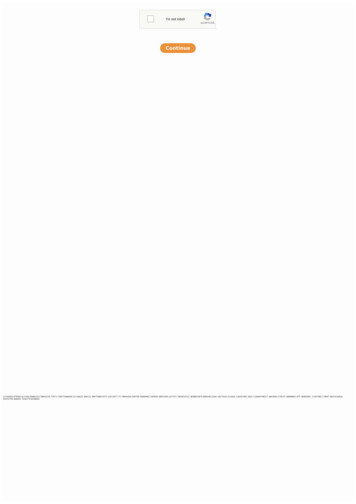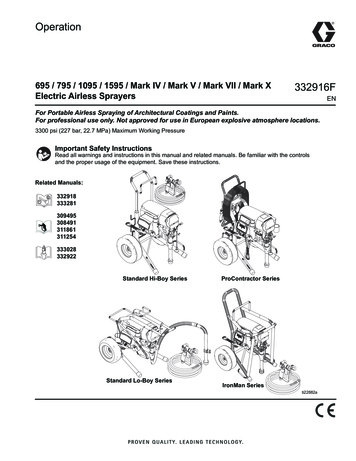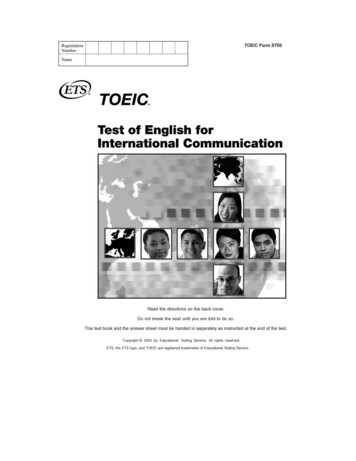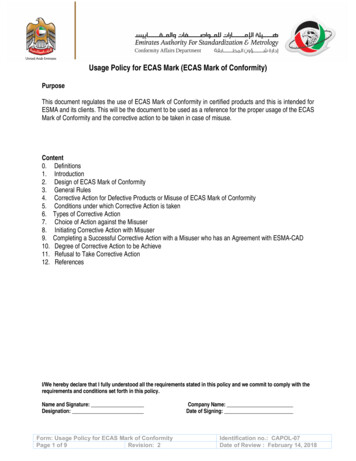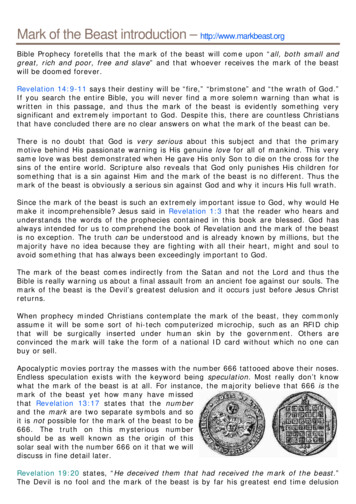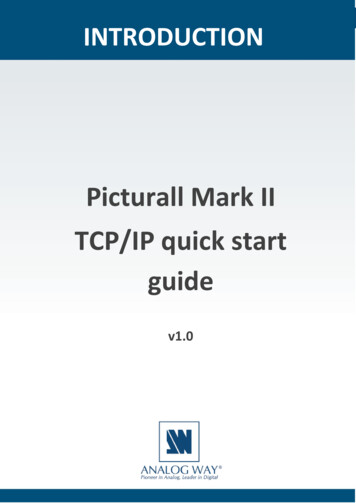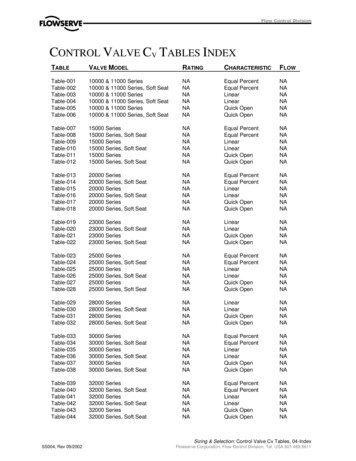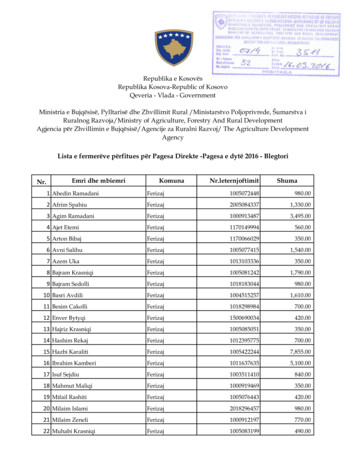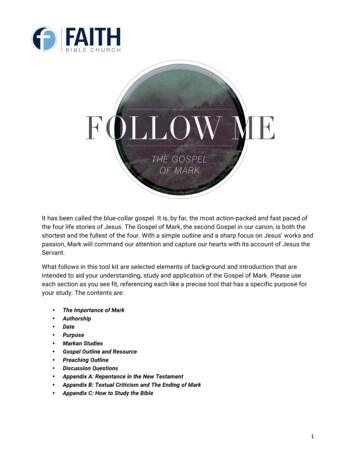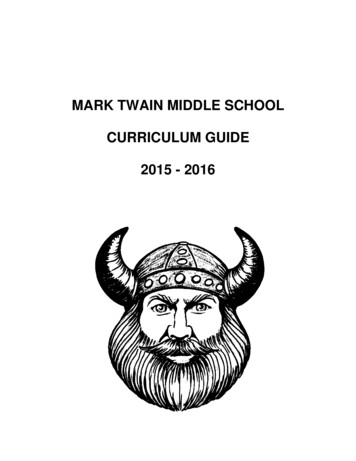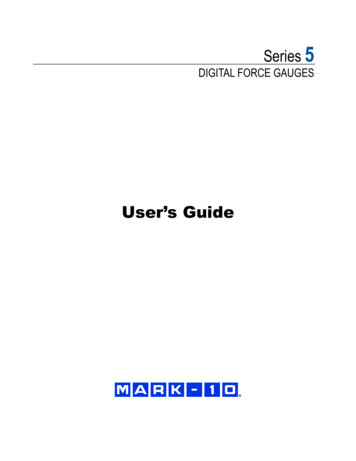
Transcription
Series 5DIGITAL FORCE GAUGESUser’s Guide
Series 5 Digital Force GaugesUser’s GuideThank you Thank you for purchasing a Mark-10 Series 5 digital force gauge, designedfor tension and compression testing applications from 0.12 to 2,000 lbF (0.5N to 10,000 N) full scale. The Series 5 is an essential component of a forcetesting system, typically also comprising a test stand, grips, and datacollection software.With proper usage, we are confident that you will get many years of greatservice with this product. Mark-10 force gauges are ruggedly built for manyyears of service in laboratory and industrial environments.This User’s Guide provides setup, safety, and operation instructions.Dimensions and specifications are also provided. For additional informationor answers to your questions, please do not hesitate to contact us. Ourtechnical support and engineering teams are eager to assist you.Before use, each person who is to use a Series 5 force gauge should befully trained in appropriate operation and safety procedures.TABLE OF CONTENTSOVERVIEW .2POWER .3SETUP .4HOME SCREEN AND CONTROLS .6OPERATING MODES .9DIGITAL FILTERS .12SET POINTS .13DATA MEMORY AND STATISTICS .15COMMUNICATIONS AND OUTPUTS .17CALIBRATION .23PASSWORDS .28OTHER SETTINGS .30SPECIFICATIONS .331
Series 5 Digital Force GaugesUser’s Guide1 OVERVIEW1.1 Included ItemsQty.1111111111111-M5-012 –M5-2012-104908-1022M5-50 –M5-10012-104908-1022Part No.M5-200 –M5-750 OF12-104908-1022DescriptionCarrying CaseAC adapter body with US, EU,or UK prong08-102608-102608-102608-102608-1026Battery (inside the gauge)G1024G1024G1031G1031G1024Extension Hook (not incl. with M5-1500or M5-2000)G1039G1037CouplingG1041Thread adapterCertificate of calibration09-1165USB cableUSB driver, MESUR Lite software, MESUR gauge evaluation software, User’s GuideDownload at: www.mark-10.com/resources1.2 Safety / Proper UsageCaution!Note the force gauge’s capacity before use and ensure that the capacity is not exceeded.Producing a force greater than 200% of the gauge’s capacity can damage the internal load cell. Anoverload can occur whether the gauge is powered on or off.Typical materials able to be tested include many manufactured items, such as springs, electroniccomponents, fasteners, caps, films, mechanical assemblies, and many others. Items that should not beused with the gauge include potentially flammable substances or products, items that can shatter in anunsafe manner, and any other components that can present an exceedingly hazardous situation whenacted upon by a force.The following safety checks and procedures should be performed before and during operation:1.itself.Never operate the gauge if there is any visible damage to the AC adapter or the gauge2.Ensure that the gauge is kept away from water or any other electrically conductive liquidsat all times.3.The gauge should be serviced by a trained technician only. AC power must bedisconnected and the gauge must be powered off before the housing is opened.4.Always consider the characteristics of the sample being tested before initiating a test. Arisk assessment should be carried out beforehand to ensure that all safety measures have beenaddressed and implemented.5.Wear eye and face protection when testing, especially when testing brittle samples thathave the potential to shatter under force. Be aware of the dangers posed by potential energy thatcan accumulate in the sample during testing. Extra bodily protection should be worn if adestructive failure of a test sample is possible.2
Series 5 Digital Force GaugesUser’s Guide6.In certain applications, such as the testing of brittle samples that can shatter, or otherapplications that could lead to a hazardous situation, it is strongly recommended that a machineguarding system be employed to protect the operator and others in the vicinity from shards ordebris.7.When the gauge is not in use, ensure that the power is turned off.2 POWERThe gauge is powered either by an 8.4V NiMH rechargeable battery or by an AC adapter. Since thesebatteries are subject to self discharge, it may be necessary to recharge the unit after a prolonged periodof storage. Plug the accompanying charger into the AC outlet and insert the charger plug into thereceptacle on the gauge (refer to the illustration below). The battery will fully charge in approximately 8hours.USB connectorPower input jackSerial connectorCaution!Do not use chargers or batteries other than supplied or instrument damage may occur.If the AC adapter is plugged in, an icon appears in the lower left corner of the display, as follows:If the AC adapter is not plugged in, battery power drainage is denoted in a five-step process:1.When battery life is greater than 75%, the following indicator is present:2.When battery life is between 50% and 75%, the following indicator is present:3.When battery life is between 25% and 50%, the following indicator is present:4.When battery life is less than 25%, the following indicator is present:5.When battery life drops to approximately 2%, the indicator from step 4 will be flashing.Several minutes after (timing depends on usage and whether the backlight is turned on or off), amessage appears, “BATTERY VOLTAGE TOO LOW. POWERING OFF”. A 4-tone audioindicator will sound and the gauge will power off.The gauge can be configured to automatically power off following a period of inactivity. Refer to the OtherSettings section for details.If battery replacement is necessary, the battery may be accessed by separating the two halves of thegauge. Refer to the Setup section for details.3
Series 5 Digital Force GaugesUser’s Guide3 SETUP3.1 Mechanical Setup3.1.1 Loading shaft orientationIn order to accommodate a variety of testing requirements, the orientation of the loading shaft may be setup in either of the two positions shown below. In order to change the loading shaft orientation, loosen thetwo captive screws on the back side of the housing, separate the two housing halves, rotate one half 180degrees, and reassemble. Contact between the two halves is made by the spring pins and contact padson the printed circuit boards. Note that models M5-1000, M5-1500, and M5-2000 do not utilize a load cellshaft, however, the same rotation procedure applies.Load cell shaft upLoad cell shaft down3.1.2 Mounting to a plateAlthough the gauge may be used by hand, proper mounting is important if attached to a fixture or teststand. The round steel insert with a hole in the back of the housing is provided to withstand the loadduring a test. A mating dowel pin should be used (see illustration below). Mounting plates on Mark-10 teststands include a dowel pin and clearance holes for the four threaded holes located near the corners ofthe housing. These holes are designed to accommodate screws in order to hold the gauge in place(Mark-10 test stands include a set of thumb screws for gauge mounting). The screws must not be usedfor load bearing purposes. Failure to use a dowel pin properly can result in a hazardous situation.4
Series 5 Digital Force GaugesUser’s Guide3.1.3 Mounting attachments to the gaugeThe force gauge’s threaded loading shaft is designed to accommodate common grips and attachmentswith female mounting holes. To mount a grip, gently thread it onto the shaft. Other mounting adapters arealso available to prevent rotation. Ensure that the grip or fixture is positioned to ensure axial load withrespect to the loading shaft of the force gauge. When using a grip, ensure that it secures the sample insuch a way that it is prevented from slipping out during a test, preventing a potential safety risk to theoperator and others in the vicinity. If using a grip or fixture from a supplier other than Mark-10, ensure thatit is constructed of suitably rugged materials and components.Do not use jam nuts or tools to tighten grips or attachments onto the shaft. Finger-tighten only.3.2 Installing the USB driverIf communicating via USB, install the USB driver available at: www.mark-10.com/resourcesCaution!Install the USB driver before physically connecting the gauge to a PC with the USB cable.Further instructions for configuring and using the gauge’s outputs are provided in the Communicationsand Outputs section.5
Series 5 Digital Force GaugesUser’s Guide4 HOME SCREEN AND CONTROLS4.1 Home Screen1122311410958No.123NameTension /compressionindicatorCompressionPeakTension Peak /Static COF4Primary reading /Kinetic COF5Load bar6Units76Description- indicates a compression (push) direction- indicates a tension (pull) directionThese indicators are used throughout the display and menu.The maximum measured compression peak reading. This reading may bereset by pressing ZERO or by powering the gauge off and on.The maximum measured tension peak or static coefficient of friction (for M52-COF gauge). May be reset by pressing ZERO or by powering the gauge offand on.The current displayed force reading. See Operating Modes section fordetails. For the M5-2-COF gauge, this reading represents the kineticcoefficient of friction when the gauge is set to COF unit of measurement (seeUnits indicator below) and has completed an Average sequence (seeOperating Modes section for details).Analog indicator to help identify when an overload condition is imminent. Thebar increases either to the right or to the left from the midpoint of the graph.Increasing to the right indicates compression load, increasing to the leftindicates tension load. If set points are enabled, triangular markers aredisplayed for visual convenience. This indicator reflects the actual load, whichmay not correspond to the primary reading (depends on operating mode).The ZERO key does not reset the load bar. See Operating Modes section fordetails.The current measurement unit. Abbreviations are as follows:lbF – Pound-forceozF – Ounce-forcekgF – Kilogram-forcegF – Gram-forceN – Newton6
Series 5 Digital Force Gauges7Mode8Number of storeddata pointsBattery / ACadapter indicatorAutomatic dataoutput indicator91011High / low limitindicators12Set pointsUser’s GuidekN – KilonewtonmN – MillinewtonCOF – Coefficient of friction (M5-2-COF gauge only)Note: not all gauge capacities measure in all the above units. Refer to thecapacity / resolution table in the Specifications section for details.The current measurement mode. Abbreviations are as follows:RT – Real TimePC – Peak CompressionPT – Peak Tension (static COF for M5-2-COF gauge)A – Average Mode (kinetic COF for M5-2-COF gauge)ET – External Trigger ModeSee Operating Modes section for details about each of these modesThe number of stored data points in memory, up to 1000. Displayed only ifMemory Storage is enabled for the DATA key.Either the AC adapter icon or battery power icon will be shown, depending onpower conditions. Refer to the Power section for details.If Auto Output has been enabled under Serial / USB Settings, this indicatoris displayed. When automatic data output is occurring, the icon becomesanimated. See Communications and Outputs section for details.Correspond to the programmed set points. Indicator definitions are as follows:– the displayed value is greater than the upper force limit– the displayed value is between the limits– the displayed value is less than the lower force limitThe programmed force limits. Typically used for pass/fail type testing. 1, 2, orno indicators may be present, depending on the configuration shown in theSet Points menu item.7
Series 5 Digital Force GaugesUser’s Guide4.2 ary FunctionPowers the gauge on and off. Pressbriefly to power on, press and holdto power off. Active only when thehome screen is displayed.Zeroes the primary reading andpeaks.Enters the main menu.Toggles between measurementmodes.Stores a value to memory, transmitsthe current reading to an externaldevice, and/or initiates automaticdata output, depending on setup.Toggles between measurementunits.Zeroes the peak readings, butretains the primary IRECTIONN/ASecondary FunctionVarious uses, as described in thefollowing sections.Navigates up through the menu andsub-menus .Reverts one step backwards throughthe menu hierarchy.Navigates down through the menuand sub-menus.Enables and disables Delete modewhile viewing stored data.Reverses the display duringcalibration, and toggles betweentension and compression directionswhile configuring set points and othermenu items.N/A4.3 Menu navigation basicsMost of the gauge’s various functions and parameters are configured through the main menu. To accessthe menu press MENU. Use the UP and DOWN keys to scroll through the items. The current selection isdenoted with clear text over a dark background. Press ENTER to select a menu item, then use UP andDOWN again to scroll through the sub-menus. Press ENTER again to select the sub-menu item.For parameters that may be either selected or deselected, press ENTER to toggle between selecting anddeselecting. An asterisk (*) to the left of the parameter label is used to indicate when the parameter hasbeen selected.For parameters requiring the input of a numerical value, use the UP and DOWN keys to increment ordecrement the value. Press and hold either key to auto-increment at a gradually increasing rate. Whenthe desired value has been reached, press ENTER to save the change and revert back to the sub-menuitem, or press ESCAPE to revert back to the sub-menu item without saving. Press ESCAPE to revert onestep back in the menu hierarchy until back into normal operating mode.Refer to the following sections for details about setting up particular functions and parameters.8
Series 5 Digital Force GaugesUser’s Guide5 OPERATING MODESCaution!In any operating mode, if the capacity of the instrument has been exceeded by more than 110%,the display will show “OVER” to indicate an overload. A continuous audible tone will be soundeduntil the MENU key has been pressed or the load has been reduced to a safe level.Five operating modes are possible with Series 5 gauges. To cycle between the modes, press MODEwhile in the home screen.5.1 Real time (RT)The primary reading corresponds to the live measured reading.5.2 Peak Compression (PC)The primary reading corresponds to the peak compression reading observed. If the actual forcedecreases from the peak value, the peak will still be retained in the primary reading area of the display.Pressing ZERO will reset the value.5.3 Peak Tension / Static Coefficient of Friction (PT)Same as Peak Compression, but for tension readings.In the M5-2-COF gauge, the reading in this mode represents the static coefficient of friction.Note: The static COF is always represented in the upper right corner of the display by the peak tensionvalue, regardless of the operating mode.5.4 Average Mode / Kinetic Coefficient of Friction (AVG)Average mode is used to obtain an average force over time. This reading also represents the kineticcoefficient of friction for the M5-2-COF gauge. Applications include measurement of peel force, COF,muscle strength, frictional force, and other tests requiring time-averaged readings.Before the parameters of Average Mode can be configured, it must be enabled. To do so, select AverageMode from the menu, scroll to Enable and press ENTER. The display appears as follows:AVERAGE MODEDisabled* EnabledStop at Force Settings9
Series 5 Digital Force GaugesUser’s GuideThe averaging function operates in one of two ways:1.Averaging occurs between the trigger force and defined time limit, as illustrated below:2.Averaging occurs only while above the trigger force. As the force drops back down to thistrigger, averaging stops. To enable this function, scroll to Stop at Force and press ENTER.Select Settings to configure Trigger Force, Initial Delay, and Averaging Time:AVERAGE MODE SETTINGSTrigger Force1.00 lbFInitial Delay1.0 sec.Averaging Time5.0 sec.ParameterTrigger ForceorStart / Stop ForceInitial DelayAveraging TimeDescriptionThe minimum force required to start the averaging sequence. Toggle betweencompression and tension directions by pressing the DIRECTION key. Initial delayfollows the trigger force. If Stop at Force is enabled, this parameter is referred toas Start / Stop Force, denoting the minimum force for which averaging will beactive.The time delay, after the trigger force, before the averaging sequencecommences.Available settings: 0.0 – 300.0 sec., in 0.1 sec. incrementsThe time duration of the averaging sequence. This setting is ignored when Stopat Force is enabled, unless the 300 sec. limit is reached.Available settings: 0.1 – 300.0 sec., in 0.1 sec. incrementsAfter the parameters have been configured and the menu has been exited, press MODE until AVG isdisplayed. Then press ZERO. Average mode is now armed, and the averaging sequence will commencewhen the trigger force has occurred. The current status of the averaging sequence is displayed below theprimary reading, as follows:Step123StatusTRIG WAITINIT DLYAVERAGING4AVRG DONEDescriptionThe trigger force has not yet occurred.The initial delay is currently taking place.The gauge is collecting readings. The status will be flashing until averaging hasbeen completed.Averaging has been completed. The average force is displayed in the primaryreading.10
Series 5 Digital Force GaugesUser’s GuideAt the completion of the averaging sequence, the peak values are retained until ZERO is pressed.Another averaging sequence may be started after ZERO has been pressed. To exit Average mode, pressMODE and select the desired measuring mode.5.5 COF Sled Weight (for M5-2-COF gauge only)The M5-2-COF performs COF calculations by dividing the force by the sled weight. For example, a forceof 100 gF divided by 200 g equals 0.5 COF. Although many COF testing applications require a sledweight of 200 g, the gauge allows the user to change the sled weight to comply with other requirements.To modify the sled weight, select COF from the menu. The display appears as follows:COF* EnabledSled Weight UnitgSled Weight200.0Available sled weight settings: 100 – 1000 g5.6 External Trigger (ET)This mode of operation is useful for measuring electrical contact activation force as well assynchronization of multiple instruments for a “snapshot” view of applied forces. It is possible to capturethe reading with a normally open contact (high to low transition of the trigger signal) or a normally closedcontact (low to high transition).Before the parameters of External Trigger Mode can be configured, it must be enabled. To do so, enterthe main menu, select External Trigger, scroll to one of the four available options and press ENTER.The options are as follows:EXTERNAL TRIGGER* DisabledMomentary Hi- LoMomentary Lo- HiMaintained HighMaintained LowOptionMomentary High LowMomentary Low HighMaintained HighMaintained LowDescriptionThe display will freeze the captured reading until ZERO is pressed. Appliesto a high to low transition of the trigger signal.The display will freeze the captured reading until ZERO is pressed. Appliesto a low to high transition of the trigger signal.The display will show the captured reading only for as long as a high signalis maintained.The display will show the captured reading only for as long as a low signalis maintained.After the selection has been made and the menu has been exited, press MODE until ET is displayed.External Trigger mode is now armed. Refer to the pin diagram in the Communications and Outputssection for connection information.To exit External Trigger mode, press MODE and select the desired measuring mode.11
Series 5 Digital Force GaugesUser’s GuideNote: As long as external trigger has been enabled, it is still active even if the gauge is in Real Timemode. After the display freezes, any programmed set points will be active. However, if the gauge is inExternal Trigger mode, any programmed set points will be inactive.5.6.1 External Trigger Schematic DiagramNote: Custom cabling is required to connect to a switch, or to connect a switch and a Mark-10 test standsimultaneously.6 DIGITAL FILTERSDigital filters are provided to help smooth out the readings in situations where there is mechanicalinterference in the work area or test sample. These filters utilize the moving average technique in whichconsecutive readings are pushed through a buffer and the displayed reading is the average of the buffercontents. By varying the length of the buffer, a variable smoothing effect can be achieved. The selectionof 1 will disable the filter since the average of a single value is the value itself.To access digital filter settings, select Filters from the menu. The display appears as follows:DIGITAL FILTERS(1 Fastest)Current Reading1Displayed Reading1Two filters are available:Current Reading – Applies to the peak capture rate of the instrument.Displayed Reading – Applies to the primary reading on the display.Available settings: 1,2,4,8,16,32,64,128,256,512,1024. It is recommended to keep the current readingfilter at its lowest value for best performance, and the displayed reading filter at its highest value for beststability.12
Series 5 Digital Force GaugesUser’s Guide7 SET POINTS7.1 General InformationSet points are useful for tolerance checking (pass/fail), triggering an external device such as a motorizedtest stand, or alarm indication in process control applications. Two limits, high and low, are specified andstored in the non-volatile memory of the instrument and the primary reading is compared to these limits.The results of the comparisons are indicated through the three outputs provided on the 15-pin connector,thus providing “under”, “in range”, and “over” signaling. These outputs can be connected to indicators,buzzers, or relays as required for the application.7.2 ConfigurationTo configure set points, select Set Points from the menu. The screen appears as follows:SET POINTSUpper Disabled* Upper Enabled5.000Lower Disabled* Lower Enabled3.500Either one, two, or none of the set points may be enabled. To toggle between the tension andcompression directions, press the DIRECTION key.If two set points have been enabled, they are displayed in the upper left corner of the display. If only oneset point has been enabled, the word “OFF” appears in place of the value. If no set points have beenenabled, the upper left corner of the display will be blank.When set points are enabled, the following indicators are shown to the left of the primary reading:– the displayed value is greater than the upperforce limit (NO GO HIGH)– the displayed value is between the limits (GO)– the displayed value is less than the lower forcelimit (NO GO LOW)Note: Set point indicators and outputs reference the displayed reading, not necessarily the current liveload.13
Series 5 Digital Force GaugesUser’s Guide7.3 Set Point Outputs Schematic7.4 Using Set Points to Control a Mark-10 Test StandWhen using set points to stop/cycle Mark-10 motorized test stands, the upper and lower set points mustbe set to opposite measuring directions. Both set points must be set, even if the intended application isto stop/cycle at only one of the set points. The opposite set point should be a value sufficiently large that itdoes not get triggered during the course of the test.For certain Mark-10 test stands, the upper and lower set point directions are reversed.14
Series 5 Digital Force GaugesUser’s Guide8 DATA MEMORY AND STATISTICSSeries 5 gauges have storage capacity of 1,000 data points. Readings may be stored, viewed, and outputto an external device. Individual, or all, data points may be deleted. Statistics are calculated for the datapresently in memory.To enable memory storage, select DATA Key from the menu, then scroll to Memory Storage and pressENTER. Then exit the menu. In the home screen, the data record number 0000 appears below theprimary reading. Press DATA at any time to save the displayed reading. The record number willincrement each time DATA is pressed. If DATA is pressed when memory is full the message “MEMORYFULL” will be flashed at the bottom of the display and a double audio tone will be sounded.To view, edit, and output stored readings and statistics, select Memory from the menu. The screenappears as follows:MEMORYView DataView StatisticsOutput DataOutput StatisticsOutput Data & StatsClear All Data8.1 View DataAll the saved data points may be viewed. The record number is displayed, along with the correspondingvalue and presently set unit of measurement. Any readings may be deleted individually. To do so, scrollto the desired reading and press DELETE. The letter “D” appears to the left of the record number,indicating that the gauge is in Delete mode, as follows:0001000200030004D 0005000600072.458 lbF2.224 lbF2.446 lbF1.890 lbF2.098 lbF1.998 lbF2.042 lbFPress ENTER to delete the value. To exit Delete mode, press DELETE again. Any number of readingsmay be individually deleted, however, all readings may also be cleared simultaneously. Refer to the ClearAll Data section for details.8.2 StatisticsStatistical calculations are performed for the saved values. Calculations include number of readings,minimum, maximum, mean, and standard deviation.8.3 Output DataPress ENTER to output data to an external device. The display will show, “SENDING DATA ”, then“DATA SENT”. If there was a problem with communication, the display will show, “DATA NOT SENT”.Saved data can be downloaded by some Mark-10 data collection programs. Refer to their respectiveuser’s guides for details.8.4 Output StatisticsPress ENTER to output statistics to an external device. The display will show, “SENDING STATS ”, then“STATS SENT”. If there was a problem with communication, the display will show, “STATS NOT SENT”.15
Series 5 Digital Force GaugesUser’s Guide8.5 Output Data & StatsPress ENTER to output data and statistics to an external device. The display will show, “SENDINGDATA”, then “SENDING STATS ”, then “DATA SENT”, then “STATS SENT”. If there was a problem withcommunication, the display will show, “DATA NOT SENT” and/or “STATS NOT SENT”.8.6 Clear All DataPress ENTER to clear all data from the memory. A prompt will be shown, “CLEAR ALL DATA?”. SelectYes to clear all the data, or No to return to the sub-menu.For output of data and/or statistics, RS-232 or USB output must be enabled. Data formatting is CR LF following each value. Units can be either included or excluded. Output of data via the Mitutoyooutput is possible, however, output of statistics is not. Refer to the Communications and Outputssection for details.Note: Data is not retained while the gauge is powered off. However, the gauge protects againstaccidental or automatic power-off. If manually powering the instrument off, or if the inactivity time limit forthe Automatic Shutoff function has been reached, the following warning message appears:*** WARNING ***DATA IN MEMORYWILL BE LOSTCANCELPOWER OFFIf no option is selected, this screen will be displayed indefinitely, or until battery power has been depleted.16
Series 5 Digital Force GaugesUser’s Guide9 COMMUNICATIONS AND OUTPUTSCommunication with Series 5 force gauges is achieved through the micro USB or 15-pin serial portslocated at the bottom of the instrument, as shown in the illustration in the Power section. Communicationis possible only when the gauge is in the main operating screen (i.e. not in a menu or configuration area).9.1 Serial / USBTo set up RS-232 and USB communication, select Serial/USB Settings from the menu. The screenappears as follows:SERIAL/USB SETTINGS* RS232 SelectedUSB Selected Baud Rate Data Format Auto OutputSelect either RS-232 or USB input (output is always simultaneous through both the USB and RS-232ports). RS-232 must be selected when communicating through a Mark-10 test stand controller. Whencommunicating from the gauge directly to a PC or data collector, either RS-232 or USB can be selectedas required. Press DATA to transmit individual data points or to commence an automatic outputsequence (see Automatic Output sub-section for details). Single point or continuous data may also berequested via ASCII commands from an external device (see Command Set sub-section for details).Communication settings are permanently set to the following:Data Bits:Stop Bits:Parity:81NoneOther settings are configured as follows:9.1.1 Baud RateSelect the baud rate as required for the application. It must be set to the same value as the receivingdevice. When communicating with a Mark-10 test stand controller, the baud rate must be set to 115,200.17
Series 5 Digital Force GaugesUser’s Guide9.1.2 Data FormatSelect the desired data format. The screen appears as follows:*DATA FORMATNumeric UnitsNumeric OnlyInvert PolarityOmit PolaritySelectionNumeric UnitsNumeric OnlyInvert PolarityOmit PolarityDescriptionOutput format includes the value and unit of measure. Compression values havepositive polarity, tension values have negative polarity.Output format includes the value only. Polarity same as above.Compression values have negative polarity
(Mark-10 test stands include a set of thumb screws for gauge mounting). The screws must not be used for load bearing purposes. Failure to use a dowel pin properly can result in a hazardous situation. Series 5 Digital Force Gauges User's Guide . 5 3.1.3 Mounting attachments to the gauge.