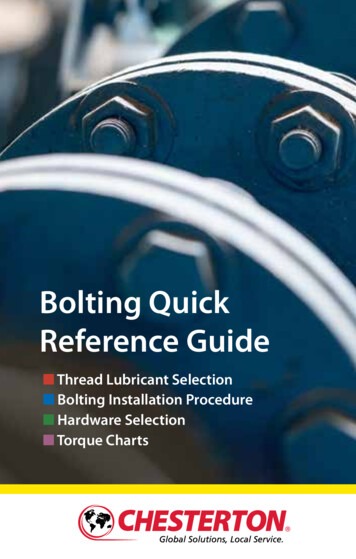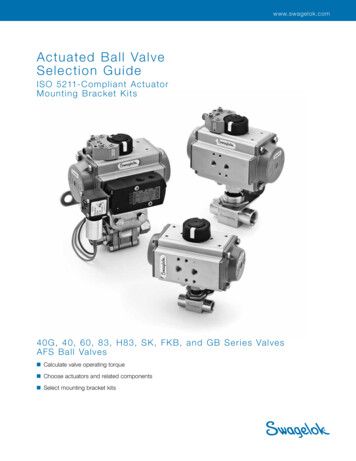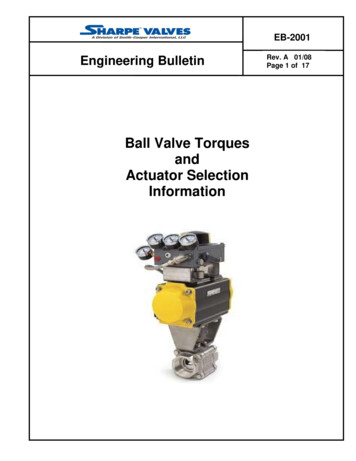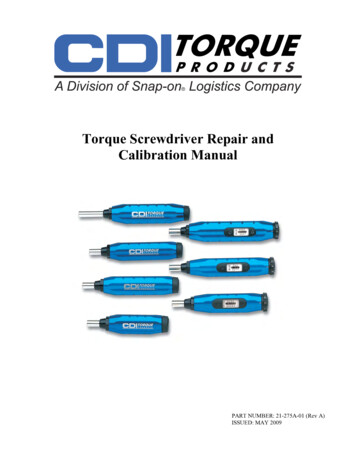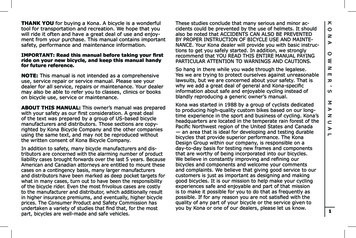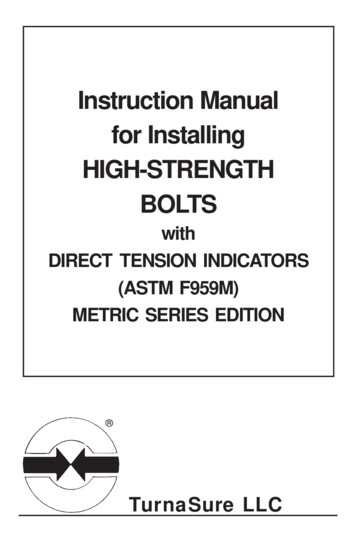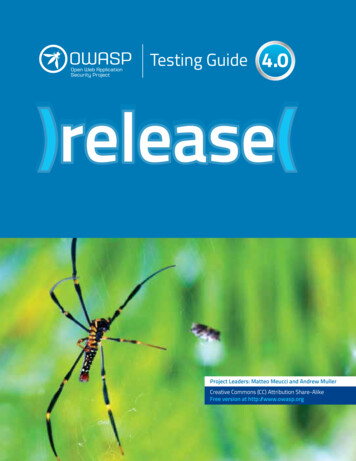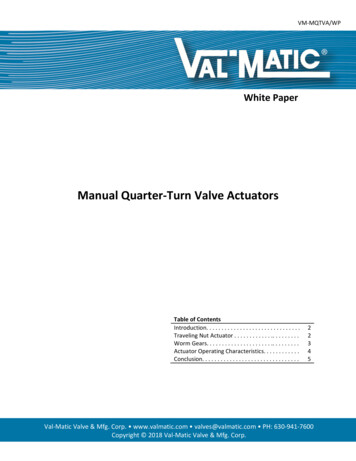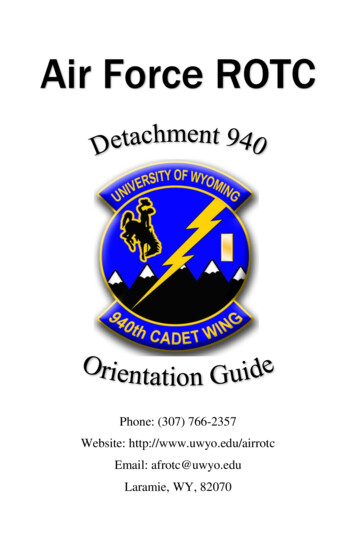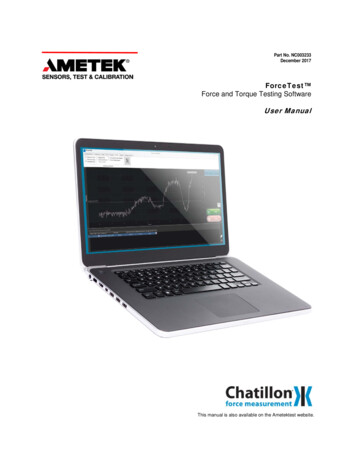
Transcription
Part No. NC003233December 2017ForceTest Force and Torque Testing SoftwareUser ManualThis manual is also available on the Ametektest website.
AMETEK, Inc. reserves the right to alter designs, materials, and specifications when conditions warrant,without notice.AMETEK, Inc. makes no representations or warranties, either expressed or implied, with respect to thispublication and accompanying software and specifically disclaims any implied warranties of merchantability orfitness for any particular purpose. This publication and accompanying software are sold "as is", and AMETEK,Inc. will in no event be liable for direct, indirect, incidental, or consequential damages resulting from any defect,error, or failure to perform.The software described in this publication is furnished under license and may only be used in accordance withthe terms of such license.ForceTest is a trademark of AMETEK, Inc. Microsoft Windows is a trademark of Microsoft Corporation.Copyright by AMETEK, Inc. All rights reserved. This publication is protected by copyright, and all rights arereserved. No part of it may be reproduced in any form without express written consent from AMETEK, Inc.2 ForceTest User Manual
Table of ContentsIntroduction . 4System Requirements . 4OPERATIONAL SYSTEM REQUIREMENTS . 4SOFTWARE REQUIREMENTS. 4MINUMUM HARDWARE REQUIREMENTS . 4Setup . 5INSTALL. 5LICENSING . 5Viewing License . 5HARDWARE SETUP . 5Baud Rate . 5ForceTest Operation. 6QUICK START . 6Overview . 7About Us . 8Contact Us . 8ForceTest User Manual 3
IntroductionWelcome to Chatillon ForceTest , a Microsoft Windows based data analysis package for Chatillon DF II andDF I Series gauges. This software is designed to enhance the capabilities of your force gauge by allowing youto record and analyze data on your computer. ForceTest can be used to test, acquire data and analyse resultsfor: Pull to Break testing Pull to Limit testing Compress to Rupture testing Compress to Limit testing Friction testing Peel testing Torque testingSystem RequirementsOPERATIONAL SYSTEM REQUIREMENTSThe following Microsoft Windows operating systems are supported: Microsoft Windows 7 SP1 Microsoft Windows 8.1 Microsoft Windows 10SOFTWARE REQUIREMENTSForceTest requires the following dependencies be installed to operate. If they are not installed, the ForceTestinstaller will install them during the ForceTest installation. Microsoft.NET 4.5.2 Microsoft Report Viewer 2010 SP1MINUMUM HARDWARE REQUIREMENTSThe following minimum computer requirements are required to run ForceTest: 1 gigahertz (GHz) 32-bit (x86) or 64-bit (x64) processor 1 gigabyte (GB) RAM (32-bit) or 2 GB RAM (64-bit 2 GB available hard disk space 1024px by 768px display 1 USB port or RS232 port(Using the RS232 port requires the SPK-DF-RS232 cable.) Chatillon DF I Series or DF II Series Force Gauge4 ForceTest User Manual
SetupINSTALLInstall ForceTest from the ForceTestSetup.exe installer. The installer will install the ForceTest application, itsdependencies, and the RS232-to-USB driver for the DF I Series and DF II Series gauges.LICENSINGWhen first installed, ForceTest is available as a 30-day trial or fully licensed with the ForceTest USB licensefob. The ForceTest USB license fob is included with the purchase of a new Chatillon DFS II gauge orseparately for DFE II, DFS I, DFE I force gauges.Viewing LicenseThe current license can be viewed from the About Us dialog.HARDWARE SETUPConnect the DF II or DF I Series gauge to the computer via the USB-to-RS232 or SPK-DF-RS232 cables. TheWindows drivers for the USB-to-RS232 cable are installed by the ForceTest installer, so the gauge will berecognized by Windows when connected.Baud RateTo ensure the highest data rate from the DF II or DF I Series gauges, please configure the gauge tocommunicate at 115200 baud rate. Please see the DF II or DF I Series manual to configure the gauge touse the 115200 baud rate.ForceTest User Manual 5
ForceTest OperationAt a high-level, the four steps to use ForceTest to run a test and record data from a DF II or DF I Series gaugeare:1.Connect to a gauge.2.Create a test.3.Run a test.4.View and analyse data.These four steps are the basics of ForceTest, but it offers many advanced features and options to help meetany force testing need. Please review the rest of the manual to understand how the features and options work.QUICK STARTTo get going quickly with ForceTest, please follow the directions below to create a tension test that will run for20s and report results for the maximum force, the minimum force and the average force.1.Connect a DF II or DF I Series gauge to the computer.2.Start ForceTest.3.Press the Connect button on the Communication tab.4.Select Tension test from the Standard Tests group on the Test tab.5.Press the Create button.6.Enter “Tension” as the test name in the General Info dialog.7.Press the OK button.8.Switch to the Tension tab.9.Check the Enable checkbox in the Stop Limit group.10. Change the Measure drop down list to Time.11. Enter 20 in the Value field.12. Switch to the Results tab.13. Check the Maximum Force, Minimum Force, and Average Force in the Add/Remove Results group.The test is ready to run; press the green Start button. ForceTest will start recording data from the connectedgauge. Gently pulling on the gauge sensor shaft or external load cell will show the readings and graph updateas the data changes. After 20 seconds, the test stops and the select results will be available in the Test Recordtable.6 ForceTest User Manual
OverviewTEST SETUPConfiguring ForceTest and setting up tests is handled by the tabs in the ForceTest ribbon.TEST READINGSThe Test Readings are enabled when a test run is finished. The Test Reading table shows the raw readingsfrom a test run with a time stamp. Test Readings is hidden by default; pressing the Readings label will displaythe Test Readings table.The Test Readings change to the readings for the test run selected in the Test Record table.GRAPHThe graph plots a running test run or the test run selected in the Test Record table. Once a test run is finished,the graph can be zoomed in and out using the CTRL key on the keyboard and a mouse wheel. When multipletest runs are selected in the Test Record table, the graph will overlay test runs to allow comparison betweentest runs.ForceTest User Manual 7
TEST CONTROLThe Test Control provides the Live Display of the current force reading, the ability to zero the connect gauge,and the controls to Start or Stop a test.LIVE DISPLAYThe Live Display shows the current reading from a connected gauge in the unit defined in the Live Displaygroup on the Preference tab. This can be different from what is configured and displayed on the gauge.ZEROPressing the Zero button will zero a connected gaugeSTART/STOPThe Start and Stop buttons are enabled if a gauge is connected. A new test run is started by clicking the Startbutton and stopped by clicking the Stop button. When a test starts, ForceTest records the data points from thegauge and plots them in real-time. Additionally, a test run can be controlled via the keyboard. The F5 key willstart a test run and the F7 key will stop it.TEST RECORDSThe Test Records table displays the runs already performed for a loaded test. By default, the test recorddisplays the Status, SNo, Color, Started on, Direction, and Note fields. When results are selected, the table willgrow to include the results as well.About UsAMETEK Sensors, Test & Calibration (STC) is one of the world’s leading manufacturers and developers ofmaterials testing and force measurement instruments for testing tension, compressibility, hardness, elasticity,peel or adhesion abilities of materials such as rubber, plastic, metal, wood, textiles and paperThe brands we supply include Lloyd Instruments materials testers, Chatillon force testers, Davenport polymertesters and Newage hardness testers.Contact UsChatillonWeb: ciThe material in this document is for information purposes only and is subject to change without notice. While reasonable efforts have been made in the preparation of this document to assure its accuracy, AMETEK, Inc. assumes no liability resulting from errors or omissions in this document, nor fromthe use of the information contained herein. 2017 by AMETEK, Inc. Information within this document is subject to change without notice.8 ForceTest User Manual
13. Check the Maximum Force, Minimum Force, and Average Force in the Add/Remove Results group. The test is ready to run; press the green Start button. ForceTest will start recording data from the connected gauge. Gently pulling on the gauge sensor shaft or external load cell will show the readings and graph update as the data changes.