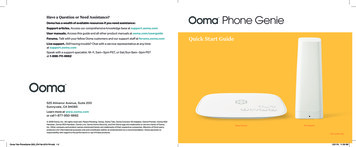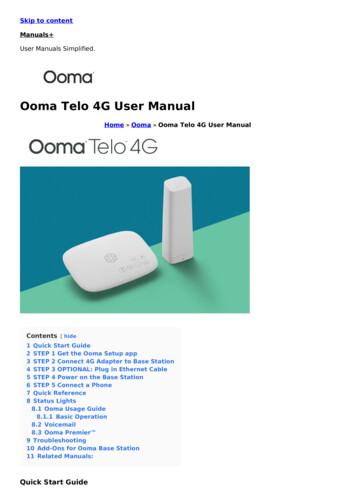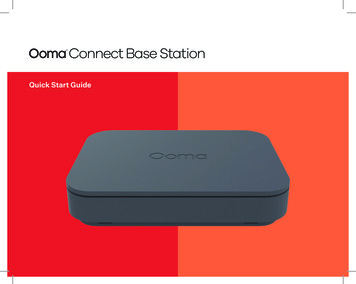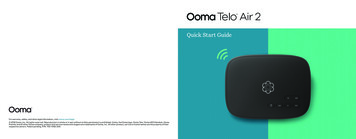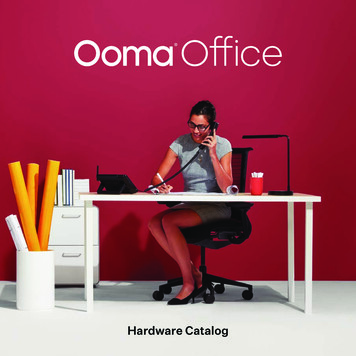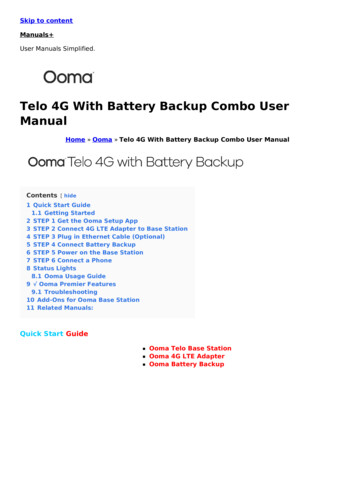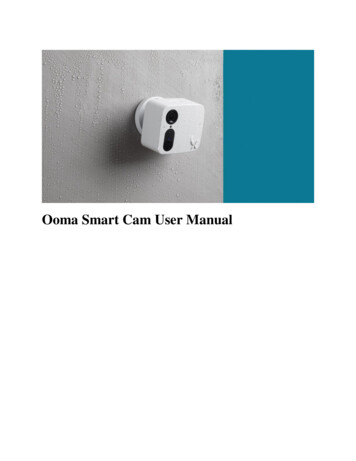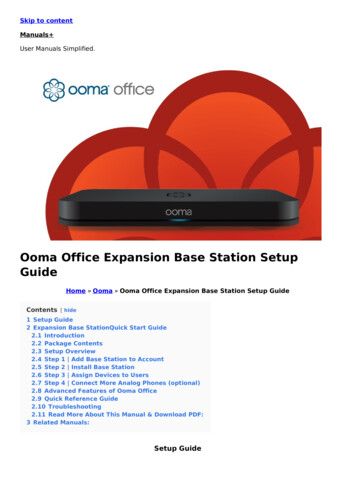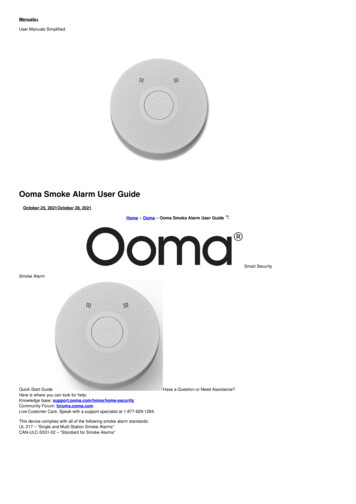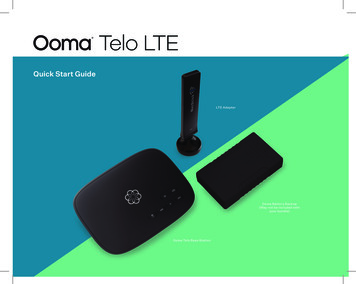
Transcription
Quick Start GuideLTE AdapterOoma Battery Backup(May not be included withyour bundle)Ooma Telo Base Station
2
ContentsGetting Started . . . . . . . . . . . . . . . . . . . . . . . . . . . . . . . . . . . . . . . . . . . . . . . . . . . . . . . . . . . 4Step 1: Activate Online . . . . . . . . . . . . . . . . . . . . . . . . . . . . . . . . . . . . . . . . . . . . . . . . . . . . . . . . . . . . . . . . . . . . . . . 5Step 2: Connect LTE Adapter to Base Station . . . . . . . . . . . . . . . . . . . . . . . . . . . . . . . . . . . . . . . . . . . . . . . . . . 6Step 3: Plug in Ethernet Cable (Optional) . . . . . . . . . . . . . . . . . . . . . . . . . . . . . . . . . . . . . . . . . . . . . . . . . . . . . . 7Step 4: Connect Battery Backup . . . . . . . . . . . . . . . . . . . . . . . . . . . . . . . . . . . . . . . . . . . . . . . . . . . . . . . . . . . . . . 8Step 5: Power on the Base Station . . . . . . . . . . . . . . . . . . . . . . . . . . . . . . . . . . . . . . . . . . . . . . . . . . . . . . . . . . . . 9Step 6: Connect a Phone . . . . . . . . . . . . . . . . . . . . . . . . . . . . . . . . . . . . . . . . . . . . . . . . . . . . . . . . . . . . . . . . . . . . . 10You’re All Set! . . . . . . . . . . . . . . . . . . . . . . . . . . . . . . . . . . . . . . . . . . . . . . . . . . . . . . . . . . . . 11What’s Next? . . . . . . . . . . . . . . . . . . . . . . . . . . . . . . . . . . . . . . . . . . . . . . . . . . . . . . . . . . . . . 11Telo Base Station Quick Reference . . . . . . . . . . . . . . . . . . . . . . . . . . . . . . . . . . . . . . . . . . . . 12Status Lights . . . . . . . . . . . . . . . . . . . . . . . . . . . . . . . . . . . . . . . . . . . . . . . . . . . . . . . . . . . . . 13Battery Backup Quick Reference . . . . . . . . . . . . . . . . . . . . . . . . . . . . . . . . . . . . . . . . . . . . . 14Warnings . . . . . . . . . . . . . . . . . . . . . . . . . . . . . . . . . . . . . . . . . . . . . . . . . . . . . . . . . . . . . . . 14Ooma Usage Guide . . . . . . . . . . . . . . . . . . . . . . . . . . . . . . . . . . . . . . . . . . . . . . . . . . . . . . . . 15Ooma Premier Features . . . . . . . . . . . . . . . . . . . . . . . . . . . . . . . . . . . . . . . . . . . . . . . . . . . . 16Troubleshooting . . . . . . . . . . . . . . . . . . . . . . . . . . . . . . . . . . . . . . . . . . . . . . . . . . . . . . . . . . 18Add-Ons for Ooma Base Station . . . . . . . . . . . . . . . . . . . . . . . . . . . . . . . . . . . . . . . . . . . . . . 193
Getting StartedInstalling Ooma is easy! This guide will walk you installing the Base Station and creating yourOoma account. You will finish by connecting the Ooma Battery Backup and testing your setupin different locations to find the best signal strength.Package ContentsOoma Telo Base StationAC Adapter4LTE AdapterEthernet CableOoma Battery Backup(May not be included with your bundle)USB Power CablesUSB Elbow
STEP 1Activate OnlineBegin by activating your Ooma Telo deviceonline. Locate the seven-digit activationcode printed on the bottom of the Telo.Next, navigate a web browser to:http://www.ooma.com/activateThe activation wizard will guide you through: Selecting a phone number Registering your 911 address Adding billing information Creating your My Ooma accountYou’ll receive an email confirmation onceyour device is activated.5
STEP 2Connect LTE Adapter to Base StationMake sure your Base Station is unplugged. Use the provided USB elbow to connect the4G LTE Adapter to the USB port on the back of the Base Station.4G PLACEMENT ADVISORYFor the best 4G signal, the LTE Adapter should be placed in an area ofyour house with good cellular reception. It should ideally be locatedas close as possible to a window.The adapter should not be placed in a corner, against a wall, orwithin 5 feet of a large metal object like a water heater or refrigerator.6
STEP 3Plug in Ethernet Cable (Optional)If you plan to use the LTE Adapter as a backup Internet connection, use theincluded Ethernet cable to connect your Base Station to your existing router.Insert one end of the Ethernet cable into the INTERNET port on the backof the Base Station. Connect the other end of the cable to an open port onyour router.7
STEP 4Connect Battery BackupIf your bundle includes Ooma Battery Backup, use the included USB powercable to the Base Station. Then use the AC adapter to connect the BatteryBackup to a wall outlet, as shown below. Turn the Battery Backup’s powerswitch to ON.With this configuration, the Battery Backup will charge from the wall outletwhile also powering the Base Station. If your power goes out, the BatteryBackup will continue to power the Base Station.8
STEP 5Power on the Base StationThe first time you power on the Base Station, it will need to downloadsoftware updates. This process can take up to 45 minutes. While the systemis updating, the light on the front of the Base Station may cycle between red,purple, and blue. You will know your system is ready for use when the lighthas remained blue for more than 10 minutes.9
STEP 6Connect a PhoneMake sure your Base Station is powered on and that it has downloadedany updates. Use a phone cord to connect your existing corded or cordlessphone to the PHONE port on the back of the Base Station.Corded or CordlessPhone10
You’re All Set!What’s Next?Pick up the phone and listen for the Ooma dialtone to confirm that your setup is complete.Check out My OomaMake your first phone callPick up the phone you connected to the OomaBase Station and dial like you normally would.Call a friend or family member and experiencefirsthand the quality of Ooma PureVoice technology. While you’re at it, you might wantto tell them about Ooma!Set up your voicemailPick up the phone connected to the OomaBase Station and press the key on the BaseStation. The system will walk you throughconfiguring your account and recording apersonal greeting.Access your online control panel atmy.ooma.com. There, you’ll unlock yoursystem’s full functionality: Check voicemail and call logs Configure preferences and set up advanced features Update your 911 address Purchase additional services and add-ons And much more!The first time you log in, our Setup Wizard willhelp you configure our most popular features.Transfer your phone numberIn most areas, you can port your existingnumber to Ooma for a one-time fee. You mustmaintain your current phone service until theporting process is completed. This usuallytakes about 1–3 weeks.To check availability, to learn more, or to getstarted, please visit: my.ooma.com/port11
Telo Base Station Quick ReferencePlay Key Press to hear your voicemailmessages. Press again to stopplayback. Key will blink when thereare new messages.POWERUSBINTERNETHOMEPage KeyPHONEFast Forward Key During voicemailplayback, press to skip to the nextmessage. Press and hold to toggleDo Not Disturb.Rewind Key During voicemailplayback, press once to replay thecurrent message and twice to skipto the previous message.System StatusPress to adjust brightness of thestatus light.VolumeDelete Key During voicemail playback,press to delete the current message.Volume Adjustment Key Press toadjust the volume level.DeleteRewind12PlayFast ForwardPage Key (on rear of BaseStation) Press to locate your Oomahandsets. Press-and-hold for threeseconds to register a new cordlessOoma device such as an HD3Handset or Linx.
Status LightsBase StationSolid Blue System Status Indicates that allOoma services are operational. You will hear theOoma dial tone when you pick up the phone.Solid Purple System Status Indicates thatyour Ooma service is working and Do NotDisturb is enabled. All incoming calls will bedirected to voicemail.Blinking Purple System Status Indicates thatyour Base Station is not connected to an Oomaaccount, or that it must update its software.Blinking Red System Status Indicates that yourOoma service is not working. All services areunavailable. You will not hear any dial tone andwill not be able to make or receive calls.4G LTE AdapterBlinking Blue, Green, and Red Adapter iscompleting its first boot cycle.Solid Yellow Adapter is booting up after its firstboot cycle.Blinking Green Adapter is powered on butsearching for signal.Solid Blue Adapter is connected with excellentsignal strength.Solid Green Adapter is connected with goodsignal strength.Blinking Red Adapter is missing its SIM or the SIMis inserted incorrectly.White System Status Indicates that yourOoma Base Station is not powered on or thatbrightness is turned all the way down.13
Battery Backup Quick ReferenceBACACharging LED (AC adapter)Lights up red when Battery Backup ischarging, lights up green when BatteryBackup is fully chargedBLED Power GaugeCShow the Battery Backup’sapproximate power level. More LEDsindicates a higher power charge.Power SwitchTurn to the (ON) position to usethe Battery Backup as a backup andthe O (OFF) position to circumventthe Battery Backup.Warnings14 Take care to avoid exposure to extremetemperatures, fire, and water. Ensure that all cables are plugged in correctlyand that they are inserted without force. Do not jostle the Battery Backup or subject itto undue force. Use only the provided AC adapter to chargethe Battery Backup. Do not throw the Battery Backup. Store the Battery Backup in a cool, dry,indoor area. Do not modify or disassemble the Battery Backup.If any liquid from the Battery Backup gets intoyour eyes, do not rub. Instead, rinse your eyeswith water and consult a doctor immediately.
Ooma Usage GuideBasic OperationMaking and receiving callsInternational and other calling servicesTo place a call, pick up a phone connected to yourOoma Base Station and dial a phone number.To answer a call, pick up the phone when it ringsas you normally would.A calling plan or prepaid balance is required to calloutside the country. Visit my.ooma.com/prepaid toget started, then dial 0 1 1 followed by the countrycode and phone number. Your remaining balance willbe announced before the call completes.Call-waitingNOTE: A prepaid balance is required for 411 calls.Switch to a second incoming call by pressing theFlash key on your telephone handset. The currentcall will automatically be put on hold. To switch back,press the Flash key again.Blocking caller-IDDisable your caller-ID on outgoing calls by dialing* 6 7 before you dial out. To disable caller-ID for allcalls, visit: my.ooma.com/privacyVoicemailSetting upPick up your phone and press the key on the OomaBase Station. The system will walk you throughsetting up your PIN and recording a personal greeting.Playing messages at home911 emergency callingWhen you have new messages, thekey will blink.In case of an emergency, dial 9 1 1 to reach firstresponders. For your safety, always keep your addressup to date at: my.ooma.com/addressPress the key to listen to your voicemail through thespeaker. You can also listen to messages through yourphone. Simply dial your own phone number and followthe voice prompts.15
Ooma Premier FeaturesChecking voicemail remotelyThere are three ways to check voicemail remotely:1.Phone: Dial your Ooma number. When the call rolls tovoicemail, press the * key and enter your PIN2. Online: Listen to and manage your voicemail on the webat: my.ooma.com/inboxOoma Premier is a bundle of enhanced callingfeatures that will get your home phone servicefiring on all cylinders. Here are some of themost popular features and benefits of aPremier subscription:Making two calls at once3. Email: Forward your voicemail as an MP3 file to youremail or mobile phone (requires Ooma Premier). Set upforwarding at: my.ooma.com/voicemailUse your Ooma HD3 Handset to activate the InstantSecond Line for a fresh dial tone while you have anactive call.Changing voicemail settingsForwarding your voicemailPick up the phone connected to your Ooma BaseStation and press the key.Forward your voicemail to email so you can listen tomessages from your smartphone or computer. To setthis up, go to: my.ooma.com/voicemailFrom the main menu, select OPTION 2: “Change yoursettings,” then follow the instructions.Staying connected on the goAfraid to miss a call? Set up your Ooma account toforward calls to your cell phone. Choose betweenforwarding for all calls, forwarding only when yourInternet is down, or simultaneously ringing bothyour cell phone and your home phone. Set this up at:my.ooma.com/calling16
Blocking telemarketersSetting up 911 notificationsCall blocking lists are designed to help you filter outtelemarketers and other unwanted callers. To startblocking calls, visit: my.ooma.com/preferences/call blockingGain some peace of mind by setting up your Oomasystem to send email or text message alerts wheneversomeone dials 911 from your home phone. To set thisup, go to:my.ooma.com/911Choosing a virtual numberUsing Ooma on your smartphoneSelect a number from almost any calling area for ahome office or to make it easy for friends and familyin another state to reach you. Get started at:my.ooma.com/numbersUse your Apple or Android smartphone to make phonecalls over any Wi-Fi or 3G/4G data connection withthe Ooma Mobile app. To get started, go to:my.ooma.com/mobileIdentifying callersTurning off the ringerDon’t recognize the number? Enhanced Caller-ID willlook up the caller’s name from a national database soyou’ll have more than just the number to go by.Need some peace and quiet? Just press and hold thebutton or dial * 7 8 on your phone and all yourcalls will roll straight to voicemail. To deactivate DoNot Disturb, press and hold again or dial * 7 9 .Monitoring your callsListen in as your callers leave their voicemail. Themessage will be played through the speaker in yourBase Station. If you decide to take the call, just pickup the phone to interrupt the message.And much, much moreExplore all the features and benefits of Ooma Premier:my.ooma.com/premier17
Troubleshooting The status light is blinking red A blinking redstatus light indicates that your Ooma Telo BaseStation is not operational. It is normal for the lightto blink red for a couple of minutes during bootup. Otherwise, check the following to make sureeverything is set up correctly: Verify that you have activated your device asdescribed in STEP 1. If you plugged in your devicebefore going through the activation process,try rebooting it now. For Ethernet installations: Check that yournetwork cables are plugged in securely. Verify thatthe INTERNET port is connected to your router(or modem).Check that your Internet connection is working.Connect a computer to the HOME port and browseto my.ooma.com. You should see the login screenfor My Ooma. If not, troubleshoot your Internetconnection. For 4G LTE only installations: Try moving the BaseStation and 4G LTE Adapter to a different locationin your home. See Placement Advisory in STEP 2.Download the Ooma Setup App from your smartphone’sapp store to view signal strength. Test differentlocations for optimum performance. Try rebooting your Base Station, modem, and routerby pulling out the power and plugging them back in.18 The status light does not light up Check thatthe AC adapter is plugged in and power is beingsupplied to the Base Station. You don’t hear the Ooma dialtone If the statuslight is blue but you don’t hear a dialtone, checkthat your phone is correctly plugged into thePHONE port. Incoming calls do not ring your home phoneWhen Do Not Disturb is turned on, the status lightwill be purple and all incoming calls will go directlyto voicemail without ringing your phones. To turnDo Not Disturb off, press and hold the buttonor dial * 7 9 from your phone. You are unable to hear your messages Checkthat the speaker hasn’t been turned off. Increasethe volume level by pressing . The Base Stationwill say what volume it has been set to. Voice constantly breaks up Voice quality isdependent on the speed and quality of yourInternet connection. For 4G LTE only installations: Try moving the BaseStation and 4G LTE Adapter to a different locationin your home. See the Placement Advisory in STEP 2.Download the Ooma Setup App from your smartphone’sapp store to view signal strength. Test differentlocations for optimum performance.
Add-Ons for Ooma Base StationOoma HD3 HandsetOoma LinxOoma Home SecurityOoma Mobile AppOoma HD3 Handset is awire-free, whole-housesolution. Designedspecifically for Ooma,the handset can tap intomost advanced featureslike contact list syncing,Facebook picture caller-ID,custom musical ringtones,access to the InstantSecond Line, and more.Don’t let your home’s wiringstop you from putting aphone wherever you want.Give yourself peace ofmind that everything isfine at home by addingHome Security to yourOoma home phone service.With a variety of sensorsto choose from for a fullycustomized setup, a saferhome is within reach.Available for both iOSand Android devices, thefree mobile app allowsyou to make and receivephone calls, listen tovoicemail, and manageyour Ooma account rightfrom your phone.The Ooma Linx device syncswirelessly with the OomaBase Station to support atelephone anywhere withan available electrical outlet.To learn more about these accessories for the Ooma Base Station, visit: my.ooma.com/products19
Have a question or need assistance?Ooma has a wealth of available resources if you need assistance.Support articles. Access our comprehensive knowledge base at support.ooma.comUser manuals. Access this guide and all other product manuals at ooma.com/userguideForums. Talk with fellow Ooma customers and our support staff at forums.ooma.comLive chat. Still having trouble? Chat with a service representative at any time at support.ooma.comSpeak with a support specialist M–F, 5am–5pm PST, or Sat/Sun 8am–5pm PST at 1-877-629-1284525 Almanor Avenue, Suite 200Sunnyvale, CA 94085Learn more at www.ooma.comor call 1-877-950-6662 2022 Ooma, Inc. All rights reserved. Patent Pending. Ooma, Ooma Telo, Ooma Connect 4G Adapter, Ooma Premier, Ooma HD2 Handset, Ooma HD3 Handset,Ooma Linx, Ooma Home Security, and the Ooma logo are trademarks or service marks of Ooma, Inc. Other company and product names mentioned herein aretrademarks of their respective companies. Mention of third-party products is for informational purposes only and constitutes neither an endorsement nor arecommendation. Ooma assumes no responsibility with regard to the performance or use of these products. P/N: 700-0315-100
Blinking Red System Status Indicates that your Ooma service is not working. All services are unavailable. You will not hear any dial tone and will not be able to make or receive calls. White System Status Indicates that your Ooma Base Station is not powered on or that brightness is turned all the way down. Base Station 13