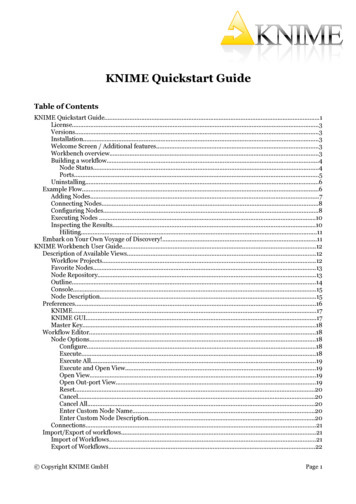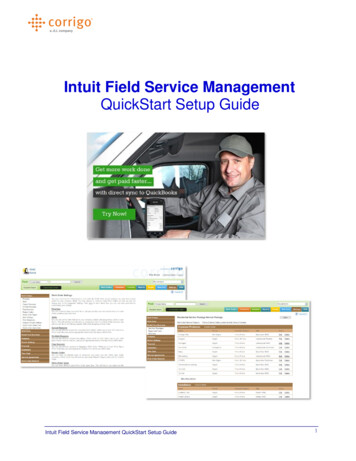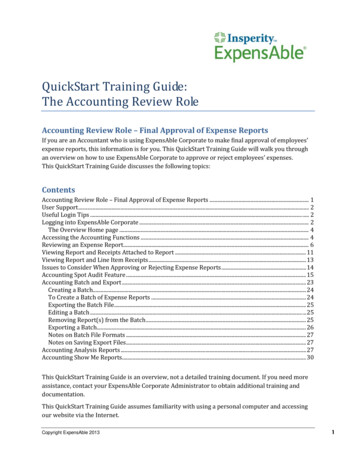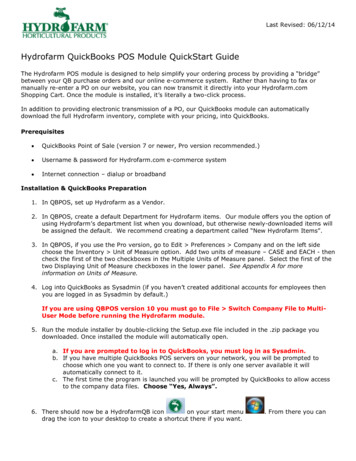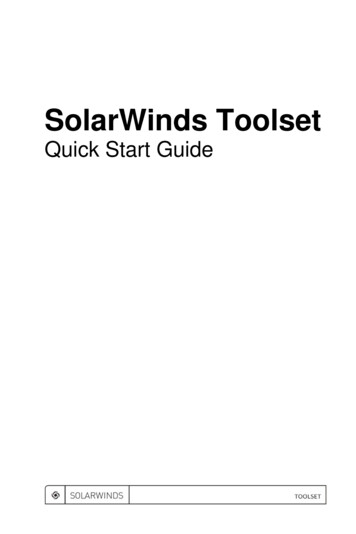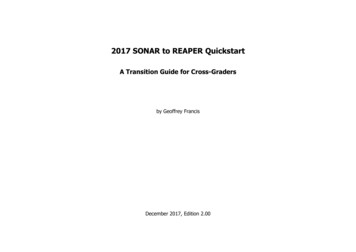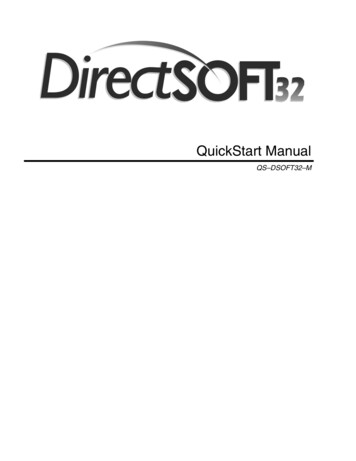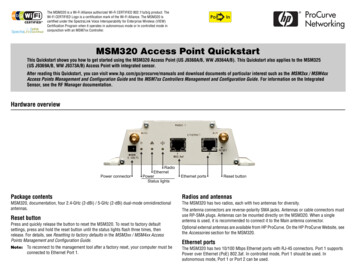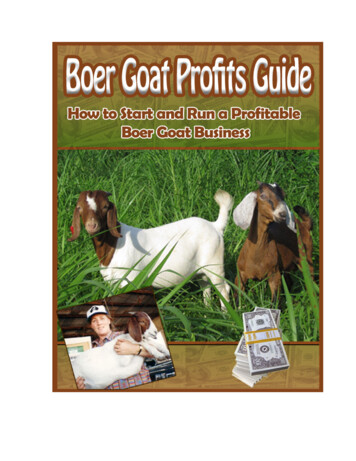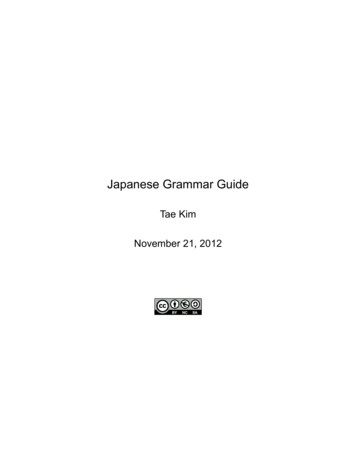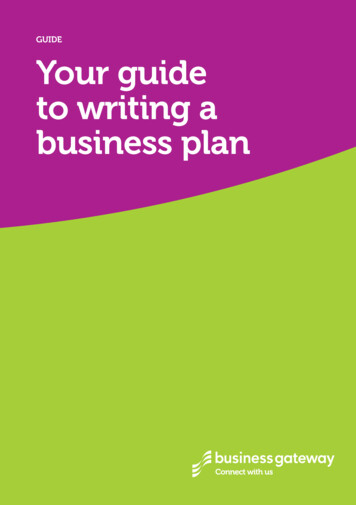Transcription
Quick Start guide
GET READY TO SAY HELLO TO:Everything you need to get started is inside this box, and everything you need to know aboutinstallation is in your hands. Don’t be fooled by the size of this Quick Start Guide; it may be20 pages long, but only a few of these pages will apply to you, based upon:What type of network setup you haveHow many phone jacks you use in your homeWhether you will be installing the landline or non-landline versionBy answering a few questions along the way, you’ll be able to jump to the exact pages youneed. We’ve included these icons to help you identify when:Instructions are specific to the landline version of the ooma systemInstructions are specific to the non-landline version of the ooma systemMore details are available in the User Guide20 minutes to unlimited calling within the USInstalling your ooma system is remarkably simple. Once you connect a mainooma Hub device to your telephone — and smaller ooma Scout devicesto any other phones in your home — and plug into your Internet connection,you’re good to go. It’s so easy, it takes just 15 to 20 minutes. You’ll then beable to immediately begin making unlimited local and long-distance calls,with no monthly fees.24-48 hours to the full ooma experienceIf you are using the landline version, we’ll do our part by provisioning yourphone line within the next two days (phone company change fee will apply).This gets your line ready for the full ooma experience, including the InstantSecond Line and Broadband Answering Machine features. You’ll knowthese are activated once your ooma Tab stops blinking and turns solid blue.If you are using the non-landline version, you’ll immediately be activated with the InstantSecond Line and Broadband Answering Machine features.Until later,Team oomaOwning your dialtoneThe signature ooma dialtone ismusic to your ears. It means youhave unlimited calling within theUS – with no monthly fees.Interruption-free callsNever hang up again just becausesomeone else needs the phone.You now have an Instant SecondLine the minute you pick up another phone (requires installation ofan ooma Scout device).Enhanced digital voicemailNow you can screen calls, sendcallers directly to voicemail,organize your messages, andaccess them online.WE’RE HERE IF YOU NEED USShould you encounter anyproblems or have questions duringthe installation process – we’rehere to help. There are two waysto contact us:Visit www.ooma.com toaccess our support sectionCall 1-888-711-6662 to talk to acustomer support representative 2007 ooma, Inc. All rights reserved. Reproduction in whole or in part without written permission is prohibited. ooma, the ooma logo, ooma Hub, oomaScout, Instant Second Line, Broadband Answering Machine, the sound of the ooma dialtone, and all other ooma company, product and service names andslogans are trademarks of ooma, Inc. All other product, service or brand names are the property of their respective owners.
installing the ooma hub1Before you begin, make sure to:TURN OFF any personal computers, laptops, modems, switches and routers that are connected to your home network.If you have a standalone answering machine, DISCONNECT it.If any phone has an answering machine function built-in, DISABLE it now.Unpack the ooma Hub deviceThe ooma Hub box should contain the following items:Ethernet CableShort Phone CableLong Phone Cableooma Hubooma SplitterAC AdaptorPort and Color GuideHere is a closer look at the back of your ooma Hub device. Throughout the set up process, each port on the back of your ooma Hub will beindicated with the following colors.
2installing the ooma hub1ABChoose the example below that best matches your home network set-up andcontinue to the appropriate page:If you need help in identifying your home network equipment, see APPENDIX A of the User Guide.Modem connected directly to your computer (desktopor laptop).skip to page 3Modem connected to a router. The router may beconnected to one or more computers, and may bewired or wireless (as in Wi-Fi).skip to page 4CInternetConnectionIntegrated router (with built-in modem). The router maybe connected to one or more computers, and may bewired or wireless (as in Wi-Fi).If you have a wireless router, you may not have anycables connecting your computers to the router.If so, skip to page 5, step C3.Also follow these directions if you have an advancednetwork configuration and want to install the ooma Hubbehind a router.skip to page 5ModemInternetConnectionModemInternetConnectionMay not be presentwith Wi-FiRouterMay not be presentwith Wi-FiIntegrated Router
installing the ooma hubAA1Modem connected directly to computerCONTINUED FROM PAGE 2Disconnect the Existing CableUnplug the existing Ethernet cable from your modem.This is the cable that connects the modem to yourcomputer.A2Reconnect to the ooma Hub Plug the existing Ethernet cable into the port labeledHOME on the ooma Hub.A3ModemModemHOMEConnect to the ModemUse the Ethernet cable provided and connect the portlabeled MODEM on the ooma Hub to the Ethernetport of the modem.skip to page 6ModemMODEM3
4installing the ooma hubBB1Modem connected to a routerCONTINUED FROM PAGE 2Disconnect the Existing CableUnplug the existing Ethernet cable from your modem.This is the cable that connects the Ethernet port of themodem to the port labeled “WAN” on the router.B2RouterModemReconnect to the ooma HubPlug the existing Ethernet cable into the port labeledHOME on the ooma Hub.B3May not be presentwith Wi-FiMay not be presentwith Wi-FiModemHOMEConnect to the ModemUse the Ethernet cable provided and connect the portlabeled MODEM on the ooma Hub to the Ethernetport of the modem.skip to page 6RouterMay not be presentwith Wi-FiModemMODEMRouter
installing the ooma hubCIntegrated router (with built-in modem)CONTINUED FROM PAGE 2If your computers connect wirelessly to your router or you have an advanced networking configuration and do not want toconnect devices behind the ooma Hub, skip to step C3.C1Disconnect the Existing CableUnplug an existing Ethernet cable from your router.This is the cable that connects the router to acomputer.C2Reconnect to the ooma HubPlug the existing Ethernet cable into the port labeledHOME on the ooma Hub.C3Integrated RouterIntegrated RouterHOMEConnect to the RouterUse the Ethernet cable provided and connect theport labeled MODEM on the ooma Hub to an openEthernet port on the router.Integrated RouterMODEM5
6installing the ooma hub2Choose the example below that best matches your situation:If you’re not sure whether you have DSL or Cable, ask yourself this: Who do I pay for High-Speed Internet Service?If you pay your phone company, you have DSL.If you pay your cable television provider, you have CABLE.Skip this step if you are installing the non-landline version AND will not use an ooma Scout device.SKIP to page 7See the Getting STARTED and CONNECTING the ooma hub to your phone system section of the User Guide ifyou are not sure which version you have (landline or non-landline) or if you need help selecting among the choices below.Cable or Fiber-Optic InternetUse the long phone cable provided and connect theport labeled WALL on the ooma Hub to the phone jackin the wall.Phone JackModemDSL & Phone on the Same Line1Plug the ooma splitter provided directly into thephone jack in the wall. Unplug and remove anyexisting DSL filters or splitters.2Connect your DSL modem to one port of the oomasplitter using the original DSL modem phone cable.3Use the long phone cable provided and connect theport labeled WALL on the ooma Hub to the otherport of the ooma splitter.DSL & Phone on Separate Lines1Leave your DSL modem connected as is.2Unplug and remove any existing DSL filters orsplitters on your phone line (not your DSL line).3Use the long phone cable provided and connect theport labeled WALL on the ooma Hub to the phonejack in the wall (not your DSL jack).WALLPhone / DSL Jackooma SplitterWALLModemDSL JackPhone JackModemWALL
installing the ooma hub3Connect Your Phone and PowerUse a phone cable to plug your phone into the portlabeled PHONE on the ooma Hub (a short phonecable is provided).PHONEPlug one end of the AC adaptor into the port labeledPOWER on the ooma Hub and the other end into apower outlet.The clear ooma Tab, at the top left corner of the oomaHub device, should light up RED and begin to blink asit boots up.Next, power on your network devices (modem, switch,router). Wait a few minutes for everything to boot up.4Confirm InstallationTurn on your computer and connect to the Internet.Open up a web browser to make sure you are online.Important: This allows the ooma Hub to complete itsself-configuration.Within a few minutes, the clear ooma Tab should blinkBLUE. Pick up the phone connected to the ooma Hub.You will hear the signature ooma dialtone that confirmsit is working.5Initialize Your BroadbandAnswering Machine featurePick up the phone attached to the ooma Hub andpress the PLAY button. Follow the voice prompts tosetup your Broadband Answering Machine.ooma.com7
installing the ooma scout9Unpack the ooma Scout deviceEach additional phone on the same phone line as the ooma Hub (i.e. that shares the same phone number) must be connected to an oomaScout.The ooma Scout box should contain the following items:ooma ScoutShort Phone CableAC AdaptorPort and Color GuideHere is a closer look at the back of your ooma Scout device. Throughout the set up process, each port on the back of your ooma Scout willbe indicated with the following colors.
10installing the ooma scout1Connect the Phone LineIf you have DSL, trace the phone cable to the wall.UNPLUG and REMOVE any existing DSL filters orsplitters.WALLUnplug the phone cable from your phone and plug itin the port labeled WALL on the ooma Scout.2Connect Your Phone3Connect to PowerUse a phone cable to plug your phone into the portlabeled PHONE on the ooma Scout (a short phonecable is provided).Plug one end of the AC adaptor into the port labeledPOWER on the ooma Scout and the other end into apower outlet.After 30 seconds, the clear ooma Tab at the top leftcorner should blink BLUE.4Install More ooma Scout devicesLocate other phones that share the same phone line orphone number as the ooma Hub. Repeat steps 1-3 foreach phone.If you do not have an ooma Scout for each phone,you must DISCONNECT those phones or your oomaservice will be disrupted. Additional ooma Scoutdevices can be purchased in the online ooma Lounge.PHONE
installing the ooma scout11How Phone Devices Work with the ooma SystemSee below for more information about how your ooma system works with common devices that plug into the phone line.Cordless PhonesTo connect a cordless phone to your ooma system, simply plugthe base station into the port labeled PHONE on an ooma Hub orooma Scout.Cordless PhoneBase StationCordless PhoneCharging CradleFor cordless phone systems with multiple handsets, only the mainbase station needs to be plugged into an ooma Hub or oomaScout. Handset charging cradles that do not plug into a phone jackdo not need to be connected to an ooma device.Please refer to the Using the Instant Second Line withCordless PhoneS section of the User Guide for moreinformation.Fax MachinesFor best results, fax machines should be connected to the oomaHub, not to an ooma Scout.Please refer to the HOw phone devices work withthe ooma system section of the User Guide for moreinformation.Other DevicesDevices such as digital video recorders, satellite receivers, securitysystems and other machines that only use the phone line to makeoutgoing calls, do not need to be connected through an oomadevice. Leave them connected to the phone line, as-is.Digital Video Recorder(before installation)Digital Video Recorder(after installation)Please refer to the HOw phone devices work withthe ooma system section of the User Guide for moreinformation. 2006 TiVo Inc. TiVo and the TiVo logo are registered trademarks of TiVo Inc. or its subsidiaries.
buttons quick referenceOOMA TABLine 1 and LINE 2TrashSend-to-VoicemailReversePlayStopForwardooma Hub deviceVOLUME ADJUSTMENTleft side viewBRIGHTNESS ADJUSTMENTright side view13
14buttons quick referenceOOMA TABLine 1 and LINE 2TrashSend-to-VoicemailPlayReverseForwardStopooma Scout deviceVOLUME ADJUSTMENTleft side viewBRIGHTNESS ADJUSTMENTright side view
buttons quick referenceLine 1 & Line 2 ButtonsA solid red light shows the line your call is on.Pick up a phone and press the blinking line button tojoin a call in progress.Press both buttons at the same time to create a 3-wayconference call.Play ButtonBlinks when there are new messages.Press to hear new messages.15Trash ButtonDuring playback, press to delete current message.Send-to-Voicemail ButtonDuring playback, press to save current message.While ringing, call-waiting or talking, press to transfercall to voicemail.Press-and-hold for two seconds to turn Do Not Disturbon or off (a solid light indicates that DND is turned on).Forward ButtonPress to skip to the next message.Volume AdjustmentTo adjust the speaker volume, rotate the knob on theleft side of the unit.Reverse ButtonPress to replay current message.Press twice to skip back to previous the message.Brightness AdjustmentTo adjust the brightness of the button lights andindicators, rotate the knob on the right side of the unit.Stop ButtonPress to stop playing messages.Solid Blue ooma TabIndicates ooma service is working. All ooma services are operational, including unlimited calling within the US.Blinking Blue ooma TabIndicates ooma service is working. You have unlimited calling within the US. Other ooma services are partly functional.Blinking Red ooma TabIndicates ooma service is not working. All services are unavailable.You will hear the regular dialtone, not the ooma dialtone. Your Internet or phone connection may be down.Outgoing calls are subject to regular phone company calling charges.When ooma service is unavailable, you will not hear any dialtone and will be unable to use your phone.Clear ooma TabIndicates ooma device is not powered or that the brightness is turned down (check the brightness control).If there is no power, you will hear the regular dialtone, not the ooma dialtone.Outgoing calls are subject to regular phone company calling charges.If there is no power, you will not hear any dialtone and will be unable to use your phone.
troubleshooting17If your ooma Tab is not blue or you do not hear the signature ooma dialtone, check if you have run into one of the following commoninstallation problems.on the ooma Hub is blinking redIf no other button lights are on, press the ooma Tab toilluminate the diagnostic light pattern.on the ooma Scout is blinking redThe ooma Hub is down. Check the diagnostic lightpattern on the ooma Hub to troubleshoot the problem.are solid redThe landline version of the ooma Hub does not detectthe phone line. Check that the ooma Hub WALL port isconnected to a working phone jack.are solid redThe ooma Hub cannot get a network connection.Check that the network cable is plugged in correctly.The ooma Hub MODEM port (and the HOME port, ifplugged in) should show a solid green light.Reboot any network devices, such as modems,routers, hubs, switches, and any computers.are solid redThe ooma Hub is unable to register to the oomanetwork. Check your Internet connection to see if itis working and that you can browse to htttp://www.ooma.com.or buttons do not light upCheck that the device is powered properly and that thebrightness control knob (on the right side of the unit) isnot turned all the way down.are solid red on the ooma ScoutMake sure the ooma Hub is powered and the oomaTab is blinking or solid blue.Check that ooma Scout WALL port is plugged into thewall jack. If you have multiple phone lines, verify thatthe ooma Hub and ooma Scout are connected to thesame line.cycles between blue and red every fewsecondsSwap the phone cables going into the WALL andPHONE ports of the ooma Hub or ooma Scout. Theymay have been plugged in wrong.Hear regular dialtone instead of the ooma dialtoneCheck that your ooma system is powered. The oomaTab should be blinking blue or solid blue.Check that the phone (or cordless base station) iscorrectly plugged into the PHONE port of an oomaHub or ooma Scout.If you make any outgoing phone call whenyou hear the regular dialtone, regular calling chargeswill apply.Nothing is heard when a phone is picked upCheck that your phone is correctly plugged into thePHONE port of an ooma Hub or ooma Scout and thatthe WALL port is plugged into a working phone jack.Verify that the phone jack is working by connectingyour phone directly to it. You should hear regulardialtone.Verify that your Internet connection is working.To troubleshoot other problems, please refer to the Troubleshooting section of the User Guide, or visit our online support sectionat http://www.ooma.com/support. You can also call ooma support seven days a week at 1-888-711-6662.
18troubleshootingCompleted Setup of an ooma Hub device when High-Speed Internet and Phone Service Share the Same LinePhone / DSL Jackooma SplitterPowerComputerRouterModemorCompleted Setup of an ooma Hub device when High-Speed Internet and Phone Service are on Separate LinesPhone JackPowerComputerRouterModemorCompleted Setup of a Non-landline ooma Hub device (with no ooma Scout)PowerComputerRouterModemorCompleted Setup of an ooma Scout devicePhone Jack700-0105-200 REV 003Power
impOrtant: This allows the ooma Hub to complete its self-configuration. Within a few minutes, the clear ooma Tab should blink BLUE. Pick up the phone connected to the ooma Hub. You will hear the signature ooma dialtone that confirms it is working. 3 connect your phone and