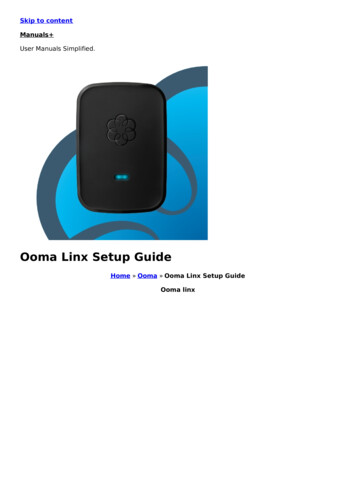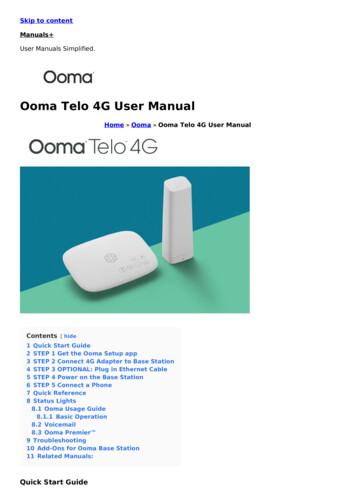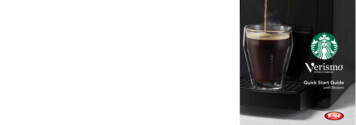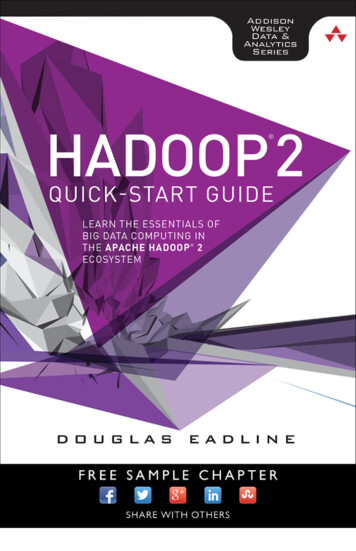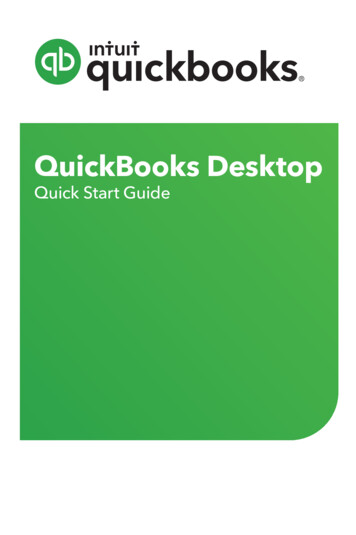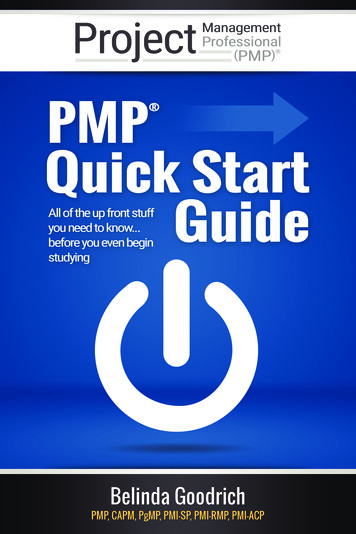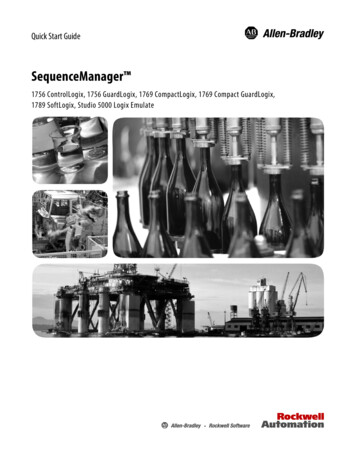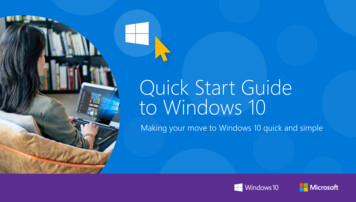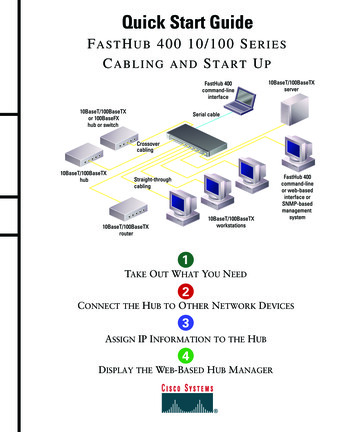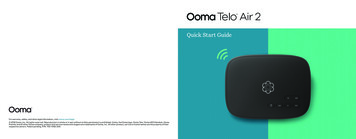
Transcription
Quick Start GuideFor warranty, safety, and other legal information, visit ooma.com/legal 2019 Ooma, Inc. All rights reserved. Reproduction in whole or in part without written permission is prohibited. Ooma, the Ooma logo, Ooma Telo, Ooma HD3 Handset, OomaPremier and all other Ooma company, product and service names and slogans are trademarks of Ooma, Inc. All other product, service or brand names are the property of theirrespective owners. Patent pending. P/N: 700-0192-200
ContentsGetting Started.4Quick Reference .14Get the Ooma Setup App.5Status Lights.15Activate Your Account.5Troubleshooting.16Connect your Ooma Telo Air to the Internet.6Add-Ons for Ooma Telo.18Connect a Phone.7Alternative Wi-Fi Setup.20Congratulations, you’re done!.8Connecting Your Telo Using Ethernet.21What’s next?.9Alternative Ethernet Setup Options.22Ooma Usage Guide.10Fax and Home Wiring Setup Options.24Ooma Premier.1223
Getting StartedSTEP 1Installing Ooma Telo Air is easy! In fact, most users are up and calling in less than 15 minutes. Thisguide will walk you through the basics of setting up your Ooma Telo Air. It will also introduce you tothe basics of using your Ooma service.Get the Ooma Setup AppThe easiest way to set up your Telo is with your iPhone or Androidsmartphone. Visit the app store on your phone and search for the“Ooma Setup” app. Install the app and follow the instructions.Package ContentsIf you don’t have a smartphone or cannot install the app, you can visitooma.com/activate on your computer. Follow the alternate instructions onthat site to activate your account and set up your Telo. Ooma Telo Air Ethernet Cable AC AdapterOoma Telo AirEthernet CableAC AdapterABHave a question or need assistance?STEP 2Activate Your AccountThe Ooma Setup app will guide you through the necessarysteps to activate your account. You will need to provideyour 911 address and select a phone number.Here is where you can look for help:4Knowledge base: www.ooma.com/supportCommunity forum: www.ooma.com/forumsUser manuals: support.ooma.com/userguideLive Customer Care: 1-888-711-6662 (US)1-866-929-6662 (CA)Again, if you don’t have a smartphone or cannot install theapp, go to ooma.com/activate on your computer and followthe alternate instructions to activate your account and setup your Telo.5
STEP 3Connect your Ooma Telo Air to the InternetThe Ooma Setup app contains instructions that will guide you through connecting to the Internet. Youcan connect it to the Internet in two different ways:Wi-Fi connectionORSTEP 4Connect a PhoneUsing an existing corded or cordless phone, plug the other end of the cord into the PHONE port.Ethernet connectionCorded or Cordless PhoneIf you need additional assistance, you can find alternate instructions for Wi-Fi setup on page 20 of thisbooklet. Instructions for Ethernet setup can be found on pages 22 and 23.6If you have purchased on Ooma HD2 or HD3 handset bundle, see the separateguide for instructions to set it up.7
What’s next?Congratulations, you’re done!Your Ooma Telo is ready to be used once thelight on top of the device is blue. Pick up thephone and listen for the Ooma dialtone toconfirm that your setup is complete. If youconnected a computer to complete yourWi-Fi setup, you disconnect it now.Transfer your phone number!If your Telo needs a software upgrade, thelight on top of the device will blink purple while itis downloading the newest version. This may take5-10 minutes. Do not unplug the Telo while it isupgrading. It will automatically reboot afterthe upgrade is done.In most areas, you can port your existing number to Ooma for a one-timefee. You must maintain your current phone service until the porting processis completed, which usually takes about 1-3 weeks. To check availability, tolearn more, or to get started, please visit: my.ooma.com/portExplore Ooma Premier Place your first phone callOoma Premier is a bundle of enhanced calling features that will get yourhome phone service firing on all cylinders.Pick up the phone you connected to the Ooma Teloand dial just like you always do. Call a friend or familymember and experience firsthand the qualityof Ooma PureVoice technology.See the Ooma Premier section for an overview of our most popular features.To learn more about all the features and benefits includedin Ooma Premier, go to: my.ooma.com/premierSet up your voicemailPick up the phone connected to the Ooma Telo andpress the key on the Telo.The system will walk you through configuring youraccount and recording a personal greeting.Check out My OomaAccess your online control panel at my.ooma.com. Hereyou’ll unlock the capabilities of your system: Check voicemail and call logs Configure preferences and set upadvanced features Update your 911 address Purchase additional services and add-ons And much more!The first time you log in, our Setup Wizard will helpconfigure our most popular features.89
Ooma Usage GuideBasic OperationVoicemailMaking and receiving callsSetting up 911 notificationsSetting upChanging voicemail settingsTo place a call, pick up a phone connected to your OomaTelo and dial a phone number.Pick up your phone and press the key on the OomaTelo. The system will walk you through setting up yourPIN and recording a personal greeting.Pick up the phone connected to your Ooma Telo andpress the key.To answer a call, pick up the phone when it rings as younormally would.Gain some peace of mind by setting up your Oomasystem to send email or text message alerts wheneversomeone dials 911 from home. To set this up, go to:my.ooma.com/911Playing messages at homeCall-waitingInternational and other calling servicesFrom the main menu, select option 2: “Change yoursettings,” then follow the instructions.Switch to a second incoming call by pressing the Flashkey on your telephone handset. The current call willautomatically be put on hold. To switch back, press theFlash key again.A calling plan or prepaid balance is required to calloutside the country. Visit my.ooma.com/prepaid toget started. Then dial 0 1 1 followed by the countrycode and phone number. Your remaining time will beannounced before the call completes.Blocking caller-IDDisable your caller-ID on outgoing calls by dialing* 6 7 before you dial out. To disable caller-ID for allcalls, visit: my.ooma.com/privacy911 emergency callingIn case of an emergency, dial 9 1 1 to reach firstresponders. For your safety, always keep your addressup-to-date at: my.ooma.com/address10When you have new messages, the key will blink.Press the key to listen to your voicemail through thespeaker. You can also listen to messages through yourphone. Simply dial your own phone number and followthe voice prompts.Checking voicemail remotelyThere are three ways to check voicemail remotely:1.NOTE: A prepaid balance is required for 411 calls.Phone: Dial your Ooma number. When the call rolls tovoicemail, press the * key and enter your PIN.2. Online: Listen to and manage your voicemail on the web at:my.ooma.com/inbox3. Email: Forward your voicemail as an MP3 file to youremail or mobile phone (requires Ooma Premier). Set upforwarding at: my.ooma.com/voicemail11
Ooma PremierYour Ooma Telo comes with a free trial of OomaPremier, a bundle of over 25 premium callingfeatures. Check out some of our most popularfeatures below!Making two calls at oncePress the Flash key on your handset, and you’ll get anew Ooma dialtone.Forwarding your voicemailForward your voicemail to email so you can listen tomessages from your smartphone or computer. To setthis up, go to: my.ooma.com/voicemailStaying connected on the goAfraid to miss a call? Set up your Ooma Telo to forwardcalls to your cell phone. Choose to forward all calls, onlywhen your Internet is down, or to ring your home phoneand cell phone at the same time. Set this up any time at:my.ooma.com/calling12Blocking telemarketersUsing Ooma on your smartphonePersonal and community blacklists have been designedto help you filter out telemarketers andother unwanted callers. To start blocking callers,visit:my.ooma.com/blacklistsUse your Apple or Android smartphone to makephone calls over any Wi-Fi or 3G/4G data connectionwith the Ooma Mobile app. To get started, go to:my.ooma.com/mobileChoosing a virtual numberTurning off the ringerSelect a number from almost any calling area for a homeoffice or to make it easy for friendsand familyin another state to reach you. Get started at:my.ooma.com/numbersNeed some peace and quiet? Just press and hold the button or dial * 7 8 on your phone and all yourcalls will roll straight to voicemail. To deactivate Do NotDisturb, press and hold again or dial * 7 9 .Identifying callersAnd much, much moreDon’t recognize the number? Enhanced Caller-ID willlook up the caller’s name from a national database soyou’ll have more than just the number to go by.Explore all the features and benefits of Ooma Premier:my.ooma.com/premierMonitoring your callsListen in as your callers leave their voicemail. Themessage will be played through the speaker in your Telo.Only answer the phone if you decide you wantto take the call.13
Quick ReferenceStatus LightsPlay Key Press to hear your voicemail messages.Press again to stop playback. Key will blink whenthere are new messages.POWERUSBINTERNETPage KeyPHONEHOMEFast Forward Key During voicemail playback, pressto skip to the next message. Press and hold to toggleDo Not Disturb.Rewind Key During voicemail playback, press onceto replay the current message, and twice to skip to theprevious message.Press to adjust brightness of the status light.Delete Key During voicemail playback, press to deletethe current message.System StatusVolumeVolume Adjustment Key Press to adjust thevolume level.Page Key (on rear of Base Station) Press to locateyour Ooma handsets.Solid Blue System Status Indicates that yourOoma service is working. You will hear the Oomadial tone and all services are operational.Solid Purple System Status Indicates thatyour Ooma service is working and Do Not Disturbis enabled. All incoming calls will be directedto voicemail.Blinking Purple System Status Indicates thatyour Ooma Base Station is downloading a softwareupgrade. All services are unavailable. Do notunplug your Ooma Base Station when itis in this state.Blinking Red System Status Indicates that yourOoma service is not working. All services areunavailable. You will not hear any dial tone and willnot be able to make or receive calls.White System Status Indicates that your OomaBase Station is not powered on or that brightnessis turned all the way down.Press-and-hold for three seconds to register anew cordless Ooma device such as an HD2Handset or Linx.DeleteRewind14PlayFast Forward15
Troubleshooting The light is blinking red A blinking red lightindicates that your Ooma Telo is not operational.It is normal for the light to blink red for a coupleof minutes during boot up. Otherwise, checkthe following to make sure everything is setup correctly: Verify that you have activated your device as describedin STEP 1. If you plugged in your device before goingthrough the activation process, try rebooting it now. For Ethernet installations: Check that your networkcables are plugged in securely. Verify that theINTERNET port is connected to your router (ormodem). The LED at the bottom right of the connectorwill be lit green if the cable is connected properly. For Wi-Fi installations: Try moving the Telo closerto your Wi-Fi router and repeating the directions onPage 5 to refresh your wireless setup. If you areunable to connect over Wi-Fi, follow the directionson Page 22 to connect your Telo to your router usingEthernet instead.16 Check that your Internet connection is working. Tryconnecting a computer to the HOME port and browse tomy.ooma.com. You should see the login screen for MyOoma. If not, troubleshoot your Internet connection. Try rebooting your Telo, modem, and router by pullingout the power and plugging them back in. The light does not light up Check that the ACadapter is plugged in and power is being suppliedto the device. You don’t hear the Ooma dialtone If the light isblue but you don’t hear a dialtone, check that yourphone is correctly plugged into the PHONE port. Incoming calls do not ring your home phoneWhen it is turned on, the light will light up purpleand all incoming calls will go directly to voicemailwithout ringing your phones. To turn off the feature,press and hold the button or dial * 7 7 fromyour phone. You are unable to hear your messages Check thatthe speaker hasn’t been turned off. Increase thevolume level by pressing . The device will saywhat volume it has been set to. Voice constantly breaks up Voice quality isdependent on the speed and quality of your Internetconnection. For best results, Ooma recommendsthat you hardwire your Telo between the modemand router as shown on Page 22. This configurationallows phone calls to be intelligently prioritized overother network traffic. You can optimize how Oomaallocates bandwidth by connecting a computer tothe HOME port, browsing to setup.ooma.com, thenclicking on the Advanced tab.17
Add-Ons for Ooma TeloOoma HD2 and HD3 HandsetOoma Smart Home SecurityThe Ooma HD2 and HD3 handsets sync wirelessly withthe Ooma Telo to give you the freedom to set them upanywhere in your home. The handset supports manyadvanced features, including contact list syncing,Facebook picture caller-ID, custom musical ringtones,access to the Instant Second Line, and much more.Add Ooma Smart Security to your current Ooma homephone service and check the status of your home 24/7.Call 911 remotely from your home phone number evenwhen you are not at home. Receive notifications whendoors open or close. Monitor movement from anywhere.Detect water before it causes damage.Ooma LinxOoma mobile appSometimes you want a telephone in a room that doesn’thave the wiring to set one up. The Ooma Linx deviceis a remote phone jack that syncs wirelessly with theOoma Telo to support a telephone anywhere there is anavailable electrical outlet. With Premier service you canassign a separate number to the Ooma Linx for a perfecthome office solution.Available for both iOS and Android devices, the freeOoma mobile app allows you to make and receive phonecalls through your Wi-Fi or 3G/4G data connectionwithout using cell phone minutes. The app also offersa convenient interface to listen to voicemails and tomanage your Ooma account.To learn more about these accessories for the OomaTelo, visit: my.ooma.com/products1819
Alternative Wi-Fi SetupConnecting Your Telo Using EthernetWe recommend using the Ooma Telo setup app for Wi-Fi setup. If you cannot use the mobile app,follow the instructions below:If you do not wish to connect your Telo to your Wi-Fi network, you can usea hardwired connection instead. Insert one end of the Ethernet cable intothe INTERNET port on the back of the Telo. Connect the other end of thecable to an open port on your router.Connect a Computer to your Ooma TeloConfigure Wireless SettingsPower on your Telo Air using the included AC cord. It isnormal for the lights on the Telo to blink for a couple ofminutes while it boots up.Open a browser on the computer connected to theTelo and navigate to setup.ooma.com, a special siteembedded in your Telo.When the device has booted up, use the includedEthernet cable to connect a computer to the HOMEport of the Telo.Click the Wireless tab on the left side of your screen.Follow the onscreen instructions to conenct the Teloto your Wi-Fi network using your network nameand password.!IMPORTANT:If thecomputer has Wi-Fi, it mustbe disabled. The computermust have a wired connectionto the Telo.Plug the included AC adapter into the POWER port. The Ooma logo will blink red for afew minutes. When it turns blue, the Telo is ready.2021
Alternative Ethernet Setup OptionsThe Ooma Telo is flexible enough to work in almost any home network and with a variety of devices.Review the following options to see if any of them apply to you.OPT. BOPT. AInstall Telo between modem and router (best voice quality)Install Telo between modem and PCIf you only have one computer and it is connected to your modem, use this option.This setup allows Ooma to prioritize your phone calls over other network traffic.1.1.2. Unplug the modem end and plug it into the HOME port of the Telo.Find the Ethernet cable that connects your modem to your router.2. Unplug the modem end and plug into the HOME port of the Telo.Find the Ethernet cable that connects your modem to your computer.3. Use the included Ethernet cable and connect the INTERNET port of theTelo to your modem.3. Use the included Ethernet cable and connect the INTERNET port of the Teloto your modem.4. Reboot your modem and computer.4. Reboot your modem and router.RouterOoma TeloHOME22ModemINTERNETOoma TeloComputerNOTE: Option A isrequired to use OomaInternet Security,asInternet traffic needsto pass througahthe Telo in order tobe filtered.HOMEModemINTERNET23
Fax and Home Wiring Setup OptionsConnecting your FaxConnecting Your Phone JacksA standard phone splitter can be used to connect more than one device to the PHONE port.You can link the Ooma Telo to the phone jacks in your home, allowing you to connect phonesin multiple rooms.To learn more, visit: www.ooma.com/faxOoma TeloOoma TeloPhonePhonePHONEFax, DVR or STBPHONEPhonePhoneSplitter!IMPORTANT: The PHONE port on the back of your Ooma Telo is not designed orcertified for connecting to your phone company’s wiring, whether through the phonejacks in your home or otherwise. To avoid the risk of fire and/or electrical shock, youmust first completely disconnect the phone company’s wiring outside of your housefrom the phone wiring inside of your house. Do not plug your Ooma Telo into yourphone jacks before doing this. Please visit ooma.com/homedistribution before youproceed with connecting your Telo in this manner.2425
Guide de démarrage rapide
Table des matièresPour commencer.30Référence rapide.40Obtenez l’application de configuration Ooma.31Voyants d’état.41Activez votre compte.
Solid Blue System Status Indicates that your Ooma service is working. You will hear the Ooma . The light is blinking red A blinking red light indicates that your Ooma Telo is not operational. It is normal for the light to blink red