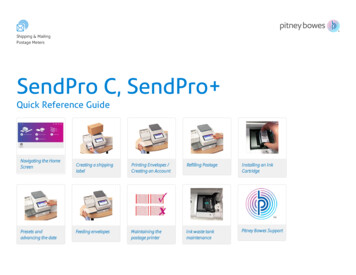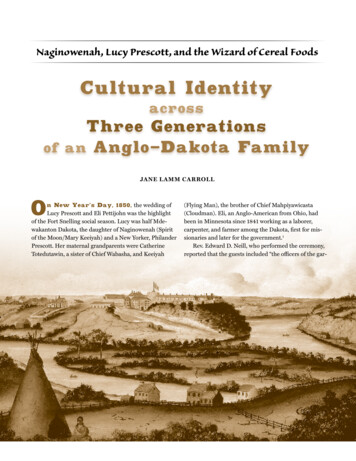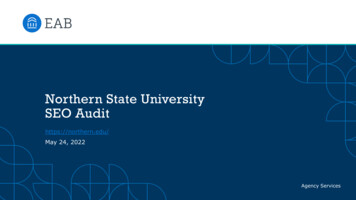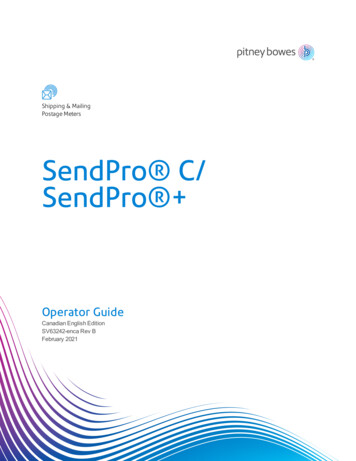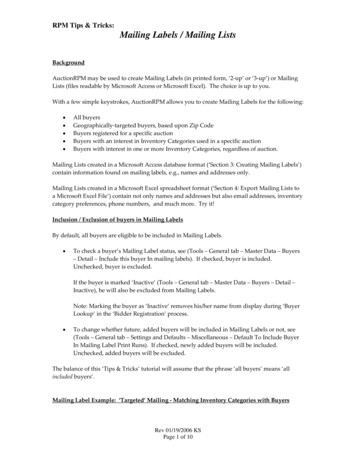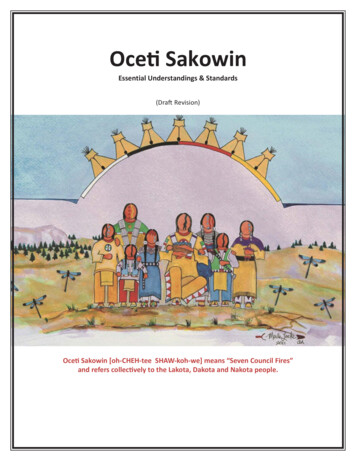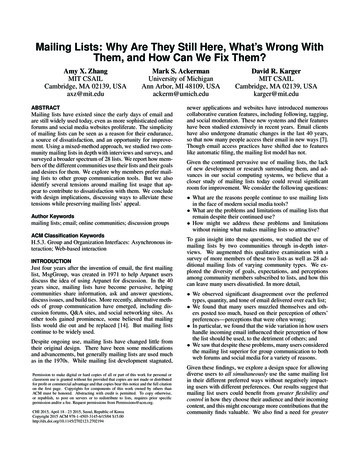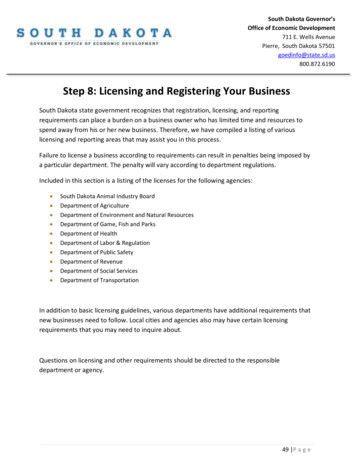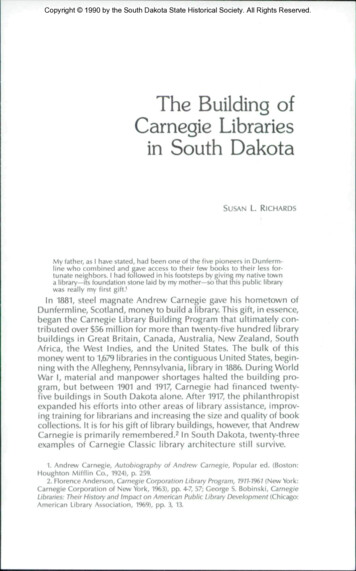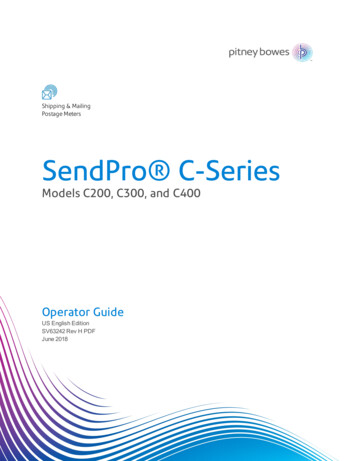
Transcription
Shipping & MailingPostage MetersSendPro C-SeriesModels C200, C300, and C400Operator GuideUS English EditionSV63242 Rev H PDFJune 2018
2018 Pitney Bowes Inc.All rights reserved. This book may not be reproduced in whole or in part in any fashion orstored in a retrieval system of any type or transmitted by any means, electronically ormechanically, without the express written permission of Pitney Bowes.The use of this information by the recipient or others for purposes other than the training ofcustomers on Pitney Bowes equipment may constitute an infringement of intellectualproperty rights of Pitney Bowes, and Pitney Bowes assumes no responsibility for any suchuse of the information.We have made every reasonable effort to ensure the accuracy and usefulness of thismanual. However, we cannot assume responsibility for errors or omissions or liability for themisuse or misapplication of our products.Except as provided in writing, duly signed by an officer of Pitney Bowes, no license eitherexpress or implied, under any Pitney Bowes or third party’s patent, copyright or otherintellectual property rights is granted by providing this information.
Third party softwareThird party softwareThird party software may have been incorporated into this product by Pitney Bowes Inc. (“PBI”) underpermission from PBI’s licensors. Any special terms and conditions that apply to such software areprovided below:This product contains the following software:llllllllOkhttp3 which is licensed under the Apache License, Version number 2.0. The license can bedownloaded from: http://www.apache.org/licenses/LICENSE-2.0.html. The source code for thissoftware is available from http://square.github.io/okhttp/.Retrofit which is licensed under the Apache License, Version number 2.0. The license can bedownloaded from: http://www.apache.org/licenses/LICENSE-2.0.html. The source code for thissoftware is available from https://square.github.io/retrofit/.Okio which is licensed under the Apache License, Version number 2.0. The license can bedownloaded from: .txt. The source code forthis software is available from https://github.com/square/okio .Commons-codec which is licensed under the Apache License, Version number 2.0. The licensecan be downloaded from: http://www.apache.org/licenses/LICENSE-2.0.html. The source codefor this software is available from nload codec.cgi.Commons-io which is licensed under the Apache License, Version number 2.0. The license can bedownloaded from: http://www.apache.org/licenses/LICENSE-2.0.html. The source code for thissoftware is available from oad io.cgi.Org.greenrobot:eventbus which is licensed under the Apache License, Version number 2.0. Thelicense can be downloaded from: http://www.apache.org/licenses/LICENSE-2.0.html. The sourcecode for this software is available from http://greenrobot.org.Org.greenrobot:greendao which is licensed under the Apache License, Version number 2.0. Thelicense can be downloaded from: http://www.apache.org/licenses/LICENSE-2.0.html. The sourcecode for this software is available from ore:jackson-core which is licensed under the Apache License, Versionnumber 2.0. The license can be downloaded from: http://wiki.fasterxml.com/JacksonLicensing.The source code for this software is available from http://wiki.fasterxml.com.Pitney BowesOperator GuideJune 20183
Third party softwarellllllllllAws-android-sdk-core which is licensed under the Apache License, Version number 2.0. Thelicense can be downloaded from: LICENSE.APACHE.txt. The source code for this software is available roid-sdk-iot which is licensed under the Apache License, Version number 2.0. Thelicense can be downloaded from: LICENSE.APACHE.txt. The source code for this software is available roid-sdk-s3 which is licensed under the Apache License, Version number 2.0. Thelicense can be downloaded from: LICENSE.APACHE.txt. The source code for this software is available ocket-client which is licensed under the Apache License, Version number 2.0. Thelicense can be downloaded from: http://www.apache.org/licenses/LICENSE-2.0.html. The sourcecode for this software is available from https://github.com/TakahikoKawasaki/nv- websocketclient.bumptech.glide which is licensed under the Apache License, Version number 2.0. The license canbe downloaded from: http://www.apache.org/licenses/LICENSE-2.0.html. The source code forthis software is available from erknife which is licensed under the Apache License, Version number 2.0. Thelicense can be downloaded from: http://www.apache.org/licenses/LICENSE-2.0.html. The sourcecode for this software is available from k:androidsvg which is licensed under the Apache License, Version number 2.0. Thelicense can be downloaded from: http://www.apache.org/licenses/LICENSE-2.0.html. The sourcecode for this software is available k/androidsvg/1.2.1.Glassfish:javax.annotation which is dual licensed under the CDDL, Version 1.0, and the GNUGeneral Public License, Version 2, June 1991, with the Classpath Exception. The licenses can bedownloaded from: https://javaee.github.io/glassfish/LICENSE. The source code for this softwareis available from rin which is licensed under the Apache License, Version number 2.0. The licensecan be downloaded from: http://www.apache.org/licenses/LICENSE-2.0.html. The source codefor this software is available from https://github.com/mikescandy/Calligraphy- xamarin.Newtonsoft JSON.NET which is licensed under the MIT License. The license can be downloadedfrom: https://github.com/JamesNK/Newtonsoft.Json. The source code for this software isavailable from https://github.com/JamesNK/Newtonsoft.Json.Pitney BowesOperator GuideJune 20184
Third party softwarellMaterialChips which is licensed under the Apache License, Version number 2.0. The license canbe downloaded from: http://www.apache.org/licenses/LICENSE-2.0.html. The source code forthis software is available from al-chips.Android Open Source Project (“AOSP”), which is licensed under the Apache License, Versionnumber 2.0. The license can be downloaded from: http://www.apache.org/licenses/LICENSE2.0.html. AOSP also contains the Linux kernel which is licensed under GNU General PublicLicense, Version 2, June 1991 (“GPL”). The license can be downloaded from:http://www.gnu.org/licenses/gpl-2.0.html Copyright 1989, 1991 Free Software Foundation. Forup to three years from PBI’s distribution of this product,you may obtain a complete machinereadable copy of the source code for the Linux kernel under the terms of the GPL, without chargeexcept for the cost of the media, shipping, and handling, upon written request to PBI. Suchrequests should be sent by e-mail to iptl@pb.com.Pitney BowesOperator GuideJune 20185
This page intentionally left blank.
Table of Contents1 - SafetyImportant safety and compliance informationfor your meter12Editing the Trackable Label sender address41Creating an international trackable label42Printing a USPS return trackable label43Printing a USPS scan form44Reprinting a USPS, UPS or FedEx trackablelabel45Canceling a UPS or FedEx trackable label46Getting a USPS refund for a trackable label472 - Getting Started Home ScreenHome screen overview18Do I use Trackable Labels or EnvelopePrinting?4 - Managing trackable labels20Use SendPro online for these tasks21Changing the default refill amounts forTrackable Labels50Creating or disabling the security pin22Turning on address autofill51Managing your Pitney Bowes USPS PostageFunds24Searching addresses in the Trackable Labeladdress book52Using the Trackable Labels address book25Using cost accounts for Trackable Labels26Adding new addresses to Trackable Labeladdress book53Viewing the Trackable Label history27Tracking a shipment28Adjusting your display29Installing a scale30Adjusting time zone and location code31Signing in and out of Trackable Labels32Setting up a proxy server333 - Using Trackable LabelsDeleting addresses from the Trackable Labeladdress book54Editing addresses in the Trackable Labeladdress book55Managing your Trackable Label cost accounts 56Turning Trackable Label cost accounts on57Adding a single Trackable Label cost account 58Modifying a Trackable Label cost account59Refilling Trackable Label postage60Setting up your FedEx account61Setting up your UPS account62Comparing carrier rates36Setting up default printing options63Creating a trackable label37Managing email notifications64Creating a new trackable label sender address 39Creating a new trackable label sender address 40Pitney BowesOperator GuideJune 20187
Setting the default address for USPS returnlabels65Determining how you spend your postage66Printing only the date and time in EnvelopePrinting896 - Managing envelope printing5 - Using Envelope PrintingThe Envelope Printing screen overview68Changing the default refill amounts in EnvelopePrinting92Uploading Envelope Printing transactions93Checking your available Envelope Printingpostage69Refilling postage for your Envelope PrintingbalanceClearing or resetting the number of mailpiecesyou've sent in Envelope Printing9570Using accounts for Envelope Printing71Performing USPS postal inspections forEnvelope Printing96Sending a First-Class Mail envelope72Sending Certified Mail73Performing postal rate updates or softwareupdates for Envelope Printing97Printing a future date74Omitting the date from Envelope Printing75Viewing the Envelope Printing postage refillhistory100Printing additional postage76Setting the Envelope Printing low fundswarning101Re-dating your mail77Setting up a mailer ID102Previewing or changing postage classes oradding special services78Updating the zip code103Managing accounts for Envelope Printing104Multi-level Envelope Printing accounts105Turning Envelope Printing accountpasswords on and off107Creating an Envelope Printing account108Editing an Envelope Printing account110Deleting an Envelope Printing account111Entering weight manually for Envelope Printing79Using the weighing platform for EnvelopePrinting80Sealing the envelope only - (bypass all printing)81Zeroing the scale82Adding insurance to your mail in EnvelopePrinting83Tracking your mail using ERR in EnvelopePrintingGetting a USPS refund for damaged orincorrectly printed mail in Envelope Printing8485Adding a graphic to your envelope in EnvelopePrinting86Setting the Envelope Printing account reportperiod112Setting the Envelope Printing account reportpreferences113Printing Envelope Printing funds reportPrinting a graphic on your envelope with nopostage877 - View Print ReportsAdding an inscription to your envelope inEnvelope Printing88Printing a receipt when refilling postage forEnvelope PrintingPitney BowesOperator GuideJune 20181141168
Viewing the total Envelope Printing postagespent117Parts of the machine147Connections on the back of the machine148Viewing the Envelope Printing postage refillhistorySetting up a wired network (LAN) connection 149118Printing a report for the number of mailpiecessent in Envelope Printing119Printing Envelope Printing funds report120Running Envelope Printing account reports121Setting up a WiFi (wireless) networkconnection150Specifications151Setting the Envelope Printing account reportperiod12211 - Technical SupportSetting the Envelope Printing account reportpreferences123Contacting Pitney BowesViewing the Trackable Label history15412412 - Errors8 - Mail Machine Maintenance"CSD Senior Device has stopped" message 156Printing a test pattern126"Shared Services has stopped working"message157Cleaning the print nozzle127Flashing power light158Changing the ink cartridge128Replacing the printhead129"Oops! Something went wrong" message inTrackable Labels Address Book159Error: Print services has stopped160Cleaning the moistener brush and wickassembly133Error: US Mailing has stopped161Filling the moistener tank136Error 1814, 1815 or 1825162Avoiding envelope sealing issues137Error 0802163Moving your SendPro C-Series meter138"Clear Paper Jam" message169"Not Ready to Print" message170"Transaction log upload required" or"Transaction Upload Due" messages1729 - SuppliesSupplies, ink cartridges, and options140Error: No PSD on the SendPro C200, C300and C400173Resolve error message "GeneralAuthorization Failure"17410 - Machine InformationUSPS requirements144Sections of the meter impression145Postal Security Device146Pitney BowesOperator GuideJune 201813 - TroubleshootingPoor print quality or not printing1779
Wireless connection issues on the SendProC200, C300 and C400179Importing Addresses - SendPro online,SendPro C200, C300, C400214Wired network connection issues on theSendPro C200, C300 and C400181Exporting Addresses - SendPro online,SendPro C200, C300, C400217Sealing issues184All classes missing186Importing Cost Accounts - SendPro online,SendPro C200, C300, C400218187Exporting Cost Accounts - SendPro online,SendPro C200, C300, C400219Cannot refill Envelope Printing during initialinstallation188Exporting a History Report - SendPro online,SendPro C200, C300, C400220The screen is on but the power light is off189Scale weight changes to one ounce afterremoving mailpieceSetting up and Managing a UPS Account SendPro online, SendPro C200, C300, C400 221190Solid red light on the 1E35 label printer191Setting up and Managing a FedEx Account SendPro online, SendPro C200, C300, C400 224Postage Balance showing "reading" on theEnvelope Printing screenStuck on Pitney Bowes blue loading screenwhen going to envelope printing193Cartridge does not move on boot up194Power light flashes red and blue195Power light is blue instead of white196Power light turns on and off before themachine boots197Opening Manage Accounts in EnvelopePrinting displays a white screen198Unable to print Trackable Labels1991E35 label printer feeds incorrect label sizewhen printing a trackable label201Screen is blank or black203Mail not weighing correctly or not at all204Low battery icon appearing on the display206Date printed on mail is wrong207Meter making a continuous bell or chimingsound208PB Commerce cloud error209Label not printing and printer green light isflashing211Managing Users - SendPro online, SendProC200, C300, C400227Inviting Users - SendPro online, SendProC200, C300, C400229Creating an international trackable label231Printing a USPS scan form232A - Browser operationsPitney BowesOperator GuideJune 201810
1 - SafetyIn this sectionImportant safety and compliance information for yourmeter12
SafetyImportant safety and compliance information for yourmeterSendPro C200, C300 and C400 (Model 2H00)Power requirements: 100-240 VAC, 50/60 Hz, 1.0AOperating Temperature: 55 F (13 C) to 95 F (35 C)Sound Level: Less than or equal to dBA re 20 micro Pascal in accordance with ISO 7779, ISO 3744, orISO 3741.Lithium ion batteriesThis product contain a lithium ion battery. The battery must be recycled or disposed of properly. If you areleasing this product, you must return it to Pitney Bowes. Alternatively, contact your local waste disposalor recycle facility for instructions on how to dispose of it properly.Agency compliance informationAgency Compliance Information can be found in the product’s user guide. The user guide is available fordownload at: http://www.pitneybowes.com/us/support.Important safety notesFollow the normal safety precautions for all office equipment.llPlease read all instructions before you attempt to operate the system. Save these instructions forfuture use.Use only Pitney Bowes-approved supplies, in particular aerosol dusters. Improper storage anduse of aerosol dusters or flammable aerosol dusters can cause an explosive-like condition thatcould result in personal injury and/or property damage. Never use aerosol dusters labeledflammable and always read instructions and safety precautions on the duster label.Pitney BowesOperator GuideJune 201812
SafetylllUse the power cord supplied with the machine and plug it into a properly grounded wall outletthat's located near the machine and easily accessible. Failure to properly ground the machine canresult in severe personal injury and/or fire.The power cord wall plug is the primary means of disconnecting the machine from the AC supply.The unit is on whenever it is plugged into a live receptacle, even though the operator display maybe blank.Place the mailing machine base close to an easily accessible wall outlet. DO NOT use a wall outletcontrolled by a wall switch or one that is shared with other equipment.lDo not use an adapter plug on the line cord or wall outlet.lDo not remove the ground pin from the line cord.llllllllMake sure the area in front of the wall outlet into which the machine is plugged is free fromobstruction.DO NOT route the power cord over sharp edges or trap it between pieces of furniture. Make surethere is no strain on the power cord.To reduce the risk of fire or electrical shock, DO NOT attempt to remove covers or disassemble thecontrol panel or its base. The cabinet encloses hazardous parts. If you should drop or otherwisedamage the unit, call Pitney Bowes.Use only Pitney Bowes approved ink, tape strips, and cleaners. To obtain Material Safety DataSheets (MSDS) for OSHA requirements, please go to www.pb.com/msds. When prompted, enterthe product name, manufacturer, the Pitney Bowes MSDS Number, or reorder number of the itemyou are interested in.Keep fingers, long hair, jewelry and loose clothing away from moving parts at all times.Avoid touching moving parts or materials while the machine is in use. Before clearing a stall (jam),be sure ma- chine mechanisms come to a complete stop.To prevent overheating, do not cover the vent openings.When removing stalled material, avoid using too much force to protect against minor personalinjury and damage to the equipment.lUse the equipment only for its intended purpose.lAlways follow the specific occupational safety and health standards prescribed for your workplace.Pitney BowesOperator GuideJune 201813
SafetyWarning! Caution:In case of an ink spill, leaking ink or excessive ink accumulation, immediately disconnectthe power cord from the wall plug and contact Pitney Bowes. Go to our website at (copythe URL and paste it into a ning! Caution:Moving mechanism can result in personal injury. Keep hands, long hair, ties, jewelry andloose clothing away from moving parts.Radio frequency transmitter compliance informationUnited StatesThis equipment has been tested and found to comply with the limits for a Class B digital device, pursuantto part 15 of the FCC rules. These limits are designed to provide reasonable protection againstinterference in a residential installation. This equipment generates, uses, and can radiate radio frequencyenergy and, if not installed and used in accordance with the instruction manual, may cause interferenceto radio communications. However, there is no guarantee that interference will not occur in a particularinstallation. If this equipment does cause interference to radio or television reception, which can bedetermined by turning the equipment off and on, the user is encouraged to try to correct the interferenceby one or more of the following measures:lReorient or relocate the receiving antenna.lIncrease the separation between the equipment and receiver.llConnect the equipment into an outlet on a circuit different from that to which the receiver isconnected.Consult the dealer or an experienced radio/TV technician for help.Only cables provided with this equipment may be used to ensure compliance with the limits.Pitney BowesOperator GuideJune 201814
SafetyCaution:Changes or modifications to this equipment not expressly approved by the partyresponsible for compliance could void the user’s authority to operate the equipment.This equipment contains an FCC approved radio frequency transmitter. An FCC ID number can befound on the equipment label. This device and its antenna must not be co-located or operating inconjunction with any other antenna or transmitter. The antenna(s) used for this transmitter must beinstalled to provide a separation distance of at least 20 cm from all persons and must not be co-located oroperating in conjunction with any other antenna or transmitter.CanadaThis equipment contains an Industry Canada approved radio frequency transmitter. An IC certificationnumber can be found on the equipment label. The separation distance between the user of thisequipment and the transmitting device must be greater than 20cm to ensure compliance with radiofrequency exposure requirements. This transmitting device complies with Industry Canada licenseexempt RSS standard(s). Operation is subject to the following two conditions: (1) this device may notcause interference, and (2) this device must accept any interference, including interference that maycause undesired operation of the device.JapanThis equipment contains a radio frequency transmitter that has been certified for construction designbased on regulations in Radio Law Article 38, Section 24 and the technical specifications in CertificationOrdinance Article 2, Section 1, No. 19, 19-3, and 19-3-2. The certification mark and number is shown onthe equipment’s label.BrazilThis equipment contains a radio frequency transmitter that has been certified for construction designbased on the General Telecommunications Law and the Radio Law Resolution 242 – GeneralRegulations on the Certification and Approval of Telecommunication Products. The ANATELcertification mark is shown on the equipment’s label.Pitney BowesOperator GuideJune 201815
SafetyNote for California customers onlyBatteries in this product contain perchlorate material. California requires perchlorate-containing productsto be accompanied by the following notice: Perchlorate Material - special handling may apply. ate/ServicingPlease refer to the warranty information if problems occur. Failed units will be returned to the PitneyBowes U.S. Service Center. For reference purposes, the Pitney Bowes U.S. Service Center contactaddress is: Pitney Bowes Inc., 3001 Summer Street, Stamford, CT, 06926.For more information, visit our website sendpro-c200-c300-c400-meter-support.htmlPitney BowesOperator GuideJune 201816
2 - Getting StartedHome ScreenIn this sectionHome screen overviewDo I use Trackable Labels or Envelope Printing?Use SendPro online for these tasksCreating or disabling the security pinManaging your Pitney Bowes USPS Postage FundsUsing the Trackable Labels address bookUsing cost accounts for Trackable LabelsViewing the Trackable Label historyTracking a shipmentAdjusting your displayInstalling a scaleAdjusting time zone and location codeSigning in and out of Trackable LabelsSetting up a proxy server1820212224252627282930313233
Getting Started Home ScreenHome screen overviewThe Home screen on the SendPro C-Series machine provides the starting point for creating either atrackable shipping label or printing postage on an envelope. The application drawer at the bottom of thescreen provides access to information about trackable labels you have already sent (History), trackablelabel addresses (Address Book) and accounts you are using to track your postage spending (CostAccounts). To view the information tap on the appropriate icon.To view all of the options in the application drawer, tap the double-headed arrow on the right side of theapplication drawer. Other options include the ability to track a shipment (Tracking), visit the USPS postalwebsite, and order supplies.Start creating a shipping label by tapping Trackable Labels. Print postage by tapping EnvelopePrinting.The global toolbar located at the top of the Home screen appears at the top of every screen within theTrackable Labels and Envelope Printing applications.This toolbar allows you to view and change settings and defaults values for your machine and theTrackable Labels and Envelope Printing applications.Profile - View your profile (name and email for Trackable Label account), log out, or lock yourSendPro C-Series device.Settings - View or change your machine and application settings. For your machine, this includesadjusting the screen brightness, setting sound notification levels, and viewing wireless or Ethernetconnection information. For the Envelope Printing this includes setting up automatic postage refills,external scales and barcode scanners and performing maintenance on the mail postage printer. For theTrackable Labels this includes managing your carrier accounts and setting up your shipping label printerdefault values.Network - View the current network type (wireless or Ethernet) and status and strength (forwireless connection). Allows you to turn wireless connection on or off. The icon here represents awireless connection.Pitney BowesOperator GuideJune 201818
Getting Started Home ScreenSupport - Get information on how to perform tasks using Trackable Labels and Envelope Printing.Search online content or watch a video.Applications - Quickly switch to any installed application without having to navigate to the Homescreen and go through the icons in the application drawer.Home - Return to the Home screen from anywhere in Trackable Labels or Envelope Printing.Back - Return to the previous screen.Pitney BowesOperator GuideJune 201819
Getting Started Home ScreenDo I use Trackable Labels or Envelope Printing?With SendPro C-Series you can create either a trackable shipping label or print postage on anenvelope. For a shipping label, tap Trackable Labels on the Home screen. For postage, tap EnvelopePrinting on the Home screen.Why use Trackable Labels?lllllYou are sending large envelopes or packages.USPS tracking barcode requirements - if you are using any Priority Mail Services, any Priority MailExpress Services, or any Parcel Select Services the USPS requires that a USPS trackingbarcode and number appear on those packages or envelopes. Refer to the USPS site for moreinformation.You can tailor your sending options by choosing USPS, UPS, or FedEx carrier. You can reviewthe costs, services, and delivery times of all three carriers and select the ideal way to send eachpackage.Maximize savings through the USPS by having access to the commercial based rates anddiscounts for sending letters and packages, including Priority Mail. This will save you 3 cents perletter and about one dollar per package.Take advantage of Pitney Bowes partnership with UPS. You are eligible for UPS office shippingdiscounts including 18% savings on UPS next day air and 9% off of UPS Ground Commercial andResidential.When to use Envelope Printing?llIf you are using pre-printed envelopes or postcards.If you only need the postage amount (indicia) on the envelope or label (you don't need trackinginformation on the envelope).Pitney BowesOperator GuideJune 201820
Getting Started Home ScreenUse SendPro online for these tasksThe following tasks must be performed using SendPro online instead of your SendPro C-Seriesmachine. In your web browser, go to https://login.pitneybowes.com/sendpro and sign in with yourSendPro C-Series user ID and password.Importing multiple Trackable Label addresses - SendPro online, SendPro C-SeriesExporting Trackable Label addresses - SendPro online, SendPro C-SeriesImporting Cost Accounts - SendPro online, SendPro C-SeriesExporting Cost Accounts - SendPro online, SendPro C-SeriesExporting Trackable Label history - SendPro online, SendPro C-SeriesSetting up and managing a UPS account - SendPro online, SendPro C-SeriesSetting up and managing a FedEx account - SendPro online, SendPro C-SeriesManaging Users - SendPro online, SendPro C-Series (requires a multi-user subscription)Inviting Users - SendPro online, SendPro C-Series (requires a multi-user subscription)Printing international labels (this can be done on your SendPro C-Series device if you have an 8 1/2 x11" 1E50 laser printer connected to it)Printing a USPS scan formPitney BowesOperator GuideJune 201821
Getting Started Home ScreenCreating or disabling the security pinNote: If you assigned a security pin when you installed your SendPro C-Series meter, you will beprompted to enter it when you power it up or after it has entered the sleep mode.To create a security pin:1. Tap the Settings (gear) icon in the global toolbar.2. Tap the Security PIN option in the Devise & Network section of the screen.3. Tap the Create PIN button.4. Enter a 4-digit numeric PIN using the keyboard on the display.5. You will be prompted to verify the PIN by entering it again.To change or disable the security PIN:1. Tap the Settings (gear) icon in the global toolbar.2. Tap the Security PIN option in the Devise & Network section of the screen.3. Tap Change PIN or Turn OFF Security PIN, whichever is appropriate.4. You will be prompted to enter the current security PIN for either option.To manually lock your SendPro C-Seriesmeter:1. Tap the user profile icon (as shown below) in the top right corner of the global toolbar.Pitney BowesOperator GuideJune 201822
Getting Started Home Screen2. Tap Lock this Device.Note: the Devise is Locked screen displays. The screen saver will display shortly after this screen.If you
customers on Pitney Bowes equipment may constitute an infringement of intellectual property rights of Pitney Bowes, and Pitney Bowes assumes no responsibility for any such use of the information. We have made every reasonable effort to ensure the accuracy and usefulness of this manual.