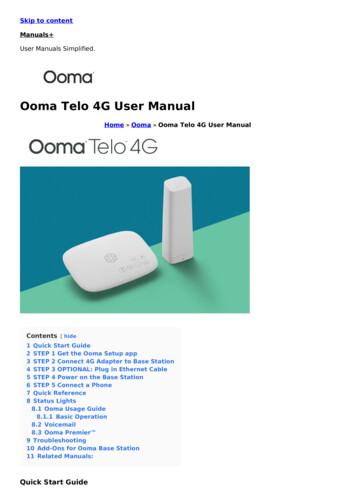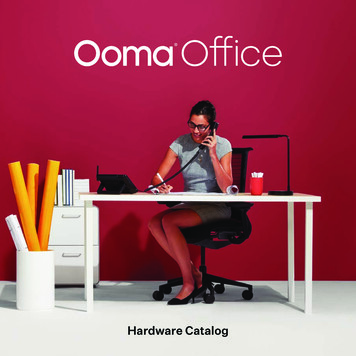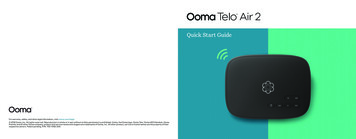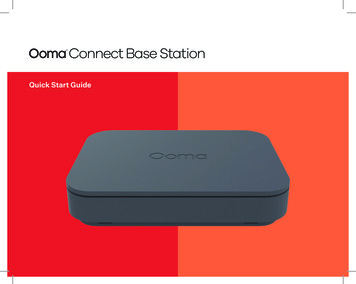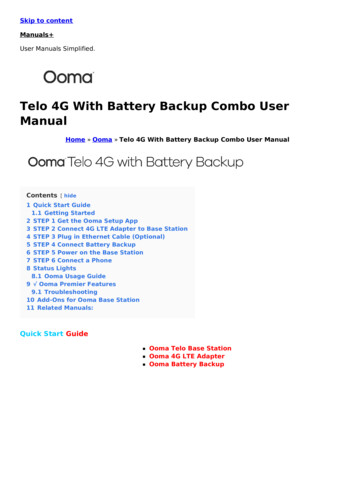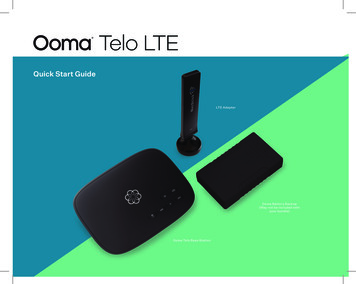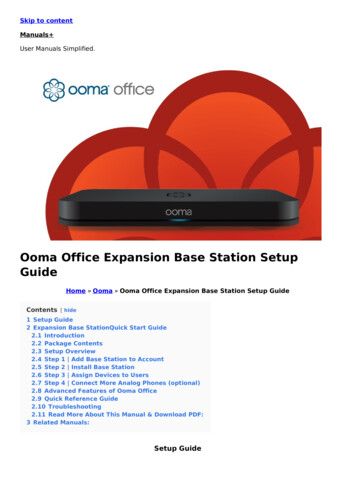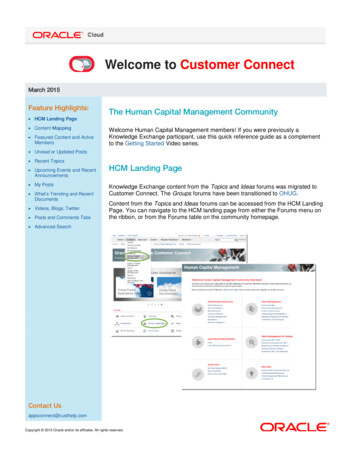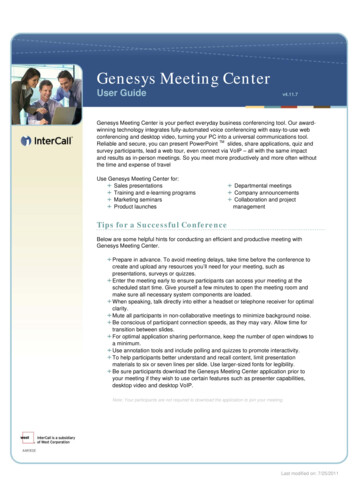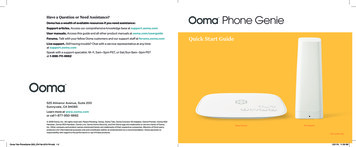
Transcription
Have a Question or Need Assistance?Ooma has a wealth of available resources if you need assistance:Support articles. Access our comprehensive knowledge base at support.ooma.comUser manuals. Access this guide and all other product manuals at ooma.com/userguideForums. Talk with your fellow Ooma customers and our support staff at forums.ooma.comLive support. Still having trouble? Chat with a service representative at any timeat support.ooma.comQuick Start GuideSpeak with a support specialist. M–F, 5am–5pm PST, or Sat/Sun 8am–5pm PSTat 1-888-711-6662525 Almanor Avenue, Suite 200Sunnyvale, CA 94085Learn more at www.ooma.comor call 1-877-950-6662 2019 Ooma, Inc. All rights reserved. Patent Pending. Ooma, Ooma Telo, Ooma Connect 4G Adapter, Ooma Premier, Ooma HD2Handset, Ooma HD3 Handset, Ooma Linx, Ooma Home Security, and the Ooma logo are trademarks or service marks of Ooma,Inc. Other company and product names mentioned herein are trademarks of their respective companies. Mention of third-partyproducts is for informational purposes only and constitutes neither an endorsement nor a recommendation. Ooma assumes noresponsibility with regard to the performance or use of these products.Ooma-Telo-PhoneGenie-QSG EN-Feb-2019-R4.indd 1-2Base Station4G Adapter700-0199-1002/21/19 11:39 AM
Table of ContentsSTEP 1 Get the Ooma Setup appInstalling Ooma is easy!Congratulations on purchasing Ooma. Installation is easy and will take onlyabout 15 minutes. Follow the steps in this guide to set up your Base Stationand your Ooma account. Next, you will plug in the 4G Adapter to act as either aprimary or a backup Internet connection for your Base Station.The easiest way to set up your Base Station is with your iPhone or Android smartphone. Visit theapp store on your phone and search for the Ooma Setup app. Open the app when it is installed.The app will ask you to enter some information about yourself and your location. You will also picka service plan (don’t worry – you can change this later) and enter your billing information.To download the app faster, scan the QR code below with your smartphone camera.02Introduction03 Step 1: Get the Ooma Setup app04 Step 2: Connect 4G Adapter to Base Station05 Step 3: OPTIONAL: Plug in Ethernet Cable06 Step 4: Power on the Base Station07Step 5: Connect a Phone08 You’re All Set!09 What’s Next?10Quick Reference11Status Lights12Ooma Usage Guide13Ooma Premier 14Troubleshooting15Add-Ons for Ooma Base Station2Ooma-Telo-PhoneGenie-QSG EN-Feb-2019-R4.indd 3-4If you don’t have a smartphone or cannot install the app, please contact one of our supportspecialists for assistance. Our support team is available at 1-888-711-6662 Mondaythrough Friday from 5am to 5pm PST, or Saturday through Sunday from 8am to 5pm PST.32/21/19 11:39 AM
STEP 2 Connect 4G Adapter to Base StationSTEP 3 OPTIONAL: Plug in Ethernet CableMake sure your Base Station is unplugged. Use theprovided USB cable to connect the Connect 4G tothe USB port on the back of the Base Station. If theprovided cable is not long enough, you can use anyUSB cable up to 15’ long.If you wish to use the Ooma Connect 4G adapter as a backup Internet connection, usethe included Ethernet cable to connect your Base Station to your Home Internet. Insertone end of the Ethernet cable into the INTERNET port on the back of the Base Station.Connect the other end of the cable to an open port on your router.4G Placement AdvisoryFor the best 4G signal, the Connect 4G Adapter should be placed in an area of your house withgood cellular reception such as in a room with a window. It should ideally be located as close aspossible to a window. Suction cups may be used to mount the adapter directly against a window.The adapter should not be placed in a corner, against a wall, or within 5 feet of a large metal objectlike a water heater or refrigerator.You can use the signal indicator in the Base Station Setup app to find a good spot with a strong 4Gsignal. Simply move the Connect 4G Adapter and wait for approximately 10 seconds. The app willshow the signal strength of in the adapter’s current location.4Ooma-Telo-PhoneGenie-QSG EN-Feb-2019-R4.indd 5-652/21/19 11:39 AM
STEP 4 Power on the Base StationSTEP 5 Connect a PhonePlug the included AC adpter into the POWER port. The Ooma logo will blink red for a few minutes.When it turns blue, the Base Station is ready.Make sure your Base Station is plugged in and that it has powered on and downloadedany applicable updates. Then, using an existing corded or cordless phone, plug theother end of the cord into the PHONE port.If your Base Station needs a software upgrade, the Ooma logo will blink purple while it isdownloading the newest version. This may take 5-10 minutes. Do not unplug the Base Stationwhile it is upgrading. It will automatically reboot after the upgrade is done.When your Ooma Base Station returns to solid blue, this indicates that your Ooma serviceis working.Corded or Cordless PhoneIf your Ooma Base Station maintains a solid purple, this indicates that your Ooma service isworking and Do Not Disturb is enabled. All incoming calls will be directed to voicemail.6Ooma-Telo-PhoneGenie-QSG EN-Feb-2019-R4.indd 7-872/21/19 11:39 AM
You’re All Set!What’s Next?Your Base Station is ready to be used once the Ooma logo turns a solid blue. Pick up the phone andlisten for the Ooma dial tone to confirm that your setup is complete.Check out My OomaAccess your online control panel at my.ooma.com. There, you’ll unlock the capabilitiesof your system:Place your first phone callPick up the phone you connected to the Ooma Base Station and dial just like you always do. Calla friend or family member and experience firsthand the quality of Ooma PureVoice technology.While you are at it, you might want to tell them about Ooma!Set up your voicemailPick up the phone connected to the Ooma Base Station and press thekey on the Base Station.The system will walk you through configuring your account and recording a personal greeting. Check voicemail and call logs Configure preferences and set up advanced features Update your 911 address Purchase additional services and add-ons And much more!The first time you log in, our Setup Wizard will help configure our most popular features.Transfer your phone numberIn most areas, you can port your existing number to Ooma for a one-time fee. You mustmaintain your current phone service until the porting process is completed, which usuallytakes about 1–3 weeks.To check availability, to learn more, or to get started, please visit: my.ooma.com/port8Ooma-Telo-PhoneGenie-QSG EN-Feb-2019-R4.indd 9-1092/21/19 11:39 AM
Quick ReferenceStatus LightsPlay KeyPress to hear your voicemail messages.Press again to stop playback. Key will blink whenthere are new messages.POWERUSBINTERNETHOMEPageKeyPHONEFast Forward KeyDuring voicemail playback, press to skip to the nextmessage. Press and hold to toggle Do Not Disturb.Rewind KeyDuring voicemail playback, press once to replaythe current message, and twice to skip to theprevious message.SystemStatusPress to adjust brightness of the status light.VolumeDelete KeyDuring voicemail playback, press to deletethe current message.Volume Adjustment KeyPress to adjust the volume level.DeleteRewind10Ooma-Telo-PhoneGenie-QSG EN-Feb-2019-R4.indd 11-12Page Key (on rear of Base Station)PlayFastForwardBase Station4G AdapterSolid Blue System StatusBlinking Blue, Green, and RedIndicates that your Ooma service is working.You will hear the Ooma dial tone and allservices are operational.LED cycles through LED colors during its firstboot cycle.Solid Purple System StatusSolid Yellow (simultaneous red and green)Device is booting up after its first boot cycle.Indicates that your Ooma service is workingand Do Not Disturb is enabled. All incomingcalls will be directed to voicemail.Blinking GreenBlinking Purple System StatusSolid BlueIndicates that your Ooma Base Station isdownloading a software upgrade. All servicesare unavailable. Do not unplug your OomaBase Station when it is in this state.Blinking Red System StatusIndicates that your Ooma service is notworking. All services are unavailable.You will not hear any dial tone and will notbe able to make or receive calls.Press to locate your Ooma handsets.White System StatusPress-and-hold for three seconds to registera new cordless Ooma device such as anHD2 Handset or Linx.Indicates that your Ooma Base Station is notpowered on or that brightness is turnedall the way down.Adapter is powered on but searching for signal.Adapter is connected with excellent signal strength.Solid GreenAdapter is connected with good signal strength.Blinking RedAdapter is missing its SIM.112/21/19 11:39 AM
Ooma Premier Ooma Usage GuideBasic OperationVoicemailMaking and receiving callsSetting upTo place a call, pick up a phone connected to yourPick up your phone and press the key on the Ooma BaseOoma Base Station and dial a phone number. To answer aStation. The system will walk you through setting up yourcall, pick up the phone as you normally would when it rings. PIN and recording a personal greeting.Call-waitingPlaying messages at homeSwitch to a second incoming call by pressing the Flashkey on your telephone handset. The current call willautomatically be put on hold. To switch back, press theFlash key again.When you have new messages, the key will blink. Pressthe key to listen to your voicemail through the speaker.You can also listen to messages through your phone. Simplydial your own phone number and follow the voice prompts.Blocking caller-IDChecking voicemail remotelyDisable your caller-ID on outgoing calls by dialing* 6 7 before you dial out. To disable caller-ID for allcalls, visit: my.ooma.com/privacyThere are three ways to check voicemail remotely:911 emergency callingIn case of an emergency, dial 9 1 1 to reach firstresponders. For your safety, always keep your addressup-to-date at: my.ooma.com/addressInternational and other calling servicesA calling plan or prepaid balance is required to calloutside the country. Visit my.ooma.com/prepaid toget started. Then dial 0 1 1 followed by the countrycode and phone number. Your remaining time will beannounced before the call completes.12NOTE: A prepaid balance is required for 411 calls.Ooma-Telo-PhoneGenie-QSG EN-Feb-2019-R4.indd 13-141 Phone: Dial your Ooma number. When the call rolls tovoicemail, press the * key and enter your PIN.2 Online: Listen to and manage your voicemail on the web at:my.ooma.com/inbox3 Email: Forward your voicemail as an MP3 file to your emailor mobile phone (requires Ooma Premier). Set upforwarding at: my.ooma.com/voicemailOoma Premier is a bundle of enhanced callingfeatures that will get your home phone service firingon all cylinders. Here are some of the most popularfeatures and benefits of a Premier subscription:Identifying callersMaking two calls at onceMonitoring your callsPress the Flash key on your handset, and you’ll geta new Ooma dialtone.Listen in as your callers leave their voicemail. Themessage will be played through the speaker in your BaseStation. Only answer the phone if you decide you want totake the call.Forwarding your voicemailForward your voicemail to email so you can listen tomessages from your smartphone or computer. To setthis up, go to: my.ooma.com/voicemailStaying connected on the goAfraid to miss a call? Set up your Ooma Base Station toforward calls to your cell phone. Choose to forward allcalls, only when your Internet is down, or to ring yourhome phone and cell phone at the same time. Set thisup any time at: my.ooma.com/callingBlocking telemarketersOoma blacklists have been designed to help you filterout telemarketers and other unwanted callers. To startblocking calls, visit: my.ooma.com/blacklistsChanging voicemail settingsChoosing a virtual numberPick up the phone connected to your Ooma Base Station andpress the key.Select a number from almost any calling area for ahome office or to make it easy for friends and family inanother state to reach you. Get started at:my.ooma.com/numbersFrom the main menu, select option 2: “Change yoursettings,” then follow the instructions.Don’t recognize the number? Enhanced Caller-ID willlook up the caller’s name from a national database soyou’ll have more than just the number to go by.Setting up 911 notificationsGain some peace of mind by setting up your Oomasystem to send email or text message alerts wheneversomeone dials 911 from home. To set this up, go to:my.ooma.com/911Using Ooma on your smartphoneUse your Apple or Android smartphone to make phonecalls over any Wi-Fi or 3G/4G data connection with theOoma Mobile app. To get started, go to:my.ooma.com/mobileTurning off the ringerNeed some peace and quiet? Just press and hold thebutton or dial * 7 8 on your phone and all yourcalls will roll straight to voicemail. To deactivate Do NotDisturb, press and hold again or dial * 7 9 .And much, much moreExplore all the features and benefits of Ooma Premier:my.ooma.com/premier132/21/19 11:39 AM
Troubleshootinglogo is blinking redA blinking red logo indicates that your Ooma BaseStation is not operational. It is normal for the logoto blink red for a couple of minutes during bootup. Otherwise, check the following to make sureeverything is set up correctly: Verify that you have activated your device asdescribed on Page 3. If you plugged in your devicebefore going through the activation process, tryrebooting it now. For Ethernet installations: Check that yournetwork cables are plugged in securely. Verify thatthe INTERNET port is connected to your router(or modem).Check that your Internet connection is working.Try connecting a computer to the HOME portand browse to my.ooma.com. You should seethe login screen for My Ooma. If not, troubleshootyour Internet connection. For 4G LTE only installations: Try moving thebase Station and 4G adapter to a different locationin your home. See Placement Advisory on page4. Use the mobile setup app to view the signalstrength. Test different locations for optimumperformance. Try rebooting your Base Station, modem, and routerby pulling out the power and plugging them back in.14Ooma-Telo-PhoneGenie-QSG EN-Feb-2019-R4.indd 15-16Add-Ons for Ooma Base Stationlogo does not light upCheck that the AC adapter is plugged in and power isbeing supplied to the device.You don’t hear the Ooma dialtoneIf the Ooma logo is blue but you don’t hear a dialtone,check that your phone is correctly plugged into thePHONE port.Incoming calls do not ring your home phoneWhen Do Not Disturb is turned on, the Ooma logo willlight up purple and all incoming calls will go directly tovoicemail without ringing your phones. To turn off thefeature, press and hold the button or dial * 7 9 fromyour phone.You are unable to hear your messagesCheck that the speaker hasn’t been turned off. Increasethe volume level by pressing . The device will say whatvolume it has been set to.Voice constantly breaks upVoice quality is dependent on the speed and quality ofyour Internet connection. For 4G LTE Only Installations:Try moving the Base Station and 4G adapter to a differentlocation in your home. See Placement Advisory on page 4.Use the mobile setup app to view the signal strength.Test different locations for optimum performance.Ooma HD2 and HD3handsetsThe Ooma HD2 and HD3handsets are a wire-free,whole-house solution.Designed specifically forOoma, they can tap intomost advanced featureslike contact list syncing,Facebook picture callerID, custom musicalringtones, access to theInstant Second Line,and more.Ooma LinxDon’t let your home’swiring stop you fromputting a phonewherever you want.The Ooma Linx devicesyncs wirelessly withthe Ooma Base Stationto support a telephoneanywhere with anavailable electricaloutlet.Ooma HomeSecurityOomamobile appGive yourself peace ofmind that everything isfine at home by addingHome Security to yourOoma home phoneservice. With a variety ofsensors to choose fromfor a fully-customizedsetup, a safer home iswithin reach.Available for both iOSand Android devices,the free Ooma mobileapp allows you to makeand receive phone calls,listen to voicemail, andmanage your Oomaaccount right from yourphone.To learn more about these accessories for the Ooma Base Station, visit: my.ooma.com/products152/21/19 11:39 AM
When your Ooma Base Station returns to solid blue, this indicates that your Ooma service is working. If your Ooma Base Station maintains a solid purple, this indicates that your Ooma service is working and Do Not Disturb is enabled. All incoming calls will be directed to voicemail. Ooma-Telo-PhoneGenie-QSG_EN-Feb-2019-R4.indd 7-8 2/21/19 11:39 AM