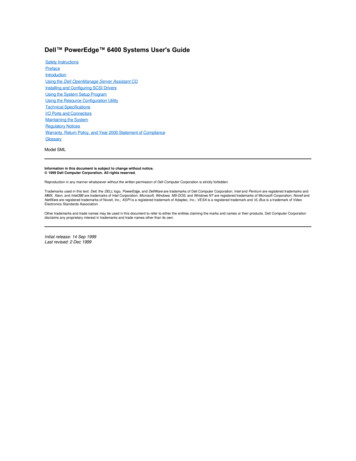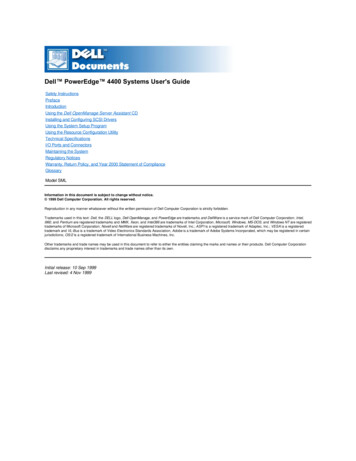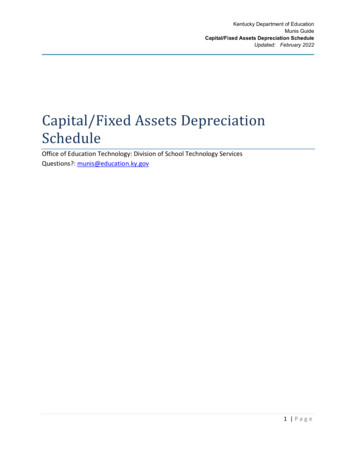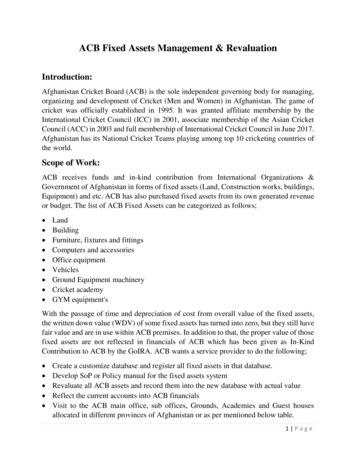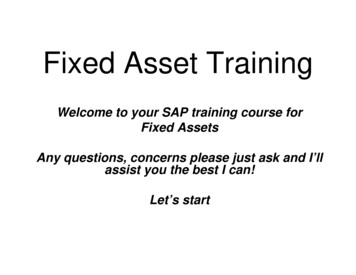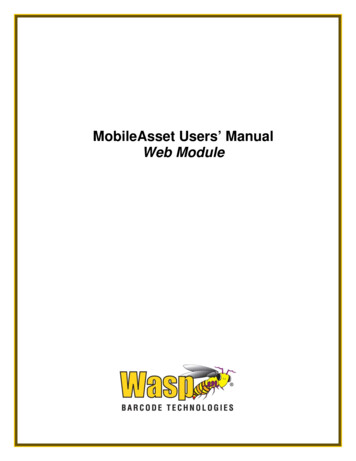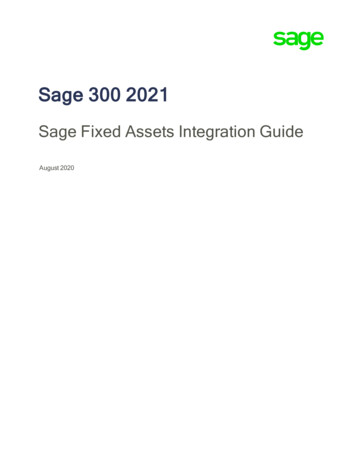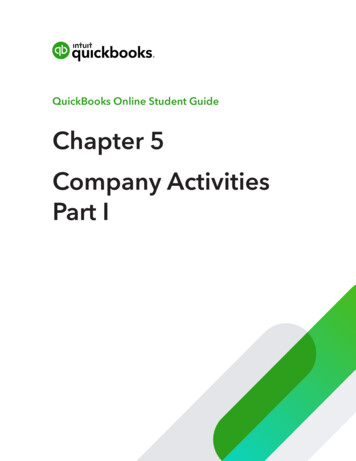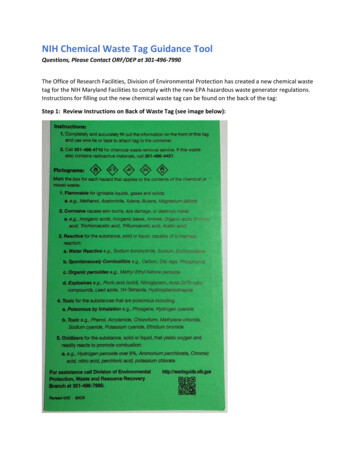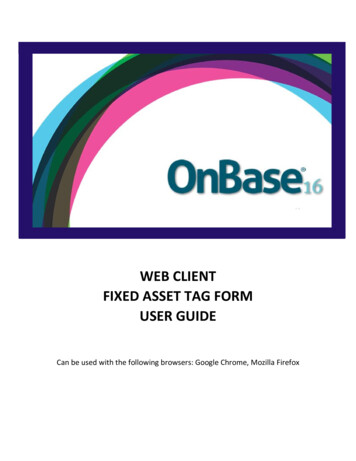
Transcription
WEB CLIENTFIXED ASSET TAG FORMUSER GUIDECan be used with the following browsers: Google Chrome, Mozilla Firefox
WEB CLIENT FIXED ASSET TAG FORM USER GUIDEGrand Valley State UniversityContentsPurpose of Fixed Asset Tag Forms . 2Completing an Asset Tag form . 21.Opening Workflow in OnBase . 22.Completing the Asset Tag form . 23.Tagging the Asset . 34.Viewing completed tags in Document Retrieval . 4APPENDIX . 51.Taggable Equipment . 52.Fixed Asset Account Codes . 53.Asset Disposals . 54.Questions? . 51 Page
WEB CLIENT FIXED ASSET TAG FORM USER GUIDEPurpose of Fixed Asset Tag FormsThe University tags individual assets over 5,000 and tracks these in Banner. This form is used to gatherinformation needed by Accounting to track the asset/equipment. A physical asset tag will be generatedfor each piece of equipment, and sent out to departments (via inter‐campus mail) upon completion ofthe tag form.Completing an Asset Tag form1. Opening Workflow in OnBasea. Log into OnBase . Click on the drop‐down arrow on the “Document” menu.c. Click on “Workflow” – a new window will open.d. Click on the life cycle AP Form Completion – this will expand the folders that are available inthis workflow.2. Completing the Asset Tag forma. Click on “Asset Tag Completion”b. Open the Tag Form from your inboxc. Complete the requested information about your asset purchase in the Asset Details section.i. Location Descriptionii. Makeiii. Modeliv. Manufacturer2 Page
WEB CLIENT FIXED ASSET TAG FORM USER GUIDEv. Serial Number/VINvi. GVSU Vehicle Tag #d. You can view copies of the invoice and purchase order by viewing the cross references onthe tag form (right click, select “Cross References”)e. Click the Save buttonf.After form is complete, click “Return to Accounting” on your Workflow Inbox screen.3. Tagging the AssetAfter your form is returned and processed by Accounting, a physical tag will be sent to you viaintercampus mail. Please place this tag on the asset for tracking purposes.If you need to view a tag form that has already been completed and sent to Accounting, you canview it in Document Retrieval (see next section).3 Page
WEB CLIENT FIXED ASSET TAG FORM USER GUIDE4. Viewing completed tags in Document Retrievala. Click on the dropdown next to “Document Retrieval”.b. Select “Document Retrieval”c. Click on “ACCT‐Fixed Asset Tag Form”d. Enter the Tag # under “ACCT Permanent Tag”e. Click “Find”4 Page
WEB CLIENT FIXED ASSET TAG FORM USER GUIDEAPPENDIXPlease see below for some additional helpful information related to Accounting for fixed assets.1. Taggable EquipmentItems are tagged by the University if:a. Individual items have a purchase price of 5,000 or more.b. The asset has a useful life of greater than one year.c. Items are considered individually unless additional pieces are required for theequipment to function as a whole. Items will be combined at the discretion ofAccounting.2. Fixed Asset Account CodesThe following account codes should be used for assets that are individually 5,000 or more. If aninvoice is made up of several individual items that are each less than 5,000, these account codesshould not be used. 7602: Equipment 50007603: Computer Equipment 50007604: Computer Software 50007605: Furniture 50007606: Office Equipment 50007607: Artwork 50003. Asset DisposalsWhen an item with a GVSU asset tag has been disposed of, please forward the tag to the AccountingOffice (Attention: Terra Muckenthaler, 2015 JHZ).NOTE: Before disposing of any equipment, you should contact the Purchasing Office. Please see theProperty Disposal sections of the purchasing l‐and‐surplus‐help‐14.htm4. Questions?For any fixed asset related questions, please contact Terra Muckenthaler at muckente@gvsu.edu.5 Page
7604: Computer Software 5000 7605: Furniture 5000 7606: Office Equipment 5000 7607: Artwork 5000 3. Asset Disposals When an item with a GVSU asset tag has been disposed of, please forward the tag to the Accounting Office (Attention: Terra Muckenthaler, 2015 JHZ).