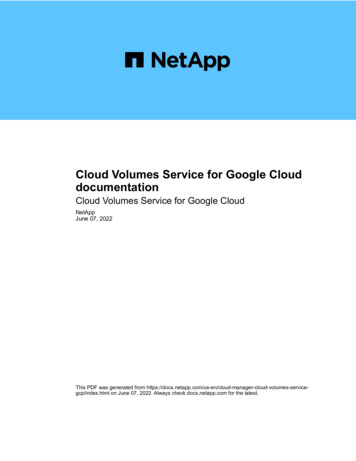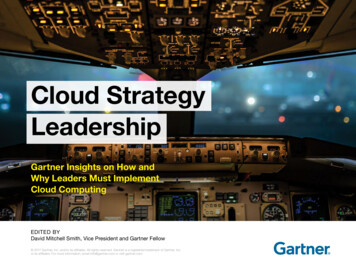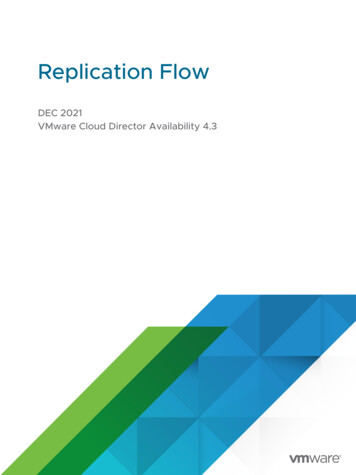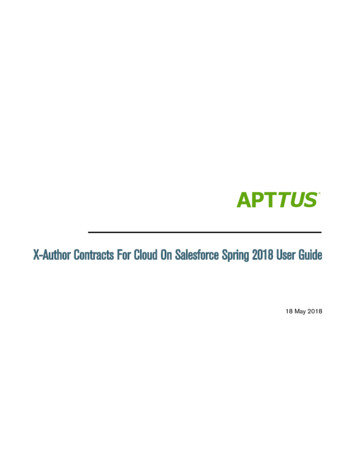
Transcription
X-Author Contracts For Cloud On Salesforce Spring 2018 User Guide18 May 2018
Table Of ContentsOverview . 4About this Guide.4Getting Started. 5Installing X-Author Contracts .5To install the X-Author Contracts add-in . 5To configure the manifest file in your system . 6To launch the X-Author Contracts add-in. 6Logging in to X-Author Contracts .7To log in to X-Author Contracts. 7Opening an Agreement Document.8To check out a document . 9Locking and Unlocking Documents. 9Working with Agreements .12Smart Fields . 12Smart Clauses . 12Using Playbook. 13Inserting Clauses .13Marking Clauses .15Doc Clauses . 16To view a clause.16To mark a clause for deletion .17Unmarking a Clause .17Doc Fields. 18To view and change fields .18Marking Fields.18Rejecting changes to a field.19Validating Fields .19Marking Fields for Deletion.20To unmark fields for deletion .20
Checking in an Agreement Document. 20To check in an agreement document.20Reconciliation .22Updating Fields from CLM. 25To Update from CLM .26Opening Agreements in CLM . 26To open an agreement in CLM .26Creating Offline Agreements . 27To create an offline agreement .27Importing Offline Agreements. 29To import an offline agreement .29Apttus Copyright Disclaimer .30
X-Author Contracts for Cloud on Salesforce Spring 2018 User GuideOverviewApttus X-Author Contracts Cloud gives contract administrators and legal teams full access to powerfulcontract negotiation tools inside Salesforce CRM. Log in to Apttus Contract Lifecycle Management (CLM)directly from Microsoft Word, check out your contract template or agreement document and makechanges using Word's native features. When you are finished, use the X-Author add-in to check-in yourdocument, reconcile clauses, fields and other contract elements in an easy-to-use interface. Negotiatingparties can insert and modify contract terms and clauses and add non-legal language, then check inredlined, clean and final versions back to the agreement record. Advanced reconciliation capability alsoallows users to reconcile any terms or clauses that may have changed during the approval process andupdate them in the Apttus CLM directly. Apttus Contract Management Document Versioning integrateswith X-Author, meaning document versions can be tracked with ease. Furthermore, users who are alreadyfamiliar with Microsoft Word will also be comfortable using X-Author, as many Word capabilities such asthe tracking of changes and commenting are already a part of the tool. X-Author is compatible with agreement documents created from templates using the FX2 formatonly.About this GuideThroughout this document, you will encounter tasks that refer to a property or setting that may affectbehavior in X-Author or Apttus CLM depending on how it is configured. To get more information onspecific properties and settings and how to configure them, refer to the Apttus Contract LifecycleManagement Administrator Guide available on the Apttus Documentation Portal. HintClick on any image in this guide to enlarge the view.4Copyright 2011-2018 Apttus Corporation. All rights reserved.
X-Author Contracts for Cloud on Salesforce Spring 2018 User GuideGetting StartedInstalling X-Author ContractsX-Author for Contracts Cloud is a Microsoft Word add-in that requires a package installer. Alternatively,your DevOps team may also provide you an X-Author Contracts manifest file which you can configure orinstall in your Mac system to start using X-Author Contracts. This section would describe how to install XAuthor Contracts on your Mac system using both the installer or the manifest file. In future releases, the add-in will be available from the Microsoft Office store.To install the X-Author Contracts add-in1. Download the X-Author Contracts for Mac pkg file using the link provided by your Apttusrepresentative.2. Double-click the pkg file (right-click and Open if file is untrusted).5Copyright 2011-2018 Apttus Corporation. All rights reserved.
X-Author Contracts for Cloud on Salesforce Spring 2018 User Guide3. Follow the installation instructions to complete installation.4. Quit any open instances of Microsoft Word.To configure the manifest file in your system1. Download the manifest file provided by your DevOps team.2. Copy the manifest XML file and paste it in the following folder location: nts/wef3. Close the Microsoft Word application on your system (if open) and open it again.4. In Microsoft Word, go to Insert My add-in.You will now see X-Author Contracts add-in.To launch the X-Author Contracts add-in1. Open Microsoft Word.2. Go to Insert My Add-ins.3. Choose X-Author Contracts from the list of add-ins displayed in the drop-down. Apttus X-Authorloads in a new pane to the right of the document window.6Copyright 2011-2018 Apttus Corporation. All rights reserved.
X-Author Contracts for Cloud on Salesforce Spring 2018 User GuideLogging in to X-Author ContractsBefore you can work with your agreement documents in X-Author, you must log in to Apttus CLM throughthe add-in.To log in to X-Author Contracts1. Launch Microsoft Word. Open a new document or the document you want to work with.2. Launch the X-Author add-in as described in Installing X-Author Contracts.3. After the X-Author add-in pane loads, click the menu iconon the left-hand side to display theManage Connections option, if you are logging in for the first time. If it is your subsequent login,7Copyright 2011-2018 Apttus Corporation. All rights reserved.
X-Author Contracts for Cloud on Salesforce Spring 2018 User Guideselect the connection name from the left hand menu to login.4. In the Manage Connections screen, enter:a. Connection Name: Enter the connection name for your connection.b. Host Name: Enter the host URL for your instance of Apttus CLM and click Save. ForSalesforce environments, use either https://login-sfdc.apttuscloud.com (production) orhttps://test-sfdc.apttuscloud.com (sandbox). This redirects you to the Sign-in page.5. If it is the first time you are logging into CLM from the add-in, you may be prompted to allow accessto X-Author. Click Allow to proceed.6. Enter your host credentials (email and password) and click Sign In.After successful login, the X-Author pane refreshes to display the agreement documents list.Opening an Agreement DocumentTo work with any version of an agreement document associated with an agreement record in CRM, youmust open it directly in X-Author Contracts. There are three common ways for you to check out adocument, depending on how you are accessing the document itself. Open your DOCX document usingone of the following methods:8Copyright 2011-2018 Apttus Corporation. All rights reserved.
X-Author Contracts for Cloud on Salesforce Spring 2018 User Guide Checking out the document directly from Microsoft Word. Download the document directly from the Apttus CLM record. Download the document from an email attachment (e.g., Outlook).In the first case, you open the document in Word at the same time. In the last two cases, you download thedocument onto your computer, then open it in X-Author Contracts in Word. After opening a document in XAuthor Contracts, only one person can work on the document at a time. If you are working with third-party paper and need to check it into CLM for redlining, refer toImporting Offline Agreements.To check out a document1. Open Microsoft Word. If you have already downloaded the document from another location, openthe document in Word. Otherwise, choose a blank document.2. Go to Insert My Add-ins X-Author Contracts and log into X-Author Contracts.3. (Document currently open in Word) The document is automatically opened and locked by you (youwill see a message). If the document is already checked out by another user, you will not be able to work with thedocument until it is checked in or the lock is released. See Locking and UnlockingDocuments for more information.4. (No Document open) In the X-Author Contracts pane, go to Start tab Search SearchAgreements.5. Scroll through the list of agreements or use the Search tool at the top to search for your agreementrecord by keyword(s). Click the expand iconto view additional details about the agreement.6. Click the Documents button under the agreement record name to open the Agreement Details pagethat displays a list of document versions attached to that record.7. To open a version, click more icon next to the version and click Open. The selected document isdownloaded to your computer.8. Open the downloaded document in Microsoft Word. The document is automatically opened andlocked by you (You'll see a message saying 'Document is locked by you').Your agreement document is opened.Locking and Unlocking DocumentsWhen you check out a document in X-Author, the document is locked for editing and cannot be checkedout by anyone else. Anyone with proper permissions for the document's agreement record can still viewand/or download the document, but they cannot make edits and check the document back in while youhave it locked. Locks can only be released when you either manually releases the lock or check-in theagreement document.9Copyright 2011-2018 Apttus Corporation. All rights reserved.
X-Author Contracts for Cloud on Salesforce Spring 2018 User GuideYou can always check the lock status of a document by clicking on theopens the Lock Status page with the following information:Lock Status button. This Agreement Name: Shows the name of the agreement. Document protection mode: Shows the protection level of the agreement document. The valuescould be Full Access, Insert Comment and Track Changes Only, Track Changes Only, Fill in formfields only, and Read Only. Document locked by: Shows the name of the user who has locked the document. If the document islocked by another user, this field will show the name of the user who has locked the document. Locked date: Shows the date and time of locking. Release Lock or Acquire Lock: This is a toggle button. If a document is already locked you canunlock it using Release Lock. If you have accidentally unlocked a document, you can lock it again byclicking Acquire Lock. If your document is not locked by anyone, and you click Refresh Lock tocheck the status and then click Acquire Lock, the document is locked and you are redirected to theWork tab of X-Author Contracts. Refresh Lock: This button checks the lock status of your document. Cancel: Takes you back to the previous screen that you were working on. If the agreement document remains locked after it has been checked in, then it is likely that theagreement record itself is locked due to setting configuration. Refer to the Apttus ContractManagement Administrator Guide for more information on the specific setting related to agreementlocks.To release a document lockBefore you can release a lock on a document, it must be opened in X-Author Contracts.1. From the X-Author pane, click on theLock Status button. The Lock Status page showsagreement details and information on the current document lock.2. Click Release Lock on the Lock Status page.The document page refreshes and shows the Start tab of X-Author Contracts. You cannot access theWork and Finish tabs of X-Author Contracts after releasing the lock. When you click the Lock Status icon,the Acquire Lock button replaces the Release Lock button in the Lock Status page. If you release a document lock by mistake and want to continue working with the document, go tothe Lock Status page and click Acquire Lock.10Copyright 2011-2018 Apttus Corporation. All rights reserved.
X-Author Contracts for Cloud on Salesforce Spring 2018 User GuideRefreshing document lock statusBecause more than one user may have access to agreement documents on an agreement record, you maycome across a situation where another user has checked out the document.From the Lock Status tab, you can click the Refresh Lock button at any time to display the current lockstatus for the open document (except for when you have checked out the document already). If thedocument is checked out by another user, the only actions you can take are to List Agreementsand Refresh Lock.Consider the following example: Use Case: Reacquiring the document lock from another userYou have downloaded a contract document version from the agreement and opened it in MicrosoftWord. Another user checks out the document before you. A message is displayed showing that theother user controls the lock.The document cannot be checked out, because another user has already locked it.1. You click on the Lock Status button to view the current lock status. The "Document lockedby" field shows the document is locked by another user.2. The other user releases the document lock or checks in a new version. You click RefreshLock to refresh the current lock status. The pane refreshes, showing updated lock statusdetails.3. You click Acquire Lock to lock the document and start working. All menu items are enabled.Opening a Document You Have Already Checked OutIn some situations, you may close an open document in X-Author which you have checked out, withoutreleasing the lock or checking in the document. The document remains locked by you, and cannot beedited by anyone else until you release the lock or complete a check-in. When you open an agreementdocument in X-Author that is already locked by you, you should see the following message displayed at thetop of the X-Author pane.Continue working on the document as normal.11Copyright 2011-2018 Apttus Corporation. All rights reserved.
X-Author Contracts for Cloud on Salesforce Spring 2018 User GuideWorking with AgreementsAfter you have checked out your document, you are ready to begin the negotiation and redlining process.The following sections describe the features you can use in X-Author when working with agreementdocuments.Smart FieldsSmart fields are specialized fields that can retain the Apttus field definition even after Merge Servicegenerates an agreement document. Whereas normal fields are generated in documents as static text,smart fields can be changed and reconciled back to affect data on the agreement record in Apttus CLM. Ina typical scenario where an agreement document is sent to an external party for negotiation, the externalparty will make changes to the document as part of the negotiation. If the changes to the document involvedata belonging to the agreement record, reconciliation provides the mechanism to ensure the values in thedocument and the Agreement record are reconciled.Smart fields in generated documents always follow the format of the same field in CLM, such as dates andstrings. Text Area, Rich Text fields, formula fields for LongDate and Multi-Select Picklists are not supportedas smart fields.Smart ClausesSmart clauses, like smart fields are parts of a contract that can be reconciled between versions of anagreement and noted in the agreement record. This can be used during negotiations when clauses areredlined. Clauses that have been changed will be reconciled when you choose the reconciliation option atCheck-In. Clauses can only be smart in the context of a generated contract document.In the process of negotiations, a contract may get redlined multiple times. During these redlines, a usermay choose to accept the changes made to the contract. Smart Clauses provide visibility into the changesmade in the contract document by allowing the user to view the changed clauses in at Check-in and whenthe clause change has been checked in, on the Agreement Clauses related list. A Note on Agreement Documents and TemplatesAll generated agreement documents (as opposed to imported offline agreements) use documenttemplates saved in Apttus CLM. These templates contain merge fields which, upon generation, pullApttus field values from the agreement to create distributable documents.12Copyright 2011-2018 Apttus Corporation. All rights reserved.
X-Author Contracts for Cloud on Salesforce Spring 2018 User GuideUsing PlaybookThe Playbook allows you to access a library of previously defined clause templates in Apttus CLM for usewith your document agreement type during negotiations. Instead of editing clauses already in thedocument or inserting static text, you can insert clauses from Playbook directly into the agreementdocument and track and manage changes to clause content as negotiations proceed. You can also usePlaybook to mark text as clauses or fields, applying Apttus properties to these clauses and fields when thedocument is checked in and reconciled. Unless explicitly stated, any mention in this guide of fields or clauses should be considered areference to smart fields and clauses.To use Playbook, go to Work tab in X-Author Contracts pane and select Playbook tab. You can use thePlaybook to: Insert clauses into the agreement document. Mark document text as a clause.When a text is marked as a clause, the element becomes Smart. Smart clauses adopt Apttus propertiesand you can take various actions on the clause content, and reconcile them to reflect them in theassociated agreement record.For more explicit definitions of smart clauses and smart fields, see Working with Agreements.Inserting ClausesPlaybook lists all clauses available for the specific agreement type associated with the document. Clausecontent typically includes only static text, but it can also contain smart fields, including header level andlookup merge fields. When you insert a clause that contains smart fields, field values are automaticallypopulated with values from the associated agreement record in CLM. When you insert an agreement clause into a document, it is only valid for that specific agreementdocument.To view the content of a clause listed in the Playbook panel, click on the Clause Name. A sectiondisplaying the Text of the clause is displayed below the clause list. Click on the clause text to scroll.13Copyright 2011-2018 Apttus Corporation. All rights reserved.
X-Author Contracts for Cloud on Salesforce Spring 2018 User GuideTo insert a clause1. In the X-Author Contracts pane, go to Work Playbook Search Clauses.2. In Search Clauses, click the search icon to list all the available clauses or enter a search string tosearch a specific clause. You can also click clause filter iconto get filtering options. You canalso filter your clause search based on clause Category, Subcategory, Locale, Language, and Type.3. In the agreement document, place your cursor at the point of insertion.4. Select the clause from the Playbook pane, click moreClause to insert the clause into your document.next to the clause name and click InsertYou get a success message and the inserted clause is automatically marked as a smart clause (shownwith a grey border). The text of the inserted clause appears redlined in the agreement document if theagreement's protection level is set to Insert Comments and Track Changes.After inserting the clause, you can go to Work tab Doc Clauses to confirm that the clause is nowrecognized in the document. When you check in the document, any smart clauses can be reconciled to theagreement and information of the inserted clause is added to the Agreement Clause related list on theagreement record.To learn how the Agreement Clause related list is populated with each insert, modify and delete action,refer to the Apttus Contract Management Administrator Guide.14Copyright 2011-2018 Apttus Corporation. All rights reserved.
X-Author Contracts for Cloud on Salesforce Spring 2018 User GuideMarking ClausesDuring the process of negotiation, you may find a section of text that you would like to mark as smart. Markdocument content as a clause when: You are with a third party offline agreement created or imported into the agreement record thatcontains language which should be tagged as clauses. An external party adds language to the agreement document that constitutes a clause.By marking this text as a clause in your agreement document, the text adopts the properties of the markedclause. You can even choose to replace text in the agreement with text from a pre-existing clause in yourPlaybook. When the agreement document is checked in and reconciled to the agreement record,information on marked clauses is added to the Agreement Clauses related list. Clauses can only be smart in the context of single generated or offline Apttus agreementdocument.To mark a clause in an agreement1. In the X-Author Contracts pane, go to Work Playbook.2. Highlight the content of the contract to be marked as a clause and click Mark New Clause in thePlaybook tab.3. In the Mark Clause form, specify the following fields for marking the clause. The clause will beautomatically marked as a 1-off instance of the clause for this agreement.15FieldDescriptionClause NameEnter a new name for the clause.ActionBy default, Inserted is chosen and is Read-Only.CategorySelect a category for your clause.Sub CategorySelect a sub category for your clause. Options in the list will change based on thecategory you selected.ExceptionSelect a term exception record from the drop-down list to associate with yourclause.Risk RatingSelect an appropriate risk rating for your clause. Valid values are: Green Red YellowMaterially SignificantSelect this check box if you want to make your clause materially significant.Copyright 2011-2018 Apttus Corporation. All rights reserved.
X-Author Contracts for Cloud on Salesforce Spring 2018 User GuideFieldDescriptionClause Text(Selected)This text area shows the selected text which you want to mark as a clause. Scroll past the Clause Text to view additional fields and buttons required to mark the clause.4. Click Save to apply Apttus clause properties to the highlighted content and mark the content as asmart clause. When you check in and reconcile your agreement document, the clause will bedisplayed as inserted in the Agreement Clauses related list and is listed in the Document panelunder Clauses.Your clause is succesfully marked and acquired content control border like the other smart clauses.After inserting the clause, you can go to Work tab Doc Clauses to confirm that the clause is nowrecognized in the document. When you check in the document, any smart clauses can be reconciled to theagreement and information of the inserted clause is added to the Agreement Clause related list on theagreement record. If you decide you want to unmark a clause during the same session in which you marked it, youmust use the Doc Clauses tab to remove Apttus clause properties.Doc ClausesThe Doc Clauses tab lists all smart clauses in the agreement document. You can take the following actionson clauses from the Doc Clauses tab: Navigate to a clause in the document Mark a clause for deletion Unmark a clauseTo view a clause1. Go to Work Doc Clauses tab.2. Click on a clause name in the list. The document scrolls to highlight the selected clause in theagreement document. Sections and supporting documents do not display in the list of clauses if they contain a smartfield.16Copyright 2011-2018 Apttus Corporation. All rights reserved.
X-Author Contracts for Cloud on Salesforce Spring 2018 User GuideTo mark a clause for deletion1. Go to Doc Clauses Available Clauses list.2. Search the clause you want to delete or select the clause from the available clauses list and clickthe more icon next to the clause name.3. Click Delete.4. You will get a confirmation message, select Delete again.You'll get a message, "Your clause will be deleted on reconciliation" and the clause text in the document ismarked with a strikethrough. You can click Undo Delete from the more options next to the clause name, toremove the mark at any time in the same session.Check-in the document and choose Reconcile. The content of the deleted clause is removed from thedocument and a "Deleted" entry is reco
Author Contracts on your Mac system using both the installer or the manifest file. To install the X-Author Contracts add-in 1.Download the X-Author Contracts for Mac pkg file using the link provided by your Apttus