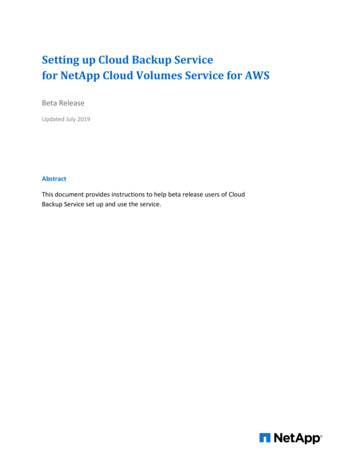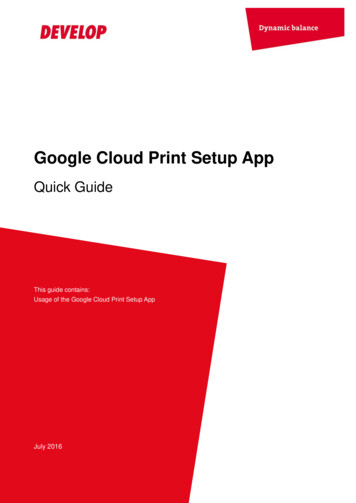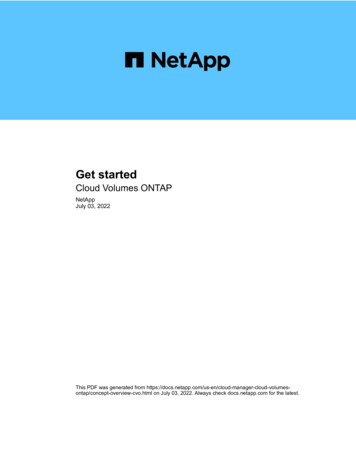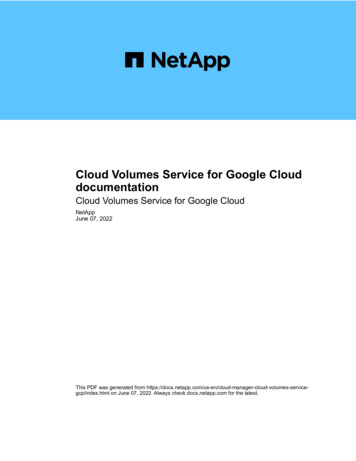
Transcription
Cloud Volumes Service for Google ClouddocumentationCloud Volumes Service for Google CloudNetAppJune 07, 2022This PDF was generated from volumes-servicegcp/index.html on June 07, 2022. Always check docs.netapp.com for the latest.
Table of ContentsCloud Volumes Service for Google Cloud documentation . . . . . . . . . . . . . . . . . . . . . . . . . . . . . . . . . . . . . . . . . . 1What’s new . . . . . . . . . . . . . . . . . . . . . . . . . . . . . . . . . . . . . . . . . . . . . . . . . . . . . . . . . . . . . . . . . . . . . . . . . . . . . . 29 September 2020 . . . . . . . . . . . . . . . . . . . . . . . . . . . . . . . . . . . . . . . . . . . . . . . . . . . . . . . . . . . . . . . . . . . . . . 2Get started . . . . . . . . . . . . . . . . . . . . . . . . . . . . . . . . . . . . . . . . . . . . . . . . . . . . . . . . . . . . . . . . . . . . . . . . . . . . . . 3Learn about Cloud Volumes Service for Google Cloud . . . . . . . . . . . . . . . . . . . . . . . . . . . . . . . . . . . . . . . . . . 3Quick start for Cloud Volumes Service for Google Cloud . . . . . . . . . . . . . . . . . . . . . . . . . . . . . . . . . . . . . . . . 4Set up Google Cloud . . . . . . . . . . . . . . . . . . . . . . . . . . . . . . . . . . . . . . . . . . . . . . . . . . . . . . . . . . . . . . . . . . . . 4Create a Cloud Volumes Service for Google Cloud working environment. . . . . . . . . . . . . . . . . . . . . . . . . . . . 5Use Cloud Volumes Service for Google Cloud . . . . . . . . . . . . . . . . . . . . . . . . . . . . . . . . . . . . . . . . . . . . . . . . . . 8Create and mount volumes . . . . . . . . . . . . . . . . . . . . . . . . . . . . . . . . . . . . . . . . . . . . . . . . . . . . . . . . . . . . . . . 8Manage existing volumes. . . . . . . . . . . . . . . . . . . . . . . . . . . . . . . . . . . . . . . . . . . . . . . . . . . . . . . . . . . . . . . . 12Manage cloud volumes snapshots. . . . . . . . . . . . . . . . . . . . . . . . . . . . . . . . . . . . . . . . . . . . . . . . . . . . . . . . . 13Manage your Active Directory configuration. . . . . . . . . . . . . . . . . . . . . . . . . . . . . . . . . . . . . . . . . . . . . . . . . . 17Remove Cloud Volumes Service from Cloud Manager . . . . . . . . . . . . . . . . . . . . . . . . . . . . . . . . . . . . . . . . . 18Knowledge and support . . . . . . . . . . . . . . . . . . . . . . . . . . . . . . . . . . . . . . . . . . . . . . . . . . . . . . . . . . . . . . . . . . . 19Register for support . . . . . . . . . . . . . . . . . . . . . . . . . . . . . . . . . . . . . . . . . . . . . . . . . . . . . . . . . . . . . . . . . . . . 19Get help . . . . . . . . . . . . . . . . . . . . . . . . . . . . . . . . . . . . . . . . . . . . . . . . . . . . . . . . . . . . . . . . . . . . . . . . . . . . . 20Legal notices . . . . . . . . . . . . . . . . . . . . . . . . . . . . . . . . . . . . . . . . . . . . . . . . . . . . . . . . . . . . . . . . . . . . . . . . . . . 22Copyright . . . . . . . . . . . . . . . . . . . . . . . . . . . . . . . . . . . . . . . . . . . . . . . . . . . . . . . . . . . . . . . . . . . . . . . . . . . . 22Trademarks . . . . . . . . . . . . . . . . . . . . . . . . . . . . . . . . . . . . . . . . . . . . . . . . . . . . . . . . . . . . . . . . . . . . . . . . . . 22Patents . . . . . . . . . . . . . . . . . . . . . . . . . . . . . . . . . . . . . . . . . . . . . . . . . . . . . . . . . . . . . . . . . . . . . . . . . . . . . . 22Privacy policy . . . . . . . . . . . . . . . . . . . . . . . . . . . . . . . . . . . . . . . . . . . . . . . . . . . . . . . . . . . . . . . . . . . . . . . . . 22Open source. . . . . . . . . . . . . . . . . . . . . . . . . . . . . . . . . . . . . . . . . . . . . . . . . . . . . . . . . . . . . . . . . . . . . . . . . . 22
Cloud Volumes Service for Google Clouddocumentation1
What’s newLearn what’s new with Cloud Volumes Service for Google Cloud in Cloud Manager.9 September 2020Support for Cloud Volumes Service for Google CloudYou can now manage Cloud Volumes Service for Google Cloud directly from Cloud Manager: Set up and create a working environment Create and manage NFSv3 and NFSv4.1 volumes for Linux and UNIX clients Create and manage SMB 3.x volumes for Windows clients Create, delete, and restore volume snapshots2
Get startedLearn about Cloud Volumes Service for Google CloudNetApp Cloud Volumes Service for Google Cloud enables you to quickly add multiprotocol workloads as well as build and deploy both Windows-based and UNIX-basedapps.Key features Migrate data between on-premises and Google Cloud. Provision volumes from 1 to 100 TiB in seconds. Multiprotocol support (you can create an NFS or SMB volume). Protect data with automated, efficient snapshots. Accelerate app development with rapid cloning.CostVolumes created by the Cloud Volumes Service for Google Cloud are charged to your subscription to theservice, not through Cloud Manager.There are no charges to discover a Cloud Volumes Service for Google Cloud region or volume from CloudManager.View pricing in the Google Cloud MarketplaceSupported regionsView supported Google Cloud regionsBefore you get startedCloud Manager can discover existing Cloud Volumes Service for GCP subscriptions and volumes. See theNetApp Cloud Volumes Service for Google Cloud documentation if you haven’t set up your subscription yet.Getting helpUse the Cloud Manager chat for general questions about Cloud Volumes Service operation in Cloud Manager.For general questions about Cloud Volumes Service for Google Cloud, email NetApp’s Google Cloud Team atgcinfo@netapp.com.For technical issues associated with your cloud volumes, you can create a technical support case from theGoogle Cloud Console. See obtaining support for details.Related links NetApp Cloud Central: Cloud Volumes Service for Google Cloud NetApp Cloud Volumes Service for Google Cloud documentation3
Quick start for Cloud Volumes Service for Google CloudGet started quickly by following these steps or follow the links for full details.Enable the Cloud Volumes Service APIFrom Google, enable the Cloud Volumes Service for GCP API so that Cloud Manager can manage thesubscription and cloud volumes.Learn how to enable the API.Create a GCP service account and download credentialsFrom Google, create a service account and role so that Cloud Manager can access your Cloud VolumesService for Google Cloud account.Learn how to set up a service account.Create a Cloud Volumes Service for GCP working environmentIn Cloud Manager, click Add Working Environment Google Cloud Cloud Volumes Service and thenprovide details about the service account and Google Cloud project.Learn how to create a working environment.Set up Google CloudCloud Manager needs access to the Cloud Volumes Service API and the rightpermissions through a Google Cloud service account.Enable the Cloud Volumes Service APIIn Google Cloud Shell, run the following command to enable the Cloud Volumes Service API:gcloud --project my-cvs-project services enable cloudvolumesgcp-api.netapp.comSet up a service accountComplete the following tasks so that Cloud Manager can access your Google Cloud project: Create a new service account Add the new service account member to your project and assign it specific roles (permissions) Create and download a key pair for the service account that is used to authenticate to GoogleSteps1. In the Google Cloud console, go to the Service accounts page.2. Click Select a project, choose your project, and click Open.4
3. Click Create service account.4. Enter the service account name (friendly display name) and description.The Cloud Console generates a service account ID based on this name. Edit the ID if necessary - youcannot change the ID later.5. To set access controls now, click Create and then DONE from the bottom of the page, and continue to thenext step.6. From the IAM page click Add and fill out the fields in the Add Members page:a. In the New Members field, enter the full service account ID, for example, unt.com.b. Add these roles: NetApp Cloud Volumes Admin Compute Network Viewerc. Click Save.7. Click the Service Account name, and then from the Service account details page, click Add key Createnew key.8. Select JSON as the key type and click Create.By clicking Create your new public/private key pair is generated and downloaded to your system. It servesas the only copy of the private key. Store this file securely because it can be used to authenticate as yourservice account.For detailed steps, refer to Google Cloud documentation: Creating and managing service accounts Granting, changing, and revoking access to resources Creating and managing service account keysCreate a Cloud Volumes Service for Google Cloud workingenvironmentCreate a Cloud Volumes Service for Google Cloud working environment in CloudManager so that you can create and manage volumes and snapshots.Regardless of whether you have already created volumes from the Google Cloud Console, or if you just signedup for Cloud Volumes Service for Google Cloud and have no volumes yet, the first step is to create a workingenvironment for the volumes based on your GCP subscription.If cloud volumes already exist for this subscription, then the volumes will appear in the new workingenvironment. If you haven’t added any cloud volumes yet for the GCP subscription, then you do that after youcreate the new working environment.If you have subscriptions and volumes in multiple Google Cloud projects, you need to performthis task for each project.Before you begin5
You must have the following information available when adding a subscription for each project: Service account credentials (JSON private key you downloaded) Project nameSteps1. In Cloud Manager, add a new Working Environment, select the location Google Cloud, and clickContinue.2. Select Cloud Volumes Service and click Continue.3. Provide information about your Cloud Volumes Service subscription:a. Enter the Working Environment Name you want to use.b. Copy/paste the JSON private key you downloaded in the previous steps.c. Select the name of your Google Cloud project.d. Click Continue.6
ResultCloud Manager displays your Cloud Volumes Service for Google Cloud working environment.If cloud volumes already exist for this subscription, then the volumes appear in the new working environment.You can add additional cloud volumes from Cloud Manager.If no cloud volumes exist for this subscription, create them now.What’s next?Start creating volumes.7
Use Cloud Volumes Service for Google CloudCreate and mount volumesCloud Manager enables you to create cloud volumes based on your Cloud VolumesService for Google Cloud subscription. After you create a volume, get the relevant mountcommands so that you can mount the volume to a client.Create volumesYou can create NFS or SMB volumes in a new or existing Cloud Volumes Service for Google Cloud account.Cloud volumes currently support NFSv3 and NFSv4.1 for Linux and UNIX clients, and SMB 3.x for Windowsclients.Before you begin If you want to use SMB in GCP, you must have set up DNS and Active Directory. When planning to create an SMB volume, you must have a Windows Active Directory server available towhich you can connect. You will enter this information when creating the volume. Also, make sure that theAdmin user is able to create a machine account in the Organizational unit (OU) path specified.Steps1. Select the working environment and click Add New Volume.2. In the Details & Location page, enter details about the volume:a. Enter a name for the volume.b. Specify a size within the range of 1 TiB (1024 GiB) to 100 TiB.Learn more about allocated capacity.c. Specify a service level: Standard, Premium, or Extreme.Learn more about service levels.d. Select the Google Cloud region.e. Select the VPC Network from which the volume will be accessible. Note that the VPC cannot bechanged or edited after the volume is created.f. Click Continue.3. In the Protocol page, select NFS or SMB and then define the details. Required entries for NFS and SMBare shown in separate sections below.4. For NFS:a. In the Volume Path field, specify the name of the volume export you will see when you mount thevolume.b. Select NFSv3, NFSv4.1, or both depending on your requirements.c. Optionally, you can create an export policy to identify the clients that can access the volume. Specifythe:8
Allowed clients by using an IP address or Classless Inter-Domain Routing (CIDR). Access rights as Read & Write or Read Only. Access protocol (or protocols if the volume allows both NFSv3 and NFSv4.1 access) used forusers. Click Add Export Policy Rule if you want to define additional export policy rules.The following image shows the Volume page filled out for the NFS protocol:5. For SMB:a. In the Volume Path field, specify the name of the volume export you will see when you mount thevolume and click Continue.b. If Active Directory has been set up, you see the configuration. If it is the first volume being set up andno Active Directory has been set up, you can enable SMB session encryption in the SMB ConnectivitySetup page:FieldDescriptionDNS Primary IPAddressThe IP addresses of the DNS servers that provide name resolution for theSMB server. Use a comma to separate the IP addresses when referencingmultiple servers, for example, 172.31.25.223, 172.31.2.74.Active Directory Domain The FQDN of the Active Directory (AD) domain that you want the SMBto joinserver to join.SMB Server NetBIOSnameA NetBIOS name for the SMB server that will be created.Credentials authorizedto join the domainThe name and password of a Windows account with sufficient privileges toadd computers to the specified Organizational Unit (OU) within the ADdomain.Organizational UnitThe organizational unit within the AD domain to associate with the SMBserver. The default is CN Computers for connections to your own WindowsActive Directory server.9
The following image shows the Volume page filled out for the SMB protocol:6. Click Continue.7. If you want to create the volume based on a snapshot of an existing volume, select the snapshot from theSnapshot Name drop-down list. Otherwise just click Continue.8. In the Snapshot Policy page, you can enable Cloud Volumes Service to create snapshot copies of yourvolumes based on a schedule. You can do this now by moving the selector to the right, or you can edit thevolume later to define the snapshot policy.Learn how to create a snapshot policy.9. Click Add Volume.ResultThe new volume is added to the working environment.Continue with mounting the cloud volume.Mount cloud volumesAccess mounting instructions from within Cloud Manager so you can mount the volume to a host.Use the highlighted protocol/dialect supported by your client.Steps1. Open the working environment.2. Hover over the volume and click Mount the volume.NFS and SMB volumes display mount instructions for that protocol.3. Hover over the commands and copy them to your clipboard to make this process easier. Just add thedestination directory/mount point at the end of the command.NFS example:10
The maximum I/O size defined by the rsize and wsize options is 1048576, however 65536 is therecommended default for most use cases.Note that Linux clients will default to NFSv4.1 unless the version is specified with thevers nfs version option.SMB example:11
4. Map your network drive by following the mount instructions for your instance.After completing the steps in the mount instructions, you have successfully mounted the cloud volume toyour GCP instance.Manage existing volumesYou can manage existing volumes as your storage needs change. You can view, edit,restore, and delete volumes.Steps1. Open the working environment.2. Hover over the volume.3. Manage your volumes:12
TaskActionView information about avolumeClick Info.Edit a volume (includingsnapshot policy)a. Click Edit.Get the NFS or SMB mountcommanda. Click Mount the volume.Create a Snapshot copy ondemanda. Click Create a Snapshot copy.Replace the volume with thecontents of a Snapshot copya. Click Revert volume to snapshot.Delete a Snapshot copyb. Modify the volume’s properties and then click Update.b. Click Copy to copy the command(s).b. Change the name, if needed, and then click Create.b. Select a Snapshot copy and click Restore.a. Click Delete a Snapshot copy.b. Select the snapshot and click Delete.c. Click Delete again when prompted to confirm.Delete a volumea. Unmount the volume from all clients: On Linux clients, use the umount command. On Windows clients, click Disconnect network drive.b. Select a volume, and then click Delete.c. Click Delete again to confirm.Manage cloud volumes snapshotsYou can create a snapshot policy for each volume so that you can recover or restore theentire contents of a volume from an earlier time. You can also create an on-demandsnapshot of a cloud volume when needed.Create an on-demand snapshotYou can create an on-demand snapshot of a cloud volume if you want to create a snapshot with the currentvolume state.Steps1. Open the working environment.2. Hover over the volume and click Create a snapshot copy.3. Enter a name for the snapshot, or use the automatically generated name, and click Create.13
The snapshot is created.Create or modify a snapshot policyYou can create or modify a snapshot policy as necessary for a cloud volume. You define the snapshot policyfrom the Snapshot Policy tab either when creating a volume or when editing a volume.Steps1. Open the working environment.2. Hover over the volume and click Edit.3. From the Snapshot Policy tab, move the enable snapshots slider to the right.4. Define the schedule for snapshots:a. Select the frequency: Hourly, Daily, Weekly, or Monthlyb. Select the number of snapshots you want to keep.c. Select the day, hour, and minute when the snapshot should be taken.14
5. Click Add volume or Update volume to save your policy settings.Disable a snapshot policyYou can disable a snapshot policy to stop snapshots from being created for a short period of time whileretaining your snapshot policy settings.Steps1. Open the working environment.2. Hover over the volume and click Edit.3. From the Snapshot Policy tab, move the enable snapshots slider to the left.4. Click Update volume.When you want to re-enable the snapshot policy, move the enable snapshots slider to the right and clickUpdate volume.Delete a snapshotYou can delete a snapshot if it is no longer needed.15
Steps1. Open the working environment.2. Hover over the volume and click Delete a Snapshot copy.3. Select the snapshot from the drop-down list and click Delete.4. In the confirmation dialog box, click Delete.Restore a snapshot to a new volumeYou can restore a snapshot to a new volume as necessary.Steps1. Open the working environment.2. Hover over the volume and click Restore to a new volume.3. Select the snapshot that you want to use to create the new volume from the drop-down list.4. Enter a name for the new volume and click Restore.16
The volume is created in the working environment.5. If you need to change any of the volume attributes, such as volume path or service level:a. Hover over the volume and click Edit.b. Make your changes and click Update volume.After you finishContinue with Mounting the cloud volume.Manage your Active Directory configurationIf you changed your DNS servers or Active Directory domain, you need to modify theSMB server in Cloud Volumes Service so that it can continue to serve storage to clients.Steps1. Open the working environment.2.Click thebutton at the top of the page and click Manage Active Directory.If no Active Directory is configured, you can add one now. If one is configured, you can modify or delete thesettings using thebutton.3. Specify the settings for the SMB server:FieldDescriptionDNS Primary IP Address The IP addresses of the DNS servers that provide name resolution for the SMBserver. Use a comma to separate the IP addresses when referencing multipleservers, for example, 172.31.25.223, 172.31.2.74.17
FieldDescriptionActive Directory Domainto joinThe FQDN of the Active Directory (AD) domain that you want the SMB serverto join.SMB Server NetBIOSnameA NetBIOS name for the SMB server that will be created.Credentials authorized to The name and password of a Windows account with sufficient privileges to addjoin the domaincomputers to the specified Organizational Unit (OU) within the AD domain.Organizational UnitThe organizational unit within the AD domain to associate with the SMB server.The default is CN Computers for connections to your own Windows ActiveDirectory server.4. Click Save to save your settings.Remove Cloud Volumes Service from Cloud ManagerYou can remove a Cloud Volumes Service for Google Cloud subscription and all existingvolumes from Cloud Manager. The volumes are not deleted, they are just removed fromthe Cloud Manager interface.Deleting your Cloud Volumes Service for Google Cloud subscription from Cloud Manager isn’tsupported. You can do this only through the Google Cloud Console.Steps1. Open the working environment.2.Click thebutton at the top of the page and click Remove Cloud Volumes Service.3. In the confirmation dialog box, click Remove.18
Knowledge and supportRegister for supportBefore you can open a support case with NetApp technical support, you need to add a NetApp Support Siteaccount to Cloud Manager and then register for support.Add an NSS accountThe Support Dashboard enables you to add and manage all of your NetApp Support Site accounts from asingle location.Steps1. If you don’t have a NetApp Support Site account yet, register for one.2. In the upper right of the Cloud Manager console, click the Help icon, and select Support.3. Click NSS Management Add NSS Account.4. When you’re prompted, click Continue to be redirected to a Microsoft login page.NetApp uses Microsoft Azure Active Directory as the identity provider for authentication services specific tosupport and licensing.5. At the login page, provide your NetApp Support Site registered email address and password to perform theauthentication process.This action enables Cloud Manager to use your NSS account.Note the account must be a customer-level account (not a guest or temp account).Register your account for supportSupport registration is available from Cloud Manager in the Support Dashboard.Steps19
1. In the upper right of the Cloud Manager console, click the Help icon, and select Support.2. In the Resources tab, click Register for Support.3. Select the NSS credentials that you want to register and then click Register.Get helpNetApp provides support for Cloud Manager and its cloud services in a variety of ways. Extensive free selfsupport options are available 24x7, such as knowledgebase (KB) articles and a community forum. Your supportregistration includes remote technical support via web ticketing.Self supportThese options are available for free, 24 hours a day, 7 days a week: Knowledge baseSearch through the Cloud Manager knowledge base to find helpful articles to troubleshoot issues. CommunitiesJoin the Cloud Manager community to follow ongoing discussions or create new ones. DocumentationThe Cloud Manager documentation that you’re currently viewing. Feedback emailWe value your input. Submit feedback to help us improve Cloud Manager.NetApp supportIn addition to the self-support options above, you can work with a NetApp Support Engineer to resolve anyissues after you activate support.20
Steps1. In Cloud Manager, click Help Support.2. Choose one of the available options under Technical Support:a. Click Call Us to find phone numbers for NetApp technical support.b. Click Open an Issue, select one the options, and then click Send.A NetApp representative will review your case and get back to you soon.21
Legal noticesLegal notices provide access to copyright statements, trademarks, patents, and ight.aspxTrademarksNETAPP, the NETAPP logo, and the marks listed on the NetApp Trademarks page are trademarks of NetApp,Inc. Other company and product names may be trademarks of their respective .aspxPatentsA current list of NetApp owned patents can be found fPrivacy y/index.aspxOpen sourceNotice files provide information about third-party copyright and licenses used in NetApp software.Notice for Cloud Manager 3.922
Copyright InformationCopyright 2022 NetApp, Inc. All rights reserved. Printed in the U.S. No part of this documentcovered by copyright may be reproduced in any form or by any means-graphic, electronic, ormechanical, including photocopying, recording, taping, or storage in an electronic retrieval systemwithout prior written permission of the copyright owner.Software derived from copyrighted NetApp material is subject to the following license and disclaimer:THIS SOFTWARE IS PROVIDED BY NETAPP “AS IS” AND WITHOUT ANY EXPRESS OR IMPLIEDWARRANTIES, INCLUDING, BUT NOT LIMITED TO, THE IMPLIED WARRANTIES OFMERCHANTABILITY AND FITNESS FOR A PARTICULAR PURPOSE, WHICH ARE HEREBYDISCLAIMED. IN NO EVENT SHALL NETAPP BE LIABLE FOR ANY DIRECT, INDIRECT,INCIDENTAL, SPECIAL, EXEMPLARY, OR CONSEQUENTIAL DAMAGES (INCLUDING, BUT NOTLIMITED TO, PROCUREMENT OF SUBSTITUTE GOODS OR SERVICES; LOSS OF USE, DATA, ORPROFITS; OR BUSINESS INTERRUPTION) HOWEVER CAUSED AND ON ANY THEORY OFLIABILITY, WHETHER IN CONTRACT, STRICT LIABILITY, OR TORT (INCLUDING NEGLIGENCE OROTHERWISE) ARISING IN ANY WAY OUT OF THE USE OF THIS SOFTWARE, EVEN IF ADVISED OFTHE POSSIBILITY OF SUCH DAMAGE.NetApp reserves the right to change any products described herein at any time, and without notice.NetApp assumes no responsibility or liability arising from the use of products described herein,except as expressly agreed to in writing by NetApp. The use or purchase of this product does notconvey a license under any patent rights, trademark rights, or any other intellectual propertyrights of NetApp.The product described in this manual may be protected by one or more U.S. patents,foreign patents, or pending applications.RESTRICTED RIGHTS LEGEND: Use, duplication, or disclosure by the government is subject torestrictions as set forth in subparagraph (c)(1)(ii) of the Rights in Technical Data andComputer Software clause at DFARS 252.277-7103 (October 1988) and FAR 52-227-19 (June 1987).Trademark InformationNETAPP, the NETAPP logo, and the marks listed at http://www.netapp.com/TM are trademarks ofNetApp, Inc. Other company and product names may be trademarks of their respective owners.23
NetApp Cloud Volumes Service for Google Cloud documentation if you haven't set up your subscription yet. Getting help Use the Cloud Manager chat for general questions about Cloud Volumes Service operation in Cloud Manager. For general questions about Cloud Volumes Service for Google Cloud, email NetApp's Google Cloud Team at gcinfo@netapp.com.