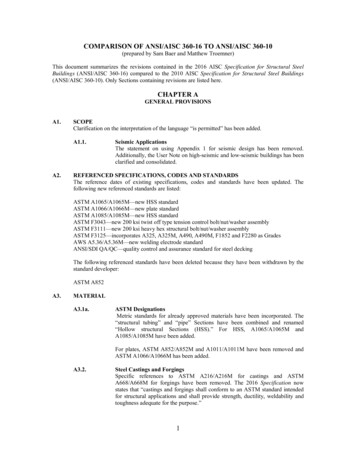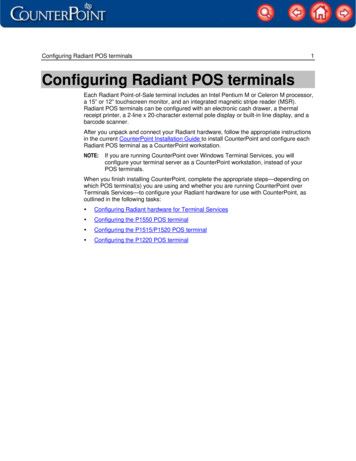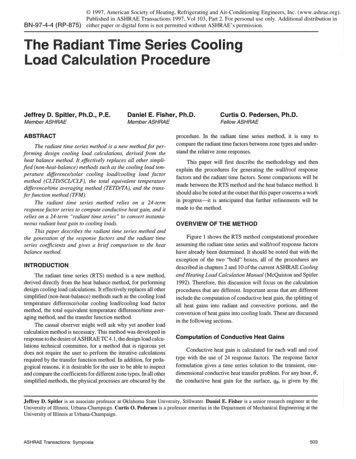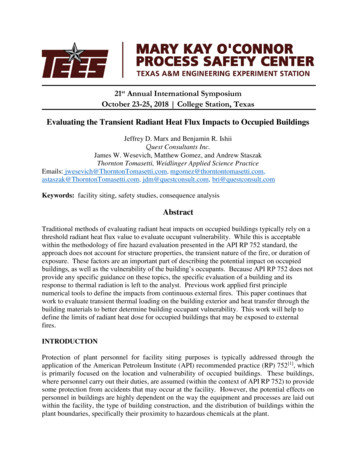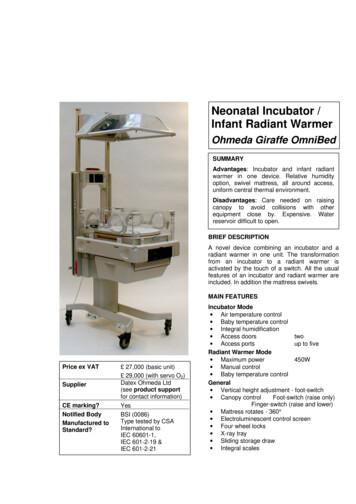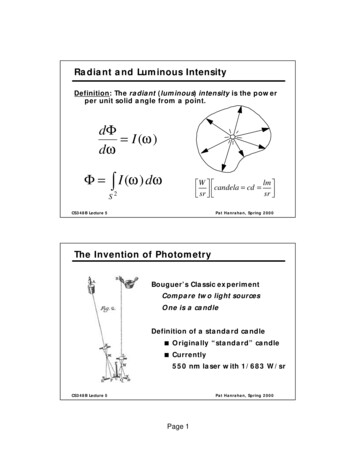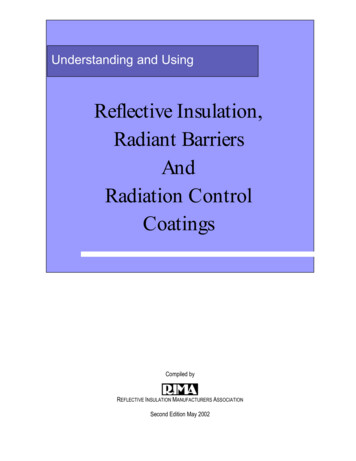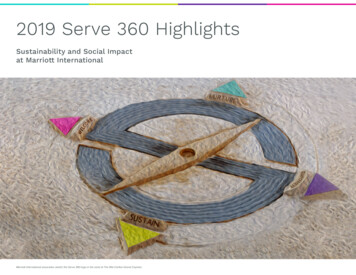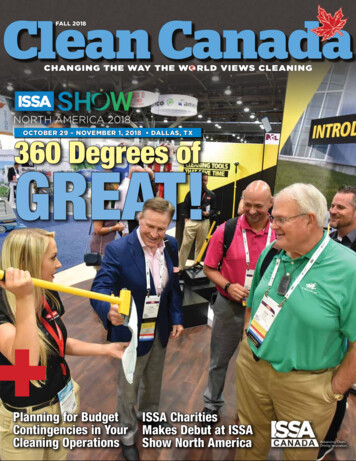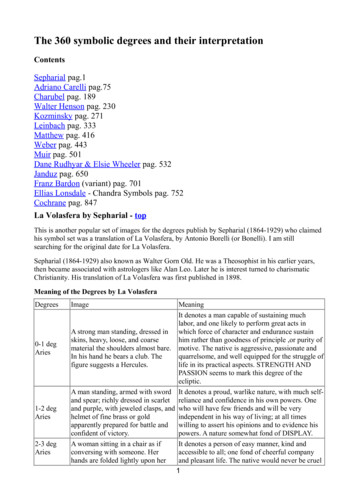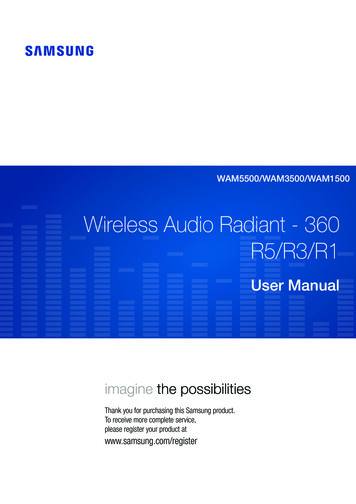
Transcription
WAM5500/WAM3500/WAM1500Wireless Audio Radiant - 360R5/R3/R1User Manualimagine the possibilitiesThank you for purchasing this Samsung product.To receive more complete service,please register your product atwww.samsung.com/register
ContentsGETTING STARTEDRegulatory ComplianceStatements. 15Accessories. 3Warning. 15Speaker Top. 3IC Statement: (for Canada). 15Operation Terminology. 3This Class B digital apparatuscomplies with Canadian ICES-003. 16OLED Display and LED IndicatorDescriptions. 5Important Safety Instructions. 16Speaker Bottom. 6Safety precautions. 17Connecting the Power Cord. 7Power Supply Precautions. 17Installing on a wall. 8Installation Precautions. 17CONNECTING TO A WI-FINETWORKUsage Precautions. 18Cleaning Precautions. 19Additional Information. 19Connecting to Bluetooth Devices. 9About the Network Connection. 19Connecting TV to the speaker. 11Works with SmartThings . 19Connecting to TV via bluetooth(TV SoundConnect). 11Copyright. 19APPENDIXTroubleshooting. 12Open Source License Notice. 14Licenses. 14Specifications. 14442
Getting StartedAA AccessoriesConfirm you have the supplied accessories shown below. WAM5500/WAM3500Power CordQuick Setup GuideRegulatory Guide WAM1500Power CordPower AdapterQuick Setup GuideRegulatory GuideCAUTIONMODE99 Do not place any items on top off or sit on the main unit.AA Speaker Top Operation TerminologyTouch/TapTouch and HoldSwipe443
ccbdbdMODEVOLMODEVOLaa WAM5500/WAM3500 12DisplayIndicatorWAM5500/WAM3500WAM1500 WAM1500 Displays the current status.Flashes, glows, or changes color depending on the speaker's status.MODE ButtonToggle between the TV SoundConnect, Bluetooth and Wi-Fi modes.3Touch AreaTap in the Touch Area to play music or to pause playback.Tap to mute the sound if the TV SoundConnect function is enabled. Play/Pause : Tap the Touch Area to toggle between playback and pause. Mute : If TV SoundConnect is enabled, tap the Touch Area to mute or unmutethe sound. Previous/Next Song : Swipe LEFT TO RIGHT to play the next song.Swipe RIGHT TO LEFT to play the previous song. Standby mode : Touch and hold anywhere in the Touch Area for 5 seconds.Touch the touch area to wake the speaker up. Power Off : Touch and hold anywhere in the Touch Area for 10 seconds.Touch the touch area to turn the speaker back on.4Volume ,- ButtonTo adjust the volume rapidly, touch and hold or - key.NOTE99 To reset the speaker, touch and hold the Volume (-, ) button at the same time for 5 seconds.444
OLED Display and LED Indicator Descriptions R3/R5 OLED indicator OLED DisplayDescriptionIndicated ActionCircle size increases or decreases, then fadesPower on / Wake-up / Power offoutPlay iconPlayPause iconPauseVolume statusVolume up or downWave moves to the rightNext songWave moves to the leftPrevious songMute iconMute (from the App or by tapping in the TouchArea when TV SoundConnect is active.)Group icon (Two circles partially overlapped)Group/Surround modeUngroup icon (Two circles separated)Un-Group/Release Surround modeBluetooth icon (blinking)Bluetooth PairingTV icon (blinking)TV SoundConnect PairingExclamation iconWireless router disconnectedWi-Fi PairingWi-Fi mode R1 LED indicator LED ColorDescriptionONWhiteRedOffFlashing1) Power On2) Volume max/minIndicated Action1) Touch control2) Wake up3) Any connecting or group action4) StandBy Mode (fade in/out repeatedly then after a few hours, auto off)Flashing (6 seconds) Wireless router disconnectedAll offPower Off445
AA Speaker Bottoma bc da bc da bc dMODEMODESPK ADD/Wi-Fi SETUP SERVICE1SERVICE2SPK ADD/Wi-Fi SETUP SERVICEPOWERec e WAM5500 DC 19VSPK ADD/Wi-Fi SETUP SERVICEPOWERe WAM3500 c WAM1500 1SPK ADD/Wi-Fi SETUP Press this button to pair your speaker with a HUB (Not Included) or addanother speaker. Press and hold this button for more than 5 seconds when connectingthe speaker to your network using the Wi-Fi Setup method. (Requiresa smart device and the Samsung Multiroom app.)2SERVICEFor service only.3Label-45POWERDC 19VWAM5500/WAM3500WAM1500Notch for Power CableConnection for the product's power cord.-446
Connecting the Power Cord WAM5500, WAM3500 Only 12Connect the power cord of your speakeras shown. It will connect at an angle.Push the power cord into the notch at theedge of the speaker bottom. This lets thespeaker rest flat when you stand it up.ADD SPK/Wi-Fi SETUP SERVICE1SPK ADD/Wi-Fi SETUP SERVICE1SERVICE2SERVICE2POWERPOWER WAM1500 Only 123Connect the adaptor’s input powercord to the adaptor.Connect the adaptor’s output powercord (with the round plug) to the DC19V jack on the speaker.SPK ADD/Wi-Fi SETUP SERVICEDC 19VPush the power cord into the notch atthe edge of the speaker bottom. Thislets the speaker rest flat when youstand it up.NOTE99 Make sure to rest the AC/DC Adapter flat on a table or the floor. If you place the AC/DC Adapter so thatit is hanging with the AC cord input facing upwards, water or other foreign substances could enter theAdapter and cause the Adapter to malfunction.447
AA Installing on a wallYou can purchase a wall mount separately to install the speaker on a wall if you want. Considerations for purchasing-- Endurable load : WAM5500 : Above 23.8 Ibs (10.8 Kg)WAM3500 : Above 17.6 Ibs (8.0 Kg)WAM1500 : Above 12.3 Ibs (5.6 Kg)-- Hole size : 1/4 - 20 threaded insertNOTES99 Since Wall-mount installation is optional, you must purchase the corresponding accessories separately.99 Please have a qualified installer install the Wall Mount Bracket.99 Ask a professional installation company to mount your product on the wall.99 Check the strength of the wall before you install the Wall Mount Bracket. If the strength isinsufficient,make sure to reinforce the wall before installing the Wall Mount Bracket and the speaker onthe wall.99 For more information, please refer to the Wall Mount's manual.99 Samsung Electronics is not liable for any damage to the product due to the product being installedinappropriately.99 Please beware not to install the speaker being laid down or turned upside down.448
Connecting to a Wi-Fi networkAA Connecting to Bluetooth DevicesYou can connect the product to a Bluetooth device to enjoy the music stored in your Bluetoothdevice.1Touch the MODE button on top of the speaker one or more times until you hear“Bluetooth is ready.”MODETV234Turn on the Bluetooth function of your smart device, and then select Search.Select the [Samsung] R5, [Samsung] R3 or [Samsung] R1.The Bluetooth connection between the smart device and the product is made.Without connection with Samsung Multiroom app, you might see Samsung WirelessAudio on the Bluetooth device list. Select it.NOTES99 A Bluetooth device may cause noise or malfunction, depending on usage, when:-- A part of your body is in contact with the receiving/transmitting system of the Bluetooth device orthe product.-- It is subject to electrical variation from obstructions caused by a wall, corner, or by officepartitioning.-- It is exposed to electrical interference from same frequency-band devices including medicalequipment, microwave ovens, and wireless LANs.99 Pair the product with the Bluetooth device while they are close together.99 Bluetooth connection mode, the Bluetooth connection will be lost if the distance between the productand the Bluetooth device exceeds 32 feet (10 m). Even within range, the sound quality may bedegraded by obstacles such as walls or doors.449
99 This product may cause electric interference during its operation.99 The product supports SBC data (44.1kHz, 48kHz).99 In Bluetooth mode, the Play/Pause/Next/Prev functions are available in Bluetooth devices supportingAVRCP.99 Connect only to a Bluetooth device that supports the A2DP (AV) function.99 You cannot connect to a Bluetooth device that supports only the HF (Hands Free) function.99 Only one Bluetooth device can be paired at a time.99 If you unplug the product, the Bluetooth connection is terminated. To re-establish the connection, plugthe product into an outlet, and then set the Bluetooth connection again.44410
AA Connecting TV to the speaker Connecting to TV via bluetooth (TV SoundConnect)TV SoundConnect function allows you to conveniently connect Samsung TV to externalspeaker(s) wirelessly and enjoy the TV sound.1Plug the WAM speaker into an outlet, and then touch the MODE button on its top oneor more times until you hear “TV SoundConnect is ready.”MODETV23Touch and hold the MODE button for more than 5 seconds to reset TV SoundConnect.A pop-up appears on the TV asking you to approve the connection.Approve to continue.NOTES99 Optimal pairing distance is 6.5 feet(2 m) or less.99 If you unplug the WAM speaker, the TV SoundConnect connection is terminated. To re-establish theconnection, plug the speaker into an outlet, and then touch the MODE button one or more times untilyou hear "TV SoundConnect is ready.". Then skip number 2 and 3 step. Speaker will output TV soundautomatically.99 When the speaker is in Standby mode, the TV SoundConnect connection is not terminated.To connect new TV, follow above 1, 2, 3 steps.99 Operational range of TV SoundConnect-- Recommended pairing range: up to 6.5 feet(2 m).-- Recommended operating range: up to 32 feet(10 m).-- The connection may be lost or sound may stutter if the distance between the TV and the productexceeds 32 feet(10 m).99 The SoundConnect feature is available on some Samsung TVs released since 2012. Check whetheryour TV supports the SoundShare or SoundConnect function.(For further details, refer to the TV's user's manual.)99 Instability in the network environment may cause connection to be lost or sound to stutter.44411
AppendixAA TroubleshootingBefore requesting service, please check the following.SymptomThe unit will not turn on.Hub and product is not paired.CheckRemedy Is the power cord plugged into the Connect the power cord to theoutlet?outlet. When the Hub is plugged in, dothe HUB's front indicators showit's operating properly? Is the LAN cable connected tothe wireless router and the HUBproperly? Reset the HUB. (Refer to the HUB'suser manual for details.)Unplug the HUB and plug it inagain. Check whether the pairingindicator on the front of the HUB isblinking or not. Reset the product (see page 4).Click here.A function does not work whenthe button is pressed.Sound is not produced.Unplug the product and plug it inagain. Is there static electricity in the air? Disconnect the power plug andconnect it again. Is the volume set to minimum?The TV SoundConnect (TV pairing) Does your TV support TVfailed.SoundConnect? Is your TV firmware the latestversion? Does an error occur whenconnecting?44412 Connect the product correctly. Adjust the volume. TV SoundConnect is supported bysome Samsung TVs released after2012. Check your TV to see if itsupports TV SoundConnect. Confirm TV SoundConnect is set toOn in your TV's menu. Update your TV with the latestfirmware. Contact the Samsung Call Center. Touch and hold the MODE buttonfor more than 5 seconds to resetTV SoundConnect and connect anew TV.
SymptomCheckHUB doesn't work properly. Is the HUB plugged in? Is the LAN cable connected tothe wireless router and the HUBproperly? When the Hub is plugged in, dothe HUB's front indicators showit's operating properly?Product doesn't work properly. Is the product plugged in?Remedy Plug in the HUB. Connect the LAN cable to theETHERNET SWITCH on the backof the HUB and to your wirelessrouter. Reset the HUB. (Refer to the HUB'suser manual for details.) If you experience troubles withconnecting the HUB and product,try relocating the product sothat the product is closer to thewireless router or HUB. Plug in the product. Unplug the product, plug it back in,and then reconnect it to the router. Reset the product (see page 4).Click here. If used with a HUB-- Make sure the smart device andthe HUB are connected to thesame Wi-Fi network.-- Make sure the HUB's indicatorLED's show that it is workingcorrectly.-- If the problem persists, reset theHUB. (Refer to the HUB's usermanual for details.)-- Unplug, then plug in the HUB.Then, unplug and plug in theproduct.-- If you experience troubleswith connecting the HUB andproduct, try relocating theproduct so that the product iscloser to the wireless router orHUB.NOTE99 If the problem persists, consult the service center for troubleshooting.44413
AA Open Source License Notice For further information on Open Sources used in this product, please visit the website:http://opensource.samsung.comAA Licenses The Spotify Software is subject to third party licenses found here :www.spotify.com/connect/third-party-licenses. For more information about Spotify Connect, please visit www.spotify.com/connectAA SpecificationsWeightGeneralDimensionsR5 (WAM5500)6.0 IbsR1 (WAM1500)3.1 IbsR3 (WAM3500)R5 (WAM5500)R3 (WAM3500)R1 (WAM1500)Operating Temperature RangeOperating Humidity RangeΦ6.5 X 12.3 (H) inchesΦ5.7 X 10.8 (H) inchesΦ4.8 X 9.2 (H) inches 41 F to 95 F10 % to 75 %Wireless LANNetwork4.4 IbsBuilt-inWEP (OPEN/SHARED)SecurityWPA-PSK (TKIP/AES)WPA2-PSK (TKIP/AES)-- Network speeds equal to or below 10Mbps are not supported.-- Design and specifications are subject to change without prior notice.-- For power
3 Select the [Samsung] R5, [Samsung] R3 or [Samsung] R1. The Bluetooth connection between the smart device and the product is made. 4 Without connection with Samsung Multiroom app, you might see Samsung Wireless Audio on the Bluetooth device list. Select it. NOTES 9 A Bluetooth device may cause noise or malfunction, depending on usage, when: - A part of your body is in contact with the .