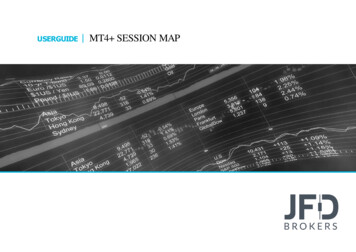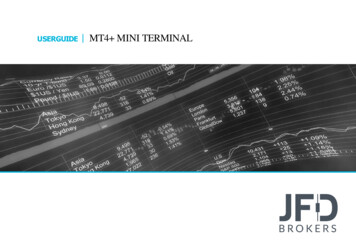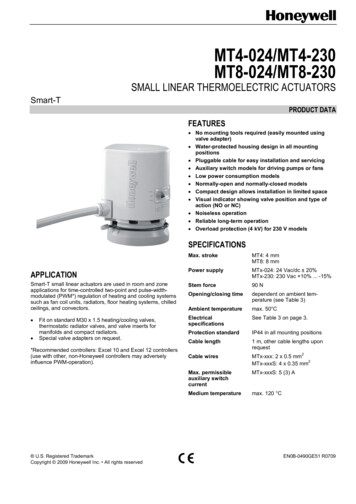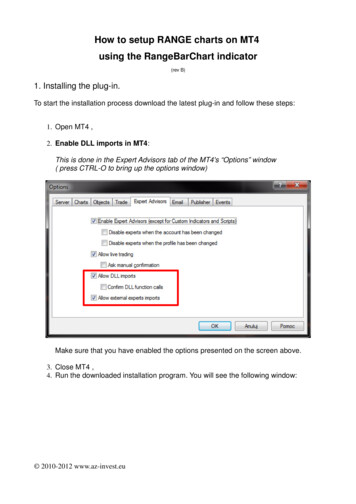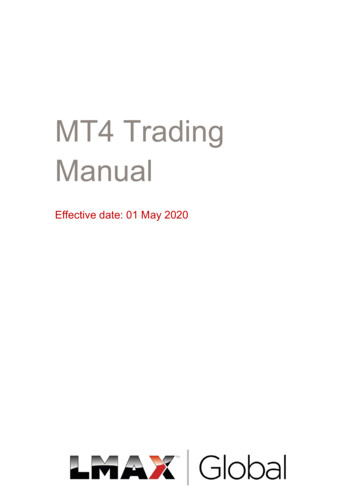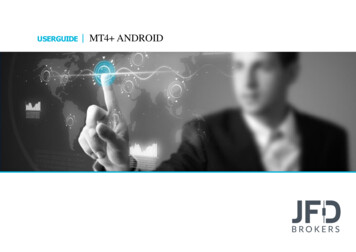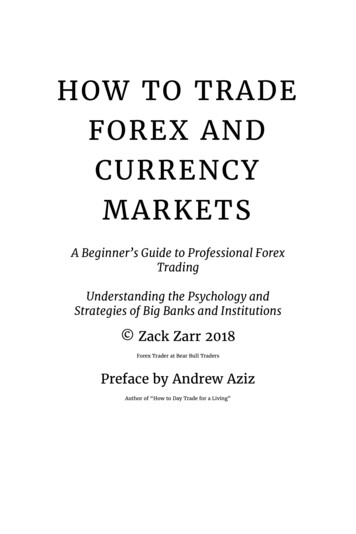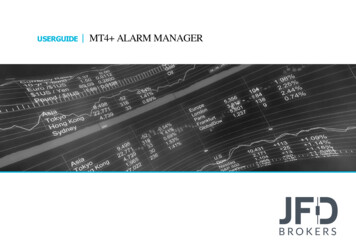
Transcription
USERGUIDEMT4 ALARM MANAGER
TABLE OF CONTENTSUSERGUIDMET4 ALARM MANAGER1. INSTALLATION OF THE MT4 ALARM MANAGERPAGE 042. ABOUT THE MT4 ALARM MANAGERPAGE 073.OVERVIEW OF THE MT4 ALARM MANAGERPAGE 084. CREATING AND EDITING ALARMSPAGE 13A. ADDING NEW ALARMSPAGE 13B. EDITING EXISTING ALARMSPAGE 14C. ALARM SETTINGSPAGE 15D. AUTOMATIC RESET OF ALARMSPAGE 16E. ALARM ACTIONSPAGE 195. CREATING AND EDITING ALARM GROUPSPAGE 206. TYPES OF ALARMSPAGE 24A. PRICE ALARMSPAGE 24B. ACCOUNT ALARMSPAGE 25C. TRADE ACTIVITY ALARMSPAGE 28D. TIME ALARMSPAGE 29E. NEWSALARMSPAGE 30F. TECHNICAL INDICATORSPAGE 312
TABLE OF CONTENTS7. TYPES OF ACTIONUSERGUIDEMT4 ALARM MANAGERPAGE 37A. NOTIFICATIONSPAGE 38B. EMAIL AND TWITTERPAGE 39C. CLOSE POSITIONSPAGE 42D. NEW-ORDER ACTIONSPAGE 43E. MISCELLANEOUS ACTIONSPAGE 45F. MT4 ALARM MANAGER ACTIONSPAGE 468. TEXT VARIABLESPAGE 47A. STANDARD VARIABLESPAGE 48B. VARIABLES FOR SPECIFIC TYPES OF ALARMPAGE 493
INSTALLATION OF THE MT4 ALARM MANAGERUSERGUIDEIn order to install JFD’s MT4 Alarm manager, followMT4 ALARM MANAGER1the steps below:1. Click here to download the retrofit installercontaining the full package of JFD MT4 exclusiveadd-ons.2. Run the installer file (1) on your computer.3. Select the MetaTrader 4 terminal folder (2) whereyou would like to install the Add-ons package andpress the Install button (3).24. Press OK in the confirmation dialog box that willappear after successful installation.NOTE3Before installing JFD’s MT4 Add-ons, close your MT4terminal. The add-ons cannot be installed if the MetaTrader 4terminal is running.4
INSTALLATION OF THE MT4 ALARM MANAGERUSERGUIDEMT4 ALARM MANAGERAfter successful installation, open your MT4 terminal and youwill find the MT4 Alarm manager (1) along with all other JFDAdd-ons in the Navigator window under Expert Advisors.15
INSTALLATION OF THE MT4 ALARM MANAGERUSERGUIDEMT4 ALARM MANAGERIn order to use the add-ons, the Expert Advisors should be enabled. Simply click the AutoTrading button (1) on the top toolbar.Alternatively, you can open Tools main menu and select Options (2). In the dialog box that will appear, open the Expert Advisors tab (3)and make sure that the check-box Allow Automated Trading (4) is ticked. Then press the OK button (5).13246
ABOUT THE MT4 ALARM MANAGERUSERGUIDEMT4 ALARM MANAGERThe MT4 Alarm manager lets you do three main things: Get notifications about events on your account and the market Take automatic actions when events occur Send automatic updates to your followers via Twitter, email, or SMSIn essence, the MT4 Alarm manager is a set of building blocks which you can use to create a completely personalised and automatedtrading companion that can do the following: Warn you on screen (or by email, or SMS) if your margin usage exceeds 20% Close all losing positions if drawdown on your account exceeds 10% Send a message to followers on Twitter (or email or SMS) every time you trade Automatically place orders or close positions at a time in the future, e.g. “at 2pm” or “in 30 minutes time” Warn yourself if you have open positions without a Stop Loss Automatically place orders or close positions based on technical indicators such as RSI or moving-average crosses Send a message to followers on Twitter whenever there is a new 30-day high in an instrument Display a message congratulating yourself if you have 3 consecutive winning trades Remind yourself to stop trading if you have 4 consecutive losing trades, if your balance declines by more than 3%, or if your win/losspercentage ratio falls below 30% Show a message 10 minutes before high-impact events in the economic calendar Place a new order when RSI is above 70 on three different timeframes or goes above 70, or if there is a MACD cross of the signal line7
OVERVIEW OF THE MT4 ALARM MANAGERUSERGUIDEMT4 ALARM MANAGERWhen you first run the MT4 Alarm manager it will display someexample alarms, divided up into groups. These alarms are fordemonstration purposes only and do not have any actionsattached to them. A group is just a label, to help you organise youralarms. You can put any type of alarm into any group. Each alarmcan have any number of actions associated with it. For example,when an alarm is triggered it can pop up a message, and/or place atrade, and/or send an email.8
OVERVIEW OF THE MT4 ALARM MANAGERUSERGUIDEMT4 ALARM MANAGERЕach alarm has its own display (1) that shows the condition for thealarm (e.g. open profit of more than -10%), the current value ofthe condition (e.g. 0.0%) and whether the alarm has been1triggered. The trigger can have two states: The condition for the alarm has not been met yet or the alarmhas been reset (2). Any actions for the alarm will be carried outin future when the conditions are met. The condition for the alarm has been met, and any actionshave already been carried out (3). The actions will not becarried out again until the alarm is reset.You can edit an alarm by clicking on the text display to the left.You can reset an alarm by clicking on the trigger once its conditionhas been met. However, an alarm cannot be reset if it has beentriggered, and the condition for the alarm also still applies . For2example: the alarm is set to go off if margin usage exceeds 10%,and margin usage is currently above 10%. If an alarm has beentriggered, but since then the condition is no longer met, then it is3reset to status “condition not been met yet”.9
OVERVIEW OF THE MT4 ALARM MANAGERUSERGUIDEMT4 ALARM MANAGERAny actions for an alarm are carried out when the alarm istriggered. For example: when margin usage rises above 10% orwhen there is a moving-average cross etc. The actions are notcarried out again until the alarm is reset and it is then triggeredagain. Apart from manually clicking the trigger, you can alsoconfigure alarms to reset automatically after a period of time.You cannot manually reset an alarm if it would go off againimmediately. For example, you have an alarm on margin usageabout 10%, and margin usage is currently above 10% and thealarm has been triggered. This alarm cannot be reset at themoment because margin usage remains above 10%, and the alarmwould go off again immediately.10
OVERVIEW OF THE MT4 ALARM MANAGERUSERGUIDEMT4 ALARM MANAGERYou can disable groups of alarms by clicking on the alarm groupname. In the new window that will appear, you need to tick thecheck-box Group disabled (1). Then press the Save button (2).1211
OVERVIEW OF THE MT4 ALARM MANAGERUSERGUIDEMT4 ALARM MANAGERThe disabled group will appear all in grey colour (1). While a groupis disabled, all the alarms in it continue to update, but they are nottriggered when their conditions are met, and no actions are carriedout. There are two purposes for disabling groups of alarms: You can do this manually to prevent alarms going off withouthaving to permanently delete the alarms. You can use actions on alarms to disable a group. In effect, youcan create a “one-cancels-all” group of alarms where the firstalarm to trigger prevents all the others from triggering.112
CREATING AND EDITING ALARMSUSERGUIDEMT4 ALARM MANAGERA. ADDING NEW ALARMSYou create a new alarm in a group by clicking the Add icon (1)next to the group’s name. If you want to create a new alarm in anew group, then you simply choose a new group name (2) whenconfiguring the alarm in the Settings section. The alarm types areconstantly being updated and their list extended.213
CREATING AND EDITING ALARMSUSERGUIDEMT4 ALARM MANAGERB. EDITING EXISTING ALARMSYou can edit an existing alarm by clicking on the text of its display.Almost all types of alarm have parameters (1) which you canmodify. These parameters are specific for each particular alarmand are displayed in its setup window.114
CREATING AND EDITING ALARMSUSERGUIDEMT4 ALARM MANAGERC. ALARM SETTINGSEvery alarm has general settings which you can modify. You canchange the group to which an alarm belongs or create a newgroup simply by entering a new group name after clicking the Xicon (1) to erase the existing name in the field.When clicking on More in the Alarm settings section, you can seeand modify: The graphical style of the trigger icon when the alarm is and isnot triggered (2). For example, you can have more important1alarms displayed in red and less important alarms displayed inblue.2 You can replace the usual text for the alarm with a fixedcaption (3). For example, if you have an alarm on 5 consecutive3losses, then you can use the fixed caption so that the title ofthe alarm becomes Stop trading! instead of 5 consecutive losses.15
CREATING AND EDITING ALARMSUSERGUIDEMT4 ALARM MANAGERD. AUTOMATIC RESET OF ALARMSAlarm actions are carried out when the alarm is triggered and theyare not carried out again until the alarm has been reset. Forexample, if you have a message box when margin usage exceeds10%, the message is displayed when margin goes over 10%, but itdoes not keep being displayed if margin usage remains over 10%.However, you can configure alarms so that they are resetautomatically. For example, you can get a warning when marginusage goes over 10% and configure the alarm to reset if marginusage falls below 10% for at least 5 minutes. Afterwards, you willget another message if margin usage goes above 10%, falls below10% for at least 5 minutes and then rises back above 10%.There are four different types of auto-reset: Immediate reset Timed reset after trigger Timed reset after the signal clears, i.e. after the conditions forthe alarm are no longer met Reset at the start of the next bar (only applicable to technicalindicators and price alarms)16
CREATING AND EDITING ALARMSUSERGUIDEMT4 ALARM MANAGERImmediate auto-reset is only available on some types of alarm. You can only use it on an alarm which cannot go off again immediatelybecause otherwise you could do something like sending yourself an endless stream of emails because the alarm is resetting and thengoing off again immediately, over and over again. For example: you can use immediate auto-reset on a timer countdown. If you have atimer set to 5 minutes, its actions will be carried out every 5 minutes with immediate auto-reset.You can configure an alarm to reset after a fixed delay from the time it is triggered, even if the conditions for the alarm are still met. Forexample, you set an alarm on margin usage and you want to be warned every 10 minutes even if margin usage simply stays above thethreshold such as 25%. You configure the alarm to auto-reset 10 minutes after it is triggered. If, 10 minutes later, margin usage is abovethe threshold then the alarm will go off again, regardless of whether or not margin usage had fallen below the threshold during those 10minutes.You can configure an alarm to reset after a fixed delay from the time when its conditions are no longer met. For example, you set analarm on margin usage, but you do not want repeated alerts if margin usage simply stays above the threshold such as 25%. You configurethe alarm to auto-reset 5 minutes after the signal is cleared. You will then get two separate alerts if the following happens: M argin usage rises above 25% Margin usage falls below 25% and stays there for at least 5 minutes M argin usage rises back above 25%In this scenario you will not get repeated alerts if the following happens: M argin usage rises above 25% M argin usage briefly falls below 25%(e.g. for 30 seconds) M argin usage rises back above 25%17
CREATING AND EDITING ALARMSUSERGUIDEMT4 ALARM MANAGERFor technical indicators only, such as RSI and MACD, you can configure alarms to auto-reset at the start of the next bar. For example,you want to be notified about new 30-day highs, but you do not want repeated notifications during the same day as new highs arecontinually reached. You create a bar-breakout alarm which monitors the previous 30 days, and you configure the auto-reset to be “startof next bar”. You will get one notification today if a new high is set, and you will get another notification tomorrow if today’s new high isthen breached tomorrow.18
CREATING AND EDITING ALARMSUSERGUIDEMT4 ALARM MANAGERE. ALARM ACTIONSYou can add any number of actions to each alarm, although analarm does not need to have any actions associated with it. Youassign new actions using the Add button (1), and you can changeexisting actions by clicking on their titles in the list. The differenttypes of actions are described below, and they consist of thefollowing main categories: Notifications: sounds and pop-up messages1 Remote notifications: email, SMS, and Twitter Close multiple or single positions Place new orders Actions that disable groups of alarms M iscellaneous: designed for software developers19
CREATING AND EDITING ALARM GROUPSUSERGUIDEMT4 ALARM MANAGERAlarms are divided up into groups. The groups are just labels, andyou can give them any names you want. You can put any type ofalarm into any group. For example, you can put an account alarm1into a group which you have called News alarms.You create a new group simply by erasing the existing group nameusing the X icon (1) in the name field and choosing a new groupname. In other words, you do not create a new group butrenaming an existing one.2You can edit a group of alarms by clicking on the group’s name.You can use these settings to change the name (2), to change theorder in which groups are displayed (3), to disable the group of3alarms (4) and also assign actions to the group (5).5420
CREATING AND EDITING ALARM GROUPSUSERGUIDEMT4 ALARM MANAGERIf you have defined actions for a group of alarms, then a triggericon (1) is displayed for the group as well as for the individual1alarms. You can configure a group’s actions to be carried outunder three different circumstances (2): Once all the alarms in the group have been triggered When all the alarms in the group are signaled at the same time When any single alarm in the group is signaled221
CREATING AND EDITING ALARM GROUPSUSERGUIDEMT4 ALARM MANAGERYou can configure a group’s actions to be carried out once all the alarms in the group have been triggered. This does not necessarily meanthat the conditions for all the alarms are currently met, at the same time. For example, you want to discipline yourself to stop tradingwhen things are going badly. You want a reminder when you have had three consecutive losing trades and you have also had opendrawdown of more than 3%, but not necessarily at the same time. You do the following: Create an alarm on consecutive losses Create an alarm on floating P/L Create an action for the group which displays a message to yourself Set the group’s actions to be triggered once all the alarms have been triggeredThis will then display the message if the following events happen in either order: You go more than 3% into loss (even if you later return to profit) You have three losing trades22
CREATING AND EDITING ALARM GROUPSUSERGUIDEMT4 ALARM MANAGERYou can configure a group’s actions to be carried out when the conditions for all the alarms are met at the same time. For example, youwant to open a new position when RSI on three different timeframes is simultaneously above 70. You do the following: Create the three separate alarms for RSI on the different time periods Create an action for the group which places a new order Set the group’s actions to be triggered if all the alarms are currently signaledYou can configure a group’s actions to be carried out if any one of its alarms is signaled. For example, you want to place a new order if RSIgoes above 70 or if MACD crosses above its signal line. You do the following: Create an alarm on RSI Create an alarm on M ACD Create an action on the group which places a new order Set the group’s actions to be triggered if any one alarm is signaled23
TYPES OF ALARMUSERGUIDEMT4 ALARM MANAGERA. PRICE ALARMSThe Price level alarm (1) is triggered simply by an instrument’s1current price. You simply define whether you are interested in the2price going at, above ( ) or below ( ) a level (1.1).3The Price change alarm (2) is triggered if an instrument’s pricechanges by more than a specified amount from the time when youcreate the alarm. You can configure it to monitor changes in either1.1direction, or to limit it just to rises or just to falls (2.1).The Bar breakout alarm (3) is triggered if the current price exceedsthe high or low of the last n-number of bars (3.1) – e.g. 30 D1 barsif you are interested in new 30-day highs and lows.2.13.124
TYPES OF ALARMUSERGUIDEMT4 ALARM MANAGERB. ACCOUNT ALARMSThe Account value alarm (1) can be used to monitor any key1account metric (1.1) such as balance, equity, floating P/L, margin2in use etc. For example, you can use it to create the followingalarms: M argin usage 10% Open profit -10% (i.e. open drawdown of more than 10%) Floating P/L -2000 (i.e. open loss of more than 2000)The Balance change alarm (2) is triggered whenever there is any1.1change in the account balance (2.1) – i.e. a closed trade. You canuse it to detect any changes, or you can restrict it so that it onlylooks at rises (i.e. winning trades) or falls (i.e. losing trades).2.125
TYPES OF ALARMUSERGUIDEMT4 ALARM MANAGERThe Consecutive wins alarm (3) is triggered by an unbrokensequence of winning trades (3.1), e.g. closure of 3 profitablepositions without closure of losing positions in the middle of thesequence. You can choose between two different ways of doing3the count (3.2):4 Individual trades. Each open position is counted separately. Forexample, if you have a basket of three different EUR/USDpositions, and you close them at a profit at the same time, thenthis will count as 3 different (and consecutive) winners. Balance changes. The app looks at changes in the balance3.13.2rather than individual positions. If you have a basket of tradeswhich is closed simultaneously, then these will count as onewinning trade, not multiple (consecutive) winning tradesThe Consecutive losses alarm (4) looks for a sequence of losingtrades (4.1).4.126
TYPES OF ALARMUSERGUIDEMT4 ALARM MANAGERThe Win/loss %alarm (1) calculates the win/loss percentage (5.1)on closed trades, starting from trades which are closed after thealarm is created. You choose a minimum number of trades (5.2)before the alarm can become active so that one single winner isnot immediately treated as a win rate of 100%.55.15.227
TYPES OF ALARMUSERGUIDEMT4 ALARM MANAGERC. TRADE ACTIVITY ALARMSThe New position open alarm (1) is triggered whenever a new1position is opened. You can optionally restrict it to look at one2particular instrument (e.g. only EUR/USD).3The New position close alarm (2) is triggered whenever a position4is closed. You can optionally restrict it to look at one particularsymbol (e.g. only EUR/USD).The Position floating P/L (3) alarm is triggered by the open3.1profit/loss of individual positions (3.1). You can use it to triggeractions when an individual position has reached a particular levelof cash profit (e.g. 500) or loss (e.g. -250).The Position(s) without stop-loss (4) alarm is triggered by one ormore open positions which do not have a stop-loss. You can use it4.1to warn yourself about unprotected positions in the market. Thealarm has a parameter which lets you control how quickly it goesoff after detecting a new position (4.1).28
TYPES OF ALARMUSERGUIDEMT4 ALARM MANAGERD. TIME ALARMSThe Timer countdown (1) is a simple alarm which goes off after a1specified timeout (1.1), e.g. 5 minutes. You can create an alarm2which goes off every 5 minutes by using a countdown withimmediate auto-reset.The Time of day alarm (2) goes off at a specific time according to1.1your local clock (2.1). The time of day is interpreted based on thecurrent time when you create the alarm. For example, if youcreate an alarm for 3 a.m. when it is currently 2 p.m., then thealarm will be treated as 3 a.m. tomorrow (and not 3 a.m. today,2.1causing the alarm to go off immediately).29
TYPES OF ALARMUSERGUIDEMT4 ALARM MANAGERE. NEWSALARMSThe Economic calendar alarm (1) is triggered by pending events in1the economic calendar (e.g. NFP). You can use it to warn yourself2in advance of major announcements which may affect yourtrading activity. You can use the alarm’s parameters to choosebetween different providers of calendar data (1.1), what impact of1.1events to alert about (1.2), and how long before each event totrigger the alarm (1.3).1.2The Sentiment alarm (2) is triggered by current market sentiment1.3in terms of the number of traders who are currently long/short ina symbol (2.2). For example, you can use the alarm to alertyourself when fewer than 20% of traders are long USD/JPY. Youcan choose between different providers of sentiment data (2.1).2.1The symbols for which sentiment is available will depend on thedata provider. Usable sentiment data is only available for heavily2.2traded instruments.30
TYPES OF ALARMUSERGUIDEMT4 ALARM MANAGERF. TECHNICAL INDICATORS ALARMSMany of the technical indicator alarms have two standardparameters: price type and bar shift.Price type determines the type of price to use in the indicatorcalculation: Each bar’s close The median price (average of high and low) The average of high, low and closeBar shift determines whether the calculation: Looks at the current in-progress bar Is shifted back to ignore one or more barsFor example, in order to ignore moving-average crosses during thecurrent bar, which may cross back again before the bar ends, setthe shift value to 1.31
TYPES OF ALARMUSERGUIDEMT4 ALARM MANAGERThe Moving average cross-over alarm (1) is triggered by onesimple moving average crossing another. You can choose the1number of bars (1.1) for each moving average (e.g. 20 and 50), the2bar timeframe (1.2), whether you want long ( ) or short ( ) crosses(1.3), and the price to use (1.4).1.21.31.11.4The Bollinger band alarm (2) is triggered by the price movingoutside Bollinger bands.32
TYPES OF ALARMUSERGUIDEMT4 ALARM MANAGERThe Swing point alarm (3) is triggered by the formation of newswing points. The rule for swing points uses the “fractal” definitionfrom MT4/5 and elsewhere: a group of 5 (or 3 or 7) bars wherethe middle bar is the highest or lowest (3.1). The Swing point3alarm only looks at completed bars. It does not inspect the currentbar, and therefore it does not get triggered by swing points whichcan be cancelled later in the bar by setting a new high or low.3.133
TYPES OF ALARMUSERGUIDEMT4 ALARM MANAGERThe Stochastic alarm (4) is triggered by values of the stochasticoscillator indicator. You define the parameters for the calculation(4.1) in the usual way (i.e. %K, %D, and slowing), and you can thenchoose different types of alarm (4.2): %K crossing %D4 %K %D crossing an absolute level4.14.234
TYPES OF ALARMUSERGUIDEMT4 ALARM MANAGERThe MACD alarm (5) is triggered by values of the MACD indicator.You define the parameters for the calculation (5.1) in the usualway (i.e. the periods for the two moving averages, and the signalperiod), and you can then choose different types of alarm (5.2): MACD crossing its signal line MACD5 The signal crossing absolute values5.15.235
TYPES OF ALARMUSERGUIDEMT4 ALARM MANAGERThe Relative Strength Index alarm (6) is triggered by values of theRSI indicator. You define the parameters for the calculation (6.1),and set a threshold level (6.2) such as “above 70” ( 70) or “below20” ( 20).676.16.2The Average true range (7) alarm is triggered by values of the ATRindicator (7.1) - Wilder definition. You define the parameters forthe calculation and set a threshold (7.2).7.17.236
TYPES OF ACTIONUSERGUIDEMT4 ALARM MANAGERAll text parameters for actions – e.g. messages, URLs – can usevariables. For example, the default text for a pop-up alert windowuses the variables {DATE} and {TIME} which are replaced by thecurrent date and time.37
TYPES OF ACTIONUSERGUIDEMT4 ALARM MANAGERA. NOTIFICATIONSThe Play sound notification plays one of the sounds on the list (1).The Show pop-up notification displays a pop-up alert window.Please make sure that your computer’s speakers are turned on.The default text for the alert uses variables to show the currentdate and time, the alarm’s caption, and the alarm’s current value,e.g. margin usage, or a price (2).1238
TYPES OF ACTIONUSERGUIDEMT4 ALARM MANAGERB. EMAIL, TWITTER AND SMSAn alarm can send email to a single email recipient (1) or a groupof addresses (by creating a mailing list in a service such as GoogleGroups). The email is sent to you from the app’s own emailaddress. You can then automatically forward this to other people,from your own email address, by setting up rules in your email1software (e.g. Outlook) or web service (e.g. Gmail).39
TYPES OF ACTIONUSERGUIDEMT4 ALARM MANAGERFor the alarm to send a statusupdatetoyourTwitteraccount, you need to authorisethe app to use your Twitteraccount by clicking on the2button (1) and logging in toTwitterwithyourusercredentials (2).140
TYPES OF ACTIONUSERGUIDEMT4 ALARM MANAGERTo receive an SMS alerts when an alarm is triggered, you need tochoose an SMS provider and register with it. The list of availableproviders may depend on the broker and/or trading platform.When you register with any of the SMS providers (1), it will giveyou an API key (2) and an API secret (3) which you need to enteras parameters for the SMS action in the app.12341
TYPES OF ACTIONUSERGUIDEMT4 ALARM MANAGERC. CLOSE POSITIONSAn alarm can close (1): All trading activity on the account (all open positions and allpending orders) All open positions which are currently in profit All open positions which are currently in loss All open positions and pending orders for a specific symbol, e.g.EUR/USD142
TYPES OF ACTIONUSERGUIDEMT4 ALARM MANAGERD. NEW-ORDER ACTIONSAn alarm can place a new market (buy or sell) order (1). The1volume (2) can be entered either as a number of lots (e.g. 0.10) oras a cash amount (e.g. 10,000) depending on your tradingplatform.If you turn on the Non-hedging mode option (3) then the order isoffset against any existing position in the opposite direction. For2example, if you buy 0.3 lots and you are currently short 0.1 lots,4then the open sell position will be closed and new buy order will5be placed for 0.2 lots.Please note that the ability to set a Stop Loss (4) or Take Profit (5)on the new order may not be available on some trading platforms.343
TYPES OF ACTIONUSERGUIDEMT4 ALARM MANAGERAn alarm can place a new pending (stop or limit) order (1). Thevolume (2) is entered either as a number of lots (e.g. 0.10) or as a1cash amount (e.g. 10,000) depending on your trading platform.The entry price (3) for order can either be a fixed price, or it can bea number of pips from the current price. For example, a sell-stop20 pips from the current price means 20 pips above the currentbid price.2Please note that the ability to set a Stop Loss (4) or Take Profit (5)on the new order may not be available on some trading platforms.34544
TYPES OF ACTIONUSERGUIDEMT4 ALARM MANAGERE. MISCELLEANEOUS ACTIONSAn alarm can open a specified URL (1) in your web browser whenAn alarm can send an HTTP GET request to a specified URL (2).it is triggered.This can be used by developers as a way of running a bespokeaction on their web server when an alarm is triggered.1245
TYPES OF ACTIONUSERGUIDEMT4 ALARM MANAGERF. MT4 ALARM MANAGER ACTIONSAn alarm can disables the group to which it belongs. This can be used to create a “one-cancels-all” type of alarms where the first alarm tobe triggered prevents any other alarms in the same group from being triggered.An alarm can also disable all groups of alarms, preventing any further actions being triggered in the MT4 Alarm manager until the groupsare manually enabled again.46
TEXT VARIABLESUSERGUIDEMT4 ALARM MANAGERAll the text parameters used in actions can contain variables whichare replaced before the text is used. For example, you can set thetext of a pop-up alert, or an email, or a tweet about your accountequity {ACCEQUITY} and this will be converted to something suchas Your account equity is 15224.97 before sending/displaying.47
TEXT VARIABLESUSERGUIDEMT4 ALARM MANAGERA. STANDARD VARIABLESThe following variables can be used with any type of alarm:VARIABLEDESCRIPTION / REPLACEMENT{CAPTION}Caption which describes the alarm, such as Margin use % 10{LATEST}Current value of the alarm, such as the current margin usage or the current price{ALARM SYMBOL}The trading symbol which the alarm is monitoring (applicable to technical indicator and price alarms){DATE}Current date{TIME}Current time{ACCBALANCE}Account balance{ACCEQUITY}Account equity{ACCFLOATINGPL}Floating Profit/Loss on the account (loss shown as a negative number){ACCMARGINUSED}Margin in use (cash){ACCMARGINFREE}Free margin (cash){ACCMARGINUSE%}Margin in use (percentage){ACCMARGINFREE%}Free margin (percentage){ACCFLOATING%}Open Profit/Loss as a percentage of balance{OPENPOSITIONCOUNT}Number of open positions on the account{PENDINGORDERCOUNT}Number of pending orders on the account48
TEXT VARIABLESUSERGUIDEMT4 ALARM MANAGERB. VARIABLES FOR SPECIFIC TYPES OF ALARMSome types of alarm understand extra variables in addition to theOther miscellaneous variables which can be used with somestandard ones. Alarms on position activity (new positions, closedalarms are as follows:positions, position P/L, missing stop-loss) understand thefollowing variables which are specific to the position whichtriggers the alarm:VARIABLEDESCRIPTION / REPLACEMENTVARIABLEDESCRIPTION / REPLACEMENT{POSSYMBOL}The trading symbol of the position, e.g.EURUSD{BALANCECHANGE}The cash amount of the balancechange{POSTICKET}Trading platform’s ticket number of theposition{BALANCECHANGE%}{POSOPENPRICE}Open price of the posit
In order to install JFD'sMT4 Alarm manager, follow the steps below: 1. Click here to download the retrofit installer containing the full package of JFD MT4 exclusive add-ons. 2. Run the installerfile (1)on your computer. 3. Select the MetaTrader 4 terminal folder (2) where you would like to install the Add-ons package and pressthe Install .