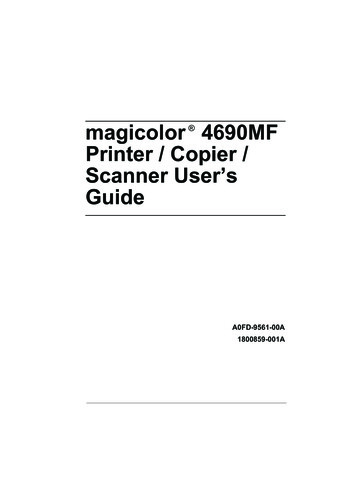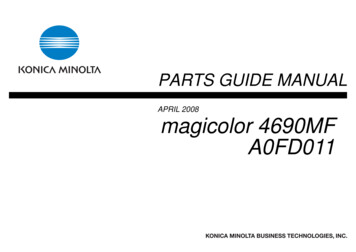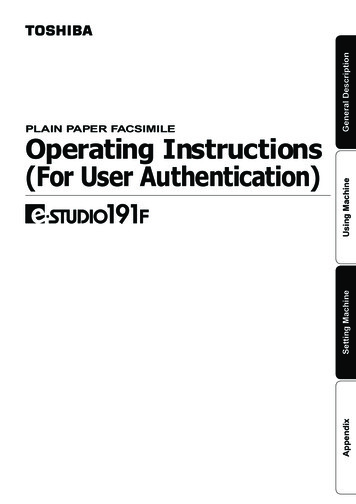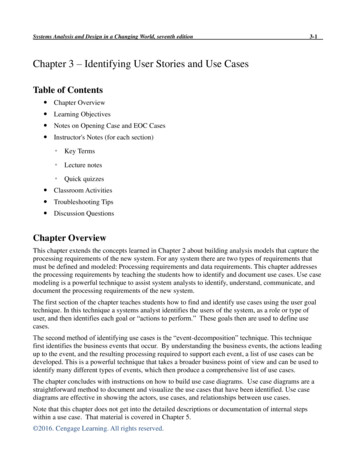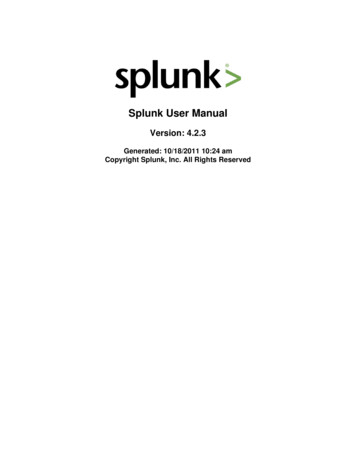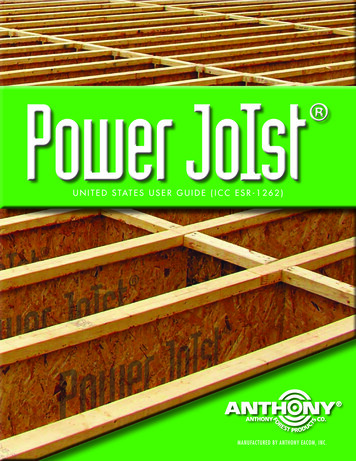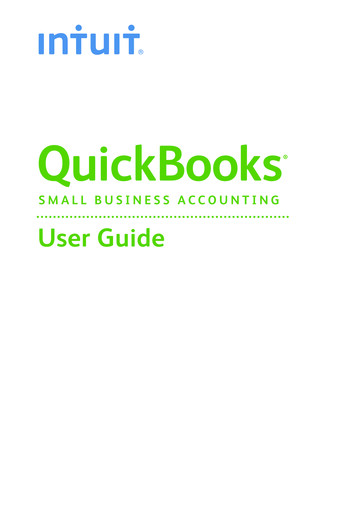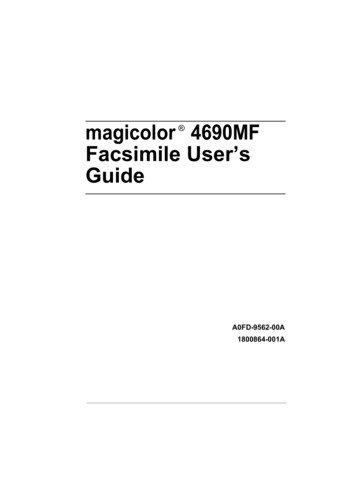
Transcription
magicolor 4690MFFacsimile User’sGuide A0FD-9562-00A1800864-001A
Thank YouThank you for purchasing a magicolor 4690MF. You have made an excellentchoice. This User’s Guide describes operating procedures and precautionsfor the use of the Fax functions. Be sure to read this User’s Guide beforestarting any machine operations.In order to ensure correct use of the Fax functions, read this User’s Guide,and then store it where it can immediately be referred to when necessary.TrademarksKONICA MINOLTA and the KONICA MINOLTA logo are trademarks or registered trademarks of KONICA MINOLTA HOLDINGS, INC.magicolor and PageScope are trademarks or registered trademarks of KONICA MINOLTA BUSINESS TECHNOLOGIES, INC.All other trademarks and registered trademarks are the property of theirrespective owners.Copyright NoticeCopyright 2008 KONICA MINOLTA BUSINESS TECHNOLOGIES, INC.,Marunouchi Center Building, 1-6-1 Marunouchi, Chiyoda-ku, Tokyo, 1000005, Japan. All Rights Reserved. This document may not be copied, inwhole or part, nor transferred to any other media or language, without writtenpermission of KONICA MINOLTA BUSINESS TECHNOLOGIES, INC.Manual NoticeKONICA MINOLTA BUSINESS TECHNOLOGIES, INC. reserves the right tomake changes to this guide and to the equipment described herein withoutnotice. Considerable effort has been made to ensure that this guide is free ofinaccuracies and omissions. However, KONICA MINOLTA BUSINESSTECHNOLOGIES, INC. makes no warranty of any kind including, but not limited to, any implied warranties of merchantability and fitness for a particularpurpose with regard to this guide. KONICA MINOLTA BUSINESS TECHNOLOGIES, INC. assumes no responsibility for, or liability for, errors contained inthis guide or for incidental, special, or consequential damages arising out ofthe furnishing of this guide, or the use of this guide in operating the equipment, or in connection with the performance of the equipment when so operated.
Contents1Introduction . 1Machine Parts 2Front View 2Rear View 22Control Panel and Configuration Menu . 3About the Control Panel 4Fax Mode Screen 7Main Screen 7Entering Fax Mode 10Symbol list 10Configuration Menu Overview 11Utility Menu 19MACHINE SETTING 20ADMIN. MANAGEMENT 21DIAL REGISTER 24FAX TX OPERATION 25FAX RX OPERATION 27REPORTING 30Specifying Settings in Utility Menu 31Contentsi
General Procedure for Specifying Settings in Utility Menu 31Memory Reception 31Setting Up the Memory RX Mode 32Turning Off the Memory RX Mode 33Specifying Forwarding Settings 333Sending Faxes .35Basic Fax Operation 36Sending a Fax Using the ADF 36Sending a Fax Using the Original Glass 38Adjusting the Image Quality 40Adjusting the Resolution 40Adjusting the Scan Density 41Specifying a Recipient 41Directly Entering a Fax Number 42Using the Favorite List 42Using the Speed Dial Function 43Using the List Function of the Phone Book 43Using the Search Function of the Phone Book 44Using the Redial Function 44Specifying Multiple Recipients 45Sending a Fax to Multiple Recipients (Broadcast Transmission) 45Sending a Fax to Multiple Recipients (Group Dial) 46Sending a Fax at a Specified Time (Timer Transmission) 47Sending a Batch Transmission 48Memory Transmission and Direct Transmission 49Memory Transmission 49Direct Transmission 49Changing the Transmission Method 49Sending a Duplex (Double-Sided) Document Transmission 50Sending a Fax Manually 51Sending a Fax Manually After Using the Telephone 51Sending a Fax Manually Using the On Hook Key 52Sending a Fax to a Combination of Fax Numbers (Chain Dial) 52Canceling (Deleting) a Document Queued in Memory for Transmission 53About the Fax Header 544Faxing From a Computer (PC-FAX) .55Sending a Fax Directly From a Computer (PC-FAX) 56PC-FAX Settings 56Common Buttons 56Settings Tab 56Sender Information Tab 56Address Book Tab 57Displaying PC-FAX Settings 57Windows Vista 57iiContents
Windows XP/Server 2003 57Windows 2000 57Basic PC-FAX Transmissions 57Uninstalling the FAX Driver (for Windows) 59Windows Vista/XP/Server 2003 59Windows 2000 595Receiving Faxes . 61Receiving Faxes Automatically 62Receiving Faxes Manually 62Forwarding Received Faxes 63Printing Received Faxes 63What Is the Guaranteed Imageable (Printable) Area? 63Adding the Sender’s Information When Printing Faxes 64Method of printing during reception 65REDUCTION RX: ON 65REDUCTION RX: OFF 67REDUCTION RX: CUT 686Registering Recipients . 71About the Dial Register Function 72Favorite List 72Registering Destinations in the Favorite List 72Deleting Destinations from the Favorite List 73Speed Dialing 74Registering a Speed Dial Destination 74Changing/Deleting Speed Dial Information 75Group Dialing 76Registering a Group Dial Destination 76Changing/Deleting Group Dial Information 787Confirmation Mode . 79About the Machine’s Counters 80Checking the Counter for Fax Printing 80Checking the Counter for Total Scans 80Checking the Transmission/Reception Result From the Message Window 80About the Reports and Lists 81Printing the Reports and Lists 81TX RESULT REPORT 81RX RESULT REPORT 82ACTIVITY REPORT 82MEMORY DATA LIST 82MEMORY IMAGE PRINT 83FAVORITE LIST 83SPEED DIAL LIST 83GROUP DIAL LIST 83Contentsiii
8Troubleshooting .85Problems When Sending Faxes 86Problems When Receiving Faxes 87Other Problems 88Error Messages on the Message Window 899Appendix .91Technical Specifications 92Entering Text 94Key Operation 94Entering Fax Numbers 94Entering Names 95Entering Email Addresses 95Changing Input Mode 96Inputting Example 96Correcting Text And Input Precautions 97Index 99ivContents
Introduction
Machine PartsThe parts of the machine referred to throughout this manual are illustratedbelow. Please take some time to become familiar with them.Front View1–Automatic document feeder(ADF)1-b1-a51-c1a–Document guide1b–Document feed tray1c–Document output tray42–Tray 1 (Manual feed tray)3–Tray 24–Control panel5–Output tray6–Original glass "326The ADF may appear as“document cover” in somestatus and error messages.Rear View1–TEL (telephone) jack2–LINE (telephone line) jack3–10Base-T/100Base-TX (IEEE802.3) Ethernet interface port4–USB port5–Power connector6–Power switch6123425Machine Parts
Control Panel andConfigurationMenu
About the Control Panel1257 6 87 910341112 13 1415 16 17 18No.Part NameDescription1AddressbookkeyDisplays the information registered in the favoritelist, speed dial destinations and group dial destinations.2Auto RX indicatorLights up when the automatic reception function isselected.For details, refer to “Receiving Faxes Automatically” on page 62.3Redial/PausekeyRecalls the last number dialed.Inserts a pause when a number is dialed.For details, refer to “Using the Redial Function” onpage 44.4On hook keySends and receives transmissions with thereceiver on the hook.For details, refer to “Sending a Fax Manually Usingthe On Hook Key” on page 52 or “Receiving FaxesManually” on page 62.5Message window Displays settings, menus, and messages.6 /, keysFor details, refer to “Fax Mode Screen” on page 7.Moves up and down through menus, options, orchoices.For details, refer to “Specifying Settings in UtilityMenu” on page 31.4About the Control Panel
No.Part NameDescription7*/) keysMoves left and right through menus, options, orchoices.For details, refer to “Specifying Settings in UtilityMenu” on page 31.8Select keyPress to select the setting that is currently displayed.For details, refer to “Specifying Settings in UtilityMenu” on page 31.9Error indicatorIndicates an error condition.For details, refer to “Error Messages on the Message Window” on page 89.10Back keyClears the specified number of copies and enteredtext.Press to return to the previous screen.Press to cancel the setting that is currently displayed.For details, refer to “Specifying Settings in UtilityMenu” on page 31 and “Entering Text” on page 94.11KeypadEnters desired number of copies.Enters fax numbers, E-mail addresses, and namesof recipients.For details on dialing a destination, refer to “Specifying a Recipient” on page 41. For details on entering text, refer to “Entering Text” on page 94.12Fax key LEDEnters Fax mode.Lights up in green to indicate that the machine is inFax mode.For details, refer to “Fax Mode Screen” on page 7.13Scan key LEDEnters Scan mode (Scan to E-mail, Scan to FTP,Scan to SMB, Scan to PC, or Scan to USB Memory).Lights up in green to indicate that the machine is inScan mode.For details, refer to the Printer/Copier/ScannerUser’s Guide on the Documentation CD/DVD.About the Control Panel5
No.Part NameDescription14Copy key LEDEnters Copy mode.Lights up in green to indicate that the machine is inCopy mode.For details, refer to the Printer/Copier/ScannerUser’s Guide on the Documentation CD/DVD.15Start (Color) key/ Starts a fax or color copy.LEDFor details, refer to “Basic Fax Operation” on page36 or “Receiving Faxes Manually” on page 62.16Start indicatorLights up in green when copying and fax transmission are possible.Lights up in orange when copying and fax transmissions are not possible, for example, duringwarm-up or if an error has occurred.617Start (B&W) key/ Starts a fax or monochrome copy.LEDFor details, refer to “Basic Fax Operation” on page36 or “Receiving Faxes Manually” on page 62.18Stop/Reset keyReturns the settings to their defaults and stopsfunctions. For details, refer to “Basic Fax Operation” on page 36.About the Control Panel
Fax Mode ScreenMain Screen1234No.IndicationDescription1TimeDisplays the time currently specified with ADMIN.MANAGEMENT/USER SETTING/DATE&TIME inthe UTILITY menu.2Available memoryIndicates the percentage of memory available forscanning and fax operations.3Fax settingsAllows the current settings to be checked and thevarious settings to be changed. For details, refer to“Fax settings” on page 8.4StatusDepending on the situation, the machine status oran error message may appear.Fax Mode Screen7
Fax settings12Press /,34Press /,56Press /,78No.IndicationDescription1Fax qualityIndicates the fax quality that is selected. Fordetails on selecting the fax quality, refer to “FAXTX OPERATION” on page 25 and “Adjusting theImage Quality” on page 40.2Fax destinationIndicates the specified fax destination. For detailson specifying the destination, refer to “Specifying aRecipient” on page 41 and “Specifying MultipleRecipients” on page 45. " If no destination has been specified, FAXTO appears.8Fax Mode Screen
No.IndicationDescription3TIMER TXSelect this menu item to specify the time when thefax is to be sent. For details on specifying settingsfor a timer transmission, refer to “Sending a Fax ata Specified Time (Timer Transmission)” on page47.4TransmissionmodeIndicates the fax transmission mode that isselected. For details on the transmission modes,refer to “FAX TX OPERATION” on page 25 and“Memory Transmission and Direct Transmission”on page 49.5Single-sided/dou- Indicates the fax document scanning method (sinble-sided faxing gle-sided/double-sided) that is selected. Fordetails on selecting double-sided/single-sidedscanning, refer to “Sending a Duplex (Double-Sided) Document Transmission” on page 50.6CANCELRESERV.Select this menu item to display the list of jobsqueued for transmission and to delete a job. Fordetails, refer to “Canceling (Deleting) a DocumentQueued in Memory for Transmission” on page 53. " This menu item does not appear if adestination has been specified.7UTILITYSelect this menu item to change the variousmachine settings. For details, refer to “UtilityMenu” on page 19. " This menu item does not appear if adestination has been specified.8REPORT/STATUS Select this menu item to view the total number ofpages printed by this machine and the results offax transmissions/receptions as well as to printreports. For details, refer to “Confirmation Mode”on page 79. " This menu item does not appear if adestination has been specified.Fax Mode Screen9
Entering Fax ModeBefore using the Fax function, make sure that the Fax key lits green. Otherwise, press it to enter the Fax mode.Pressing the Redial/Pause key or On hook key switches the machine to Faxmode when it is in any mode other than Fax mode.Symbol listSymbol10DescriptionDialingA fax number is being dialed.RingingThe machine is being called.SendingThe document is being sent.ReceivingA document is being received.Number ofscanned document pagesThe number of scanning document pages appearsnext to the icon.ToneIf Pulse is selected as the telephone line type,press the key to temporarily change the line typeto Tone.PauseA pause is inserted.Queued timertransmission orbatch transmissionA document is queued for timer transmission orbatch transmission.Memory receptionA document is queued for memory reception.Fax Mode Screen
Configuration Menu OverviewThe magicolor 4690MF menu accessible from the control panel is structuredas shown below.STD/TEXTQUALITY(ORIGINAL)DENSITYFAX SETTINGAUTO PANELRESETPREHEAT MODEENERGY SAVEMODELCD CONTRASTKEY SPEEDTIME TO STARTINTERVALLANGUAGELAMP OFF TIMEConfiguration Menu Overview11
LAMP WARMUPTIMEBUZZER VOLUMEINITIAL MODETONER EMPTYTONER NEAREMPTYAUTO CONTINUECALIBRATIONPAPERSETUPTRAY1 PAPERPLAIN PAP
magicolor 4690MF Facsimile User’s Guide A0FD-9562-00A 1800864-001A. Thank You Thank you for purchasing a magicolor 4690MF. You have made an excellent choice. This User’s Guide describes operating procedures and precautions for the use of the Fax functions. Be sure to read this User’s Guide before starting any machine operations. In order to ensure correct use of the Fax functions .