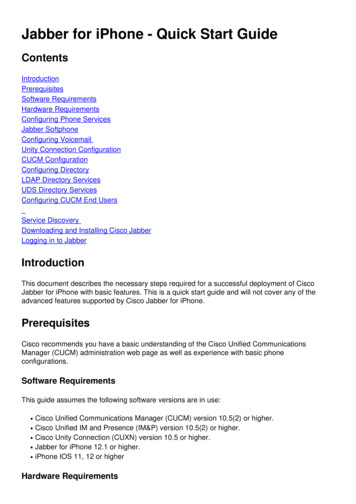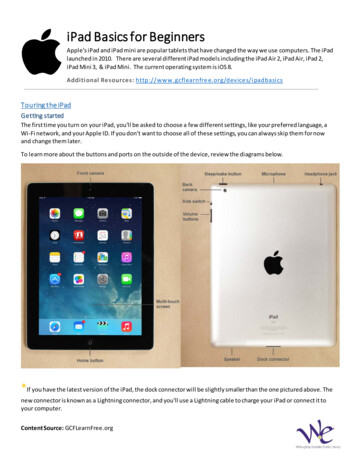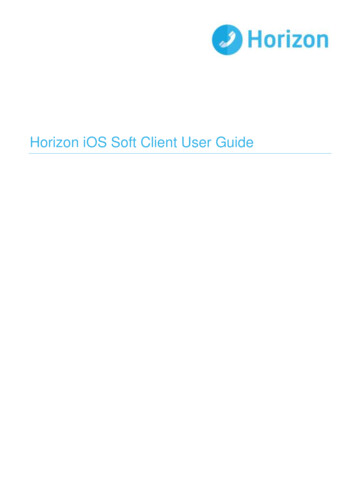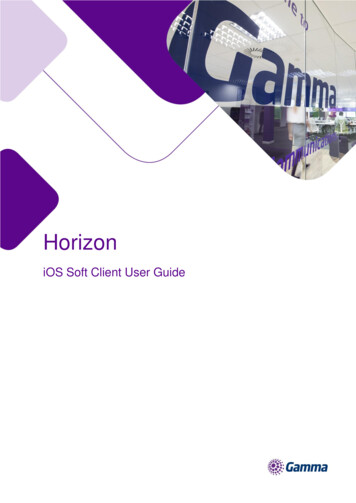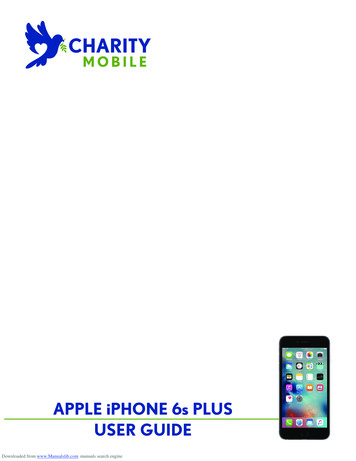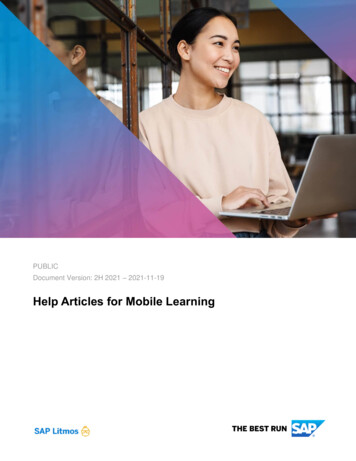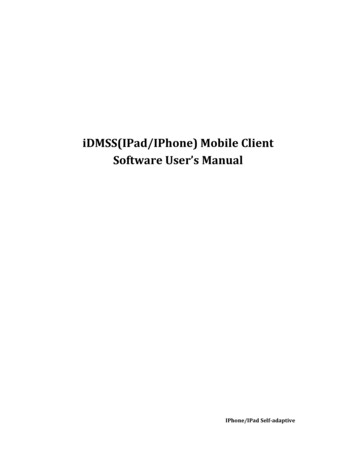
Transcription
iDMSS(IPad/IPhone) Mobile ClientSoftware User’s ManualIPhone/IPad Self adaptive
Contents1OVERVIEW.31.1General Introduction. 31.2Feature . 31.3Environment. 32SOFTWARE INSTRUCTION.42.1For Iphone . 42.2For IPAD .103DVR SETUP .173.1Encode.173.2Account.172
1 Overview1.1 General IntroductionThis user’s manual is to help you install and use the mobile phone monitor software based oniPhone/iPad.1.2 FeatureThis software has the following features:z Use mobile phone to view real-time video.z Support PTZ control operation.z Support 9 channel synchronized displayz All channel audio (controllable)zSupport new NVR with third‐party camera(AXIS Samsung Panasonic Dynacolor Sony)Comparing with the traditional DMSS-Pro, iDMSS has the following new features.z Redesign and encode the playback interface according to the iPad resolution, including thevertical screen and the horizontal screen.z iPad horizontal/Vertical screen control menu, iPhone horizontal/ Vertical screen controlmenuz Support figure gesture to control the PTZz This version integrates the iPad and iPhone together.z Support snapshot function and device list display.1.3 EnvironmentziPhone (up to Iphone4ziPad OS Version 3.X / 4.X / 5.03
2 Software Instruction2.1 For IPhonePlease follow the steps listed below to install the software.1) Please go to the App Store to install the software. See Figure 2-1.Figure 2-12) Search iDMSS to find the software.3) Click the iDMSS software to begin the installation.4) Click iDMSS button, after the booting logo, the initial interface is shown as below.4
Figure 2-2Live Preview interface see as belowMain InterfacePTZ Control Panel5
Main menuPTZ auxiliary function menuAudio control auxiliary function menuPlease refer to the following sheet for detailed information.PTZ upPTZ rightZoom inPTZ downPTZ leftZoom outFocus ‐Aperture ‐Close Chosen VideoFocus Aperture Close All ChannelSnapshotPTZ ViewClose AudioDevice ListImportantThe snapshot image is saved in default iPhone image folder.5) If it is your first time to use the software, or you want to modify current setup, please clickbutton. See Error! Reference source not found.6
Error! Reference source not found.Press ‘Edit’ or touch the device name to modify Device List (Change device settings or add newdevice)zName: Device name.7
zzzzzAddress: Device IP in WAN or dynamic domain.Port: Device port value.User Name: The user name you login the IE.Password: The password you login the IE.Channels: Max channel number of the device.After setting the device properly, you can view the channel you want in initial interface.There are two types of display mode:Portrait View8
Landscape View6) FavoriteGo to Favorite interface, touch ‘Add’ and you will see as below.Touch your favorite Device- Channel, then you will see a blue tick showing up. That means youhave successfully add the channel to your favorite list. If you want to cancel it, go to this interfaceand touch the channel again. If you see the blue tick go away, that means it has been canceled.9
2.2 For IPADPlease follow the steps listed below to install the software.1) Please go to the App Store to install the software. See Figure 2-8Search for iDMSSClick the iDMSS software to begin the installation.2) Click iDMSS button, there will be a booting logo. See Figure 210
Figure 23) After that, you will enter iDMSS initial interface see asLandscape View ModeBy touching, you can enter PTZ control interface, See as blowTurn your IPAD 90 degree, enter Priority View Mode.11
Priority View ModeFlip the red-circled area, another interface will show up.PTZ upPTZ rightZoom inPTZ downPTZ leftZoom outFocus ‐Aperture ‐Close Chosen VideoFocus Aperture Close All ChannelSnapshotPTZ ViewAdd to FavoriteDevice ListEnter SettinginterfaceClose AudioSwitch View Mode1/4/6/9 Channel12
4) If it is your first time to use the software, or you want to modify current setup, pleaseclick Device List button to modify the channel setup. See as below.Press ‘Edit’ or touch the device name to modify Device List (Change device settings or add newdevice)You can also delete any channel you want to.13
5) After setting the device properly, you can view the channel you want in initial interface.There are two types of display mode:Landscape View14
Portrait View6) FavoriteGo to Favorite interface, touch ‘Add’ and you will see as below.15
Touch your favorite Device- Channel, then you will see a blue tick showing up. That means youhave successfully add the channel to your favorite list. If you want to cancel it, go to this interfaceand touch the channel again. If you see the blue tick go away, that means it has been canceled.Important:In Landscape View, you need to useone.Yet in Priority View, you can useplaying channelto close a playing channel to add newto go to the device list and replace the16
3 DVR SetupPlease set the connected DVR encode information to make the device suitable for the mobilephone monitor.You can go to the DVR Web or go to the DVR local end to complete the setup. In this user’smanual, we introduce how to finish setup at the local end.NoteIn case the mobile phone monitor adversely affects the regularly monitor, the mobile phone justgets the extra stream (not the main stream) to realize the real-time monitor. So, before theoperation, please make sure current DVR supports dual stream function.3.1 EncodeEncode interface is shown as in Figure 3-1.You can refer to the following setup:z Resolution: CIF/QCIF.z Frame Rate: The value ranges from 5 to 10.z Bit rate type: CBRzBit Rate: 64-256Kb/SFigure 3-1You can adjust the setup according to your mobile phone performance and network environment.You can lower the frame rate to guarantee fluent video if the network is not so good.3.2 AccountFor mobile phone account, please make sure it is reusable (support multiple users using thesame account to login at the same time) and has PTZ control right. See Figure 3-2.Then, when other uses are monitor properly, you can use mobile phone to monitor and realizePTZ control operation.17
Figure 3-2Notez This user’s manual is for reference only. Slight difference may be found in user interface.z All the designs and software here are subject to change without prior written notice.z If there is any uncertainty or controversy, please refer to the final explanation of us.z Please visit our website for more information.18
Comparing with the traditional DMSS-Pro, iDMSS has the following new features. z Redesign and encode the playback interface according to the iPad resolution, including the vertical screen and the horizontal screen. z iPad horizontal/Vertical screen control menu, iPhone horizontal/ Vertical screen control menu