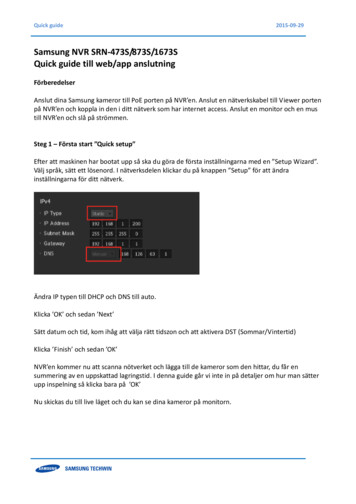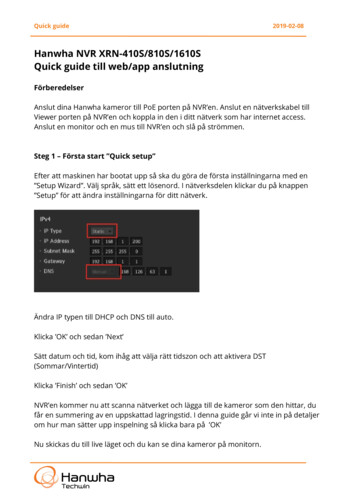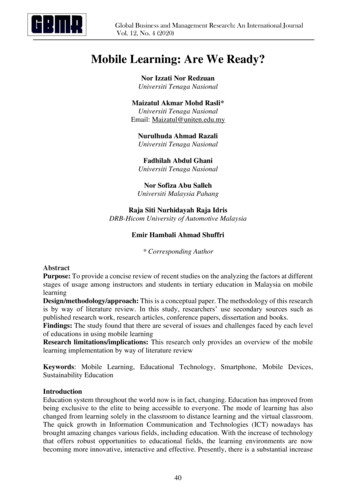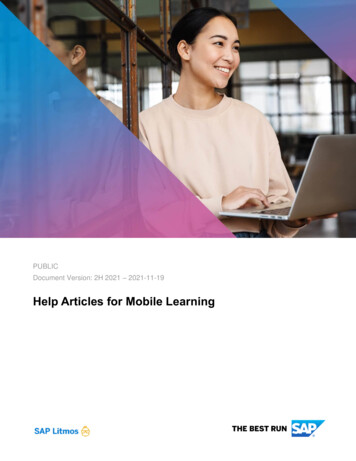
Transcription
PUBLICDocument Version: 2H 2021 – 2021-11-19Help Articles for Mobile Learning
CONTENTSMOBILE LEARNING OVERVIEW . 3SINGLE SIGN ON (SSO) INTO SAP LITMOS TRAINING MOBILE APP . 5ADDING LITMOS TO IPAD/ IPHONE HOME SCREEN . 6LOCATING THE LATEST LITMOS APP IN THE GOOGLE PLAY STORE . 7CREATING ARTICULATE PROJECTS FOR USE WITH TABLETS AND MOBILE DEVICES . 8OFFLINE SCORM MODULE VIEWING ON MOBILE APP . 10To Enable . 10The Learner Experience . 11CAN I DOWNLOAD MY CERTIFICATE ON A MOBILE DEVICE? . 122PUBLICMobile Learning
MOBILE LEARNING OVERVIEWThe mobile devices SAP Litmos supports are: Apple iOS devices including iPad and iPhone Android devices such as smartphones and tabletsNote: Although SAP Litmos may be accessed without any issues, we do not test nor support Blackberry devices.Because SAP Litmos is designed to run on the standard operating systems and mobile web browsers for thesemobile devices, there are no additional settings or downloads necessary for Mobile Learning (mLearning) foryour Learners and Admin users.SAP Litmos also has native mobile apps available for Apple iOS and Android devices that can be downloadedand used by Learners to access their training on their mobile devices. SAP Litmos Training Apple (iOS) andAndroid mobile app download links:Once you have downloaded the mobile app, you can login using your username and password. When enteringyour domain, enter your Litmos sub-domain only (do not enter the full Litmos URL).For example, if your Litmos URL is https://myclient.litmos.com, you just need to enter myclientFor custom domains, enter the full domain (eg learning.company.com)Mobile LearningPUBLIC3
As Adobe Flash is not supported on Apple iOS devices, if you expect learners to use mobile devices to accessyour courses, we recommend not uploading Flash videos or SCORM files created in an authoring tool that doesnot support non Flash, HTML5 format content.Many eLearning authoring tools have taken this limitation into consideration and offer the ability to create fileswithout using Flash and being able to publish content in HTML5 format. Below is a list of a few of theseeLearning authoring tools: Adobe Captivate Storyline from Articulate Questionmark Mobile Apps4PUBLICMobile Learning
SINGLE SIGN ON (SSO) INTO SAP LITMOS TRAINING MOBILE APPYou can now allow your users to Single Sign On (SSO) into the SAP Litmos Training Android and iOS mobileapps. This feature enables users to login to Litmos using SSO in their mobile device's browser, and once theyhave been authenticated into Litmos they will be shown an option to launch the SAP Litmos Training mobile appand signed in. If the learner does not already have the app installed, Litmos will present them with an option todownload the app using shortcuts displayed on the page.To enable SSO for the SAP Litmos Training mobile app, please follow these steps:1. Sign in as an Account Owner to your Litmos instance.2. Click the Account tab, with the wrench icon to access account settings.3. By default, the Profile tab should be loaded. Click the Profile tab if any other tab is being shown.4. Scroll down to the Login category and enable Force launching of Litmos mobile app on login option.5. Scroll to the bottom of the page and click Save.6. SSO for mobile will now be enabled. Please try signing on your mobile device to test this change.Once enabled this feature does not allow users to take training on the mobile web version of Litmos, as it willforce launching of the mobile app. This only occurs for mobile devices, not tablets or desktop/laptop computers.Mobile LearningPUBLIC5
ADDING LITMOS TO IPAD/ IPHONE HOME SCREENA user can access Litmos by creating a button on the home screen of their iPad or iPhone. This will allow themto access their Litmos as they would with any other iPhone or iPad app.To achieve this the user would:1. From Safari, navigate to your Litmos account (e.g. https://YOURCOMPANY.litmos.com)2. At the bottom of the screen, select the box with an arrow icon3. Click Add to Home Screen4. Give it a title and click Add6PUBLICMobile Learning
LOCATING THE LATEST LITMOS APP IN THE GOOGLE PLAY STOREPlease use the below Keyword to locate the new SAP LITMOS APP in the play storepub:SAP SEDirect Link: https://play.google.com/store/apps/details?id com.sap.litmos.release&hl enMobile LearningPUBLIC7
CREATING ARTICULATE PROJECTS FOR USE WITH TABLETS AND MOBILE DEVICESCurrently there is not a way to upload Articulate projects for offline viewing on the iPhone or iPad app. However,when publishing your Tin Can or SCORM that was published in Articulate, you can check the "Include HTML 5output" box so users can practice these modules on their browsers. Additionally, ensure that the project does notopen in a new window.To publish your Tin Can file with only HTML 5 enabled, please follow these steps:1) Open your project in Articulate and click "File" then click "Publish."2) Choose the "LMS" tab on the left.3) Uncheck "Use Articulate Mobile Player for iOS or Android." This will also uncheck the "Allowdownloading for offline viewing" option as well.4) Click "Publish" to export your project.5) On the next page select "ZIP" to save your project as a .zip file for uploading to Litmos.8PUBLICMobile Learning
Once your project has been saved, you can follow these steps to upload the Tin Can file to a course:1) Sign in to your Litmos account.2) Click the "Courses" tab and select the course you're interested in.3) Click "Choose a file" and select the .zip Tin Can file to be uploaded to Litmos.Your learners will now be able to practice Articulate projects using the browser on their mobile device orcomputers.Mobile LearningPUBLIC9
OFFLINE SCORM MODULE VIEWING ON MOBILE APPWith Offline SCORM Module Viewing for Mobile enabled for the module, learners can download the trainingcontent to their device in order to view offline. Later when online again, they'll simply relaunch the module inorder to transmit the completion results.To EnableDuring creation of the module, the setting: 'Allow SCORM module to be downloaded to mobile and viewedoffline' must be applied. This setting will be offered upon upload of a SCORM 1.2 file on, and the setting cannotenabled or disabled later after the creation of the module.10PUBLICMobile Learning
The Learner Experience Learner will login to their SAP Litmos site using the SAP Litmos Training mobile app Learner will the download SCORM file to their mobile device using the SAP Litmos Training mobile app Learner will later access the SCORM file offline to view the training content in the SAP Litmos Trainingmobile app via Menu Offline SCORM Learner will connect online and launch the SCORM module in order to sync completion results to SAPLitmosImportant to Note:1) SCORM files containing Flash and external content are not supported.2) External links within the SCORM content will not be accessible while offline.3) When offline SCORM modules are Copied or Mirrored, the offline setting will not be retained.4) When offline SCORM modules are Linked, offline setting will be retained in the new linked module.5) Currently, we do not support launching an offline scorm module in a new window so if the content is setto open in a new frameset by default then we may see CORS error. In that case, we will have to ensurethat while authoring the content, it is not set to open in a new window.Mobile LearningPUBLIC11
CAN I DOWNLOAD MY CERTIFICATE ON A MOBILE DEVICE?Mobile devices have many limitations that a PC or Mac does not have. One of these restrictions is the ability todownload documents. Because of this restriction there is no way to download any file including a certificate to amobile device.Once a learner has completed a course, if they need to download or print a course, they will need to do so froma PC or a Mac.12PUBLICMobile Learning
IMPORTANT DISCLAIMERS AND LEGAL INFORMATIONHyperlinksSome links are classified by an icon and/or a mouseover text. These links provide additional information. Aboutthe icons: Links with the icon : You are entering a Web site that is not hosted by SAP. By using such links, youagree (unless expressly stated otherwise in your agreements with SAP) to this: The content of the linked-to site is not SAP documentation. You may not infer any product claimsagainst SAP based on this information. SAP does not agree or disagree with the content on the linked-to site, nor does SAP warrant theavailability and correctness. SAP shall not be liable for any damages caused by the use of suchcontent unless damages have been caused by SAP's gross negligence or willful misconduct. Links with the icon : You are leaving the documentation for that particular SAP product or service andare entering a SAP-hosted Web site. By using such links, you agree that (unless expressly statedotherwise in your agreements with SAP) you may not infer any product claims against SAP based onthis information.Videos Hosted on External PlatformsSome videos may point to third-party video hosting platforms. SAP cannot guarantee the future availability ofvideos stored on these platforms. Furthermore, any advertisements or other content hosted on these platforms(for example, suggested videos or by navigating to other videos hosted on the same site), are not within thecontrol or responsibility of SAP.Beta and Other Experimental FeaturesExperimental features are not part of the officially delivered scope that SAP guarantees for future releases. Thismeans that experimental features may be changed by SAP at any time for any reason without notice.Experimental features are not for productive use. You may not demonstrate, test, examine, evaluate orotherwise use the experimental features in a live operating environment or with data that has not been sufficientlybacked up.The purpose of experimental features is to get feedback early on, allowing customers and partners to influencethe future product accordingly. By providing your feedback (e.g. in the SAP Community), you accept thatintellectual property rights of the contributions or derivative works shall remain the exclusive property of SAP.Example CodeAny software coding and/or code snippets are examples. They are not for productive use. The example code isonly intended to better explain and visualize the syntax and phrasing rules. SAP does not warrant thecorrectness and completeness of the example code. SAP shall not be liable for errors or damages caused bythe use of example code unless damages have been caused by SAP's gross negligence or willfulmisconduct.Bias-Free LanguageSAP supports a culture of diversity and inclusion. Whenever possible, we use unbiased language in ourdocumentation to refer to people of all cultures, ethnicities, genders, and abilities.Mobile LearningPUBLIC13
COPYRIGHT / LEGAL NOTICEwww.litmos.com 2021 SAP SE or an SAP affiliate company. All rights reserved.No part of this publication may be reproduced or transmitted in any form or for any purpose without the express permission of SAP SE or an SAP affiliate company.The information contained herein may be changed without prior notice. Some software products marketed by SAP SE and its distributors contain proprietary software components of other software vendors.National product specifications may vary.These materials are provided by SAP SE or an SAP affiliate company for informational purposes only, without representation or warranty of any kind, and SAP or its affiliated companies shall not be liablefor errors or omissions with respect to the materials. The only warranties for SAP or SAP affiliate company products and services are those that are set forth in the express warranty statementsaccompanying such products and services, if any. Nothing herein should be construed as constituting an additional warranty.In particular, SAP SE or its affiliated companies have no obligation to pursue any course of business outlined in this document or any related presentation, or to develop or release any functionalitymentioned therein. This document, or any related presentation, and SAP SE’s or its affiliated companies’ strategy and possible future developments, products, and/or platform directions and functionality areall subject to change and may be changed by SAP SE or its affiliated companies at any time for any reason without notice. The information in this document is not a commitment, promise, or legal obligationto deliver any material, code, or functionality. All forward-looking statements are subject to various risks and uncertainties that could cause actual results to differ materially from expectations. Readers arecautioned not to place undue reliance on these forward-looking statements, and they should not be relied upon in making purchasing decisions.SAP and other SAP products and services mentioned herein as well as their respective logos are trademarks or registered trademarks of SAP SE (or an SAP affiliate company) in Germany and othercountries. All other product and service names mentioned are the trademarks of their respective companies. See www.sap.com/trademark for additional trademark information and notices.
ADDING LITMOS TO IPAD/ IPHONE HOME SCREEN A user can access Litmos by creating a button on the home screen of their iPad or iPhone. This will allow them to access their Litmos as they would with any other iPhone or iPad app. To achieve this the user would: 1. From Safari, navigate to your Litmos account (e.g. https://YOURCOMPANY.litmos.com) 2.