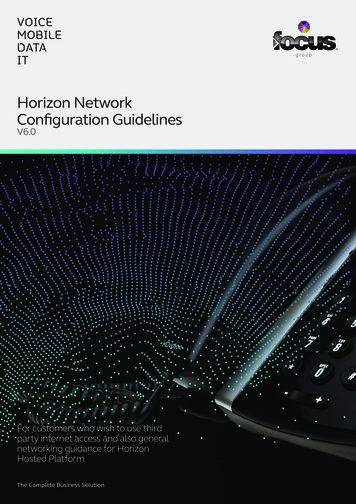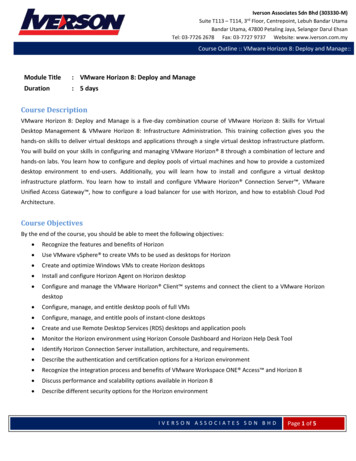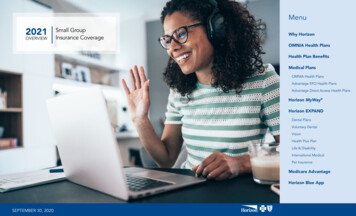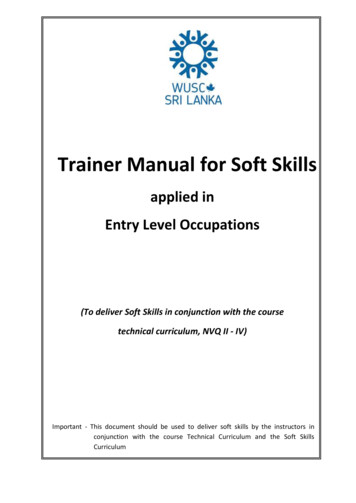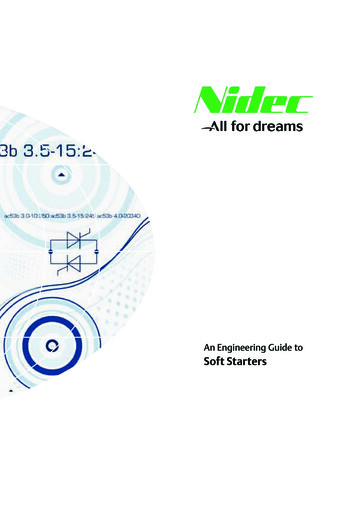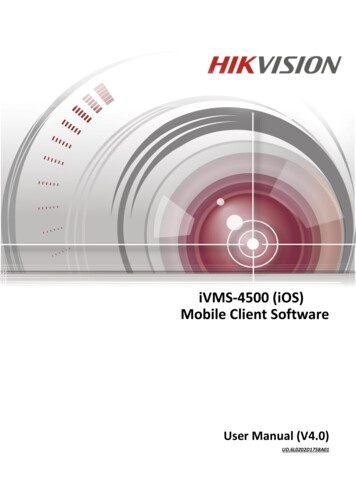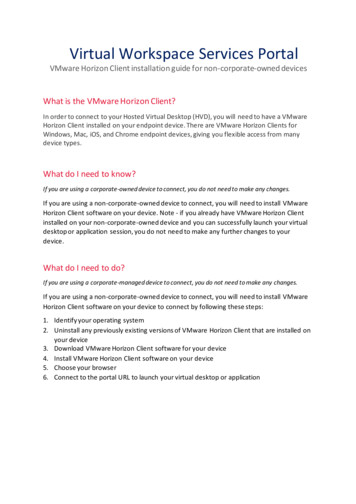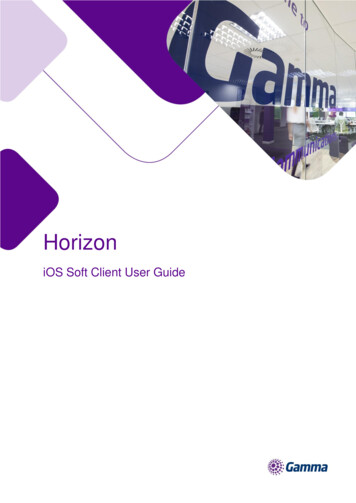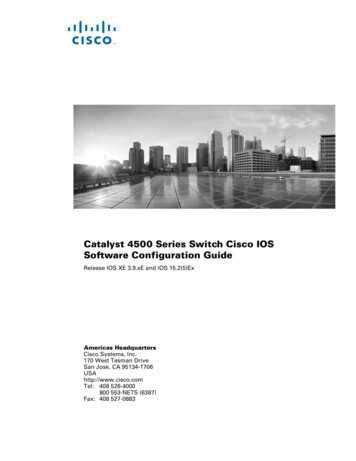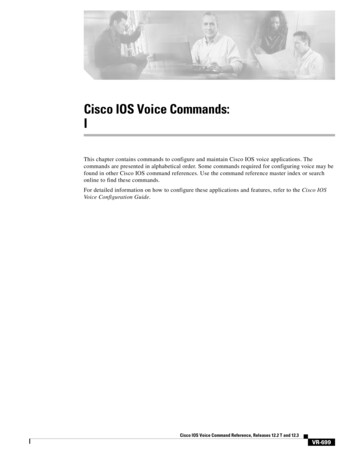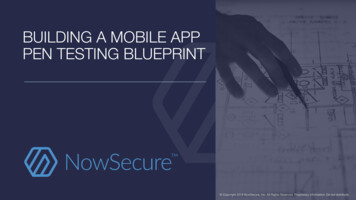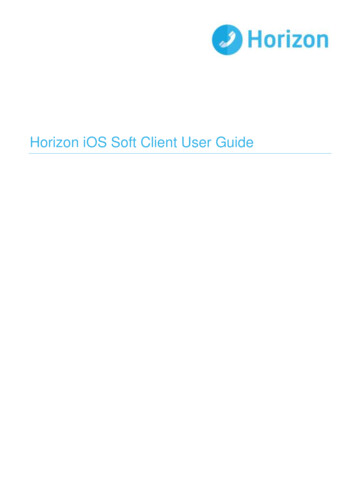
Transcription
Horizon iOS Soft Client User Guide
ContentsIntroduction . 3Getting Started . 4Minimum System Requirements . 4How the iOS Client Works. 4Number Presentation . 4Installing the Mobile Soft Client . 5The Basics . 6Presence . 6Contacts. 7Making a Call . 7Initiate a chat . 8Dial pad . 8Pull/retrieve call . 9Chat . 9History . 10Settings . 11Call Settings . 11Withhold My Number . 12Call Forwarding - Unreachable . 12Do Not Disturb . 12Call Forward Always . 12Call Forward No Answer . 12Remote Office . 13Twinning . 13Service limitations . 143G and 4G networks . 14Wi-Fi Networks . 14Troubleshooting. 14
IntroductionThe Horizon clients have been designed to be used in conjunction with the core Horizon service and allowconnection of either a PC desktop/laptop device, and/or connection of devices using iOS (Apple) operating systemssuch as tablets and mobile phones.These provide a new and exciting way of communicating with colleagues and the core Horizon service, to ensureyou always maximise your productivity through managing your telephony and interactions with colleagues in themost efficient way.The clients also provide additional features as per below and explained later in this document via an easy to usesoftware client: Soft Phone Instant Messaging Presence Management of your existing Horizon accountThis document is designed at explaining the core functionality of the iOS smartphone app as well as the stepsrequired to get it installed. For further information on specific Horizon features or functions, please refer to theHorizon user guide.Horizon iOS Mobile Soft Client User Guide v1.1
Getting StartedM inimum S ys t em R e q uir e me nt sThe iPhone client is supported on the following devices: iPhone 5 iPhone 5C iPhone 5S iPhone 6 iPhone 6 Plus iPhone 6S iPhone 6S Plus iPhone 7 iPhone 7 PlusIt will run on iOS 9, iOS 10 and iOS 11.How the i O S C li ent W or ksOn Horizon, a single user account can be used for each device. This means your user account can be shared overyour IP phone, your desktop client, and mobile client if applicable. In short this means that if a call is delivered toyour user account, it will access all clients attached to the service, as well as your IP phone, allowing you to takethe call through a device of your choice.Likewise, if you choose to adjust call settings for your user account through the client, this will then be applied,meaning implementation over both your IP phone and the Horizon web interface.It is therefore key to remember that if you do not want to be contacted on the Horizon client, say on your desktop,but do want your IP phone to ring, that you simply log out of the client rather than implementing say Do Not Disturb(DND).Finally, where the intention is to login to a single account with multiple devices of the same type at the same time(i.e. laptop and desktop using the desktop client, or mobile phone and tablet using the mobile client) calls will bedelivered randomly to any of the logged-in devices. It is recommended that, where the intention is to use multipledevices, users must logout of each device when moving between them, so that only one device of each client typeis logged-in at any one time.Numb e r P r es ent at ionNumber presentation within the Horizon clients mimics that set in the Horizon system. As such if a user generatesa call from the Horizon client, this will output the number presentation assigned to the users Horizon account.An option to withhold the number for outbound calls is available within the settings.Horizon iOS Mobile Soft Client User Guide v1.1
Installing the Mobile Soft ClientOnce the soft client has been allocated by your Administrator, you will receive anotification on your Horizon portal dashboard Installation.The Horizon application can be located within the Apple App Store. Search for"Gamma" and scroll down to find the Horizon Smartphone App. Click "Get" and theapp will download and install.Enter your client username and password - please note these are different than thePortal login details. Please speak to your Administrator if you do not have your login details.The password is 35 characters long. It is recommended to copy this from theiPhones email.If required, you can show the password while you are typing it. You can also setthe App to remember the password and sign into the client automatically when yourdevice starts.Horizon iOS Mobile Soft Client User Guide v1.1
The BasicsThe main view contains several tabs that present information about the contacts and communications optionsavailable as follows:View your buddy list, local contacts or search for directorycontactsMake callsView chat historyView incoming, outgoing and missed callsAccess to Presence and Call settings, Preferences, About andHelp details.P re s en ceYou can set your presence/status using theicon on the top left hand corner of theApp’s top menu bar and then by touching anywhere in the red highlighted area of thescreen that opens.You will then see a screen that allows you to add a picture, update and/or add acomment to your status.Horizon iOS Mobile Soft Client User Guide v1.1
ContactsWhen you start the soft client for the first time, your Contacts list will be empty.There are 4 filter options available along the top of the screen; All: These are presence enabled contacts where available, (i.e. if theyare in your company directory and accept your request, you can sharepresence/chat with these users) or iPhone Contacts you have added tothe client contact list Online: Filter on online presence enabled contacts (i.e. if they are in yourcompany directory and accept your request, you can sharepresence/chat with these users) iPhone Contacts: These are contacts from your local phone book Company Directory: These are contacts from a company directory The symbol can be used to add contacts.M aking a C al lTo make a call to one of your contacts you should tap on their name and then tap thenumber you'd like to call. This will trigger a call to this user via the Horizon platform.icon next to theHorizon iOS Mobile Soft Client User Guide v1.1
Init ia te a ch atTo initiate a chat with one of your contacts you should tap on their name then tap on thebar menu or theicon next to their IM address.If you'd like to start a voice call from the chat screen you can do so by tapping theYou also have the option to add more participants to the chat session with theicon you can view the contacts profile or clear your chat history with them.icon in the greyicon on the top menu bar.icon and by selecting theDial padThe dial pad allows you to enter a telephone number to be dialled. To dial out enterthe number and tap thebutton.Horizon iOS Mobile Soft Client User Guide v1.1
Pu ll /r et ri ev e ca llLocated on the bottom right of the dial pad screen, tapping thetwo options: pull call or retrieve call.icon will give Pull call: Take over a live call from another device, i.e. your deskphone Retrieve call: Retrieve a parked callChatThe chat section shows all your active/current chats. You can tap on one to open itand carry on your chat.While in an active chat you can tap theicon (top right) which will give youthe option to view the contacts details or clear the chat history.Horizon iOS Mobile Soft Client User Guide v1.1
HistoryThe history tab will show your call log. Using the filters along the bottom you canview all calls, missed calls, received calls or outgoing calls.You can tap theicon which will give you the option to delete your call logs.Horizon iOS Mobile Soft Client User Guide v1.1
SettingsSettings can be accessed by thetop menu bar.icon in the top left hand corner of the App’sHere you can change some of the initial settings - if you'd like your password tobe remembered and if you'd like the app to sign you in automatically.Ca ll Sett ing sYou can control several settings from within the app. As detailed in the How does the client work? These settingswill be synchronised with your account - so it's worth remembering that it will impact any other phones or clientsyou have when you change these.The following settings are explained in detail on the next pages: Withhold my number Call forward unreachable Call forward busy Call forward always Do not disturb Twinning Remote officeHorizon iOS Mobile Soft Client User Guide v1.1
W ithho l d M y Nu mb erTo amend tap 'Withhold My Number' from the call settings menu and selectwhether you'd like to enable/disable the feature.Ca ll Fo rw a rdin g - U nr ea ch ab leTo amend tap 'Unreachable' from the Call Forwarding sub menu and selectwhether you'd like to enable/disable and enter the 'forward to' numberDo Not D ist ur bTo amend tap 'Do not disturb' from the settings menu and select whether you'd liketo enable/disable.‘Ring Splash’ is not available on this versionCa ll Fo rw a rd Alw a ysTo amend tap 'Always' from the settings menu and select whether you'd like toenable/disable and enter the 'forward to' number.‘Ring Splash’ is not available on this versionCa ll Fo rw a rd No An s w erTo amend tap 'No answer' from the settings menu and select whether you'd like toenable/disable and enter the 'forward to' number.Then set the 'Number of Rings' parameter before the call is forward.The App will offer the option to set this parameter up to 20 rings but Horizon onlysupports a maximum of 7 rings before diverting the call. If a number higher that 7is selected, you will receive this error message.Horizon iOS Mobile Soft Client User Guide v1.1
Re mot e O ff i ceTo amend tap 'Remote office' from the settings menu and select whether you'd liketo enable/disable and enter the number you'd like to use for Remote Office.Tw inningTo amend tap 'Twinning' from the settings menu. You'll then be presented with a list of 'locations' - these are thenumbers you'd like to twin your Horizon number with.On the Twinning page, you can select to activate either all locations - or a combination of one or more asrequired.To add a new location, tap the 'Add Location' then enter a number anddescription.If the location is not set to active, then it will not be alerted as part of the 'AlertAll Locations'The Call Control, Prevent Diverting Calls and Answer Confirmation options arenot supported on this version.Horizon iOS Mobile Soft Client User Guide v1.1
Service limitationsThe following service limitations should be carefully considered when using the Horizon soft clients.3G and 4G netw orksWe cannot guarantee any aspect of setting up and conducting a Horizon call over any mobile network, whetherusing a Horizon mobile client or a desktop client on a tethered laptop. Mobile networks provide no prioritisation ofsignalling and voice payload packets and some networks will either block or slow down VoIP packets.Before you report a call quality or availability issue on a desktop or mobile client, please ensure you have checkedthat a mobile network is not being used to connect to the platform, as we are unable to provide support for suchincidents.Using the clients over 3G/4G will consume data that may either result in charges being raised by your mobileoperator or be counted against your monthly data allowance. The amount of data transferred during a call will bedependent on codec used.Wi-Fi Netw orksWe cannot guarantee the call quality when Horizon calls are made over Wi-Fi, owing to limitations of Wi-Fi as atransport mechanism for VoIP packets. We also expect the quality of Wi-Fi connections to vary (office Wi-Fi, homeWi-Fi and public Wi-Fi hotspots) and consequently you need to consider how Horizon is used over Wi-Fi and yourexpectations must be set accordingly.TroubleshootingIf you experience an issue with the iOS client your Administrator may request that you turn on the following; Console logging File logging XMPP logging Other logging PN LoggingThey will then request you replicate the issue you are experiencing and then e-mailthe logs by tapping 'Email logs'. This will assist with the swift diagnosis of any issuesyou may experience.Horizon iOS Mobile Soft Client User Guide v1.1
The iPhone client is supported on the following devices: iPhone 5 iPhone 5C iPhone 5S iPhone 6 iPhone 6 Plus iPhone 6S iPhone 6S Plus iPhone 7 iPhone 7 Plus It will run on iOS 9, iOS 10 and iOS 11. How the iOS Client Works On Horizon, a single user account can be used for each device. This means your user account can be shared .