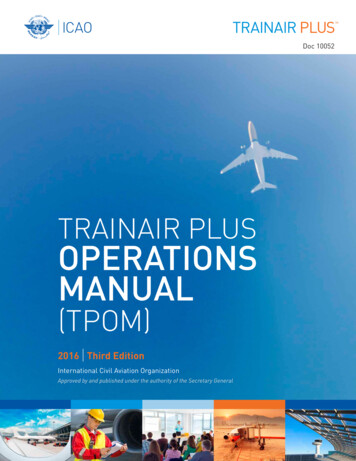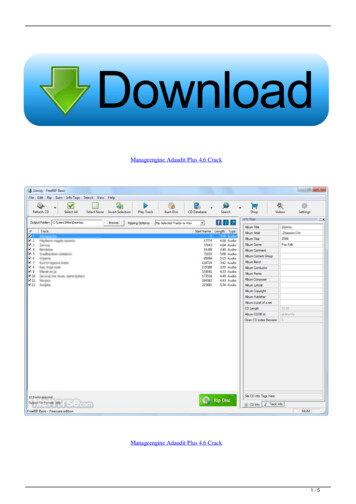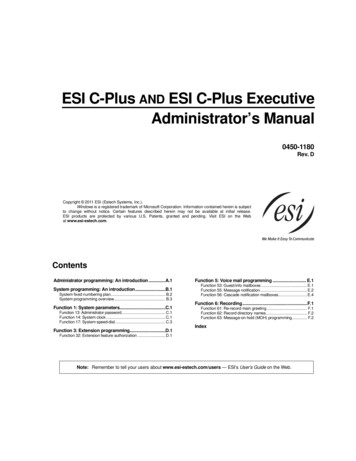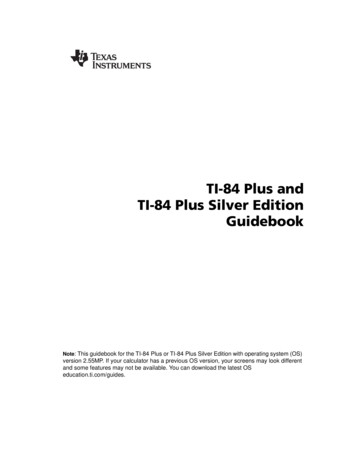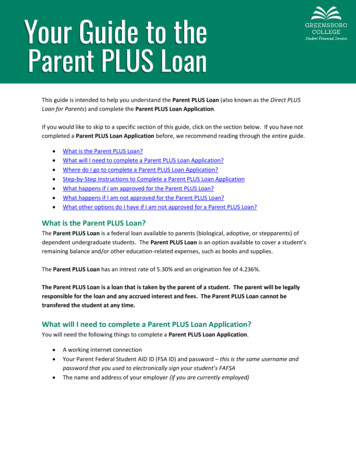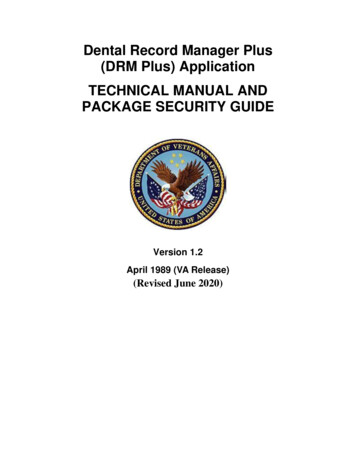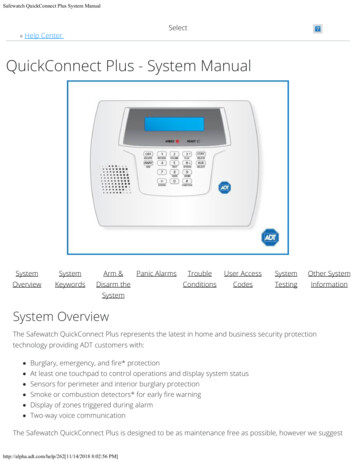
Transcription
Safewatch QuickConnect Plus System ManualSelect« Help CenterQuickConnect Plus - System ManualSystemSystemArm &OverviewKeywordsDisarm thePanic AlarmsTroubleUser AccessSystemOther m OverviewThe Safewatch QuickConnect Plus represents the latest in home and business security protectiontechnology providing ADT customers with:Burglary, emergency, and fire* protectionAt least one touchpad to control operations and display system statusSensors for perimeter and interior burglary protectionSmoke or combustion detectors* for early fire warningDisplay of zones triggered during alarmTwo-way voice communicationThe Safewatch QuickConnect Plus is designed to be as maintenance free as possible, however we suggesthttp://alpha.adt.com/help/262[11/14/2018 8:02:56 PM]
Safewatch QuickConnect Plus System Manualthat you still test your system once a month and after any alarm occurrences.Treat the system as you would any other electrical equipment; do not slam protected doors or windows,keep dust from accumulating on the touchpad and sensors, and do not spray water or any liquid on theunits.System KeywordsKeywordMeaningAlarmAppears when an intrusion has been detected and the system is armed (also appearsduring a fire alarm or audible emergency alarm). Accompanied by the protection zone inalarm.AwayAll burglary zones, interior and perimeter, are armed.InstantEntry delay is turned off.StayPerimeter burglary zones, such as protected windows and doors, are armed.FireAppears when a fire alarm or fire fault is present. Accompanied by a display of the zonein alarm.Low BATLow battery condition in a wireless sensor (if zone number is displayed or low systembattery (if no zone number is displayed). If 00 is displayed, a wireless keypad(5827/5827BD) has a low battery condition.ACAppears when AC power is present. If not lit, the system is operating on backup batterypower.ChimeAppears when the Chime feature is activated.TestAppears when the system is in Test mode.RecAppears when in Recording modeMessageAppears when a message has been recorded and has not yet been played back.BypassOne or more burglary protection zones have been bypassed.FaultAppears when a malfunction is discovered in the system at any time, if any open isdetected in a fire zone at any time, or when a fault in a day/night burglary zone isdiscovered during a disarmed period. Accompanied by a display of the zone number introuble.PHAppears in place of the clock when the speaker phone mode is active.PCAppears during a remote phone control session.Arm & Disarm the 18 8:02:56 PM]
Safewatch QuickConnect Plus System ManualBefore arming your system, all protected doors, windows, and other protection zones must be closed orbypassed. Pressing the [STATUS] key will announce all zones that are faulted, as well as any otherabnormal system condition, making it easier for you to secure any open zones.The green Ready indicator on the keypad will be lit if the system is ready to be armed. If blinking, thesystem is not ready.System Can Be ArmedThe Ready light will be lit when all protection zones have been either closed or bypassed. You may nowarm the system as usual.Arming in Stay ModeTo arm in stay mode:1. Enter your [security code] and press [STAY].2. The keypad will beep three times and display the armed Stay message. The red Armed indicator willlight and the system will announce “armed Stay-exit now.”Arming in Away ModeTo arm in Away mode:1. Enter your [security code] and press [AWAY].2. The keypad will beep twice, or continuously if the exit warning has been programmed for yoursystem, and will display the armed Away message. The red Armed indicator will light and the systemwill announce “armed Away-exit now.”DisarmingTo disarm the system and silence the burglary alarm:1. Enter [security code] and press the [OFF] button.2. The Ready light will light if no alarms have occurred while armed and the keypad will beep once toconfirm that the system is disarmed.Exit/Entry DelayYour Safewatch QuickConnect Plus provides a delay after entering or exiting your home before thesystem is alarmed.Bypassing Protection Zoneshttp://alpha.adt.com/help/262[11/14/2018 8:02:56 PM]
Safewatch QuickConnect Plus System ManualZones (also called partitions) are areas that can be bypassed when arming the system. This could be idealfor those who want to arm all but one door/window.Bypassing Protection ZonesBypassing zones allows you to arm your system with one or more zones intentionally unprotected. Thesystem must be disarmed before arming. Fire zones cannot be bypassed.To bypass a zone:1. Enter your [security code] [BYPASS] and enter the 2 digit zone number. Important: All single-digitnumbers must be preceded by a zero (for example, enter [02] for zone 2).2. The keypad will display the word “Bypass” along with each bypassed zone number. Wait for thesezones to be displayed, to be sure that the intended zones are bypassed.3. Arm the system as usual when the keypad displays the Ready LED on steady.Displaying Bypassed ZonesThe system allows you to determine what zones have been previously bypassed. Bypassed zones can bedisplayed only when the system is disarmed, and when the "BYPASS" message described above isdisplayed.To display bypassed zones:1. Enter your [security code], press [BYPASS] and press [WAIT].2. In a few moments, all open zones will be sequentially displayed along with the word "BYPASS."Door Chime (Entry/Exit Beeps)To turn the door chime function on or off, press [FUNCTION] and [CHIME].Panic AlarmsEmergency KeysYour system may have been programmed to use special keys to manually activate emergency (panic)functions. To activate a panic function, press and hold down the designated lettered key for at least 2seconds or press both keys of the designated key pair at the same time.FunctionSignal to Customer CareSound ActivatedSilent AlarmSilent alarmNo audible alarm to indicatesilent alarm has been activatedbut a message has been sent toCustomer Carehttp://alpha.adt.com/help/262[11/14/2018 8:02:56 PM]
Safewatch QuickConnect Plus System ManualAudible AlarmAudible alarmA loud, steady alarm on touchpadand any soundersPersonal AlarmEmergency alarmSteady alarm at touchpadFire AlarmFire alarmPulsing sound at external bellsand sirensTrouble ConditionsTrouble conditions are indicated by the word CHECK and continual beeping from the touchpad. Any keywill silence the beeping. A display of CHECK zone no. may indicate that a problem requires yourattention. Check the specified zone area, close any open doors or windows and enter your security codeand press [OFF]. If your system includes wireless sensors, the CHECK condition may be caused by somechange in the environment of the protected area.To silence trouble beeps, press any key or enter your security code and press [OFF].For a complete list of Trouble Conditions, please refer to the Ademco Lynx & QuickConnectTroubleshooting page.User Access CodesAccess Code ProgrammingYour system allows for up to 6 user codes for use by other users. However only the master user of thesystem is the only one who can assign codes to secondary users. For some systems, the master user isdesignated user no. 02 while in this case, user no. 01 is the installer’s code.Babysitter Code (User 07): This code can be used to arm the system, but cannot disarm the systemunless the system was armed with this code. This code is typically assigned to someone (such as ababysitter) who needs to arm/disarm the system only at certain times. The Babysitter Code is assigned toUser 07.Duress Code (User 08): This feature is intended for use when you are forced to disarm or arm thesystem under threat. When used, the system will act normally, but can silently notify the alarm monitoringcompany of your situation. If that service has been provided, The Duress Code is assigned to User 08.The Duress Code is useful only when the system is connected to an alarm monitoringcompany.To Add/Delete a User or Change a User's CodeTo add a user code:http://alpha.adt.com/help/262[11/14/2018 8:02:56 PM]
Safewatch QuickConnect Plus System Manual1. Enter the [Master code] and press the [CODE] key.2. Enter the user number and the user’s code (03-08).To delete a user code:1. Enter the [Master code] and press the [CODE] key.2. Enter the user’s code (03-08).3. Wait 3 seconds until the keypad beeps once before pressing any other key. The code willautomatically be deleted.System TestingTesting Your SystemTesting allows for each protection point to be checked for proper operation. While the touchpad will beepevery 45 seconds during Test Mode, no alarm messages will be sent to the Customer Care Center. Werecommend testing the system once a week.To Test the System:1. Disarm the system.2. Close all protected windows, doors, etc.3. The “Ready” message should be displayed and the green Ready indicator (if present on the keypad)should also be lit.4. Enter your [user code] and then press [TEST].5. The external sounder should sound for 2 seconds and then turn off.FAULT ZONES. Open each protected door and window in turn and listen for three beeps from thekeypad. Identification of each faulted protection point should appear on the display. The display will clearwhen the door or window is closed.Walk in front of any interior motion detectors (if used) and listen for three beeps. The identification of thedetector should appear on the display when it is activated, and its voice descriptor will be announced (ifprogrammed). The display will clear when no motion is detected. Note that if wireless motion detectorsare used, there is a 3-minute delay between activations. This is to conserve battery life.To test all smoke detectors, follow the manufacturer's instructions. The identification of each detectorshould appear on the display when each is activated.http://alpha.adt.com/help/262[11/14/2018 8:02:56 PM]
Safewatch QuickConnect Plus System ManualIf a problem is experienced with any protection point (no confirming sounds, no display), notify yourservice company.When all protection points have been checked and are intact (closed), there should be no zoneidentification numbers displayed on the keypadExit Test ModeWhen testing is completed, exit the Test Mode by entering your [security code] and pressing the [OFF]key.If the Test Mode is inadvertently left active, it will automatically turn off after 4 hours.To learn more about testing your system, please visit System Testing.Other System InformationFor a more detailed description of these features, please refer to the manufacturer’s complete manual.Time & Date ProgrammingYour system can display the current time. The date is not displayed, but has an internal function. Thesystem must be disarmed with no faults present.To set the time and date, enter the [Master code] [FUNCTION] and enter [63].NOTES:1. The keypad beeps twice for invalid data entries (e.g., an hour greater than 12), and the entry will not beaccepted. The keypad beeps once for valid entries.2. Clock-Setting mode automatically ends if no keys are pressed for one minute.3. Daylight savings time may have been programmed to automatically begin and end.1. The system will announce, "Enter two-digit hour then press [ADD] to accept, [ESCAPE] toquit."Hour (The current hour will be displayed with the AM/PM indication.)Enter the 2-digit hour (i.e., 01-12).Press [ADD] to accept the entry and continue to the AM/PM selection.http://alpha.adt.com/help/262[11/14/2018 8:02:56 PM]
Safewatch QuickConnect Plus System ManualPress [ESCAPE] to exit Clock/Calendar mode (keypad beeps 4 times).2. The system will announce, "Enter one for PM, zero for AM, press [ADD] to accept, [ESCAPE] toquit."AM/PM (The current AM/PM setting will display A or P.)Enter [1] for PM or [0] for AM.Press [ADD] to accept the entry and continue to the minute selection.Press [ESCAPE] to return to hour selection.3. The system will announce, "Enter two-digit minute press [ADD] to accept, [ESCAPE] to quit."Minute (The current minute will display.)Enter the 2-digit minute (i.e., 00-59).Press [ADD] to accept the entry and continue to the month selection.Press [ESCAPE] to return to the AM/PM setting.4. The system will announce, "Enter two-digit month press [ADD] to accept, [ESCAPE] to quit."Month (The current month will display.)Enter the 2-digit month designation (i.e., 01-12).Press [ADD] to accept the entry and continue to the day selection.Press [ESCAPE] to return to the minute setting.5. The system will announce, "Enter two-digit day press [ADD] to accept, [ESCAPE] to quit."Day (The current day of the month will display.)Enter the 2-digit day of the month (i.e., 01-31).http://alpha.adt.com/help/262[11/14/2018 8:02:56 PM]
Safewatch QuickConnect Plus System ManualPress [ACCEPT] to accept the entry and continue to the year setting.Press [ESCAPE] to return to the month setting.6. The system will announce, "Enter two-digit year press [ADD] to accept, [ESCAPE] to quit."Year (The current year will display.)Enter the last two digits of the year (i.e., 00-99).Press [ADD] to accept the entry and exit Clock-Setting mode (keypad beeps 4 times).Press [ESCAPE] to return to the day setting.Message Recording/Playback/Volume ControlThe ADT Safewatch QuickConnect Security System Message Center allows you to record, play and deletemessages. The maximum message duration is 85 seconds.NOTES: (1) The Record/playback functions can only be performed from the master keypad. It cannot beperformed from any other wireless keypad.(2) If the system loses electrical power, all messages will be erased.(3) Message Play/Record will not be available if a report must be sent.(4) Individual messages cannot be played back or deleted.Recording a MessageTo record a message:1. Press [FUNCTION] [RECORD].2. The keypad displays "REC MESSAGE." Begin speaking into the microphone.3. The recording will automatically stop after 85 seconds, if a message has been recorded. The keypadwill beep twice and "REC" will no longer be displayed. "MESSAGE" will still be displayed.4. To stop recording before the end of 85 seconds, press [OFF].5. The keypad beeps twice, the REC display turns off, but the MESSAGE display remains on.6. Additional messages can be recorded, as long as there is recording time remaining, by repeating theabove steps.NOTE: If you are trying to record a new message and the message center is already full, thesystem will announce "END MESSAGE" and "REC MESSAGE" will not be displayed. If thehttp://alpha.adt.com/help/262[11/14/2018 8:02:56 PM]
Safewatch QuickConnect Plus System Manualmessage center is full all old messages must be deleted before new messages can be recorded.See Deleting Messages section.Message PlaybackThe lighted word MESSAGE indicates that a new message is in memory. After playing the message, theMESSAGE display turns off.To play a message, press [FUNCTION] [PLAY].All recorded messages will be announced sequentially. A short beep will sound between messages.To skip a message, press [*].NOTE: If a wireless keypad has been installed and is programmed for quick arming, it cannotbe used to activate message playback or adjust the volume. In this case, you must use themaster keypad to perform these functions.Deleting MessagesTo delete all messages:1. Press [FUNCTION] [PLAY].2. While the messages are being announced, press [FUNCTION] [DELETE].3. A double beep will sound confirming that the messages have been deleted.Adjusting the VolumeThe volume level of message playback, system announcements, and status beeps can be changed. Youcan also mute system announcements, if desired.To adjust message playback/system announcement volume:1. Press [FUNCTION] [VOLUME] [3] to increase or [6] to decrease volume level.2. Repeat the key sequence until the desired volume level is achieved.To mute system announcements:1. Press [FUNCTION] [VOLUME] [OFF].2. The volume level will be restored to the level that was selected prior to muting the sound.AUX FunctionThe [AUX] key may have been programmed to perform a predefined function. If programmed for the AUXfunction, you can use the [AUX] key to activate a string of up to 20 keystrokes that been stored in thehttp://alpha.adt.com/help/262[11/14/2018 8:02:56 PM]
Safewatch QuickConnect Plus System Manualsystem's memory. Typical functions include:Seldom used but repeatable sequences.Arming sequences that involve bypassing zones before arming.Defining the AUX FunctionTo define the Aux Function:1. Disarm the system.2. Enter [user code] [FUNCTION] [AUX] (hold down at least 2 seconds until 4 beeps sound).3. Press the desired command sequence, up to 20 keystrokes. Press the [AUX] key between eachcommand in the sequence.4. Press the [AUX] key twice to end the definition.For example, to bypass Zones 10 and 11 and arm AWAY, enter the following string: [user code] [FUNCTION] [AUX] [6] [10] [11] [AUX] [AWAY] [0] [AUX] Note that the [AUX] key isincluded in the 20 keystroke maximum.Performing the AUX FunctionTo perform the Aux Function:1. Press and hold the [AUX] key. Hold down at least 2 seconds until 4 beeps sound.2. Enter the [user code].Remote Phone Control FeatureThe ADT Safewatch QuickConnect Security System is equipped with a remote interactive phone capabilitythat permits access to the security system from any off-site touch tone telephone using all user codes. Ifthis feature has been programmed, the system will provide the appropriate voice messages and anysystem beeping sounds indicating the status of the security system over the phone line. (Refer toSummary of Audible Notifications for further information.) The following functions can be performed fromany remote touch-tone telephone:Disarm the systemArm the system in STAY or AWAY modeBypass zonesCheck system statusThe remote access session will be aborted if:A report must be sentAny local or wireless key entry, except [*], is madehttp://alpha.adt.com/help/262[11/14/2018 8:02:56 PM]
Safewatch QuickConnect Plus System ManualUser Code is not entered within eight (8) seconds of call pickup (during the "system.systemannouncement)No keys are depressed for a period of 15 seconds and while no announcement has been made bythe system. Any remote key entry will, however, extend this timeout back to 15 secondsIt will not be possible to begin a remote access session if:A report must be sentThe system is in any Test modeDuring real time clock settingPanel is in shutdown mode (programmed by your installer)Panel is in Macro learning modeRemote phone control feature has not been enabled by your installerNOTE: If a remote phone session is not granted by the system, for any of the reasons identifiedabove, a modem tone will be generated before the end of the session.Using the Remote Phone Control FeatureTo use the Remote Phone Control Feature:1. Dial the control's phone number. If no answering machine is present, the control will pick up2.3.4.5.6.7.8.9.10.11.between 1 and 14 rings, depending on the number programmed by your installer and willperiodically announce "SYSTEM ENTER CODE."During a remote phone control session "PC" will be displayed on the control.Enter your [user code]. The system status will be announced.Enter your [user code] once again.Upon entering remote phone control mode, the ADT Safewatch QuickConnect Security System willannounce "System, enter code."To remotely disarm the system, enter your [user code] [1].To remotely arm in AWAY mode, enter your [user code] [2].To remotely arm in STAY mode, enter your [user code] [3].To remotely Bypass zones, enter your [user code] [6] zone no.To remotely activate Forced Bypass, enter your [user code] [6] [#].To remotely check system status, press [*].Single Button Arming and Step ArmingSingle Button ArmingSingle Button Arming, which allows for activating your alarm by pressing a single function key only, isavailable on most security systems. You are not required to enter your user code upon arming, howeverthe system will require your code to disarm. In order to activate your single button arming, press andhttp://alpha.adt.com/help/262[11/14/2018 8:02:56 PM]
Safewatch QuickConnect Plus System Manualhold the designated function key for two seconds until the armed indicator is displayed. Please see themanufacturer’s manual for a detailed explanation of this feature.Single Button “Step” ArmingSingle Button “Step” Arming, is similar to Single Button Arming. However, the designated function key canarm the system in any of three modes: Stay, Night-Stay, and Armed-Away.Quick BypassYour system may allow you to easily bypass all open (faulted) zones without having to enter zonenumbers individually.To bypass a zone:1. Enter your [security code], press [BYPASS] and press [WAIT].2. In a few moments, all open zones will be displayed along with the word “BYPASS.” Wait for thesezones to be displayed before arming. Arming the system before zones are displayed eliminates allbypasses.3. Arm the system as usual when the keypad displays the READY LED on steady.Return to TopHow can we help?http://alpha.adt.com/help/262[11/14/2018 8:02:56 PM]Search
Safewatch QuickConnect Plus System Manual http://alpha.adt.com/help/262[11/14/2018 8:02:56 PM] Audible Alarm Audible alarm A loud, steady alarm on touchpad