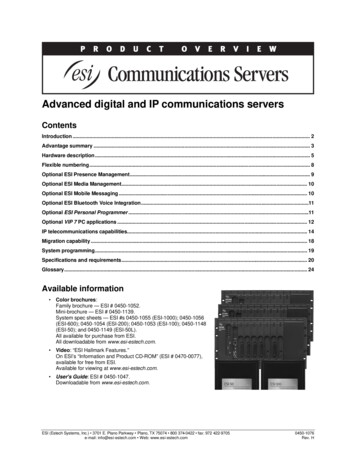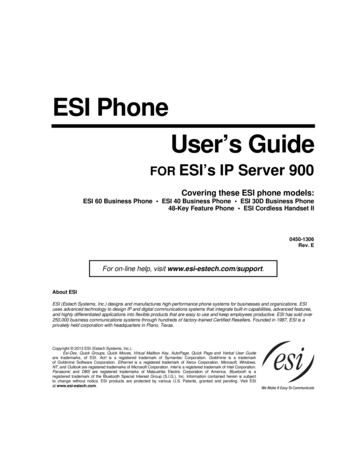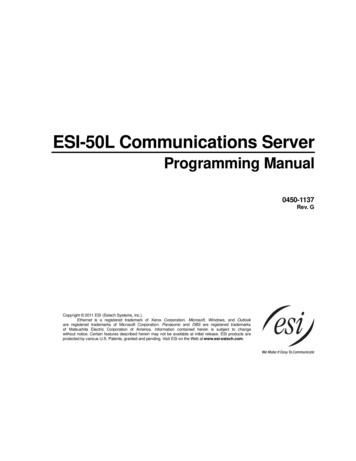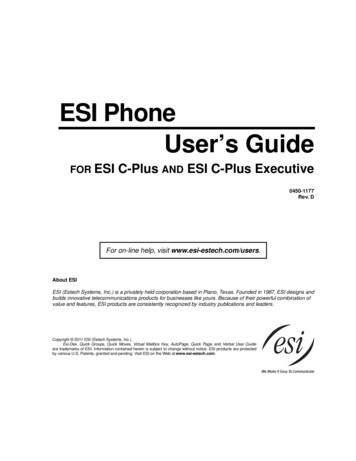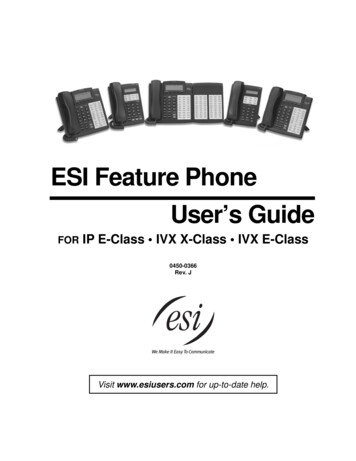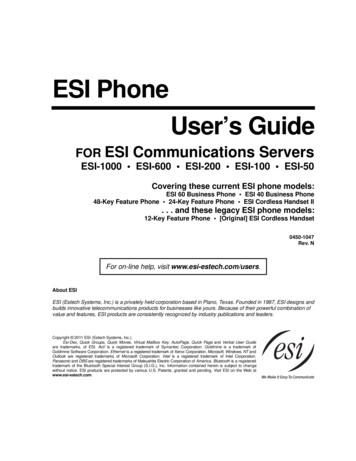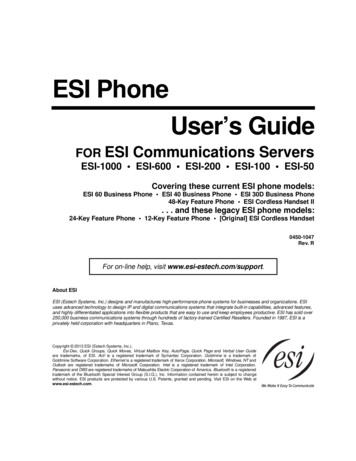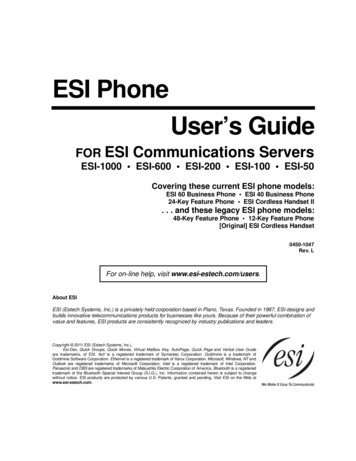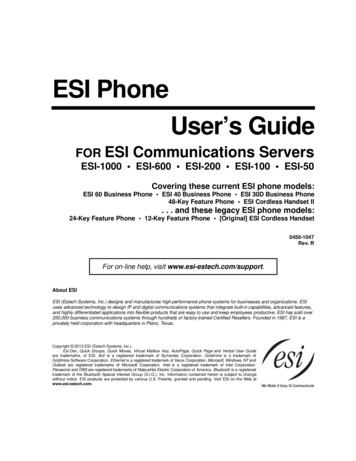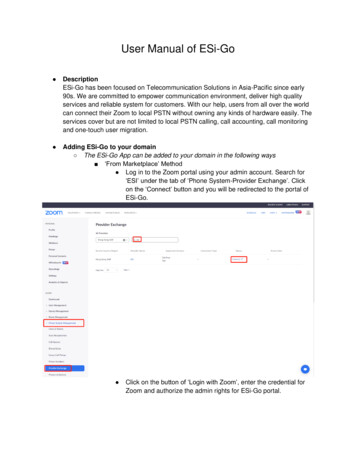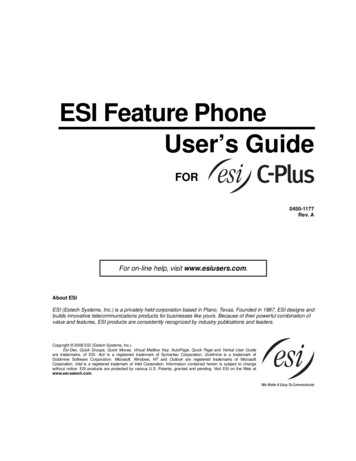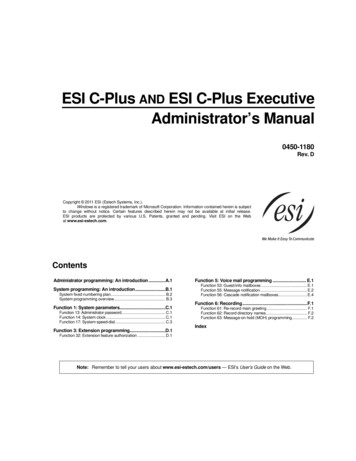
Transcription
ESI C-Plus AND ESI C-Plus ExecutiveAdministrator’s Manual0450-1180Rev. DCopyright 2011 ESI (Estech Systems, Inc.).Windows is a registered trademark of Microsoft Corporation. Information contained herein is subjectto change without notice. Certain features described herein may not be available at initial release.ESI products are protected by various U.S. Patents, granted and pending. Visit ESI on the Webat www.esi-estech.com.ContentsAdministrator programming: An introduction .A.1Function 5: Voice mail programming . E.1System programming: An introduction.B.1Function 53: Guest/info mailboxes .E.1Function 55: Message notification .E.2Function 56: Cascade notification mailboxes.E.4System fixed numbering plan. B.2System programming overview. B.3Function 1: System parameters.C.1Function 13: Administrator password. C.1Function 14: System clock . C.1Function 17: System speed-dial. C.3Function 3: Extension programming.D.1Function 6: Recording.F.1Function 61: Re-record main greeting . F.1Function 62: Record directory names. F.2Function 63: Message-on-hold (MOH) programming. F.2IndexFunction 32: Extension feature authorization . D.1Note: Remember to tell your users about www.esi-estech.com/users — ESI’s User’s Guide on the Web.
ESI C-Plus Administrator’s ManualAdministrator programming: An introductionAdministrator programming: An introductionYou can program an ESI C-Plus or ESI C-Plus Executive locally or remotely from an ESI desktop phone while1the system is operating. You also can program using Esi-Admin, a Windows-based software application yourESI Reseller can provide. Read the User’s Guide first. The programming of features requires a clearunderstanding of user interface and application.Important: Except where otherwise noted, instructions and descriptions herein apply to both systems covered by thisdocument — the ESI C-Plus and ESI C-Plus Executive — but, for brevity’s sake, will refer to both by just theterm ESI C-Plus.Administrator’s dutiesThe System Administrator can perform the following tasks: Administering station assignments Re-recording system prompts Managing station feature authorizationMaintaining the employee directory (if it’s used) Administering manual change of day/night mode(if required)User assistanceThe ESI system’s Verbal User Guide includes all of the information printed in the User’s Guide (except forspecial features). Additionally, the ESI system users’ Web site, www.esi-estech.com/users, includes all theinformation in the User’s Guide, and more.Telephone system featuresThe ESI C-Plus has a four-line, eight-station, two analog port configuration. Impressive expansion capacity — Handles up to eight CO lines and up to 20 stations. ESI desktop phones — Compact and stylish, yet rugged, an ESI 40D Business Phone, 48-Key Feature Phone,or 24-Key Feature Phone includes a high-quality speakerphone, an informative multi-functional display, and aspecially designed key layout with several dedicated keys to minimize or eliminate the need to memorize codes.(The system also supports ESI’s legacy 12-Key Feature Phone.) At least one 24-Key Feature Phone must bepurchased with each ESI C-Plus system; an ESI C-Plus Executive system supports up to two ESI 40DBusiness Phones (not the ESI 40IP model), two 48-Key Digital Feature Phones, or one of each.Also available: ESI’s Digital Cordless Handsets. Extensive help — Easily accessible with one press of the PROG/HELP key, ESI’s Verbal User’s Guideuses spoken and displayed help prompts to help everyone from the Installer through the Administrator downto the least experienced end user. You may also go to www.esi-estech.com/users for online help. Intelligent Caller ID — Allows one-touch automatic message return. Live call recording — Can record any conversation or personal memo along with moving or copying of any3recording to another user’s voice mailbox. Call waiting — Includes helpful display, showing both calls’ Caller ID information, and easy one-key togglingbetween calls. Conference calling — Includes two conference bridges, and a conference may contain up to four parties, sothe ESI C-Plus system can support two conferences of four parties each. Analog phones on the system alsomay be parts of conferences. 2(Continued)123Of the two systems this Administrator’s Manual covers, only the ESI C-Plus Executive supports the ESI 40D Business Phone or 48-Key DigitalFeature Phone. You may program either system from a 24-Key Feature Phone, and you may program the ESI C-Plus Executive from an ESI 40DBusiness Phone or 48-Key Digital Feature Phone. Neither system may be adequately programmed from a legacy 12-Key Feature Phone or ESICordless Handset.This and all other references to Caller ID service within this manual assume the end-user organization subscribes to Caller ID service from itstelephone service provider.Not available on legacy 12-Key Feature Phone.A.1
ESI C-Plus Administrator’s ManualAdministrator programming: An introduction Esi-Dex speed-dialing — Calls any number using three separate lists (personal, station, and system);2uses Caller ID information or direct keypad entries. Dedicated overhead paging interface — Allows for external paging through overhead speakers or multizone paging units (amplification required) 911 alert — Provides immediate line access if any station with line access dials 9 1 1 to reportan emergency; sends a message via the serial port indicating the start date, time, station number and endtime of the 911; also sounds a warning tone at the operator station and displays, for example:911 CALL FROMX102 JOHN JAMES Status indicator lamp — Indicates three conditions of the ESI 40D Business Phone, 48-Key Digital FeaturePhone, and 24-Key Digital Feature Phone: off-hook, ringing, and new voice mail message.Voice mail features Up to six built-in voice mail ports — These are in addition to the up to 28 possible call-processing ports;thus, you may build the system to its maximum for call-handling without having to balance voice mail needsversus call-handling needs. Highest-grade voice quality (64-kilobit/second sampling) for voice mail and other storage of voicemessages. The ESI C-Plus has a six-hour voice storage capacity. Quick Groups — Makes it easy to leave voice mail messages for several users. 3Quick Move — Records a conversation into another user’s mailbox. Virtual Mailbox Key allows easy monitoring of a second mailbox.3Different mailbox types, including cascade, guest, and broadcast. Message-on-hold recordings — Up to five recordings: three prerecorded, one customized, and one live-entry. Message Recycle Bin (undelete) — Remembers, and can restore, each mailbox’s 10 most recentlydeleted messages. 1 3Auto attendant features1 18 branches — Allow you and your customer to set up a caller-friendly answering environment, including acompany directory. Virtually unlimited call routing — Includes pager or cell phone notification.Not available on legacy 12-Key Feature Phone.A.2
ESI C-Plus Administrator’s ManualSystem programming: An introductionSystem programming: An introductionYou can program your ESI system either (a.) from a 24-Key Digital Feature Phone (or, on the ESI C-Plus Executive, an ESI 40 Business Phone) in the system (while the system is operating) or (b.) with the Windows based Esi-Admin package. Both methods follow the same programming steps. This manual focuses onprogramming from an ESI desktop phone; the respective documentation for Esi-Admin details the differences inprogramming from that environment.Read the User’s Guide first. Programming features require a clear understanding of user interfaceand application.Once you’ve accessed programming mode on the ESI desktop phone, the system will prompt for — and confirm— each keystroke action via voice commands and the display. You program both configuration data andrecordings in the same manner.Programming keysDuring programming, the first line of the display will show the current item being programmed, and the second linewill be the entry line. You can enter values as directed by the combination of the voice prompts and display.To enter multiple values, such as a list of extension numbers, separate each value by # (to exit the list, enter # #).To.Press .Enter#Back up (i.e.,reverse direction)Delete HOLDExit[Hang up]HelpHELP (left-side scroll key)Select/scroll (right-side scroll key)What this doesConfirms new or existing entry and advances to nextprogramming step.Backs up to previous prompt without changing its value.Deletes data or recording.Exits programming mode and removes extension from DND.Provides more detailed instructions during programming. During entry of a value, backs up. If a list is present (“ ” is displayed), scrolls to left. Selects from options presented. If a list is present (“ ” is displayed), scrolls to right. Inserts a space during entry of a name.Notes: Either or in the display indicates that additional choices or values are available by pressing acorresponding scroll key ( or ).Only one person at a time can be performing Installer or Administrator programming.B.1
ESI C-Plus Administrator’s ManualSystem programming: An introductionEntering alphanumeric charactersYou enter names for extensions, departments, branch IDs, CO lines, and guest mailboxes by pressing thedial pad key that corresponds to the character to be entered. The key’s possible entries will change each timethe key is pressed, and the display will show this. When the desired character appears on the display, press # toconfirm; the cursor will move to the next character position. You may move the cursor left (to correct an entry) bypressing the left scroll key ( ) or move right (to add a space) by pressing the right scroll key ( ).Key0Options0, - (hyphen), (underline)Key7OptionsP, R, S, 71Q, Z, 1, “ ” (space)8T, U, V, 82A, B, C, 29W, X,Y, 93D, E, F, 3 (left scroll key)45G, H, I, 4J, K, L, 5 (right scroll key)#6M, N, O, 6##Backs up and erasesAdds a space[Enter]Ends the nameExample: To enter a B, press 2 twice (the possible options to scroll through are A, B, C and 2). When B is displayed,press # to confirm; the cursor will move to the next character to be entered. To complete the name, press # #.System fixed numbering planNumbers0FunctionOperator1–8CO lines100–115Digital extensions132–135199Analog extensionsOverhead paging port290–299Department numbers300–489Guest/info mailboxes500Broadcast mailbox520–529560–580Cascade mailboxesFeature codes590–594MOH recordings600–699System speed-dialB.2
ESI C-Plus Administrator’s ManualSystem programming: An introductionSystem programming overview1 System parameters5 Voice mail programming13 Administrator password14 System clock141 Set time/date142 Automatic time setting143 Clock adjustment17 System speed-dial18 Maintenance/SMDR serial port53 Guest/info mailboxes55 Message notification options551 Station delivery options552 Delivery/paging parameters56 Cascade notification mailboxes6 Recording61 Record system prompts62 Record directory names63 MOH programming631 MOH source632 Record MOH633 MOH volume3 Extension programming32 Extension feature authorizationEntering programming mode1You may program from any 24-Key Digital Feature Phone in the system (or an ESI 40D Business Phone or48-Key Digital Feature Phone on an ESI C-Plus Executive system):1. Press PROG/HELP at any digital station. The normal station programming menu prompts will begin to play.2. Press HOLD. The “enter password” prompt will play.3. Enter the Administrator password (default is 4 5 6). Then, to confirm the password, either press # or waittwo seconds. You are now in programming mode. The extension will be automatically placed in DND,and its display will show:ADMINISTRATORCMD:4. The system will play the system programming menu. Follow it to program as you wish.5. When finished, hang up.Warning: Always FINISH programming in ANY function BEFORE exiting programming mode (as needed, press # toaccept current entries for function parameters you’re not changing).Note: The system will automatically exit programming mode after 10 minutes of inactivity.Example: If your Administrator password is 468, enter programming mode by pressing PROG/HELP HOLD 4 6 8 #.(To exit programming mode, hang up.)1Although a legacy 12-Key Feature Phone allows you to enter Installer and Administrator programming, we don’t recommend that you use thisphone for programming because of its one-line display and small number of programmable feature keys.B.3
ESI C-Plus Administrator’s ManualFunction 1: System parametersFunction 1: System parametersFunction 13: Administrator passwordThis function will display the existing password and prompt for entry of a new password. The password can be2–8 digits long, followed by #. Only those functions listed in this Administrator’s Manual can beprogrammed via the Administrator password. The default Administrator password is 4 5 6.Note: Be sure to write down the new password and store it in a safe place.Accessing user station programmingShould a user forget his password or if an employee leaves the organization, this feature allows theAdministrator to enter a user's station programming and operate within it as if he were the user. From theuser’s station, enter the Administrator password when the system prompts for the user password.Example: From station 105, entering 4 5 6 # instead of the user password (1 0 5 #) will enter the station’s userprogramming. (Default passwords shown for this example).Function 14: System clockFunction 141: Set time/date1. Enter a new time in a twelve-hour format.Example: Enter 1 2 3 3 for 12:33, or 3 1 5 for 3:15 (note that you need no leading zero for the time).2. Select AM or PM by pressing a scroll key (either or ).3. Enter a new date in an eight-digit format, including leading zeroes.Example: Enter 0 7 0 4 2 0 0 8 for July 4, 2008 (note that leading zeroes are required here, unlike in Step 1).4. Press # to finish the entry.Note: A built-in battery maintains the correct time and date, even in the event of a power loss.(Continued)C.1
ESI C-Plus Administrator’s ManualFunction 1: System parametersFunction 142: Automatic time setting1: Synchronize with CIDThis function, when enabled, synchronizes the real-time clock with Caller ID (CID) messaging: callprocessing compares the time of a CID message to the system real-time clock and, if the difference ismore than two minutes, resets the real-time clock to match the time (hours and minutes) of the CIDmessage. The system will analyze each such message (or — if it receives more than four calls with CIDinformation within a one-minute period — as is needed). Select ENABLE or DISABLE by pressing a scrollkey (either or ). Choosing ENABLE will allow the CID data to update the time and date.Default: Disabled.2: Adjust for Daylight Saving TimeThis function, when enabled, causes the real-time clock to adjust itself automatically for Daylight SavingTime (DST). Select AUTO or DISABLE for DST by pressing a scroll key (either or ). ChoosingDISABLE is best for those areas that don’t observe DST.Default: Disabled.Note: If this function is enabled and it causes an automatic time change, the system won’t update the realtime clock from Caller ID messages (Function 1421, above) for 25 hours before and 25 hours afterthe time change is due to be effective (i.e., 2:00 AM Sunday).Function 143: Clock adjustmentThis function lets the Installer or Administrator have the system automatically compensate for a clock that’srunning too fast or too slow. The clock adjustment speeds up or slows down the clock over a 30-day period bythe amount selected. If the system clock is running slow, select a positive value. If the clock is running fast,select a negative value.Range: -2 to 5.5 minutes. Default: 0.Example: If the clock is running two minutes fast over a month, select -2 (minus two minutes).C.2
ESI C-Plus Administrator’s ManualFunction 1: System parametersFunction 17: System speed-dialUp to 100 system speed-dial names and associated numbers can be stored, in location numbers600–699, for access by any station. A user can initiate a system speed-dial by dialing the speed-dial locationnumber or by accessing the name through the Esi-Dex feature. In Function 32, access to system speed-dial canbe denied to individual stations (see page D.1).Note: System speed-dialing overrides toll restrictions (Function 32, page D.1).1. Enter the three-digit location number to program,2. Enter a ten-character name (see “Entering alphanumeric characters,” page B.2).Note: You must enter a name to continue.3. Enter the number to be dialed (including the line group 9, 8, or 7). Press the left scroll key ( ) to deleteany character or digit entered in error. Here’s an example:1.Speed-dial #6012.NameAUTO RENTL3.Number915552221212The number dialed in Step 3 can be up to 30 digits long including special characters:Code# FPWhat it produces# DTMF tone DTMF toneFlash hook2-second pauseUse the scroll key to enter special characters; use the scroll key to backspace. Press # to confirm theinserted character and continue. Press # # to complete the entry.Once the number is saved you can use the scroll keys to move back and forth to view the number. To edit thenumber, you must delete it and enter the correct number.Example: To create a System Speed-dial number that dials 9, then 972-555-5644, then pauses forfour seconds and finally dials #104, enter:9 9 7 2 5 5 5 5 6 4 4 (then scroll to) P # (then scroll to) P # (then scroll to) # # 1 0 4 #Deleting a speed-dial numberTo delete an entire speed-dial number and name, delete the location number (6 X X) by pressing HOLD orthe left scroll key ( ) during Step 1 in the speed-dialing procedure described above.C.3
ESI C-Plus Administrator’s ManualFunction 3: Extension programmingFunction 3: Extension programmingThis section provides programming for extensions and department groups.Important: Where any gray shading ( ) appears in an example, it represents values either unavailable to the functionor unused in the particular example.Function 32: Extension feature authorizationFunction 321: Standard feature authorizationThe Installer or Administrator can allow or deny many extension features on an extension-by-extension basis. Auser, however, can only program and use allowed features (by using a combination of voice and displayprompts) from his/her phone. Here is an example of a completed programming worksheet. The programmingsequence alYYYYY6.Ext.fwdg.NNNNN7.Ext. fwdg.to toll #NNNNN8.Trk-totrk xferNNNNN9.Assoc.ext.†X206The programming steps are:1. Extension number — Enter the extension number to program.2. Extension name — Name the extension (if not previously named in Installer programming).For each of the following features, press a scroll key ( or ) to select YES or NO.3. Live recording feature — If enabled, will allow the user to record conversations.4. Toll restriction — “YES” allows the user to place toll calls. If you select “NO,” the user can make onlyeither non-toll calls or calls to numbers listed in the allow exception table.5. System speed-dial — “YES” allows the user to access and place system speed-dial calls.6. External forwarding — Allows the station user to enable the off-premises “reach-me” feature, whichallows a caller that has been forwarded to voice mailbox to be transferred to an outside number.See the ESI C-Plus User’s Guide for more information about the off-premises “reach-me” feature.Default: Disabled.7. External forwarding to toll number — Used in conjunction with external forwarding, this feature,when enabled, lets the user program a long-distance number for external call forwarding.Note: After the system dials the external forwarding number, a prompt will be played saying, “You arereceiving a forwarded call. Press any key to accept.” This prompt will play continuously for30 seconds. If the forwarded call is answered and the called party dials a digit, the forwarded callwill be connected to the called party. If no digit is dialed, the caller is automatically forwarded tovoice mail. While the two lines (trunks) are connected, the system constantly monitors the lines foropen loop conditions (hang-up). If an open loop is detected on either line, the call is disconnected.The system also monitors for voice activity on the connected lines. If voice is no longer detected,1the call is disconnected. Finally, if both lines are connected for more than 60 minutes , the call willbe disconnected.(Continued)†1An example of a digital Cordless Handset.The default timer can be made longer or shorter. To get this adjustment, contact ESI Technical Support.D.1
ESI C-Plus Administrator’s ManualFunction 3: Extension programming8. Trunk-to-trunk transfer — When enabled, this lets the station user initiate a trunk-to-trunk transfer.The user, while connected to a CO line, can press TRANSFER, dial an off-site number and thencomplete the trunk-to-trunk transfer by simply hanging up. Both outside parties are then connected.Default: Disabled.Important: USE OF FEATURES, SUCH AS TRUNK-TO-TRUNK TRANSFER, THAT REQUIRE TRUNK-TOTRUNK CONNECTIONS WILL INCREASE THE RISK OF TOLL FRAUD. IN NO EVENT SHALLESI (ESTECH SYSTEMS, INC.) BE LIABLE FOR ANY DIRECT, INDIRECT, INCIDENTAL ORCONSEQUENTIAL DAMAGES WHATSOEVER INCLUDING, BUT NOT LIMITED TO,FRAUDULENT TOLL CHARGES, LOSS OF BUSINESS PROFITS, BUSINESSINTERRUPTIONS OR ANY OTHER COSTS OR DAMAGES RELATED THERETO ARISINGFROM THE USE OF THESE FEATURES.9. Associated extension — Enter the desired ESI Cordless Handset extension. This creates arelationship that allows use of the Quick Switch key. For information about the Quick Switch key,consult the User’s Guide (ESI # 0450-1177). This field is not available for an extension using a 12-KeyFeature Phone or 16-Key Feature Phone (both legacy products).D.2
ESI C-Plus Administrator’s ManualFunction 5: Voice mail programmingFunction 5: Voice mail programmingTo simplify initial installation, all programmed extensions will automatically have the generic personal greeting,“You have reached the mailbox for extension [xxx].” The mailbox user should replace this with a personalizedgreeting. Each mailbox must have a greeting recorded for the ESI C-Plus to consider the mailbox active.Function 53: Guest/info mailboxesMailboxes numbered 300–489 can be programmed as either a guest or info mailbox. Enter the mailbox numberand select Guest or Info by pressing a scroll ( or ) key.Guest mailboxesGuest mailboxes are designed to be used by personnel, such as in outside sales or manufacturing, whodon’t have an extension assigned to them.Notes: A guest mailbox can be handled like a regular extension (i.e., listed in the directory, assigned a stationkey, etc.), and is password-protected by default.Guest mailboxes do not support AutoPage (but do support off-premises “reach-me”).Default: 300–489 as guest mailboxes.Info mailboxesInfo mailboxes can be used to give callers information on a variety of different subjects by “publishing” thesemailbox numbers. Info mailboxes are identical to guest mailboxes except that the caller will not be given arecord tone after the personal greeting (the information to be played). Instead, the caller will be forwarded asprogrammed in this function (default is the caller will be disconnected after the information is played).Guest/info mailboxes are created or deleted here, but are turned “on” only when a personal greeting (theinformation to be played) has been recorded. Deleting the personal greetings will turn “off” the mailbox.To record a greeting, press PROG/HELP and the mailbox number; then press # to confirm, and follow theprompts. The default password is the mailbox number. The maximum length of the recording time is 14 minutes.Below is an example of a completed Programming Worksheet, showing the sequence of rature3.TypeGuestInfo4.Ext. fwd.Y5.Line grp.96.CF day7.CF nightMB 302MB 302
ESI C-Plus Administrator’s ManualFunction 5: Voice mail programmingEach programming step is defined as follows:1. Mailbox number — Enter a guest mailbox number.2. Name — The mailbox name is used for the display, reports, and as a programming aid. The namelength can be no longer than 10 characters (see “Entering alphanumeric characters,” page B.2).Default: The Mailbox number.3. Type — Select a mailbox type: Guest or Info.Default: Guest.4. External forward (guest mailbox only) — A guest mailbox can be set to allow off-premises “reach-me.”Default: No.5. Line group — Used for off-premises “reach-me.”Default: 9.6. and 7. Call forward (info mailbox only) — An info mailbox can be set to call forward after the personalgreeting has played to an extension, department, a mailbox or a branch ID for day mode and differentlyfor night mode.Default: ID9999 (automatic disconnect).Broadcast mailboxMailbox 500, the broadcast mailbox, is a special mailbox that can be used to leave messages for all of thesystem’s digital station users (extensions 100–115) who have recorded a personal greeting. The broadcastmailbox’s user list cannot be edited. Guest mailboxes are not included in the broadcast group. For moreinformation, refer to the ESI C-Plus User’s Guide.Function 55: Message notificationOn a mailbox-by-mailbox basis for user or guest mailboxes, the system can be programmed to call an off-premisesnumber or another extension to deliver messages or dial to an external commercial paging network to activate auser's pager. The ESI C-Plus will call or page when the first new message has been left in a mailbox and will repeat(at the interval of minutes programmed in this function) until the new message(s) have been deleted, saved or moved.The user can program either a phone or pager number.The Installer and Administrator can set, on an individual-station basis: The number to be calledA delay period The number of attempts (maximum of 99)The interval between attempts A “quiet period" to suspend phone delivery — e.g., late at night (the quiet period is an on-and-off time thatapplies to all days of the week)Note: Only pager or phone notification can be programmed, not both.E.2
ESI C-Plus Administrator’s ManualFunction 5: Voice mail programmingFunction 551: Station delivery optionsProgramming of the station options, as shown below, can be performed by the Installer or Administrator. Inaddition, the user can change his phone number and pager number (but not phone or pager delay time). Thephone number’s maximum length is 24 digits.1.Number2.Delay3.Attempts4.Interval5.Quiet on6.Quiet off10:30PM7:15AM1. Phone2145556789306602. Pager214555123401030To program, enter the station/extension number and choose 1 for phone number or 2 for pager number.Then, enter:1. Phone/pager number — The number to be dialed (without the CO line group [9, 8 or 7]).2. Delay — How many minutes the system is to wait before dialing the phone or pager number.This allows the user to pick up a message if he is in the office.Range: 0–500. Default: 0.3. Attempts — How many times the system will call/page.Range: 0–99. (0 turns off delivery.) Default: 3.4. Interval — How many minutes should elapse between attempts.Range: 10–1440. Default: 30.5. Quiet period on — When the quiet period should begin.Default: (None.)6. Quiet period off — When the quiet period should end.Default: (None.)Notes:For the Quiet period on or Quiet period off parameters, a value in either of 0:00 is invalid and willcause notification not to work.To insert a special code, press the right scroll key ( ) to select the desired special code:# , , F or P (see below). Press # to confirm the inserted character and continue.Press # # to complete the entry. Use the down arrow key ( ) to backspace.Once the number is saved, you can use the scroll keys to move back and forth to view the number.To edit the number, you must delete it and enter the correct number.Code# FPWhat it produces# DTMF tone DTMF toneFlash hookTwo-second pauseFunction 552: Delivery/paging parametersThe sequence of programming is as follows:1. CO line access — Enter the CO line group (9, 8 or 7) that is to be accessed for delivery.Default: 9.2. Maximum lines — Enter the maximum number of lines (in the selected CO line group) that the systemcan access simultaneously. Make enough lines to accommodate high notification traffic (but be careful:if you make available all lines in the selected line group and high notification traffic occurs, the systemcould tie up all lines).Range: 1–10. Default: 1.3. Pager dialing pause — When paging, the system will send the mailbox number to be shown in thepager’s display. To allow time for the paging service to answer, enter the pause, in seconds, to occurbetween when the system dials the pager number and when it then dials the mailbox number.Range: 0–20. Default: 6.E.3
ESI C-Plus Administrator’s ManualFunction 5: Voice mail programmingFunction 56: Cascade notification mailboxesIn addition to individual mailbox paging, The ESI C-Plus can support up to 10 cascade notification mailboxes(520–529). These can be assigned to anyone who requires escalating levels of notification beyond the singlelevel available in all user mailboxes. In this func
ESI C-Plus Administrator's Manual System programming: An introduction B.1 System programming: An introduction You can program your ESI system either (a.) from a 24-Key Digital Feature Phone (or, on the ESI C-Plus Executive, an ESI 40 Business Phone) in the system (while the system is operating) or (b.) with the Windows -based Esi-Admin .