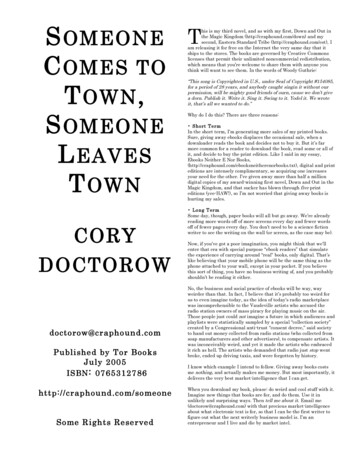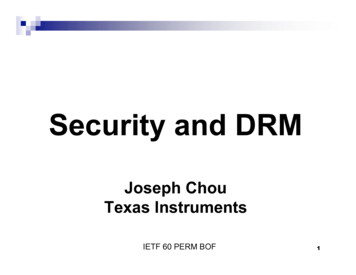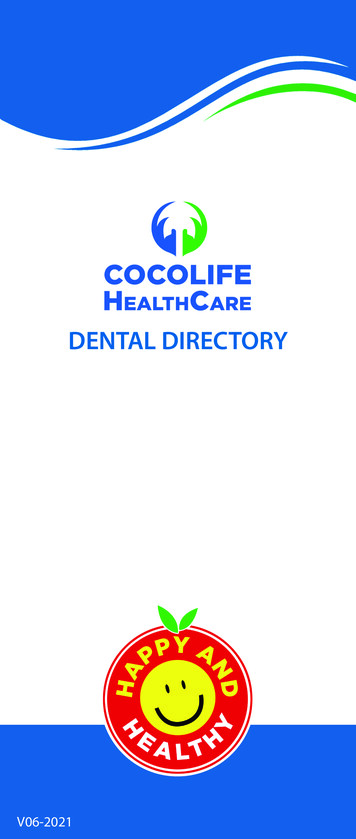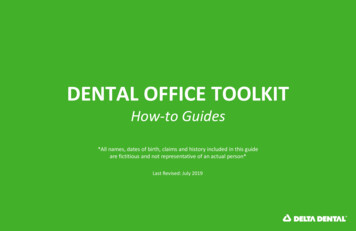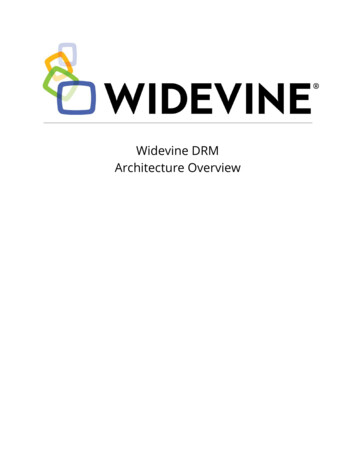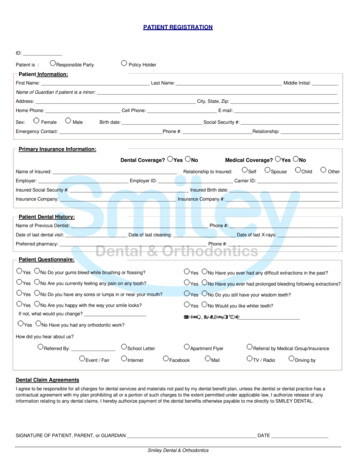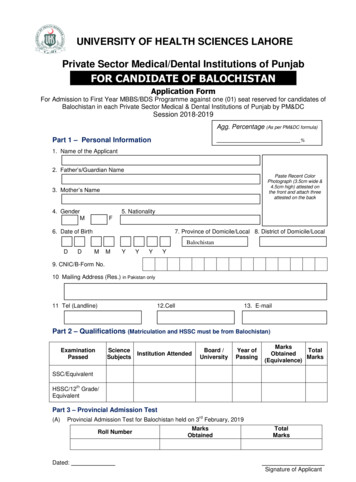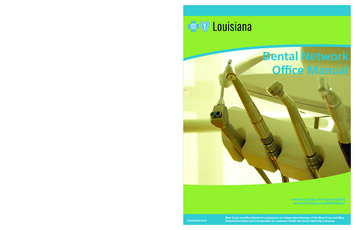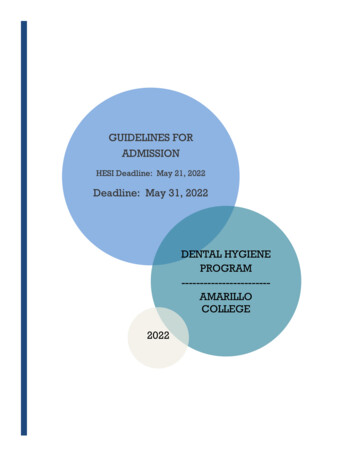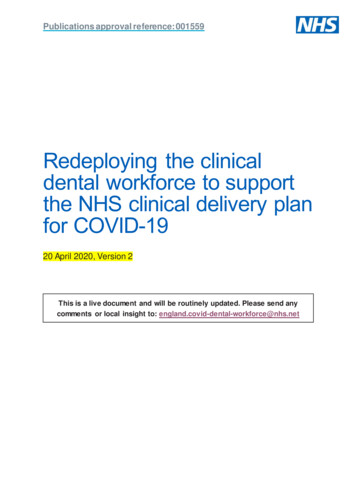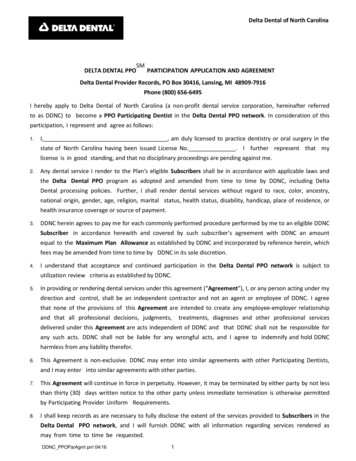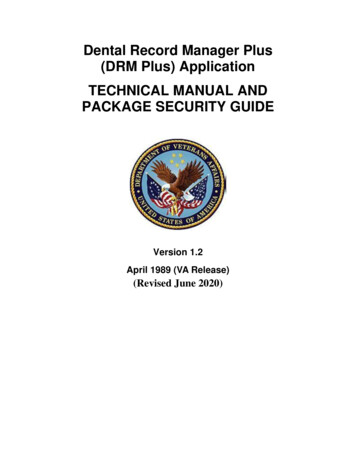
Transcription
Dental Record Manager Plus(DRM Plus) ApplicationTECHNICAL MANUAL ANDPACKAGE SECURITY GUIDEVersion 1.2April 1989 (VA Release)(Revised June 2020)
Revision HistoryDateJune 5th, 2020March 4th, 2020Revision1.961.95January 29th, 20201.94January 8th , 20201.93November 5th, 20191.92DescriptionUpdated Month to current MonthDENT*1.2*77 updates for Release: Changed Month from Februaryto March on Cover Page. Corrected alpha numeric pagenumbering in Footer. Changed *75 to *77 inprevious Revision Historyentry. Corrected spacing in paragraphfor DENTV INACTIVEPATIENTS.DENT*1.2* 77 updates for Release: Added DENTV PATIENTFLAGS to the list ofparameters. Updated DENTV INACTIVEPATIENT to reflect newdefault timeframe.DENT*1.2*75 updates for Release: Updated image on cover page. Corrected version number oncover page. Corrected revision date oncover page. Changed revision table to sortby reverse chronological dateorder. Added links to pertinentlocations for changes withinthe document. Corrected version number onTable of Contents. Changed verbiage for DRM toDental Record Manager Plusin footer. Updated page numbers infooter. Added verbiage for newoption, DENTV CPT CODEMAPPING INQUIRY.DENT*1.2*75 Date changes forDental Record Manager Plus V.1.2Technical Manual and Package Security TEDJune 2020
October 9, 2019March 4, 2019December 4, 2018May 18, 2018May 3, 20181.911.91.81.71.6September 12, 20171.6July 14, 2017May 25, 2017October 15, 2014October 14, 2014October 14, 2014March 14, 2012June 3, 20111.61.51.41.31.21.11.0ReleaseDENT*1.2*75 changesDENT*1.2*73 finalDENT*1.2*73 changesDENT*1.2*72 changesDENT*1.2*69 date changes forreleaseDENT*1.2*69 date changes forreleaseDSS LegalDENT*1.2*69 changesDocument EditsDocument EditsDENT*1.2*66 changesDENT*1.2*59 changesInitial DocumentDental Record Manager Plus V.1.2Technical Manual and Package Security CTEDREDACTEDJune 2020
Table of Contents1. Introduction .1Functionality .2Information on GUI software.2Delphi and Visual Basic Toolkits .52. Implementation and Maintenance.5Description .5Virgin Installation of Software .6Non-Virgin Installation of Software .13Implementation Considerations .13Resource Requirements .143. File List and Related Information .15File Descriptions .154. Routine Descriptions .185. Exported Options .19Menu Option by Name.20Remote Procedure Calls (RPC) by Functional Category .256. Archiving and Purging .267. Callable Routines .278. External Relations .279. Internal Relations.2710. Global Variables.2811. SAC Exemptions .2812. Software Product Security .29Legal Requirements .29Mail Groups, Alerts, Bulletins .29Archiving .29Electronic Signatures .29Security Keys .30File Security .30Troubleshooting .30References .30Official Policies .30Security Management .3113. Glossary .3214. Addendum A.36 2020 Document Storage Systems, Inc.DRM Plus v1.2Technical Manual and Package Security GuideivJune 2020
1.IntroductionDental Record Manager Plus (DRM Plus) is a Graphical User Interface (GUI) front end for datainput into the VistA Dental files as well as Patient Care Encounter (PCE), Text IntegrationUtility (TIU), CPRS Problem List, and Vitals packages.The principle objective of DRM Plus provides the dental staff the ability to electronically capturemeaningful data for patient encounters. CPRS functions are exposed within the DRM Plusapplication. This “single-entry” process simultaneously records dental diagnostic data, dentaltreatment planning data and feeds both PCE and the local Dental Encounter System (DES)databases thereby eliminating the entries into multiple system. This creates a more accurate,inclusive, efficient and less costly data storage process.There are three components to the DRM Plus application1. DENTV KIDS: M application that resides within VistA to read and write data to/fromthe DRM Plus GUI. The KIDS build contains HL7 components that in the pastcommunicated to Austin through the VistA Interface Engine (VIE).2. DRM Plus GUI: A Delphi written client application that provides a front end for dentalusers electronically to enter/review/report dental encounter data.3. Graphical Client Components: C written client components used by the DRM PlusGUI to display charting graphics. These components are installed on the user’sworkstations or Citrix thin client servers.4. Extract executable: A Delphi written client application that provides TCP/IP accessfrom the dental application exe for extracting dental transactions too large to beprocessed from the broker.Product Table ViewModule NameProgrammed InPrimary DbSecondary DbDENTV KIDSDRM Plus GUIGUI ComponentsExtract executableMDelphiC edServerClientClientClientTable 1: Product Table View1Dental Record Manager Plus V.1.2Technical Manual and Package Security GuideJune 2020
Figure 1 – Dental Data Flow Diagram and componentsFunctionalityDRM Plus allows dental users to view/edit dental encounter data and interfaces with CPRS, TIU,PCE, and many other VistA applications for a comprehensive patient health record view. Theapplication uses underlying M code within the DENTV namespace to process data via VA PIVRPC Broker call technology.Information on GUI softwareInternet/Intranet Documentation2Dental Record Manager Plus V.1.2Technical Manual and Package Security GuideJune 2020
Documentation for this product (including user manual, technical manual and package securityguide, release notes, and installation guide) are available on the VA Documentation Library(VDL): http://www.va.gov/vdl/ and the VA Dental intranet site: REDACTEDGUI and WindowsGUI stands for Graphical User Interface, most frequently seen as the Windows screen. If youhave already used programs with these screens, then the Dental Record Manager Plus GUIscreen will seem familiar to you. The Dental Record Manager Plus GUI is only implemented onthe Microsoft Windows platform at this time.If you have little or no familiarity with Windows, you can browse through the Windows help filefor information about the basics of using Windows. Also, see the next few paragraphs for briefdescriptions of some GUI features.To access the Windows Help File, click the Start button in the taskbar and click Help. Use thishelp file as a reference whenever you have general questions about Windows.The following is an example of what a GUI screen looks like (Fig. 1-1):Fig. 1-1WindowsAn “application window” is the area on your computer screen used by a program. If you havemore than one program running at the same time, you can go from one program to another by3Dental Record Manager Plus V.1.2Technical Manual and Package Security GuideJune 2020
clicking in each application window. The currently active window contains a colored bar(usually blue) at the top of the window. An inactive window contains a gray bar at the top of thewindow. You can also move, close, or minimize the application window to make room foranother window. (See Help in Windows for further instructions on these functions.)Inactive windowActive windowFig. 1-2Pop-up WindowsThese are “mini” windows that pop up within a window to provide or request information.Usually they require some action before they will go away. Clicking on buttons with the words Cancel , Exit , or something similar closes these windows.MenusMenus are shown in the gray bar near the top of the window. Some examples of menus are: File,Edit, Reports, and Help — typical menus for most Windows applications. When you click onone of these, a list of options is displayed.HelpOnline help and documentation are available in several formats: hints, context-sensitive help,menu help via the GUI, Intranet and Internet Web documentation on the VistA DocumentationLibrary (VDL).4Dental Record Manager Plus V.1.2Technical Manual and Package Security GuideJune 2020
HintsPlace the cursor over a specific button, and a pop-up box will appear containing a shortdescription of that button.Menu HelpSelect the Help Menu at the top of the screen. A Table of Contents opens. Choose one of thecontents, or type in a topic you want help on. A screen appears containing help about thatsubject.Access KeysUse access keys to quickly get to an option through the pull-down menus by holding down theAlt key and pressing the underlined letter of the desired pull-down menu, then (still holdingdown the Alt key) press the underlined letter of the desired option.Delphi and Visual Basic ToolkitsSpecific Dental Record Manager Plus modules use PIV RPC Broker (see above product table)and various Delphi Components in the display and navigation of screens. Dental RecordManager Plus utilizes standard, ADO and third-party VCLs as part of Delphi. Below is a samplelist of the Delphi components (VCL) the application currently uses along with a shortdescription.Delphi2.JEDIOpen-source components written for Delphi that allow the developerto use visual controls that create a Windows “look and feel”.DevExpressA third-party suite of components that provide grids for visualdisplay of database records.PIV RPC BrokerUsed for all non-FTP communication with the server.DateTimeAllows the user to visually select a date and time. It is provided asan option on all date/time fields.Implementation and MaintenanceDescriptionThis chapter provides guidelines for implementing the DRM Plus application. It is important toreview all information within this chapter before assigning menu options to staff members.5Dental Record Manager Plus V.1.2Technical Manual and Package Security GuideJune 2020
After the KIDS install has completed, the installer needs to place the DRM Plus executable(dentalmrmtx.exe) in the appropriate directory. The installer must also complete some additionalclient setup on client workstations or thin client/Citrix servers. Users will require the DENTVDSS DRM GUI secondary menu option and the DRM Plus exe must be available from the CPRSTools menu. Dental users also require an active Person Class and an entry in the Dental Providerfile for filing data. If this is a first time installation, then a default dental site must be added tofile 225. Any users needing dental administrator privileges will need to have the DENTV DRMADMINISTRATOR parameter set to Yes. Note: dental administrators can add providers to theDental Provider table within DRM Plus. Details of these steps are listed below.Not all DRM Plus patches require a client install on workstations/thin client/Citrix servers butany new workstations must have this step performed using the most recent client setup files.Client setup requires the installer to have administrator privileges on the workstation.Virgin Installation of SoftwareThe following steps should be followed when the DRM Plus software is installed in anenvironment where no previous installation of the application has taken place.1. Setting up the software environment.Information Resource Management Services (IRMS) staff should install the VistA softwareusing the Installation Guide in a test environment prior to installing the software in theproduction (VAH) account. The following VistA packages should reside in the environmentwhere the DRM Plus application is to be installed:a.b.c.d.e.f.g.h.i.VA FileMan V. 22 or greater,Kernel V. 8.0 or greater,Kernel Toolkit V. 7.3 or greater,Kernel PIV RPC Broker V. 1.1 or greater,Registration (DG) 5.3 or greater,Order Entry (OR) 3.0 or greater,Patient Care Encounter (PX) 1.0 or greater,Clinical Reminders (PXRM) 2.0 or greater,Text Integration Utilities (TIU) 1.0 or greater, TIU*1.0*252 is required for DENT*1.2*59j. Consult/Request Tracking (GMRC) 3.0 or greater,k. Gen. Med. Rec. - Vitals (GMRV) 5.0 or greater, GMRV*5.0*23 is required for DENT*1.2*59l. DSIC V. 1.5 or greaterData entered into the test environment CANNOT be transferred into the productionenvironment. It is recommended that a limited amount of data be entered into the testdirectory in order for the user to become familiar with the application and to establish anacceptable training database.6Dental Record Manager Plus V.1.2Technical Manual and Package Security GuideJune 2020
After installing the final DENTV KIDS build, move the dentalmrmtx.exe andDRMEXTSRV.exe files to the appropriate system folder – usually\\servername\\Docstore\.2. Name spacing and file listing.DRM Plus uses the DENTV namespace. All routines, remote procedures, and options beginwith DENTV. VistA file numbers are in the range of 220-229. Files are stored in the DENT namespace and DENT global, although some historical files (used or unused) are inthe DIC(nnn.n global. There are two dental fields in file #2 (PATIENT) Dental has theICR necessary to enter/edit these fields. They are:File 2, Field 220DENTAL CLASSIFICATIONFile 2, Field 220.1DENTAL ELIGIBILITY EXPIRATION3. Site Parameters.The DRM Plus GUI uses many site parameters for storing site-specific and user-specificinformation used by the application. Items in blue are not edited via the DRM Plus GUI, butare system parameters to be set only by IRM under direction of a dental administrator. TheDENTV DRM ADMINISTRATOR parameter requires IRM to set one user as anadministrator (see Step 6) and then that user has the ability to set admin access through theGUI for others.DENTV ADMINISTRATORDENTV ALLERGY DATE LIMITDENTV ANCILLARY MULTI WPHistorical/no longer usedHistorical/no longer usedMulti-instance Word Processing parameter to defineancillary products which can be launched from withinDRM Plus.DENTV CHUNK SIZEThe number of records to be returned with each call tothe chunked data reportsDENTV CODING STANDARDSContain a URL which points to an online copy of theDental Coding Standards.DENTV CONSULTA DATE LIMITHistorical/no longer usedDENTV COVER PAGE ONLYThis parameter determines whether or not the user onlyhas access to the DRM Plus Cover Page.DENTV CPT QUICK LISTContains a quick list of cpt codes for an user.DENTV CS*GUI Component parametersDENTV CVISIONGUI Component parameterDENTV D/C SUM DATE LIMITHistorical/no longer usedDENTV DATAWAREHOUSE TIMEOUT Contains the length of time which the GUI will wait fora connection to the online Datawarehouse.DENTV DATAWAREHOUSE XML1Contains a URL for the online Datawarehouse XML.DENTV DATAWAREHOUSE XML2Contains a secondary URL for the online DatawarehouseXML.DENTV DATE RANGEContains the values for the various date range settings(days back/# of records to retrieve)DENTV DEFAULT STARTUP TABHistorical/no longer usedDENTV DEFAULT TEMPL FOLDERHistorical/no longer used7Dental Record Manager Plus V.1.2Technical Manual and Package Security GuideJune 2020
DENTV DOCUMENT LIBRARYDENTV DRM ADMINISTRATORDENTV DRM ANCILLARYDENTV DRM BOILERPLATE PROMPTDENTV DRM CLEAN SLATEContains a URL for the online document library.Allows access to admin options in DRM PlusHistorical/no longer usedControls the display of the boilerplate promptPermits an administrator to give a non-administratoruser the ability to use clean slate functionality.DENTV DRM DAS TURNOFFSet to 10/31/2004 to turn off filing to DAS (file 221).Should never be edited!DENTV DRM DEF ENC TABHistorical/no longer usedDENTV DRM DEF STARTUP TABControls the first tab (screen) the user sees whenlaunching DRM PlusDENTV DRM DEF TEMP FOLDERThe DRM GUI application has need to occasionallycreate temporary files. The default location is c:\temp\.DENTV DRM DEF TX TABControls the startup tab within the Treatment tab(findings/planned/completed care)DENTV DRM DUPCHECK OFFControls whether the users see the PotentialDuplicates screen. Should not be turned off!DENTV DRM ELIGIBILITYControls access to edit eligibility data on the Cover PageDENTV DRM EXCEL EXTRACTControls access to the extract options within DRM PlusDENTV DRM EXTRACT FOLDERDefault folder for saving dental extract (Excel format)DENTV DRM EXTRACT IPThe IP address where the DRM listener is running toreceive the Excel extract.DENTV DRM EXTRACT PORTThe port number that the DRM 'TCP/IP' listener islistening on for the Excel extract.DENTV DRM MONITORED DATAChanges the background color on the cover page for theMonitored Exam field.DENTV DRM NO PCE DELETEControls whether or not PCE will be auto-updatedwhen the user deletes transactions in DRM Plus.Should not be turned off!DENTV DRM NO VISIT CREATEControls whether users may add PCE visits 'on the fly'DENTV DRM NOTE WIDTHContains the word wrap width for note windows inDRM Plus. The default is 74DENTV DRM PLUS POSITIONContains the saved window position for a userDENTV DRM PRIMARY PROVIDERControls access to edit the patient's Primary andSecondary ProvidersDENTV DRM USER CHAR ACCESSControls access for the user to lookup/edit NEWPERSON informationDENTV DRM USER LOCATIONContains the default location (clinic) for the userDENTV DRM VERSIONContains the last DRM Plus version run by the userDENTV ENCOUNTER CATEGORY TAB Historical/no longer usedDENTV EXAM BACK REQUIREDControls how a provider wants the exam screen tofunctionDENTV EXAM NEXT REQUIREDControls how a provider wants the exam screen toFunctionDENTV EXAM RADIOGRAPHS REQControls if radiographs are required.DENTV EXAM REQUIREMENT DISPLAY Controls display of required elements on the examscreen.DENTV EXCEL EXTRACTHistorical/no longer usedDENTV GET VISITS DATE LIMITHistorical/no longer usedDENTV GUDID LOOKUPStores the URL to be used for GUDID lookup8Dental Record Manager Plus V.1.2Technical Manual and Package Security GuideJune 2020
DENTV GUDID TIMEOUTDENTV HANG TIMEDENTV HL7 BATCH LIMITDENTV HLTH SUM DATE LIMITDENTV ICD9 QUICK LISTDENTV IMMUN DATE LIMITDENTV LAB RESULTS DATE LIMITDENTV LOCATIONDENTV MED DATE LIMITDENTV NOTES DATE LIMITDENTV NOTES MAXDENTV PAGE SETUPDENTV PATIENT FLAGSDENTV PROB DATE LIMITDENTV RADIOLOGY DATE LIMITDENTV TP CODE BOILERPLATEDENTV TP DX PROMPTDENTV TP NOTE OBJECTSDENTV TP NOTE SEQUENCEDENTV TP PROMPT CODEBPDENTV TP TREEVIEW DEFAULTDENTV TX ALERTPRESETSDENTV TX CODELINKSDENTV TX HNPRESETSDENTV TX SPEEDCODESDENTV USER CHAR ACCESSHow long the GUI will wait for a response whenperforming a GUDID searchControls how long chunked reports will hang every50,000 records readMaximum number of messages to be sent in an HL7batch.Historical/no longer usedContains user's quick list of most commonly useddiagnosis codes.Historical/no longer usedHistorical/no longer usedHistorical/no longer usedHistorical/no longer usedHistorical/no longer usedHistorical/no longer usedContains printer page setup values (margins, etc.)Stores settings regarding patient notification flagsHistorical/no longer usedHistorical/no longer usedContains word processing templates that are stuffed intothe progress note for an associated ADA codesControls users preference for adding Dx codes toPlanned Treatment itemsConfigures the DRM Plus progress note automaticaddition of itemsConfigures the DRM Plus progress note order of itemsControls whether the user will be prompted to reimportthe Code Boilerplate when going back to the noteControls the display of DRM Plus note objectsPreset dental alert data valuesContains user defined ADA/CPT linked codesPreset Head and Neck data valuesContains user defined ADA/CPT codes that can beentered as a set (quickly)Controls whether the site or user can display/edit theiruser characteristics4. Accessing modules.A dental site must be added to the DENTAL SITE PARAMETERS file (#225) usingFileMan:Select OPTION: 1 ENTER OR EDIT FILE ENTRIESINPUT TO WHAT FILE: DENTAL SITE PARAMETERS// 225EDIT WHICH FIELD: ALL//THEN EDIT FIELD:DENTAL SITE PARAMETERSSelect DENTAL SITE PARAMETERS STATION.DIVISION: 999[site# here]Are you adding '999' as a new DENTAL SITE PARAMETERS (the 1st)? No// Y(Yes)9Dental Record Manager Plus V.1.2Technical Manual and Package Security GuideJune 2020
INACTIVE:CARD READER DEVICE: [Exit here, no otherSelect DENTAL SITE PARAMETERS STATION.DIVISION:data required]The DRM Plus application is accessed through the Tools option in CPRS. IRM must edit theCPRS GUI Tools menu item from the CPRS Configuration (Clin Coord) Option, GUIParameters, GUI Tool Menu Items. DRM Plus should be configured under the Systemsetting.Select CPRS Configuration (Clin Coord) Option: GP GUI ParametersSelect GUI Parameters Option: TM GUI Tool Menu ItemsCPRS GUI Tools Menu may be set for the mPackageEnter selection: 4USRLOCSRVDIVSYSPKGSystem[choose from NEW PERSON][choose from HOSPITAL LOCATION][choose from SERVICE/SECTION][choose from INSTITUTION][SMA.REDACTED.GOV][ORDER ENTRY/RESULTS REPORTING]SMA.FO-REDACTED.GOV---- Setting CPRS GUI Tools Menufor System: SMA.REDACTED.GOV ----Select Sequence: ?Sequence-------12Value----MedFlow EMR C:\MEDFLOW\APP\VA EyeCare.exe S %SRV P %PORT D %DFN M EMRMedFlow Optical C:\MEDFLOW\APP\VA EyeCare.exe S %SRV P %PORT D %DFN MAdd a sequence and enter the desired Tools Menu option title (text in front of the ‘ ’) andserver location of the dentalmrmtx.exe application. Following the exe are the parametersthat must be defined to pass the server/port/patient reference from CPRS to DRM Plus.Select Sequence: 3Are you adding 3 as a new Sequence? Yes//YESSequence: 3//3Name Command: DRM Plus \\serverhostname\Docstore\dentalmrmtx.exe S %SRVP %PORT D %DFN TX 15. Assigning modules. The menu option DENTV DSS DRM GUI is sent with this build. This menu containsthe RPC calls necessary for all DRM Plus functionality. The menu needs to be assignedas a secondary menu option to users that will be using DRM Plus.10Dental Record Manager Plus V.1.2Technical Manual and Package Security GuideJune 2020
One Dental Administrative user will need the DENTV DRM ADMINISTRATORparameter set to Yes to allow access to administrative options.VAH D XPAREDIT--- Edit Parameter Values --Select PARAMETER DEFINITION NAME: DENTV DRM ADMINISTRATORSelect NEW PERSON NAME: 5DRMPROVIDER,RESIDENTRDPCHOOSE 1-5: 1 DRMPROVIDER,ADMINDENTISTADP---- Setting DENTV DRM ADMINISTRATORDRMPROVIDER,ADMINDENTIST ---Value: YESSelect NEW PERSON NAME:for User:Once a single administrator has admin privileges, they can assign additionalpersonnel this access using the DRM Plus Tools, Administrative Toolbox option. Dental users filing encounter data require a Person Class defined under the KernelUser Management/Edit an Existing User option.11Dental Record Manager Plus V.1.2Technical Manual and Package Security GuideJune 2020
For Dental Residents, the assigned Person Class should have one of the following VACode values for DRM Plus distributed workload (Distributed Provider required if noco-signer is entered):o V030300o V115500o V115600 Dental users filing encounter data require an entry in the Dental Provider (#220.5) filewith an 8 character provider Id. Dental administrators can add dental providers andassign the appropriate information using the DRM Plus Tools menu, ProviderAdd/Edit option.6. Security keys.There are no active security keys in this package. DENTV EDIT FILE is anobsolete/historical key that is no longer used by DRM Plus.7. Printer issues.Users may print reports on either Client (Windows) printers or VistA (device file) printers.8. On-line Help.Throughout the application, on-line help is available when questions arise. The user canclick on the Help button or menu at the top of the screen to see a table of contents and indexcontaining help on how to enter data, print reports, etc.12Dental Record Manager Plus V.1.2Technical Manual and Package Security GuideJune 2020
The application help file is called drm-plus.chm and is placed in the \\.\Docstore\Helpdirectory.9. Client/Workstation Setup (or Thin Client/Citrix Servers).DRM Plus requires workstation files (.ocx and .dll) in order to work properly. These files arebundled into a setup.exe program that must be run on the workstations by a user withadministrative privileges.Run setup.exe on all Windows Workstations, Thin Client Servers, Windows TerminalServices Servers and Citrix Servers that need to launch the dentalmrmtx.exe you moved to\DOCSTORE. These files are NOT run on the machine that hosts the \DOCSTORE folder!Note: On some Windows Server machines the setup.exe file will not update the CVision.ocxfile in .\SYSTEM32. If the CVision version isn't correct (check the properties value for themost recent version given to you by DSS Technical Support) then Microsoft's DataExecution Prevention (DEP) may be the issue. Turn DEP off (call DSS tech support if youneed help with this), reboot the machine and install the client side files by running setup.exeagain. Additional information on DEP can be found ******************Please be careful to coordinate the server/client updates with each other so that thedental application works properly. You will know if the server/client files are *NOT*compatible because launching DRM Plus will cause approximately 30 client errors! Thisalso means that you must carefully coordinate testing the new application in the TESTaccount since you must run setup.exe on a rarely used machine for the dental staff to testagainst, as they will not be able to run the production side application after updating *************************************Non-Virgin Installation of Software1. Install the DENTV KIDS build. See #1 above.2. Install the dentalmrmtx.exe application on the \\servername\Docstore folder. See #1above.3. Install any workstation (thin client/Citrix server) updates. See #10 above.4. Set up any new dental uses. See #6 above.Implementation ConsiderationsWhere necessary, the person who is performing the installation on the server or localworkstations must have the necessary Windows administrative privileges.13Dental Record Manager Plus V.1.2Technical Manual and Package Security GuideJune 2020
Resource RequirementsThe minimal hardware requirements for the software are two data input devices (usually PCworkstations running Windows XP or NT (Ver. 4 or later)) and one printer per location. 12megabytes of available memory is needed to run the program. The fol
Dental Record Manager Plus (DRM Plus) is a Graphical User Interface (GUI) front end for data input into the VistA Dental files as well as Patient Care Encounter (PCE), Text Integration Utility (TIU), CPRS Problem List, and Vitals packages. The principle objective of DRM Plus provides the dental staff the ability to electronically capture