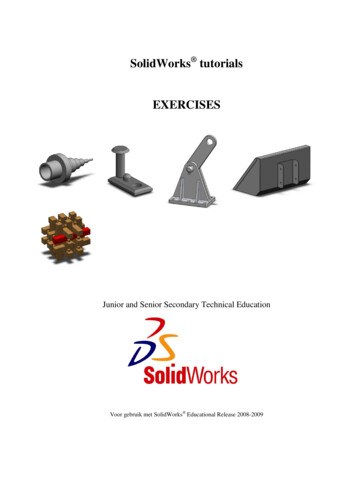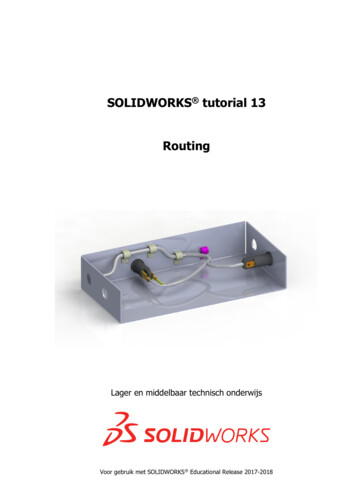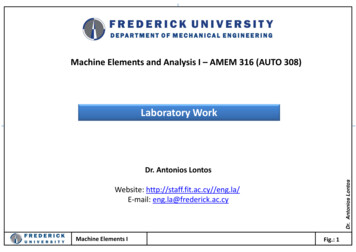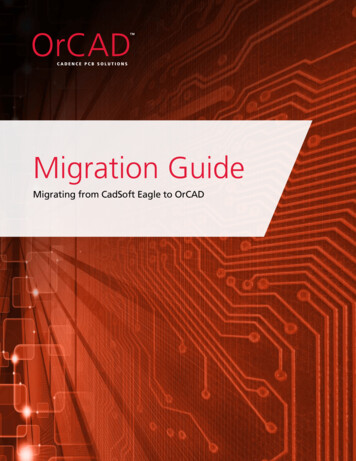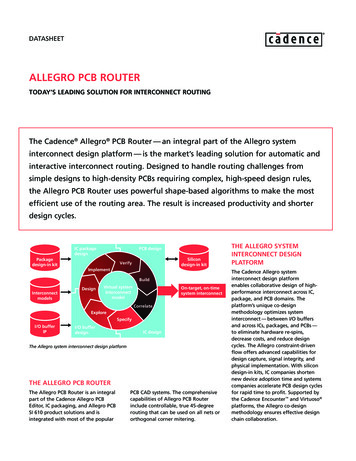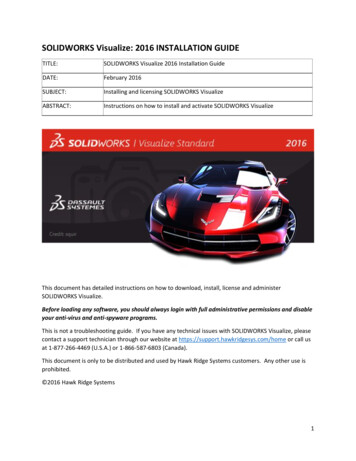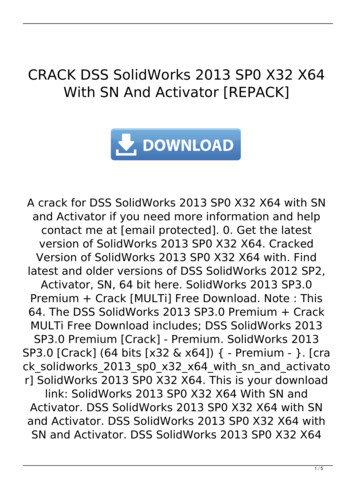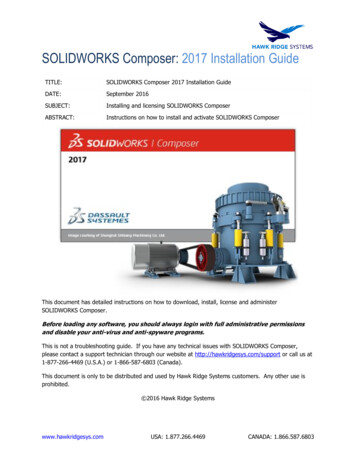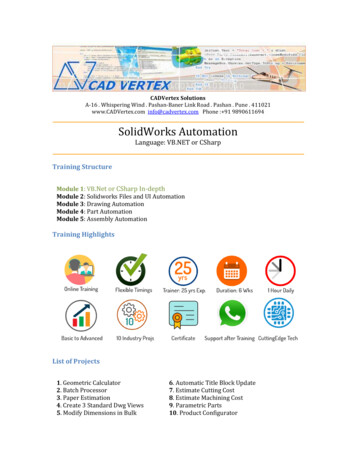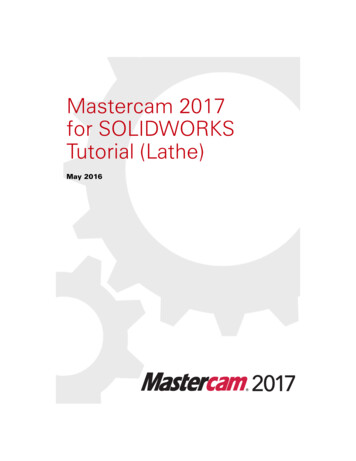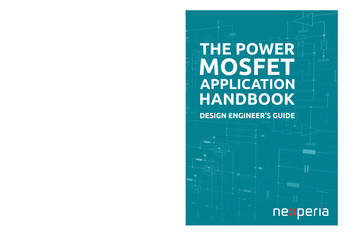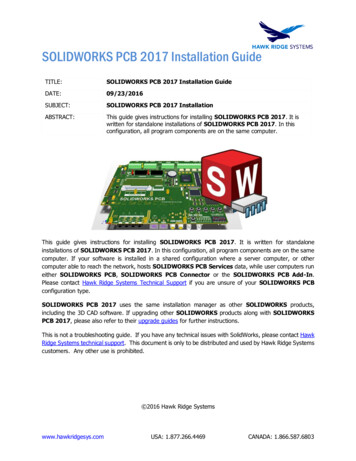
Transcription
SOLIDWORKS PCB 2017 Installation GuideTITLE:SOLIDWORKS PCB 2017 Installation GuideDATE:09/23/2016SUBJECT:SOLIDWORKS PCB 2017 InstallationABSTRACT:This guide gives instructions for installing SOLIDWORKS PCB 2017. It iswritten for standalone installations of SOLIDWORKS PCB 2017. In thisconfiguration, all program components are on the same computer.This guide gives instructions for installing SOLIDWORKS PCB 2017. It is written for standaloneinstallations of SOLIDWORKS PCB 2017. In this configuration, all program components are on the samecomputer. If your software is installed in a shared configuration where a server computer, or othercomputer able to reach the network, hosts SOLIDWORKS PCB Services data, while user computers runeither SOLIDWORKS PCB, SOLIDWORKS PCB Connector or the SOLIDWORKS PCB Add-In.Please contact Hawk Ridge Systems Technical Support if you are unsure of your SOLIDWORKS PCBconfiguration type.SOLIDWORKS PCB 2017 uses the same installation manager as other SOLIDWORKS products,including the 3D CAD software. If upgrading other SOLIDWORKS products along with SOLIDWORKSPCB 2017, please also refer to their upgrade guides for further instructions.This is not a troubleshooting guide. If you have any technical issues with SolidWorks, please contact HawkRidge Systems technical support. This document is only to be distributed and used by Hawk Ridge Systemscustomers. Any other use is prohibited. 2016 Hawk Ridge Systemswww.hawkridgesys.comUSA: 1.877.266.4469CANADA: 1.866.587.6803
ContentsSOLIDWORKS PCB 2017 Installation Guide . 1Product Information . 2Licensing . 2Configuration Requirements . 3Program Components . 3Installation Types . 4Before Installation. 4Installing SOLIDWORKS PCB Services . 6Standalone Installation . 8Installing SOLIDWORKS PCB Add-In . 13SOLIDWORKS 2016 & 2017 . 13SOLIDWORKS 2015 . 14Installing SOLIDWORKS PCB Connector . 15Appendix: License Transfer . 15Online Transfer . 15E-mail Transfer. 17Product InformationSOLIDWORKS PCB is a PCB design tool that integrates with SOLIDWORKS 3D to allow collaborationbetween electrical and mechanical designers. Changes to a PCB design can be made in eitherSOLIDWORKS PCB or SOLIDWORKS 3D then synchronized between the two programs.SOLIDWORKS PCB Connector is also available. This product enables SOLIDWORKS 3D integrationwith Altium Designer. Here the PCB design tools are provided by Altium Designer, while the 3D collaborationtools are provided by SOLIDWORKS PCB Connector. Note that sales and support for Altium Designerare not provided by Hawk Ridge Systems or SOLIDWORKS.Refer to www.solidworkspcb.com for more information.LicensingSOLIDWORKS PCB 2017 can be used with standalone and network licenses. Note that the license typediffers from the installation configuration type, which can be standalone or shared. The license type canbe standalone or client-server (this guide is for the standalone configuration). Either license type can beused with either configuration type.If you have a standalone license, you will need to activate SOLIDWORKS PCB 2017 after installing. Youwill be automatically prompted to do this when launching the application after an upgrade. Refer to ourwww.hawkridgesys.comUSA: 1.877.266.4469CANADA: 1.866.587.6803
guide titled 2017 Product Activation for more information on activation methods. If you are movingyour SOLIDWORKS PCB 2017 installation to a new computer, you will need to transfer your licenseactivation off the old computer before activating on the new one. Refer to the Appendix for instructions ontransferring your SOLIDWORKS PCB standalone license.If you have a network license, the SolidNetwork License Manager on the license server computer needsto be of a version at or above the version of SOLIDWORKS PCB 2017 that you are installing. If this isnot already the case, refer to our guide titled 2017 Network Server Installation to install and activatethe SolidNetwork License Manager.Configuration RequirementsIf you are installing SOLIDWORKS PCB 2017, and are looking to take advantage of 3D imaging and datatransfer, you must either install SOLIDWORKS 3D along with SOLIDWORKS PCB 2017 or haveSOLIDWORKS 3D previously installed on your computer. It is recommended that SOLIDWORKS 3Dand SOLIDWORKS PCB be of the same version and service pack, however it is not required.Program ComponentsIf you have purchased SOLIDWORKS PCB, you will need to install: SOLIDWORKS PCBSOLIDWORKS PCB ServicesSOLIDWORKS PCB Add-InIf you have purchased SOLIDWORKS PCB Connector, you will need to install: SOLIDWORKS PCB ConnectorSOLIDWORKS PCB ServicesSOLIDWORKS PCB Add-InRefer to the table below for more information on the four program components.Program ComponentSOLIDWORKS PCBServicesSOLIDWORKS PCBSOLIDWORKS PCBConnectorSOLIDWORKS PCBAdd-Inwww.hawkridgesys.comDescriptionService that enables communication andcollaboration between the SOLIDWORKSPCB and SOLIDWORKS 3D programsStandalone PCB design program typicallyused by an electrical designerExtension for Altium Designer to allow itto connect to SOLIDWORKS PCBServices, enabling 3D integrationAdd-in for SOLIDWORKS 3D (typicallyused by a mechanical designer),allowing it to connect to SOLIDWORKSPCB Services and push changes backto SOLIDWORKS PCBUSA: 1.877.266.4469Typical Installation LocationServer computer accessible toall user computersECAD user computerECAD user computer runningAltium DesignerMCAD user computer runningSOLIDWORKS 3DCANADA: 1.866.587.6803
Installation TypesSOLIDWORKS PCB can be installed in a shared or local configuration.In a shared configuration, SOLIDWORKS PCB Services is installed on a server computer or anothercomputer that is accessible over the network to all the user computers. The user computers run eitherSOLIDWORKS PCB, PCB Connector or the SOLIDWORKS PCB Add-In. These components allconnect to SOLIDWORKS PCB Services over the network. This is illustrated in the image above.In a local configuration, SOLIDWORKS PCB Services is installed on the same computer as the designtools (SOLIDWORKS PCB Add-In and SOLIDWORKS PCB or SOLIDWORKS PCB Connector). Thiswould typically be used if one user works independently on the electrical and mechanical PCB designaspects, without collaboration.Before InstallationHawk Ridge Systems highly recommends checking your system before installing SOLIDWORKS PCB2017. Follow these steps to ensure you are ready to install.1. Check operating system and hardware compatibility. Check that the hardware and operating system of your computer meet the SOLIDWORKS PCB2017 system requirements. Make sure you are using the recommended graphics card driver. Ensure you are using the latest version of your operating system. Check for and install any Windowsupdates before installing SOLIDWORKS PCB 2017. You can also review the Hawk Ridge Systems SOLIDWORKS PCB 2017 System RequirementsGuide, which gives an in-depth look at optimizing a computer for use with SOLIDWORKS PCB2017. The SOLIDWORKS PCB 2017 application is supported on these operating systems: Windows 7SP1 (Professional, Ultimate and Enterprise), Windows 8.1, Windows 10.www.hawkridgesys.comUSA: 1.877.266.4469CANADA: 1.866.587.6803
It is not supported on: Windows XP, Windows Vista, Windows 7, Starter and Home editions ofWindows 7 SP1, Windows 8. The SOLIDWORKS PCB 2017 server components are supported on the same operating systemsas the application, plus: Windows Server 2008 R2 SP1, Windows Server 2012. Note that SOLIDWORKS PCB 2017 is only supported on 64-bit operating systems.2. Check that you have sufficient free space on the destination drive before installing. Ensure the freespace is greater than the estimated installation size (approximately 12 GB for the full SOLIDWORKS2017 installation with all components). Also make sure this drive has at least 15% free space. A fulldisk can cause out-of-memory crashes and cannot be defragmented to optimize performance.3. Back-up your data.4. Obtain your SOLIDWORKS 2017 installation media. The latest version of the SOLIDWORKS Installation Manager can be downloaded from theSOLIDWORKS Customer Portal. If you do not have a Customer Portal account, please refer to ourguide titled 2017 Product Registration to create and register one. The SOLIDWORKS Installation Manager can be used to the download the necessary files andcomplete the installation in one process. The SOLIDWORKS Installation Manager can also be used to download the full SOLIDWORKS2017 installation files before completing the installation. This file set is approximately 12 GB andis equivalent to the DVD. It is useful if several computers need to be upgraded, as the files can becopied to those computers via the network or a USB flash drive. You can also use a SOLIDWORKS 2017 DVD, if available. We strongly recommend installing anyservice pack updates if prompted during the installation.5. Ensure you are logged into Windows with an Administrator account. Disable any security software(anti- virus, anti-spyware, Windows User Account Control) for the duration of the installation.6. Close down all SOLIDWORKS programs and leave them closed for the duration of the installation.www.hawkridgesys.comUSA: 1.877.266.4469CANADA: 1.866.587.6803
Installing SOLIDWORKS PCB ServicesThis section installs the SOLIDWORKS PCB Services program.1. Select Server Products on the Welcome screen and navigate to SOLIDWORKS PCB Services.2. Check the box next to SOLIDWORKS PCB Services, and click Next.3. Specify the installation location, database folder, revisions file folder, and port number by selectingCHANGE, next to PCB Options on the Summary Page, for custom settings. Click Back to Summarywhen finished. We recommend keeping the default values for all options here.4. CHANGE or accept the default(s), shown in the screenshots below, then click Download and Install.www.hawkridgesys.comUSA: 1.877.266.4469CANADA: 1.866.587.6803
5.6.7.Open a browser and go to the URL http://machinename:9780, where machinename is the name ofthe computer running SOLIDWORKS PCB Services and 9780 is the port used at step 3 above (e.g.http://server01:9780). Note that machinename can be specified as localhost if you are connecting toSOLIDWORKS PCB Services from the same computer on which it is installed. We suggestbookmarking this page for easy access to the SOLIDWORKS PCB Services interface.Log in with the user name admin and password admin.Click on USERS Add User, then use the form to enter information for a new user. Repeat this for allthe users that will be connecting to SOLIDWORKS PCB Services. Note that users can be added toroles and new roles can be created. Roles can then be used to control user permissions toSOLIDWORKS PCB data.www.hawkridgesys.comUSA: 1.877.266.4469CANADA: 1.866.587.6803
8.After adding all users, click on the VCS tab to show the DefaultRepository. Click on the Share buttonto bring up the Manage Permissions dialog. Add users or roles to the repository to give the usersadded at step 7 access to this repository. Note that you can create multiple repositories with differentusers having different permissions to each.9. Click Sign Out when finished.10. Note that all user computers will need to be able to communicate with SOLIDWORKS PCB Servicesover the network on the port specified at step 3. Add exceptions to all firewalls or security programsthat might affect this communication.Standalone InstallationREMINDER: If upgrading from a previous version of SOLIDWORKS PCB, we stronglyrecommend backing up data before proceeding.1.Make sure you are logged in as the administrator.2.Disable all anti-virus and anti-spyware tools and turn off Windows User Account Control.www.hawkridgesys.comUSA: 1.877.266.4469CANADA: 1.866.587.6803
3.Locate your SOLIDWORKS 2017 installation media (DVD or download) and launch the setupapplication (setup.exe). You should see the Welcome screen for the SOLIDWORKS InstallationManager. Select Individual (on this computer) and click Next.4.You will then see the Serial Number screen where you can enter your serial number for yourSOLIDWORKS PCB installation. Note that you do not need to enter multiple serial numbers if yourSOLIDWORKS serial number is the same as your SOLIDWORKS PCB serial number. Click Next.5.The SOLIDWORKS Installation Manager will verify your serial number and perform an automaticsystem check for any existing versions of SOLIDWORKS or SOLIDWORKS PCB. Take note of anymessages or warnings during this step.www.hawkridgesys.comUSA: 1.877.266.4469CANADA: 1.866.587.6803
6.At the Summary screen, you can change the settings and options defined for the installation. To doso, click CHANGE on the right side of each option.7.Click CHANGE next to Products to go to the Product Selection screen. Scroll down and ensurethat SOLIDWORKS PCB is checked ON. Nested here are the individual SOLIDWORKS products.Click Back to Summary when finished.www.hawkridgesys.comUSA: 1.877.266.4469CANADA: 1.866.587.6803
8.9.In the Download Options, we recommend disabling the Background Downloader, as it is knownto cause issues with upgrades. Click CHANGE next to Download Options, then deselect Use thebackground downloader. Click Back to Summary when finished.Confirm that all the information on the Summary screen is correct. Accept the license agreementthen click Download and Install to begin the installation.10. When the installation is complete, you will be asked to join the SOLIDWORKS Customer ExperienceImprovement Program. We recommend joining this, as it provides software performance informationto SOLIDWORKS and enables the use of the CAD Admin Dashboard through the Customer Portal.The information this sends to SOLIDWORKS is treated confidentially and does not result in thetransfer of any file information. After making the selection, click the Finish button to complete theinstallation.www.hawkridgesys.comUSA: 1.877.266.4469CANADA: 1.866.587.6803
11. When the software is launched for the first time after installation, you may need to activate the license(if using standalone licensing). Follow the prompts to complete this. You will also be prompted toaccept the license agreement.12. When running SOLIDWORKS PCB for the first time, you may be prompted to allow SOLIDWORKSPCB through the firewall. Allow it, if so.13. Follow the activation prompts to activate your SOLIDWORKS PCB license. Please refer to our article2017 Product Activation for more information on license activation and deactivation.14. At the SOLIDWORKS PCB Start screen, click File Sign in SOLIDWORKS PCB Services, orclick Start a New PCB Project.15. In the sign in dialog, for Server Address, enter the name of the computer running SOLIDWORKSPCB Services and the port number in the format machinename:9780. Note that machinename canbe specified as localhost if SOLIDWORKS PCB Services is installed on the same computer asSOLIDWORKS PCB (i.e. when using a local configuration). Also enter your Username andPassword, as specified at step 6 of the SOLIDWORKS PCB Services installation (section 3). ClickLogin to start using SOLIDWORKS PCB.www.hawkridgesys.comUSA: 1.877.266.4469CANADA: 1.866.587.6803
Installing SOLIDWORKS PCB Add-InSOLIDWORKS 2016 & 2017The SOLIDWORKS PCB Add-In is installed by default with SOLIDWORKS 3D 2016 SP3 and above.If you are running an earlier service pack of SOLIDWORKS 3D 2016, upgrade to SP3 or above.1.To access the SOLIDWORKS PCB Add-In, run SOLIDWORKS 3D then go to Tools Add-Ins SOLIDWORKS PCB 2016/2017 and click the check box to enable it. This will add theSOLIDWORKS PCB tab to the task pane on the right of the SOLIDWORKS 3D window.www.hawkridgesys.comUSA: 1.877.266.4469CANADA: 1.866.587.6803
2.Select the SOLIDWORKS PCB tab from the Task Pane in SOLIDWORKS 3D. Select either NewBoard Assembly or Pull Board From Vault to bring up the SOLIDWORKS PCB Services sign indialog. For Server Address, enter the name of the computer running SOLIDWORKS PCB Servicesand the port number in the format machinename:9780. Note that machinename can be specified aslocalhost if SOLIDWORKS PCB Services is installed on the same computer as SOLIDWORKS 3D(i.e. when using a local configuration). Also enter your Username and Password, as specified duringthe SOLIDWORKS PCB Services installation. Click OK to start using the SOLIDWORKS PCB AddIn.SOLIDWORKS 2015If you are running SOLIDWORKS 3D 2015, follow the directions below.1.2.3.4.5.6.Go to the SOLIDWORKS Customer Portal, click the Downloads and Updates link to access theDownloads page, then select the 2015 version and download the SOLIDWORKS PCB Add-Ininstallation files.Run the setup wizard then click Next at the Welcome screen.At the Select Destination Location screen, specify the destination folder for the SOLIDWORKSPCB Add-In then click Next.At the Ready to Install screen, click Install.Click Finish once the installation completes.When the setup dialog box appears, enter the name of the computer running SOLIDWORKS PCBServices and the port number in the format machinename:9780, then click OK. Note thatmachinename can be specified as localhost if SOLIDWORKS PCB Services installed on the samecomputer as the SOLIDWORKS PCB Add-In (i.e. when using a local configuration).www.hawkridgesys.comUSA: 1.877.266.4469CANADA: 1.866.587.6803
Installing SOLIDWORKS PCB ConnectorSkip this section if you purchased SOLIDWORKS PCB instead of SOLIDWORKS PCB Connector.1.Sign into your Altium Account if you are not signed in automatically.2.Launch Altium Designer, open the DXP tab, then click Extensions and Updates.3.On the Extensions and Updates page, scroll down to SOLIDWORKS PCB Connector, then clickthe download icon in the top-right corner to begin the installation.4.In the Confirm dialog box, click Yes to proceed with the installation.5.On the SOLIDWORKS PCB Connector Registration page, enter your SOLIDWORKS PCBConnector serial number and click Register.6.On the Confirm dialog, either click Yes to restart the system and complete the installation, or click Noto complete the restart later.Appendix: License TransferYou are allowed two activations per standalone license, one for your business computer and one for yourhome computer. As part of the license agreement, you may not use both simultaneously.Each activation transaction is coded to the hardware of your computer. If you are moving yourSOLIDWORKS PCB installation to a new computer, you will need to transfer your license activation beforeactivating on the new computer. You should also do this before reformatting or replacing your hard driveor operating system. If your SOLIDWORKS PCB license is tied to your main SOLIDWORKS license (i.e.they are the same number), please see our guide titled 2017 Product Activation for the transfer process.This process is not required for a new installation. If your computer does not have internet access, refer tothe E-mail Transfer section of this document.Online Transfer1.Go to Start All Programs SOLIDWORKS 2017 SOLIDWORKS PCB.2.Once SOLIDWORKS PCB launches, click on the File tab and choose Help Deactivate Licenses www.hawkridgesys.comUSA: 1.877.266.4469CANADA: 1.866.587.6803
3.Choose to transfer Automatically over the Internet and click Next.4.The software will connect to the SOLIDWORKS activation servers and you will be informed whenthe license has been successfully transferred.5.Press the Finish button to complete the process.Note: SOLIDWORKS PCB will no longer run on this machine unless it is re-activated.www.hawkridgesys.comUSA: 1.877.266.4469CANADA: 1.866.587.6803
E-mail Transfer1.Go to Start All Programs SOLIDWORKS 2017 SOLIDWORKS PCB.2.Once SOLIDWORKS PCB launches, click on the File tab and choose Help Deactivate Licenses 3.Choose to activate Manually via e-mail and click Next.4.On the next page, press the Save button to create an activation request file.Note: Once you have saved this file, your activation is disabled. Do not exit the activationwindow until you have read in the response file from SOLIDWORKS and completed the processor you will not be able to run SOLIDWORKS PCB to complete the transfer.www.hawkridgesys.comUSA: 1.877.266.4469CANADA: 1.866.587.6803
5.Browse to a location on your computer to store this .txt file and press the Save button. Copy this .txtfile onto a removable storage device and move it to a machine with internet access.6.E-mail this file as an attachment to activation@solidworks.com.7.SOLIDWORKS will send a return e-mail with a different .txt file attached. Save this file to a removablestorage device and move it to the machine awaiting the activation transfer.8.In the activation wizard, press the Open button on the e-mail activation page.9.Browse to the response file and press the Open button.10. The next page will show you that your transfer is complete.11. Press the Finish button to complete the process.Note: SOLIDWORKS PCB will no longer run on this machine unless it is re-activated.www.hawkridgesys.comUSA: 1.877.266.4469CANADA: 1.866.587.6803
www.hawkridgesys.com USA: 1.877.266.4469 CANADA: 1.866.587.6803 guide titled 2017 Product Activation for more information on activation methods. If you are moving your SOLIDWORKS PCB 2017 installation to a new computer, you will need to transfer your license activation off the old computer before activating on the new one.