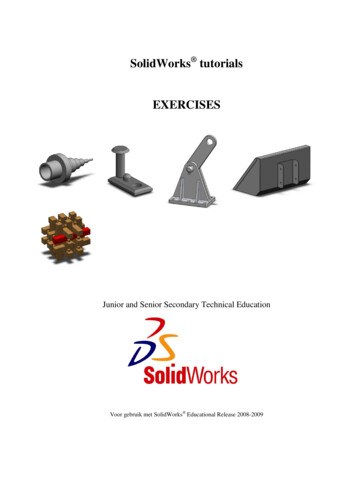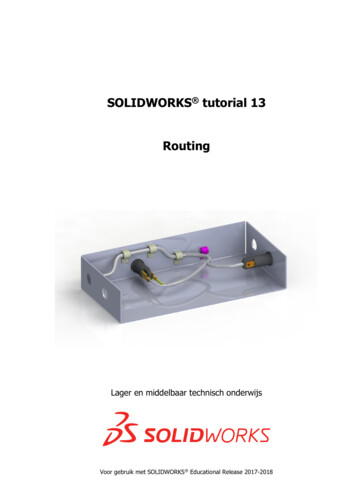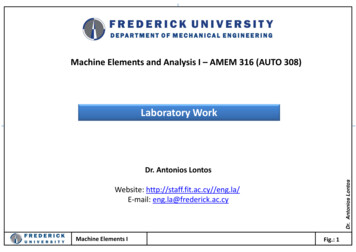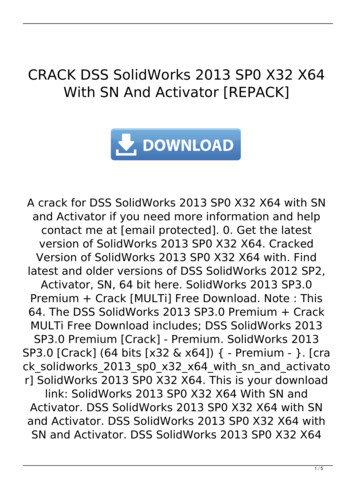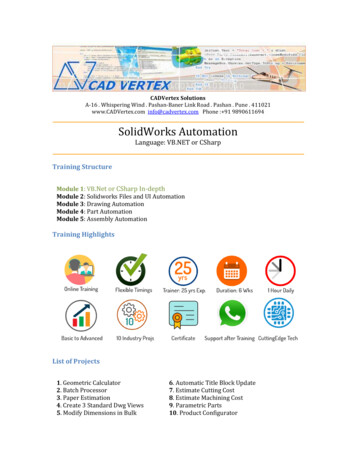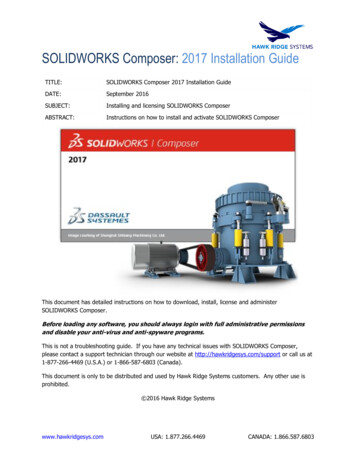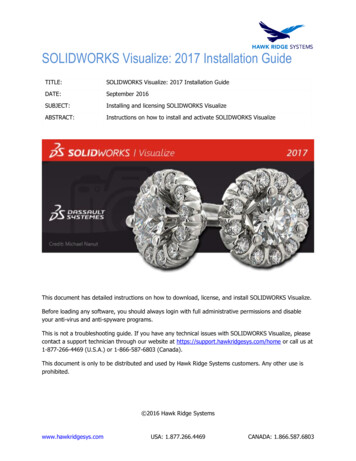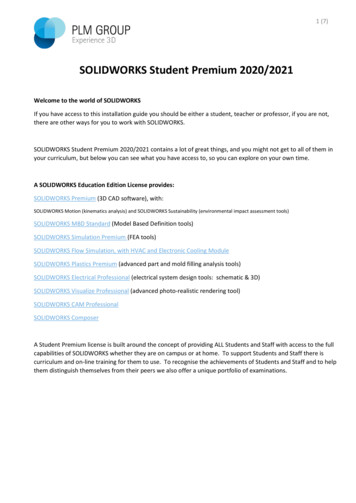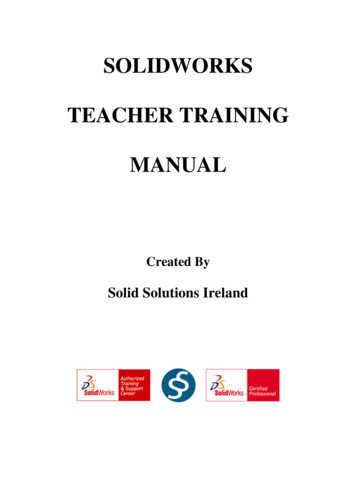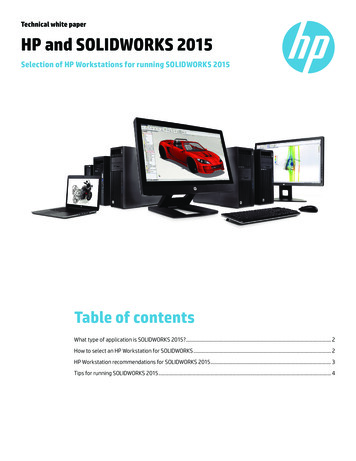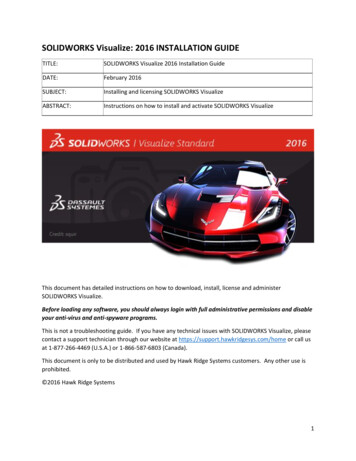
Transcription
SOLIDWORKS Visualize: 2016 INSTALLATION GUIDETITLE:SOLIDWORKS Visualize 2016 Installation GuideDATE:February 2016SUBJECT:Installing and licensing SOLIDWORKS VisualizeABSTRACT:Instructions on how to install and activate SOLIDWORKS VisualizeThis document has detailed instructions on how to download, install, license and administerSOLIDWORKS Visualize.Before loading any software, you should always login with full administrative permissions and disableyour anti-virus and anti-spyware programs.This is not a troubleshooting guide. If you have any technical issues with SOLIDWORKS Visualize, pleasecontact a support technician through our website at https://support.hawkridgesys.com/home or call usat 1-877-266-4469 (U.S.A.) or 1-866-587-6803 (Canada).This document is only to be distributed and used by Hawk Ridge Systems customers. Any other use isprohibited. 2016 Hawk Ridge Systems1
ContentsBEFORE INSTALLATION. 2DOWLOADING INSTALLATION FILES . 2BASIC INSTALLATION . 4ACTIVATE SOLIDWORKS Visualize . 6BEFORE INSTALLATIONIt is highly recommended to take a moment before installing SOLIDWORKS Visualize to check that youare ready to load your new software. Follow these steps before installing SOLIDWORKS Visualize:1. Ensure eligibility for SOLIDWORKS Visualize. SOLIDWORKS Visualize Standard is bundled withSOLIDWORKS Professional and SOLIDWORKS Premium packages. The license must also be onactive subscription.2. Login to your computer with full administrative rights.3. Turn down the User Account Control setting (found in the Control Panel). To do this, press yourWindows button, either on the screen or on the keyboard. Then type “UAC” followed by theEnter key. The window that follows shows a vertical scroll bar. Make the setting “Never Notify”for the installation (requires restarting the computer to take effect) and change it back afterinstalling, if you prefer.4. Disable all anti-virus and anti-spyware tools.DOWLOADING INSTALLATION FILES1. Navigate to sualize/2. Scroll to the bottom and click Download Visualize2
3. Fill out required Information and then select Download Visualize4. Click Download Visualize5. Proceed to Basic Installation when download has finished3
BASIC INSTALLATION1. Double click on the downloaded installation file to begin installation.2. Click Next on the welcome page.3. Accept the End-User License Agreement and click Next.4
4. Select the setup type. Select Typical to install most common program features and then ClickNext.5. SOLIDWORKS Visualize begins installing.5
6. Click Finish.ACTIVATE SOLIDWORKS Visualize1. Launch SOLIDWORKS Visualize. It will prompt for activation.2. Enter your SOLIDWORKS Visualize serial number and click “Activate”. Please note that internetconnection during this activation process is required. Internet is not needed after the activationprocess is completed.If you have SOLIDWORKS Professional or Premium with active subscription, you will be usingyour existing SOLIDWORKS CAD serial number to activate SOLIDWORKS Visualize. You can findyour serial number from the original SOLIDWORKS CAD purchase email or by launchingSOLIDWORKS and going to Help About Show Serial Number.6
3. Select folder location for SOLIDWORKS Visualize Content.4. Click Continue and begin enjoying SOLIDWORKS Visualize!7
It is highly recommended to take a moment before installing SOLIDWORKS Visualize to check that you are ready to load your new software. Follow these steps before installing SOLIDWORKS Visualize: 1. Ensure eligibility for SOLIDWORKS Visualize. SOLIDWORKS Visualize Standard is bundled with SOLIDWORKS Professional and SOLIDWORKS Premium packages.