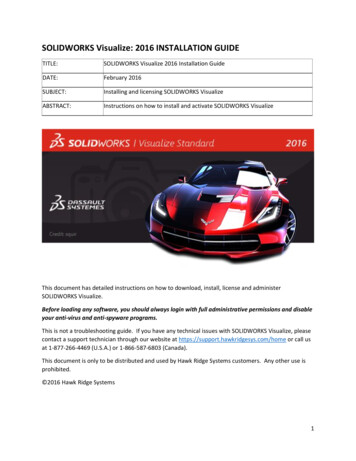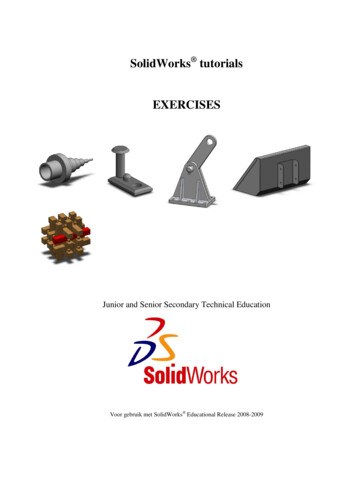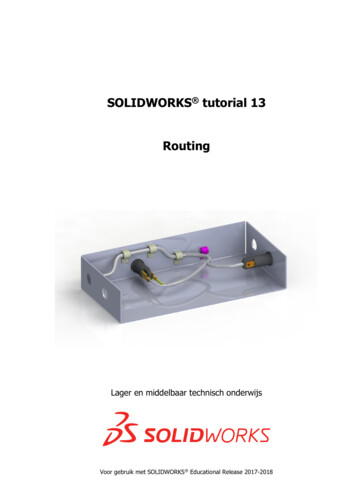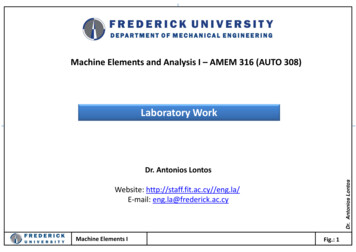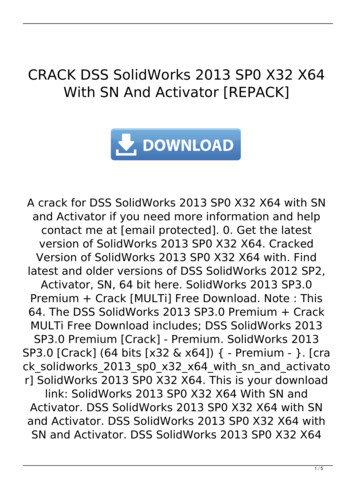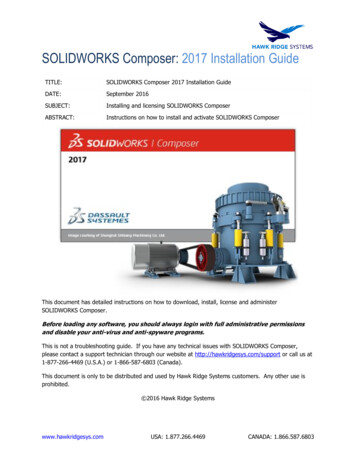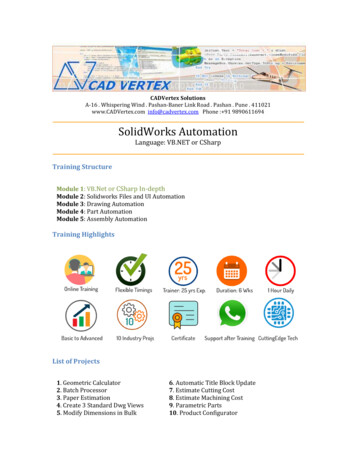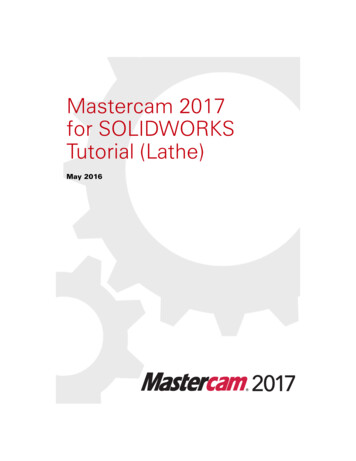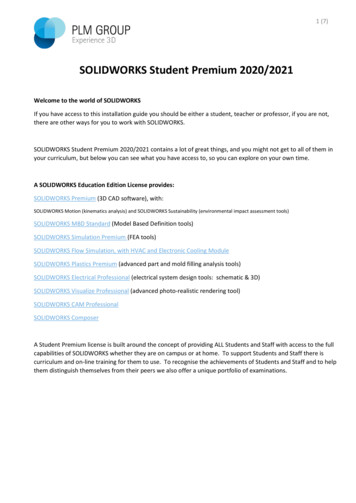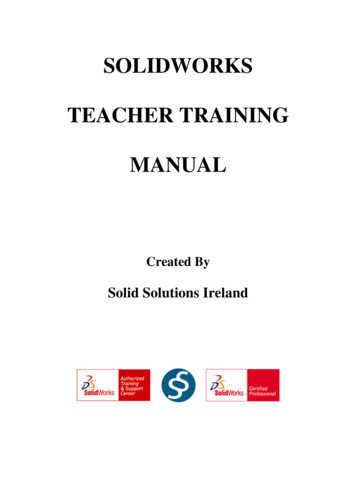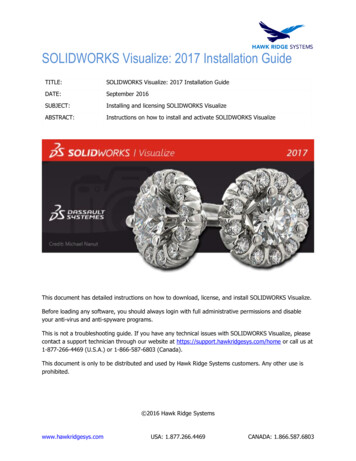
Transcription
SOLIDWORKS Visualize: 2017 Installation GuideTITLE:SOLIDWORKS Visualize: 2017 Installation GuideDATE:September 2016SUBJECT:Installing and licensing SOLIDWORKS VisualizeABSTRACT:Instructions on how to install and activate SOLIDWORKS VisualizeThis document has detailed instructions on how to download, license, and install SOLIDWORKS Visualize.Before loading any software, you should always login with full administrative permissions and disableyour anti-virus and anti-spyware programs.This is not a troubleshooting guide. If you have any technical issues with SOLIDWORKS Visualize, pleasecontact a support technician through our website at https://support.hawkridgesys.com/home or call us at1-877-266-4469 (U.S.A.) or 1-866-587-6803 (Canada).This document is only to be distributed and used by Hawk Ridge Systems customers. Any other use isprohibited. 2016 Hawk Ridge Systemswww.hawkridgesys.comUSA: 1.877.266.4469CANADA: 1.866.587.6803
ContentsSOLIDWORKS Visualize: 2017 Installation Guide .1Before Installation .2Changes to Visualize Licensing and Installation .2Basic Installation .3Before InstallationIt is highly recommended to take a moment before installing SOLIDWORKS Visualize tocheck that you are ready to load your new software. Follow these steps before installingSOLIDWORKS Visualize:1. Ensure eligibility for SOLIDWORKS Visualize. SOLIDWORKS Visualize Standard is bundled withSOLIDWORKS Professional and SOLIDWORKS Premium packages. The SOLIDWORKS license must alsobe on active subscription. Visualize Standard and Professional can also be purchased as a separateproduct.2. Login to your computer with full administrative rights.3. Turn down the User Account Control setting (found in the Control Panel). To do this, navigate to yourControl Panel User Accounts Change User Account Control settings. The window that follows willhave a slider that controls how restrictive the User Account Control currently is. Make sure the setting isset to “Never Notify” before installing Visualize. Any changes made to the User Account Control requires amachine restart for the changes to take effect. If desired, this setting can be changed after installingVisualize.4. Disable all anti-virus and anti-spyware tools.Changes to Visualize Licensing and InstallationSOLIDWORKS Visualize Standard is included with each SOLIDWORKS CAD Professional and Premiumlicenses on active Subscription. For Visualize Standard 2017, an additional serial number is required toactivate the complimentary seat of Visualize Standard. This new additional serial number can be found bylogging into your SOLIDWORKS Customer Portal and clicking My Products. In mid-October, thisnew Visualize Standard serial number for these eligible users will automatically appear in their MyProducts area of their SOLIDWORKS Customer Portal. These eligible users may no longer enter theirSOLIDWORKS CAD Professional or Premium serial number to activate this complimentary seat of VisualizeStandard.With the 2017 release, Visualize is now installed via the SOLIDWORKS Installation Manager. If you have aSOLIDWORKS 2017 DVD kit, proceed to the next section for instructions on how to install. If you arelooking to download or update Visualize 2017, please see our 2017 Downloads and Updates for moredetails on how to obtain an Installation Manager for SOLIDWORKS.www.hawkridgesys.comUSA: 1.877.266.4469CANADA: 1.866.587.6803
Basic Installation1. Insert your SOLIDWORKS DVD or launch a 2017 SOLIDWORKS Installation Manager that can beobtained via the Customer Portal Downloads and Updates section.2. The first page of the Installation Manager will welcome you to SOLIDWORKS and ask which typeof installation you would like to perform. For a standalone install, pick the option Individual (onthis computer). Press the Next button to continue.3. The next page will ask for the serial numbers of your products. Input your Visualize serial numberinto the SOLIDWORKS Visualize field, found in the Visualization section. Input any otherproduct serial numbers into their appropriate fields.www.hawkridgesys.comUSA: 1.877.266.4469CANADA: 1.866.587.6803
4. Click the Next button to continue. The Installation Manager will check to see that it is up to date.Additionally, it will confirm what products you are entitled to install.5. You may be informed that there is a newer available for download. We recommend you chooseto continue installing with your original service pack and upgrade later. If you receive thisprompt, choose your desired option and press the Next button to continue.6. During the Summary section, click on the CHANGE link found to the right of the Productsdrop down menu.www.hawkridgesys.comUSA: 1.877.266.4469CANADA: 1.866.587.6803
7. Ensure that Visualize is checked for install. Once you have done this, click Back to Summary toreturn to the summary section.www.hawkridgesys.comUSA: 1.877.266.4469CANADA: 1.866.587.6803
8. If you wish to edit your Download Options or Install Location, you can press the CHANGE buttonon any of these items to customize them. Pressing the Plus symbol ( ) will show what thecurrent settings are.9. You will be shown the estimated install size for your products at the bottom of the Summarysection. An estimated download size for additional install files may also be shown.10. Click the Install Now button to continue. If there are any files that need downloading, thisbutton will appear as Download and Install.11. Any required download will start automatically.12. If any install files were downloaded, the Visualize install will start automatically. Any otherproducts that were selected during the previous Summary section will also install automatically.13. Once the install has been completed, press the Finish button to exit the Installation Manager.14. Now that Visualize is loaded, launch the software and follow the activation prompts to activateyour license. Please see our 2017 Product Activation document if you would like instructions onhow to do this.www.hawkridgesys.comUSA: 1.877.266.4469CANADA: 1.866.587.6803
1. Insert your SOLIDWORKS DVD or launch a 2017 SOLIDWORKS Installation Manager that can be obtained via the Customer Portal Downloads and Updates section. 2. The first page of the Installation Manager will welcome you to SOLIDWORKS and ask which type of installation you would like to perform. For a standalone install, pick the option Individual (on