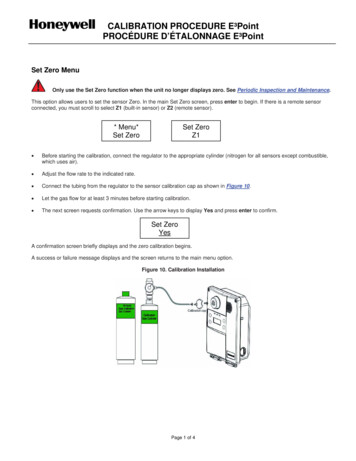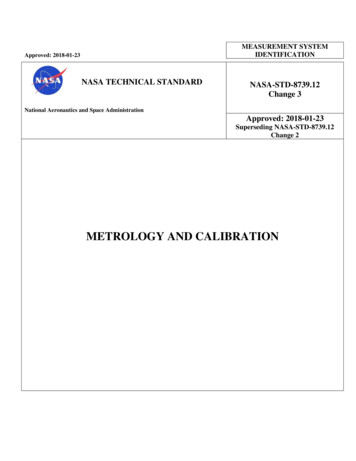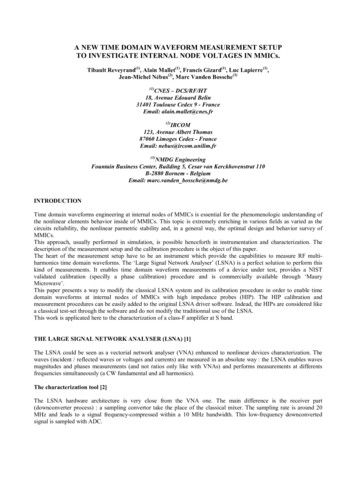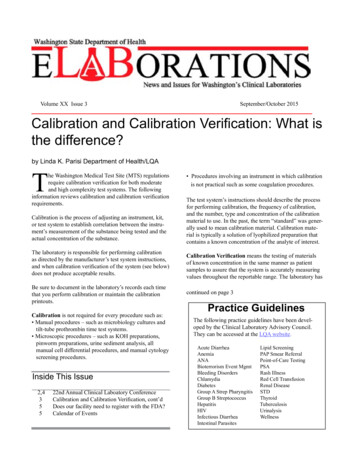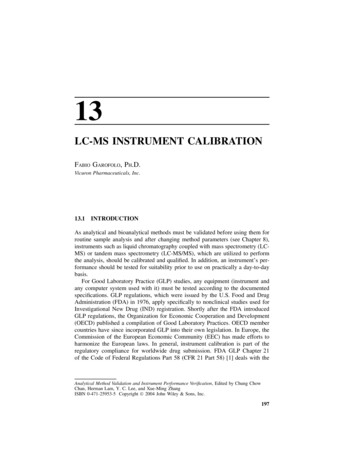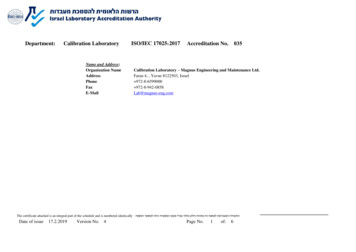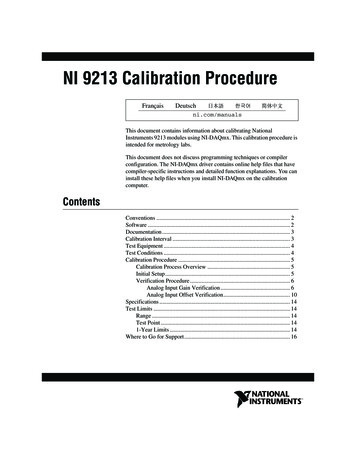
Transcription
NI 9213 Calibration ProcedureFrançaisDeutschni.com/manualsThis document contains information about calibrating NationalInstruments 9213 modules using NI-DAQmx. This calibration procedure isintended for metrology labs.This document does not discuss programming techniques or compilerconfiguration. The NI-DAQmx driver contains online help files that havecompiler-specific instructions and detailed function explanations. You caninstall these help files when you install NI-DAQmx on the calibrationcomputer.ContentsConventions . 2Software . 2Documentation . 3Calibration Interval . 3Test Equipment . 4Test Conditions . 4Calibration Procedure . 5Calibration Process Overview . 5Initial Setup. 5Verification Procedure . 6Analog Input Gain Verification . 6Analog Input Offset Verification. 10Specifications . 14Test Limits . 14Range . 14Test Point . 141-Year Limits . 14Where to Go for Support. 16
ConventionsThe following conventions appear in this manual:»The » symbol leads you through nested menu items and dialog box optionsto a final action. The sequence File»Page Setup»Options directs you topull down the File menu, select the Page Setup item, and select Optionsfrom the last dialog box.This icon denotes a note, which alerts you to important information.boldBold text denotes items that you must select or click in the software, suchas menu items and dialog box options. Bold text also denotes parameternames and hardware labels.italicItalic text denotes variables, emphasis, a cross-reference, or an introductionto a key concept. Italic text also denotes text that is a placeholder for a wordor value that you must supply.monospaceMonospace text denotes text or characters that you should enter from thekeyboard, sections of code, programming examples, and syntax examples.This font is also used for the proper names of disk drives, paths, directories,programs, subprograms, subroutines, device names, functions, operations,variables, filenames, and extensions.monospace italicItalic text in this font denotes text that is a placeholder for a word or valuethat you must supply.SoftwareInstall NI-DAQmx 8.9.5 or later on the calibration computer. NI-DAQmxincludes high-level function calls to simplify the task of writing software tocalibrate devices. You must have the proper device driver installed on thecalibration system before calibrating the device.NI recommends that you install the NI-DAQmx driver software before physicallyinstalling the NI 9213. NI-DAQmx, available at ni.com/downloads, configures andcontrols the NI 9213.NoteNI-DAQmx supports a number of programming languages, includingLabVIEW, LabWindows /CVI , Microsoft Visual C 6.0, MicrosoftVisual Basic 6.0, Microsoft .NET, and Borland C .You can access the NI-DAQmx header file, NIDAQmx.h, like any standardlibrary. You can find examples of how to use the NI-DAQmx driver in theProgram Files\National Instruments\NI-DAQ\Examplesdirectory.NI 9213 Calibration Procedure2ni.com
DocumentationYou might find the following documentation helpful as you write thecalibration procedure: NI-DAQmx Help—This help file contains general information aboutmeasurement concepts, key NI-DAQmx concepts, and commonapplications that apply to all programming environments. To accessthis help file, select Start»All Programs»National Instruments»NI-DAQ»NI-DAQmx Help. NI-DAQmx C Reference Help—This help file contains C reference andgeneral information about measurement concepts. To access this helpfile, select Start»All Programs»National Instruments»NI-DAQ»NI-DAQmx C Reference Help. DAQ Getting Started Guide for NI-DAQ 8.0 or later—This guidedescribes how to install NI-DAQmx for Windows software andNI-DAQmx-supported DAQ devices, and how to confirm that yourdevice is operating properly. To access this guide, select Start»All Programs»National Instruments»NI-DAQ»DAQ GettingStarted Guide.The documents above are installed with NI-DAQmx. You can also download thelatest versions from the NI Web site at ni.com/manuals.Note NI 9213 Operating Instructions and Specifications—This documentdescribes how to use the NI 9213 and include specifications andterminal assignments for the NI 9213. The limits you use to verify theaccuracy of the device are based on the specifications found in thisdocument. You can download the latest version of this document fromthe NI Web site at ni.com/manuals.Calibration IntervalThe NI 9213 should be calibrated at a regular interval as defined bythe measurement accuracy requirements of your application. NationalInstruments recommends that you routinely perform a complete calibrationat least once every year. You can shorten this interval based on the accuracydemands of your application or requirements of your processes. National Instruments Corporation3NI 9213 Calibration Procedure
Test EquipmentNational Instruments recommends that you use the following equipmentfor calibrating the NI 9213.Table 1. Recommended EquipmentEquipmentRecommended ModelRequirementsCalibratorFluke 5520A using the 3.3 V range If this instrument is unavailable, use ahigh-precision voltage source with anaccuracy of at least 40 ppm and an outputimpedance of less than or equal to 3.125 Ω.†ChassisNI cDAQ-9172*—Because the 3.3 V range has a low output impedance.†This output impedance assumes 16 channels are connected to the calibrator. If you are connecting less than 16 channels tothe calibrator, you can calculate the output impedance for the calibrator using the following equation:CalOutMax (50 Ω/Ch) – RleadwhereCalOutMax is the maximum calibrator output impedance allowed to properly calibrate the NI 9213Ch is the number of channels connected to the calibratorRlead is the resistance of the cable connecting the calibrator to the NI 9213Test ConditionsFollow these guidelines to optimize the connections and the environment:NI 9213 Calibration Procedure Keep connections to the device as short as possible. Long cables andwires act as antennae, picking up extra noise that can affectmeasurements. Use shielded copper wire for all cable connections to the device.Use twisted-pair wire to eliminate noise and thermal offsets. Maintain an ambient temperature of 23 10 C. The devicetemperature will be greater than the ambient temperature. Keep relative humidity below 80%. Allow a warm-up time of 15 minutes to ensure that the measurementcircuitry is at a stable operating temperature.4ni.com
Calibration ProcedureThis section provides instructions for verifying the performance of theNI 9213.Calibration Process OverviewThe calibration process consists of the following steps:1.Initial Setup—Configure the device in NI-DAQmx.2.Verification Procedure—Verify the existing operation of the device.This step confirms whether the device is operating within its specifiedrange and whether it needs adjustment.3.Adjustment—If the device does not fall within the desiredspecifications, submit the device to NI for a factory calibration toadjust the calibration constants.4.Verification Procedure—Perform another verification to ensure thatthe device operates within its specifications after adjustment.The first two steps are explained in the following sections.Initial SetupYou must configure the device in Measurement & Automation Explorer(MAX) to communicate with NI-DAQmx.Complete the following steps to configure a device in MAX:1.Install the NI-DAQmx driver software.2.Make sure that no power is connected to the module terminals. If thesystem is in a nonhazardous location, the chassis power can be onwhen you install the module.3.Insert the module into an available slot in the cDAQ-9172 chassis.4.Launch MAX.5.Right-click the device name and select Self-Test to ensure that thedevice is working properly.Note When a device is configured with MAX, it is assigned a device name. Each functioncall uses this device name to determine which DAQ device to calibrate. This document usesdev1 to refer to the device name. In the following procedures, use the device name as itappears in MAX. National Instruments Corporation5NI 9213 Calibration Procedure
Verification ProcedureVerification determines how well the device is meeting its specifications.By completing this procedure, you can see how the device has drifted overtime, which helps you determine the appropriate calibration interval foryour application. Tables 3 and 4 in the Test Limits section show allacceptable settings for the device type. Throughout the verification process,use Tables 3 and 4 to determine if the device is operating within itsspecified range. You must perform verification on all analog inputchannels.Analog Input Gain VerificationComplete the following steps to test the performance of the analog inputgain of the device:1.Connect the LO output of the calibrator to all negative terminals of theNI 9213, then connect the HI output of the calibrator to all positiveterminals. Refer to Figure 1 for the terminal assignments of theNI 9213.NCTC0 TC1 TC2 TC3 TC4 TC5 TC6 TC7 TC8 TC9 TC10 TC11 TC12 TC13 TC14 TC15 C13–TC14–TC15–COMFigure 1. NI 9213 Terminal AssignmentsNI 9213 Calibration Procedure2.When using the Fluke 5520A, lock the calibrator range to 3.3 V tomaintain a low output impedance.3.Set the calibrator voltage to a Test Point value indicated in Table 3.6ni.com
4.If you use C function calls, create a task using DAQmxCreateTask, asshown in the following table. If you use LabVIEW, skip this step. Thetask is created in step 5 in LabVIEW.LabVIEW Block DiagramNI-DAQmx Function CallCall DAQmxCreateTask withthe following parameters:LabVIEW does not require this step.taskName:AIVerificationTasktaskHandle: &taskHandle5.Create and configure an AI voltage channel using the DAQmx CreateVirtual Channel VI, as shown in the following table.Throughout the procedure, refer to the NI-DAQmx function parameters for theLabVIEW input values. Refer to the block diagram images for the correct instance to usefor polymorphic VIs.NoteLabVIEW Block DiagramNI-DAQmx Function CallCallDAQmxCreateAIVoltageChanwith the following parameters:taskHandle: taskHandlephysicalChannel: minalConfig:DAQmx Val Cfg DefaultminVal: –0.078125maxVal: 0.078125units: DAQmx Val VoltscustomScaleName: NULL*X refers to the channel number. National Instruments Corporation7NI 9213 Calibration Procedure
6.Set the timing mode using the DAQmx Channel Property Node, asshown in the following table. Use Table 3 to determine when to set thetiming mode to High Resolution or High Speed.LabVIEW Block DiagramNI-DAQmx Function CallCall DAQmxSetChanAttributewith the following parameters:taskHandle: taskHandleAttribute:DAQmx AI ADCTimingModeValue:DAQmx Val HighResolutionor DAQmx Val HighSpeed7.Configure the timing properties for the voltage acquisition using theDAQmx Timing VI, as shown in the following table.LabVIEW Block DiagramNI-DAQmx Function CallCall DAQmxCfgSampClkTimingwith the following parameters:taskHandle: taskHandlesource: NULLrate: 8.9 (High Resolution),100 (High Speed)activeEdge:DAQmx Val RisingsampleMode:DAQmx Val FiniteSampssampsPerChan:50 (High Resolution),200 (High Speed)NI 9213 Calibration Procedure8ni.com
8.Enable autozero using the DAQmx Channel Property Node, as shownin the following table.LabVIEW Block DiagramNI-DAQmx Function CallCall DAQmxSetChanAttributewith the following parameters:taskHandle: taskHandleAttribute:DAQmx AI AutoZeroModeValue (Autozero on):DAQmx Val EverySample9.Start the acquisition using the DAQmx Start Task VI, as shown in thefollowing table.LabVIEW Block DiagramNI-DAQmx Function CallCall DAQmxStartTask with thefollowing parameter:taskHandle: taskHandle10. Acquire the voltage data using the DAQmx Read VI, as shown in thefollowing table.LabVIEW Block DiagramNI-DAQmx Function CallCall DAQmxReadAnalogF64 withthe following parameters:taskHandle: taskHandlenumSampsPerChan: –1timeout: 10.0fillMode:DAQmx Val GroupByChannelreadArray: dataarraySizeInSamples:50 (High Resolution),200 (High Speed)sampsPerChanRead: &readreserved: NULL National Instruments Corporation9NI 9213 Calibration Procedure
11. Average the voltage values that you acquired. Compare the resultingaverage to the Upper Limit and Lower Limit values in Table 3. If theresult is between these values, the device passes the test.12. Clear the acquisition using the DAQmx Clear Task VI, as shown in thefollowing table.LabVIEW Block DiagramNI-DAQmx Function CallCall DAQmxClearTask with thefollowing parameter:taskHandle: taskHandle13. Repeat steps 3 through 12 for all channels and all Test Point values.NI recommends that you verify all values, although you can save timeby verifying only the values used in your application.14. Disconnect the calibrator from the device.Analog Input Offset VerificationComplete the following steps to test the performance of the analog inputoffset of the device:1.Use copper wires to connect the positive and negative terminals of eachchannel on the NI 9213 to each other. Wire TC0 to TC0–, TC1 toTC1–, and so on. Refer to Figure 1 for the terminal assignments of theNI 9213.2.If you use C function calls, create a task using DAQmxCreateTask, asshown in the following table. If you use LabVIEW, skip this step. Thetask is created in step 3 in LabVIEW.LabVIEW Block DiagramNI-DAQmx Function CallCall DAQmxCreateTask withthe following parameters:LabVIEW does not require this step.taskName:AIVerificationTasktaskHandle: &taskHandleNI 9213 Calibration Procedure10ni.com
3.Create and configure an AI voltage channel using the DAQmx CreateVirtual Channel VI, as shown in the following table.Throughout the procedure, refer to the NI-DAQmx function parameters for theLabVIEW input values. Refer to the block diagram images for the correct instance to usefor polymorphic VIs.NoteLabVIEW Block DiagramNI-DAQmx Function CallCallDAQmxCreateAIVoltageChanwith the following parameters:taskHandle: taskHandlephysicalChannel: minalConfig:DAQmx Val Cfg DefaultminVal: –0.078125maxVal: 0.078125units: DAQmx Val VoltscustomScaleName: NULL*X refers to the channel number.4.Set the timing mode using the DAQmx Channel Property Node, asshown in the following table. Set the timing mode toHigh Resolution or High Speed, depending on which timingmode you are testing.LabVIEW Block DiagramNI-DAQmx Function CallCall DAQmxSetChanAttributewith the following parameters:taskHandle: taskHandleAttribute:DAQmx AI ADCTimingModeValue:DAQmx Val HighResolutionor DAQmx Val HighSpeed National Instruments Corporation11NI 9213 Calibration Procedure
5.Configure the timing properties for the voltage acquisition using theDAQmx Timing VI, as shown in the following table.LabVIEW Block DiagramNI-DAQmx Function CallCall DAQmxCfgSampClkTimingwith the following parameters:taskHandle: taskHandlesource: NULLrate: 8.9 (High Resolution),100 (High Speed)activeEdge:DAQmx Val RisingsampleMode:DAQmx Val FiniteSampssampsPerChan:50 (High Resolution),200 (High Speed)6.Enable autozero using the DAQmx Channel Property Node, as shownin the following table.LabVIEW Block DiagramNI-DAQmx Function CallCall DAQmxSetChanAttributewith the following parameters:taskHandle: taskHandleAttribute:DAQmx AI AutoZeroModeValue (Autozero on):DAQmx Val EverySample7.Start the acquisition using the DAQmx Start Task VI, as shown in thefollowing table.LabVIEW Block DiagramNI-DAQmx Function CallCall DAQmxStartTask with thefollowing parameter:taskHandle: taskHandleNI 9213 Calibration Procedure12ni.com
8.Acquire the voltage data using the DAQmx Read VI, as shown in thefollowing table.LabVIEW Block DiagramNI-DAQmx Function CallCall DAQmxReadAnalogF64 withthe following parameters:taskHandle: taskHandlenumSampsPerChan: –1timeout: 10.0fillMode:DAQmx Val GroupByChannelreadArray: dataarraySizeInSamples:50 (High Resolution),200 (High Speed)sampsPerChanRead: &readreserved: NULL9.Average the voltage values that you acquired. Compare the resultingaverage to the Upper Limit and Lower Limit values in Table 4 for thetiming mode you selected previously. If the result is between thesevalues, the device passes the test.10. Clear the acquisition using the DAQmx Clear Task VI, as shown in thefollowing table.LabVIEW Block DiagramNI-DAQmx Function CallCall DAQmxClearTask with thefollowing parameter:taskHandle: taskHandle11. Repeat steps 2 through 10 for all channels and both timing modes.NI recommends that you verify all values, although you can save timeby verifying only the values used in your application. National Instruments Corporation13NI 9213 Calibration Procedure
SpecificationsThe values in the following table are based on calibrated scalingcoefficients, which are stored in the onboard EEPROM. The followingcalibration specifications are for 23 10 C.Table 2. NI 9213 Accuracy*Timing ModePercent of Reading (Gain Error)Percent of Range* (Offset Error)High Resolution0.044% max0.008% (6 μV) maxHigh Speed0.051% max0.022% (17 μV) maxRange equals 78.125 mV.Test LimitsTables 3 and 4 list the specifications that the NI 9213 should meet if it hasbeen one year between calibrations. The following definitions describehow to use the information from Tables 3 and 4.RangeRange refers to the minimum or maximum voltage range of an input signal.Test PointThe Test Point is the voltage value that is input or output for verificationpurposes. This value is broken down into two columns—Location andValue. Location refers to where the test value fits within the test range.Value refers to the voltage value to be verified. Max refers to maximumvalue, Min refers to minimum value, and Mid refers to mid-scale.1-Year LimitsThe 1-Year Limits column contains the Upper Limits and Lower Limits forthe test point value. That is, when the device is within its 1-year calibrationinterval, the test point value should fall between these upper and lower limitvalues.NI 9213 Calibration Procedure14ni.com
Table 3. NI 9213 Gain Verification Test LimitsRange (V)TimingModeTest Point1-Year LimitsMinimumMaximumLocationValue (V)LowerLimit (V)UpperLimit ��0.070000–0.070037–0.069963High 3High ��0.069947Table 4. NI 9213 Offset Verification Test LimitsRange (V)TimingModeTest Point1-Year LimitsMinimumMaximumLocationValue (V)LowerLimit (V)UpperLimit 0.0000060.000006High 0017 National Instruments Corporation15NI 9213 Calibration Procedure
Where to Go for SupportThe National Instruments Web site is your complete resource for technicalsupport. At ni.com/support you have access to everything fromtroubleshooting and application development self-help resources to emailand phone assistance from NI Application Engineers.National Instruments corporate headquarters is located at11500 North Mopac Expressway, Austin, Texas, 78759-3504.National Instruments also has offices located around the world to helpaddress your support needs. For telephone support in the United States,create your service request at ni.com/support and follow the callinginstructions or dial 512 795 8248. For telephone support outside the UnitedStates, contact your local branch office:Australia 1800 300 800, Austria 43 662 457990-0,Belgium 32 (0) 2 757 0020, Brazil 55 11 3262 3599,Canada 800 433 3488, China 86 21 5050 9800,Czech Republic 420 224 235 774, Denmark 45 45 76 26 00,Finland 358 (0) 9 725 72511, France 01 57 66 24 24,Germany 49 89 7413130, India 91 80 41190000, Israel 972 3 6393737,Italy 39 02 41309277, Japan 0120-527196, Korea 82 02 3451 3400,Lebanon 961 (0) 1 33 28 28, Malaysia 1800 887710,Mexico 01 800 010 0793, Netherlands 31 (0) 348 433 466,New Zealand 0800 553 322, Norway 47 (0) 66 90 76 60,Poland 48 22 328 90 10, Portugal 351 210 311 210,Russia 7 495 783 6851, Singapore 1800 226 5886,Slovenia 386 3 425 42 00, South Africa 27 0 11 805 8197,Spain 34 91 640 0085, Sweden 46 (0) 8 587 895 00,Switzerland 41 56 2005151, Taiwan 886 02 2377 2222,Thailand 662 278 6777, Turkey 90 212 279 3031,United Kingdom 44 (0) 1635 523545National Instruments, NI, ni.com, and LabVIEW are trademarks of National Instruments Corporation.Refer to the Terms of Use section on ni.com/legal for more information about NationalInstruments trademarks. Other product and company names mentioned herein are trademarks or tradenames of their respective companies. For patents covering National Instruments products/technology,refer to the appropriate location: Help»Patents in your software, the patents.txt file on yourmedia, or the National Instruments Patent Notice at ni.com/patents. 2009 National Instruments Corporation. All rights reserved.372676A-01Jun09
† NI-DAQmx Help—This help file contains general information about measurement concepts, key NI-DAQmx concepts, and common applications that apply to all programming environments. To access this help file, select Start»All Programs»National Instruments» NI-DAQ»NI-DAQmx Help. † NI-DAQmx C Reference Help —This help file contains C .