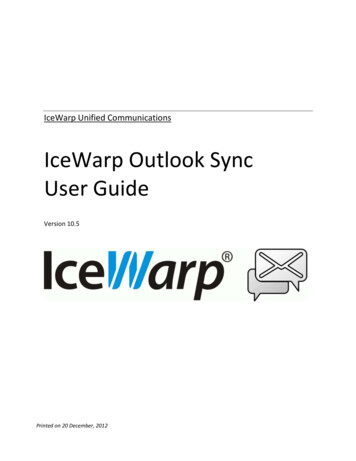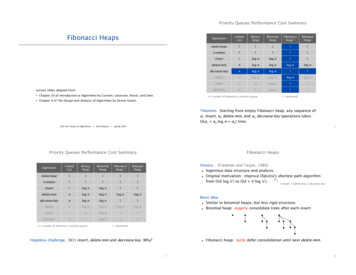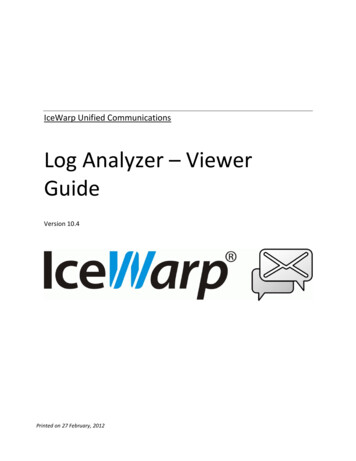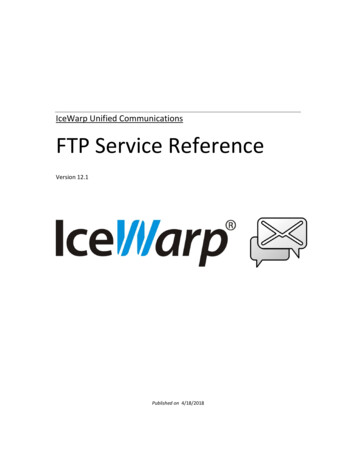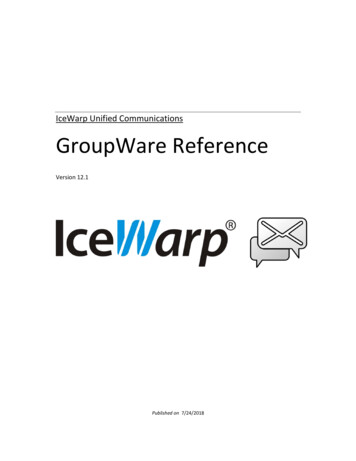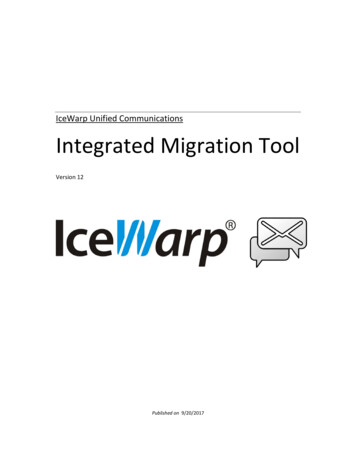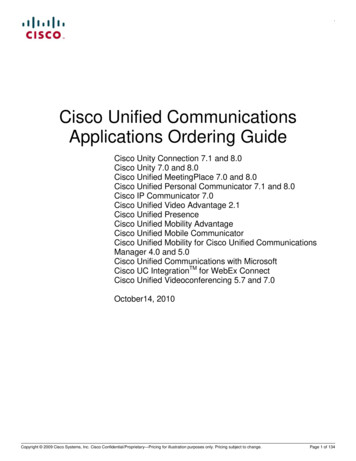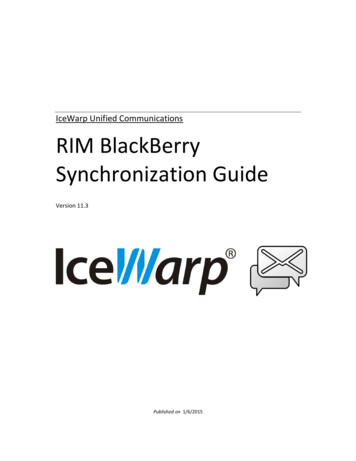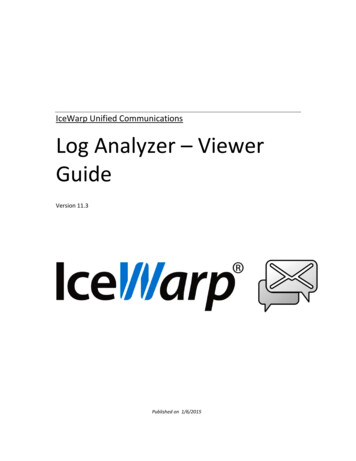
Transcription
IceWarp Unified CommunicationsLog Analyzer – ViewerGuideVersion 11.3Published on 1/6/2015
ContentsLog Analyzer – Viewer . 4Introduction . 4Special Thanks . 4Getting Started . 5Log Analyzer Configuration . 6Import Log Files . 7IP Statistics . 9Domain Statistics . 10User Statistics . 12Global . 13Mail Search . 15Direct Search Method . 17Duration Statistics. 18Custom Search . 19Database Tables and Fields. 20ILA Tables . 20SMTP Table . 20POP3 Table . 21Antispam Table . 22Antivirus Table . 23MySQL Troubleshooting for ODBC Connections . 25Configuring MySQL External DNS. 25MySQL Server Version 5.00 or Newer . 26Common Filters . 27
IceWarp ServerLog Analyzer – ViewerLog Analyzer – ViewerIceWarp Log Analyzer (ILA) is a statistical and logical analysis tool for log files generated by IceWarp Server.IntroductionIceWarp Log Analyzer processes log files and organizes information in records stored in an SQL database. The logged activity canbe monitored using the Log Viewer (ILA) application, allowing the system administrator to search for specific events fortroubleshooting purposes or simply to improve system efficiency.Special ThanksFlávio Lucarelli of LucaNet Sistemas Ltda. (Brasil IceWarp partner)His suggestions and his help were invaluable.Thank you very much Flávio. Copyright IceWarp Ltd.Page 4
IceWarp ServerLog Analyzer – ViewerGetting StartedAfter you launched ILA, if you are in remote mode, you need to setup its initial configuration. ILA uses an external database tooperate, so you need to configure the connection to the database.Databases supported are MySQL, MS SQL Server and MS Access so you need to choose between these databases.If you are using MySQL or MS SQL Server, you need to create the database on you server and set the rights to let ILA access thedatabase.Now, you need to configure the database connection.Select the database you want to use:and click the Built-in DSN wizard button.A window opens where you have to type in the database connection parameters.Click the Test button to verify if the connection can be established.Click OK to close and confirm the parameters typed.Click the Create tables button in order to create tables that ILA needs to store log data.If you experience any problem during this step, it may be that your database rights are not enough to create tables, check withyour database administrator for the solution.If you use MySQL, read the MySQL Troubleshooting chapter.NOTE: You can use wildcards * or % in the fields where you enter strings to (e.g. FROM IP, FROM username,FROM domain, TO username, TO account, .).For example, in the From domain field you can use icewarp.* – you will see logs for all icewarp domains(icewarp.com, icewarp.net, etc.).Page 5
IceWarp ServerLog Analyzer – ViewerLog Analyzer ConfigurationQuick installation1.Right after installation, if you tick the Active box (within the Log Analyzer – General tab), the default MS Accessdatabase will be used.2.On the server, you can start importing SMTP logs using the Import Now button.NOTE: The console has to remain open during the import.3.In Log Analyzer, check logs – the result of the import process.4.Start the Viewer. On the server, a default DSN will be created with the same settings of the importer (the configurationis read by IceWarp API).NOTE: The "default" connection is created only when Viewer is started without a defined connection and onthe server that runs the importer.Remote Viewer UsageYou do not have to create any system or other DSN to use IceWarp Log Analyzer, the viewer uses native drivers for all thesupported databases.Double-click the Database Connection – New tree item and set the parameters for the database. You can check theconnection by clicking the Test connection button.To view the complete session, you also have to copy the raw log files from the remote machine to the local one. The defaultsetting is to search the raw log files in the logs directory where Viewer is.Page 6
IceWarp ServerLog Analyzer – ViewerImport Log FilesIn the Calendar tab, you can see a whole year calendar in which some days have small colored corner with different colors.Another way how to import logs is via the command line.Colored corners mean that log files for the displayed day exist in the base log directory.Colors are different for different log file types: BLUE means SMTP log files; RED means POP3 log files; YELLOW means ANTI-VIRUS log files; GREEN means ANTI-SPAM log files; VIOLET means IMAP log files;After log files are imported the colors change and occupy the entire area for that day (or a square part):Right clicking a day, you will get a pop-up menu that lets you delete either logs of the selected day or all of them.Single SMTP LogsTo import a single SMTP log, double-click the Database connections – internal – Import left pane tree item. The usualOpen dialog allows you to browse for a single SMTP log file.Import of Current Day LogsTo import logs for a current day, you can create a batch file with the -dtoday switch.NOTE: If a single SMTP session that spans two days occurs (e. g. starts at 11:58 PM and finishes at 00:03AM the next day), ILA will not show it as one single session. Only the part of log from the respective day willbe shown.Page 7
IceWarp ServerLog Analyzer – ViewerImport of Logs from Date Range – Command Line UseAnother way how to import logs is via the command line. To import logs for some date range, use the following command:mlaimp -dYYYYMMDD-YYYYMMDDExample:To import all log files for August, use: mlaimp -d20120801-20120831Also, to show importer usage, enter the following command: mlaimp -?Page 8
IceWarp ServerLog Analyzer – ViewerIP StatisticsUsing IP statistics, you can obtain information about the traffic originated from or destined to specific IP addresses.For each remote IP address, the following information is displayed:CountNumber of messages processed by the IceWarp Server.SizeThe total size in MB of the messages.DurationThe total duration of all the sessions expressed as hh:mm:ss.FailedThe number of failed messages.SucceededThe number of successfully delivered messages.Using Common Filters, you can focus on a part of the entire data that was logged.Page 9
IceWarp ServerLog Analyzer – ViewerDomain StatisticsDomain statistics window returns information about the traffic originated from or addressed to local domains.For each domain the following information are displayed:CountThe number of mails processed by IceWarp Server.SizeThe size in MB of the data transferred.DurationThe sum of the duration of all the sessions, expressed as hh:mm:ss.FailedThe number of failed messages.SucceededThe number of successfully delivered messages.Using Common Filters, you can focus on a part of the entire data that was logged.You can filter results using the message direction selector,which limits the report to incoming, outgoing messages or both.To filter a local domain only, use the Only local domains check box.To use these options, you must configure the local domain list from IceWarp Server. This list can be retrieved in many ways. Toconfigure how get local domains list use the option window:Page 10
IceWarp ServerLog Analyzer – ViewerThe options are:APIIf ILA is installed on the same machine as IceWarp Server, you can use IceWarp API to get local domains list. It isthe simplest way.URLA web page that returns a page with a list of domains. Useful when ILA is not installed on the same machine asIceWarp Server, the page can be served using IceWarp integrated Web Server.FileA simple ASCII text file, with one domain listed per row. Useful if none of the previous ways are feasible.IceWarp Server provides a tool to export domain list, look for tool.exe in IceWarp Server Help.Usage: tool.exe export domain * file list.txtPage 11
IceWarp ServerLog Analyzer – ViewerUser StatisticsUser statistics window returns information about traffic originated from or addressed to local accounts.For each user the information returned is:CountThe number of mails processed by the IceWarp Server.SizeThe size in MB of the data transferred.DurationThe sum of the duration of all sessions expressed in hh:mm:ss.FailedThe number of failed messages.SucceededThe number of successfully delivered messages.Using Common Filters you can focus on a part of the entire data that was logged.Page 12
IceWarp ServerLog Analyzer – ViewerGlobalGlobal statistics display how many messages were successfully delivered, how many messages were blocked and why.Messages are classified as:OKThe message was delivered correctly.DNSBLThe session was refused due to a "DNS Black List" filter. The sender's IP address has been banned due tospamming or other unwanted activities.ANAThe message was refused because the sender has no access permission (Access Not Allowed).ASThe message was refused by the Anti-Spam.AVThe message was detected by the Anti-Virus.DBFThe message was "Deleted By Filter". This is usually a Content Filter.SDMEThe message was refused because the sender's domain doesn't exist (Sender's Domain Must Exist).SCANAn incoming connection has been established but no message delivery was attempted. This behaviour is typicalof port and service scan tools.TARPThe originating IP address was tarpitted by IceWarp Server, thus the delivery session was rejected. Tarpitting isnow Intrusion Prevention.WDNRThe message was refused because relaying to the final recipient was not allowed (We Do Not Relay).UNKThe message was refused because the recipient address doesn't exist (User Unknown).CNCA client session failed because IceWarp Server couldn't connect to the remote SMTP server (Could NotConnect).ERRORThe message wasn't delivered due to some unspecified error.CAThe message was accepted and forwarded to a catch-all address (Catch All account).INCPLTThe session is incomplete.GRLSTThe message was refused by Gray Listing.The table reports the number of sessions or messages succeeded and those refused for each reason.You can obtain a report per hour, day, week or month selecting the Group by selector.Page 13
IceWarp ServerLog Analyzer – ViewerUsing Common Filters, you can focus on a part of the entire data that was logged.After the report has been generated, you can easily focus your attention on relevant situations using the highlight thresholdoption. Values higher than the threshold compared to the total Processed are highlighted.The following picture shows how SCAN and UNK activities are relevant on the server being analyzed.Using the percentage button "%", you can switch values so they are specified in percentage in relation to the processed messagesvalue. This is useful to estimate the importance of each value/item.Page 14
IceWarp ServerLog Analyzer – ViewerMail SearchThis powerful search tool can be used for several tasks, like: search for a specific message and see if it was accepted or the reason it was rejected for detailed analysis of incoming and outgoing traffic per domain/user search for message delivery session matching specific conditionsIn addition to the standard Common Filters you may specify a filter on:From accountThe alias of the "MAIL FROM" addressFrom domainThe domain of the "MAIL FROM" addressTo accountThe alias of the "RCPT TO" addressTo domainThe domain of the "RCPT TO" addressUsing Common Filters, you can focus on a part of the entire data that was logged.Using button listyou can list all the available from/to accounts or from/to domains and select the item you need.In order to filter on more than one domain or account you can create groups of values. Clicking on the groups buttongroups manager is displayed:Here you can add, delete or modify groups.A group is a list of mail addresses used to filter log data.Page 15the
IceWarp ServerLog Analyzer – ViewerYou can filter on the result of the session.You can read the meaning of acronyms in the Global Statistics section of this guide.Searching for Messages Sent via Mailing ListTo perform this search, follow these steps:1.Double-click the SMTP log search node.2.Enter the mailing list address to the To: field, perform your search.3.Copy the Message ID from the appropriate column and paste it to the Message ID field.4.Delete the address from the To: field and perform your search again.Page 16
IceWarp ServerLog Analyzer – ViewerDirect Search MethodTo search, you have to:1.Select Direct search in the left panel.2.Select the log file using the "." button.3.Insert the search term and press the button at the right of the search string, the search string is not a regex and youcannot use "*" or other special characters.Examples of valid search strings are:"***" – to search for all sessions in the log, since "***" is the summary line at the end of each session;Client session – to search for all the client sessions;@icewarp.com.br – to search for all sessions that contain "@icewarp.com.br"4.You can now refine your search using the From and To filters. When you want to filter the previous search, you have topress the button with the play button on the left.If you right-click a row, you can search for Message ID and see the whole processing of this message. The search time isproportional to the number of results. (For example with a 50 MB log file with 8000 sessions, to get the result took less than200 ms.) If you right-click a session, you will find the Search MessageID function.There is also a contextual menu in the part where you see the whole session; you can select a string in the session and if it can bedecoded using base64, it will be shown as a hint when you stop moving the mouse.Page 17
IceWarp ServerLog Analyzer – ViewerDuration StatisticsThe Duration section gives detailed information about the time required to process messages, classified and grouped by theresult of the corresponding sessions.Times are expressed as hh:mm:ss.Statistics displayed are:MinDurationThe minimum processing time for a message of this classMaxDurationThe maximum processing time for a message of this classAvgDurationThe average processing time for a message of this classSumDurationThe total processing time for this classSumSizeThe total amount of data transferred during all the sessionsThese statistics help understanding how the overall load is distributed and whether IceWarp Server's filters and security systemsare efficient or need further tuning.Using Common Filters, you can focus on a part of the entire data that was logged.Page 18
IceWarp ServerLog Analyzer – ViewerCustom SearchIf you are looking for specific problems and the default statistics do not fit your needs, you can access data stored in ILA'sdatabase tables and write your own SQL query to extract any kind of information.Special parameters can be included in the SQL syntax to facilitate the insertion of filter values. Parameters provide you withspecific input fields.Parameter syntax::[parameter name[:default value[:parameter type[:parameter format]]]]Example 1:SELECT * FROM smtp WHERE lg FromDomain :[Domain]in the above example the parameter "Domain" replaces a "From Domain" static value.Example 2:SELECT * FROM smtp WHERE lg FromDomain :[Domain:icewarp.it]in the above example the parameter "Domain" replaces a "From Domain" static value and sets the default value to "icewarp.it".Example 3:SELECT * FROM smtp WHERE lg Duration :[Min Duration:100:integer]in the above example the parameter "Min Duration" replaces a "Duration" static value and sets the default value to "100". Itdeclares the parameter as integer type, so you get an integer value edit box.Example 4:SELECT * FROM smtp WHERE lg Date ':[Since:07/06/2005:Date]'in the above example the parameter "Since" replaces a "Date" static value and sets the default value to "07/06/2005". It declaresthe parameter as date type, so you get a calendar edit box.Example 5:SELECT * FROM smtp WHERE lg Date ':[Since:07/06/2005:Date:yyyy-mm-dd]'in the above example the parameter "Since" replaces a "Date" static value and sets the default value to "07/06/2005". It declaresthe parameter as date type, so you get a calendar edit box. The parameter value used in SQL commands is formatted as "yyyymm-dd" to match specific database requirements.Page 19
IceWarp ServerLog Analyzer – ViewerDatabase Tables and FieldsILA TablesLog data is stored in database tables with the following structure:SMTP Tablelg AI recordIDThe record IDlg ATRNThe domain name for which the ATRN command is executedlg ATRN resThe result of the ATRN command execution:"N" not an ATRN session;"S" there were messages for the domain;"F" there wasn't any message for the domain;lg AUTHThe result of the AUTH command execution:"N" no authentication took place;"S" user authenticated successfully;"F" authentication failed;lg AVAntivirus response if delivered message had infected content.lg AccessNotAllowed"Y" the message was stopped by a black list or a helo filter;"N" this condition didn't apply;lg ClientSession"Y" the session was a client session;"N" the session was a server session;lg DNSBLIf present, this is the hostname of the DNSBL system that listed the sender's IP address.lg DateThe date of the session.lg DeletedByFilterIf present, this is the name of the filter which rejected the message.lg DomainSenderMustExist"Y", the message was rejected because the sender domain doesn't exist.lg DurationThe duration of the session in seconds.lg ETRNThe domain name for which the ETRN command is executed.lg Error"OK" no error occurred;otherwise can be one of the following ","DBF","WDNR","ERROR".lg FromAccountSender's alias.lg FromDomainSender's domain.lg FromIPThe IP address of the remote system.lg HeloIf present, this is the HELO value submitted to the server.lg Incomplete"Y" the session wasn't completed;Page 20
IceWarp ServerLog Analyzer – Viewer"N" the session was completed correctly.lg LogRaw session data, compressed with the ZLib algorithm.lg LogRowsRaw session data line count.lg MessageIDThe Message ID, if any message has been accepted.lg Relay"N" the message was not to be relayed or relaying was denied;"Y" the message was correctly relayed.lg Scan"PROT" the remote system only asked for server capabilities and disconnected."PORT" no actual session took place, the remote system merely connected and disconnected."N" the session had a normal behavior.lg ServerThe Server ID.lg SizeThe size of the mail in bytes.lg TLSThe response to a TLS command:"N" no TLS was requested;"S" the TLS command completed successfully;"N" the TLS command reported an error.lg TSThe time-stamp of log processed by ILAlg Tarpitting"Y" the remote IP address was rejected by the Tarpitting system;"N" Tarpitting was not triggered or was not active.lg ThreadIDThe Thread ID of the connection.lg TimeThe time the connection started at.lg ToAccountRecipient's alias.lg ToDomainRecipient's domain.lg UserUnknown"Y" destination address doesn't exist on the server;"N" the destination address was accepted by the server.POP3 Tablepop AIThe record ID.pop ServerThe Server ID.pop ThreadIDThe Thread ID of the connection.pop FromIPThe IP address of the remote system.pop DateThe date of the session.pop TimeThe time the connection started at.pop DurationThe duration of the session in seconds.pop RETR CountNumber of messages retrieved from the server.Page 21
IceWarp ServerLog Analyzer – Viewerpop RETR SizeTotal size of messages retrieved from the server.pop DELE CountNumber of messages deleted.pop AUTHThe result of the AUTH command execution:"N" the command was not submitted;"S" authentication successful;"F" authentication failed.pop AccountMailbox username.pop PasswordMailbox password.pop LogRaw session data, compressed with ZLib algorithm.pop LogRowsRaw session data line count.pop MsgSizeThe size of messages contained in the mailbox.pop MsgCountThe number of messages contained in the mailbox.pop ErrorThe error, in case of failure.pop ClientSession"Y" a client session (remote account);"N" a normal POP3 session;Antispam Tableas AIThe record IDas ServerThe server ID.as ThreadIDThe Thread ID of the connection.as FromIPThe IP address of the remote system.as FromAccountSender's alias.as FromDomainSender's domain.as DateThe date of the session.as TimeThe time the session started at.as MessageIDThe Message ID.as LogRaw session data, compressed with ZLib algorithm.as LogRowsRaw session data line count.as ToAccountRecipient's alias.as ToDomainRecipient's domain.as ScoreThe overall spam score.Page 22
IceWarp ServerLog Analyzer – Vieweras ActionThe action performed by the server.as RSBodyA bitmask of the following values:Parts 0x0001External 0x0002NoText 0x0004Script 0x0008Differ 0x0010NoBodyNoSubject 0x0020Filters 0x0040as RSByPassA bitmask of the following values:License 0x0001WhiteList 0x0002Trusted 0x0004Outgoing 0x0008Size 0x0010Bypass 0x0020NoUser 0x0040Mode 0x0080as RSCharsetA bitmask of the following values:CharsetFilter 0x0001CharsetMissing 0x0002as RSBayesBayesian filter score.as RSSpamAssassinSpamAssassin score.as RSBW"Y" black & white list has been applied;"N" no black & white list was involved;as RSContentFilter"Y" a content filter has been applied;"N" no content filter was involved;as RSStaticFilter"Y" a static filter has affected the action;"N" none static filter was involved;as RSChallengeResponse"Y" challenge/response has been applied;"N" no challenge/response was involved;Antivirus Tableav AIThe record ID.av ServerThe server ID.av ThreadIDThe Thread ID of the connection.av FromIPThe IP address of the remote system.av FromAccountSender's alias.av FromDomainSender's domain.av DateThe date of the session.av TimeThe time the session started at.Page 23
IceWarp ServerLog Analyzer – Viewerav MessageIDThe Message ID.av LogRaw session data, compressed with ZLib algorithm.av LogRowsRaw session data line count.av ToAccountRecipient's alias.av ToDomainRecipient's name.av VirusnameThe name of the virus found.av FilenameThe name of the file containing the virus.Page 24
IceWarp ServerLog Analyzer – ViewerMySQL Troubleshooting for ODBC ConnectionsConfiguring MySQL External DNSIf you do not use the internal DNS configuration (it is recommended to use it), it is important to fine tune your ODBC driver'soption.ILA has an editor to help you configure ILA import utility.The correct configuration options for a DNS that accesses a MySQL is as follows:Don't optimize column widthReturn matching rowsUse compressed protocolIf you use MySQL ODBC driver 3.51.XX your configuration looks like the next image.If you use MySQL ODBC driver 2.50.XX your configuration looks like the next image.Page 25
IceWarp ServerLog Analyzer – ViewerMySQL Server Version 5.00 or NewerIf your MySQL server version is 5.00 or newer, you have to use MySQL ODBC Driver 3.51.12 or newer to let ILA to work.Look at MySQL site for information.Page 26
IceWarp ServerLog Analyzer – ViewerCommon FiltersCommon filters help to reduce the amount of data displayed in reports. This is useful when you need to focus your attention on aparticular time interval or on a specific sender/recipient.You can filter by: Date, specifying the interval. Only information logged between these dates will be used to generate the report. IP address, typing the address you are looking for activity coming from or directed to the "IP" value.You can use the list buttontyping the first few digits.to list all the IP addresses present in the database and also search for a specific address, byNOTE: It is also possible to use the following "wildcard" format:80.32.*.* (or even 80.32.*)Using only "80.32" would not work.Page 27
IceWarp ServerLog Analyzer – Viewer Server using "Server" selector. Session type (client, server or both) using the "Session type" selector (look in IceWarp Mail Server manual for moreinformation about client/server connections).Page 28
IceWarp Server Log Analyzer - Viewer Page 6 Log Analyzer Configuration Quick installation 1. Right after installation, if you tick the Active box (within the Log Analyzer - General tab), the default MS Access database will be used. 2. Import NowOn the server, you can start importing SMTP logs using the button. NOTE: The console has to .