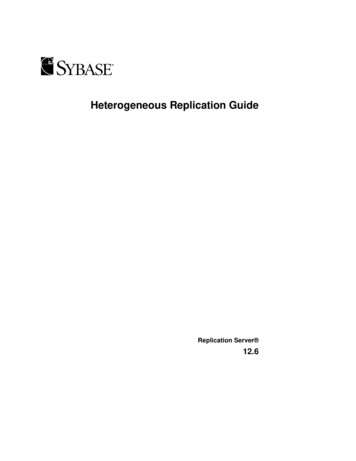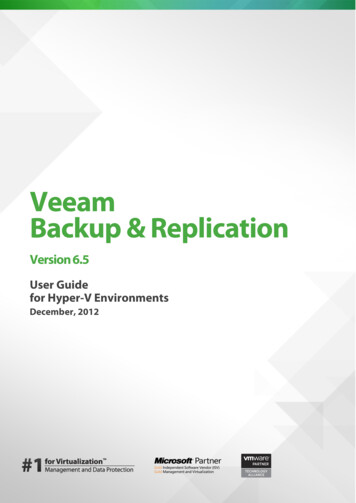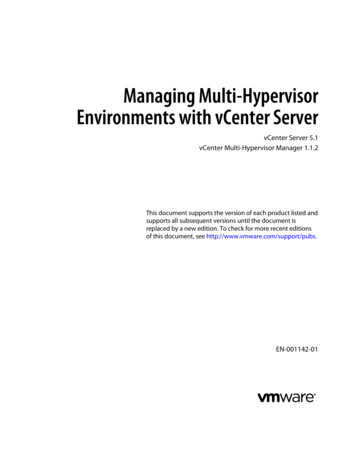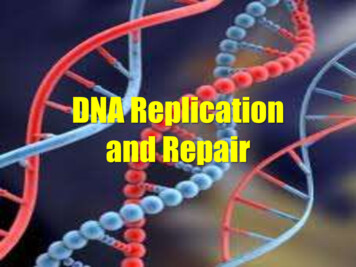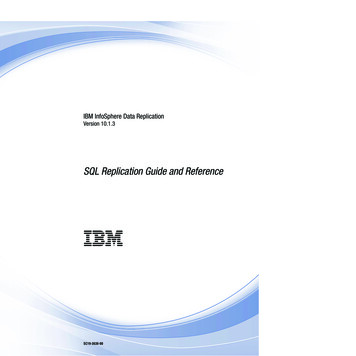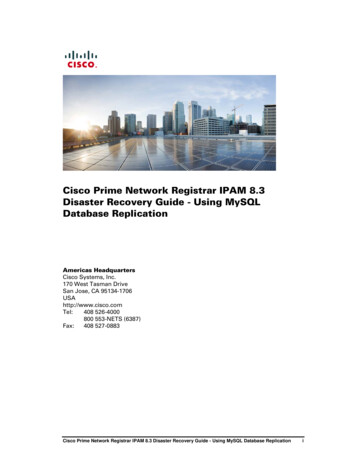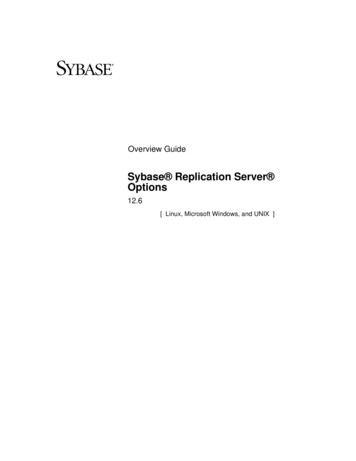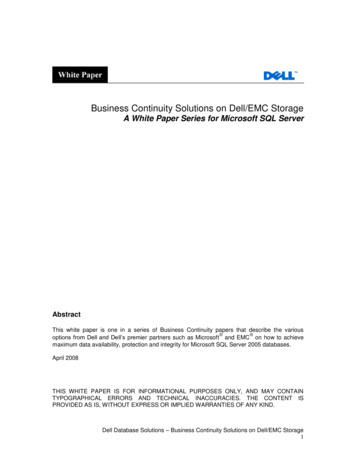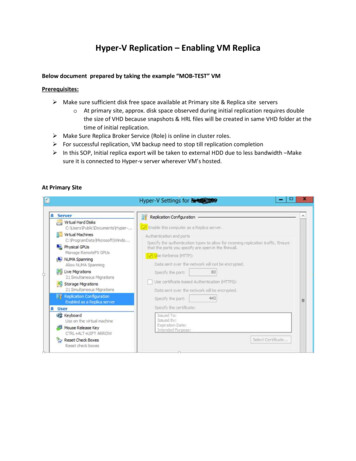
Transcription
Hyper-V Replication – Enabling VM ReplicaBelow document prepared by taking the example “MOB-TEST” VMPrerequisites:Make sure sufficient disk free space available at Primary site & Replica site serverso At primary site, approx. disk space observed during initial replication requires doublethe size of VHD because snapshots & HRL files will be created in same VHD folder at thetime of initial replication.Make Sure Replica Broker Service (Role) is online in cluster roles.For successful replication, VM backup need to stop till replication completionIn this SOP, Initial replica export will be taken to external HDD due to less bandwidth –Makesure it is connected to Hyper-v server wherever VM’s hosted.At Primary Site
Replica Broker at PrimaryAt Replica Site
Replica Broker at Replica siteHow to Enable Replica for a VM in ClusterChoose the VM to enable replica. Now, I take the example of MOB-TEST VM to enable replica betweenPrimary Site and Replica Sites.MOB-TEST VM Size is 80 GB and folder path as below –Verification step onlyLogin to Primary server, Go to Hyper-v Manager - Select VM MOB-TEST - Right Click to enablereplication
Provide the Replica site Replica Broker name in the path as per above screenshot and click on Next
In above screenshot, I unchecked the Compress the data that is transmitted over network because thecustomer is already had WAN optimizer. Based on customer requirement, enable the sameChoose the VHD’s which are need to be part of replica.Note:If VM ‘s are configured with explicit page drives on different VHD files then it is good practice to excludethe Page File’s VHD from replication - In this example, it is not applicable.
Select latest recovery point and click on NextReason:This option is based on customer requirement and disk space. We are choosing only one recovery pointas per customer requirement and considering disk sizes
Note: Choose the external HDD path, create a folder and map the same in above screenshotReason:Replication over network is not recommended as it chokes the bandwidth and to reduce the bandwidthconsumption, we are initially exporting the VM to external disk and this disk will be shifted to DR site toimport the VM replica at replica site , so that only difference of changes will be replicated over network.
Check the configuration and click on FINISH
Below tasks will be done during initial replication stage –Verification step onlyAt Replica Site
Explanation on above screenshots:Initial replication started immediately at Primary Site and base VM will be created at DR site.Replica VM can be created on any other node in cluster, Move that VM to REPILCA HOST asexternal disk will be connected to this server onlyAt primary site, snapshots will be created during initial replica and deleted after initialreplication finishedAfter reaching 100 % of Sending Initial replica it will reach to the stage of “Replicating changes”(Screenshot) –Verification step only’After Replicating Change reaches to 100 %, snapshots will be deleted automatically.Note:If VM is accessed by 24 *7, then “Replicating Changes” may not go to 100 % stage so you can disconnectexternal drive if it taking very longer time than expected
Folder at primary Site, will be as below – Verification step onlyNote: HRL size will be varies from VM to VM based disk read/writes. HRL Size should not grow beyond 50% of total size of VHD size as there is chance of replicationfailuresYou can view replication health - Right click VM- Replication - View Replication Health
At replica Site, Snapshots will be created at UK site after initial replica export completed - VerificationStep only
Initial Replica Import at DR SiteAfter Disk connected to REPILCA HOST- Start Import Initial Replica as below
Provide the path external HDD where VM exported - Click on Complete Initial Replication
After Import replication finished, snapshots will be deleted automatically – Verification Step OnlyAfter Import finishes - Check at Primary Site replication Health as sometime replication will go inpaused state - in this stage, Select VM - Replication - Resume replication. It start replicating changesif it went to paused state.To View Replication Health at Primary and replica sites from GUIGo to VM- Replication - View Replication Health
To View Replication Health at Primary and replica sites from PowerShell
Event Logs - Verification Step onlyEvent ID:32074, when replication enabled at Primary siteEvent id 33602, Initial Replication was successfully exported to external drive
Event Logs after Initial Import CompletionEvent id 32079 - Initial replication success event id after initial import in replica server
Resynch Initiate event 32325Resynch Success event 29244,29242Resynch Fail Event 32572,29270Hyper-V snapshot deletion fail event 32589How to Remove Replica for a VM in ClusterRemoving replica is simple method, Go the VM- Right Click - Replication- Remove Replication from anyserverRemove Replication in both sites and delete replica files (HRL) if any.Note:Ideally, replica removing from Primary server should automatically remove other side also, inwindows 2012, you may see an issue in reflecting this , so if other side replication is not removedautomatically then remove replication manually on both sides.
Knowledge base iles-generated/
Login to Primary server, Go to Hyper-v Manager - Select VM MOB-TEST - Right Click to enable replication . Provide the Replica site Replica Broker name in the path as per above screenshot and click on Next . In above screenshot, I unchecked the Compress the data that is transmitted over network because the