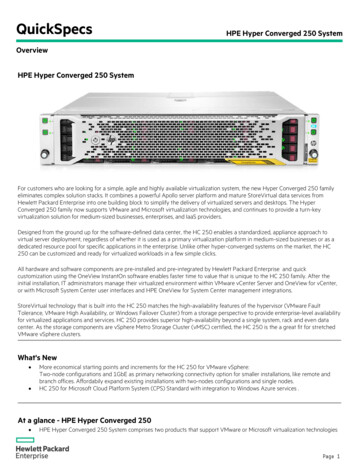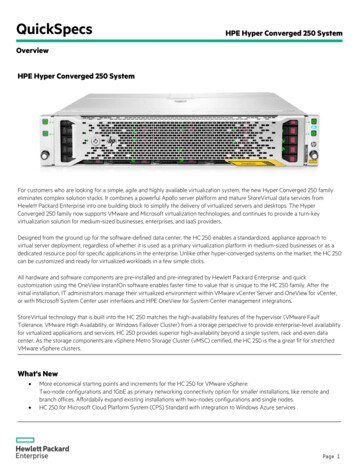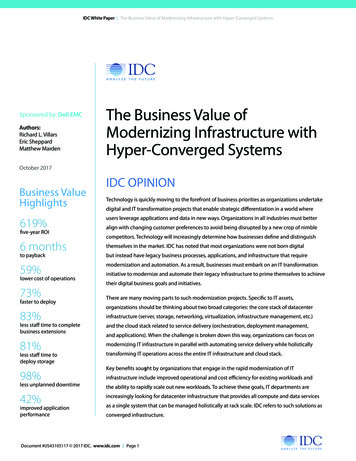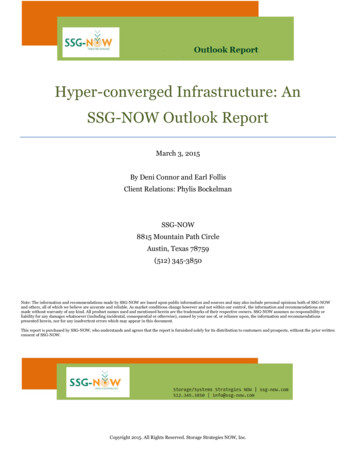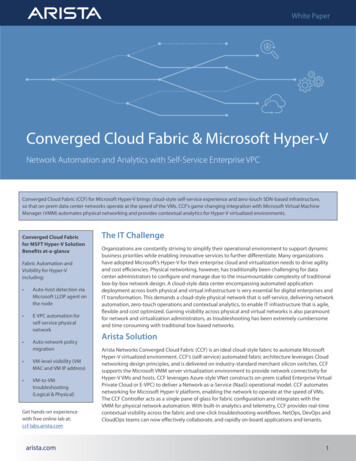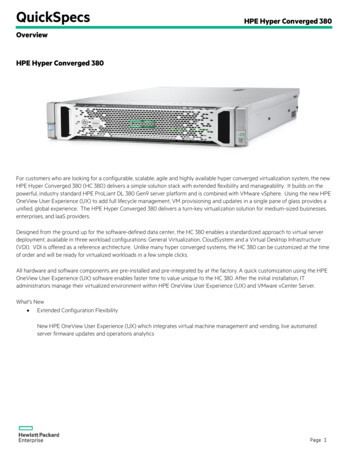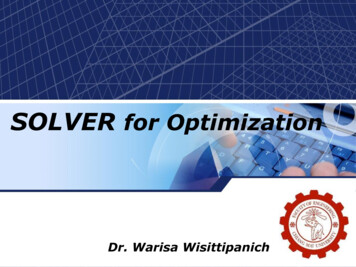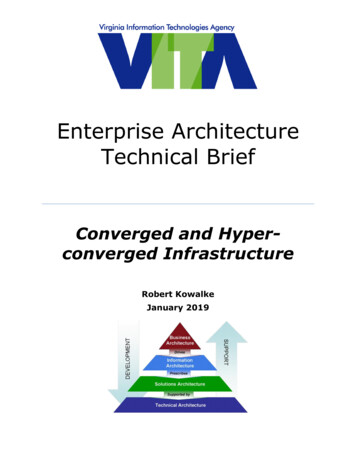Transcription
#1 HyperConverged Appliance for SMB and ROBOStarWind Virtual SAN Hyper-Converged 2 NodesScenario with Hyper-V ClusterAPRIL 2015TECHNICAL PAPER
Hyper-Converged 2 Nodes Scenario2 Nodes with Hyper-V ClusterTrademarks“StarWind”, “StarWind Software” and the StarWind and the StarWind Software logos are registeredtrademarks of StarWind Software. “StarWind LSFS” is a trademark of StarWind Software which may beregistered in some jurisdictions. All other trademarks are owned by their respective owners.ChangesThe material in this document is for information only and is subject to change without notice. Whilereasonable efforts have been made in the preparation of this document to assure its accuracy,StarWind Software assumes no liability resulting from errors or omissions in this document, or fromthe use of the information contained herein. StarWind Software reserves the right to make changes inthe product design without reservation and without notification to its users.Technical Support and ServicesIf you have questions about installing or using this software, check this and other documents first you will find answers to most of your questions on the Technical Papers webpage or in StarWindForum. If you need further assistance, please contact us.Copyright 2009-2016 StarWind Software Inc.No part of this publication may be reproduced, stored in a retrieval system, or transmitted in anyform or by any means, electronic, mechanical, photocopying, recording or otherwise, without the priorwritten consent of StarWind Software.In 2016, Gartner named StarWind “Cool Vendor for Compute Platforms”.Gartner does not endorse any vendor, product or service depicted in its research publications, anddoes not advise technology users to select only those vendors with the highest ratings or otherdesignation. Gartner research publications consist of the opinions of Gartner's research organizationand should not be construed as statements of fact. Gartner disclaims all warranties, expressed orimplied, with respect to this research, including any warranties of merchantability or fitness for aparticular purpose.About StarWindStarWind is a pioneer in virtualization and a company that participated in the development of thistechnology from its earliest days. Now the company is among the leading vendors of software andhardware hyper-converged solutions. The company’s core product is the years-proven StarWindVirtual SAN, which allows SMB and ROBO to benefit from cost-efficient hyperconverged ITinfrastructure. Having earned a reputation of reliability, StarWind created a hardware product line andis actively tapping into hyperconverged and storage appliances market. In 2016, Gartner namedStarWind “Cool Vendor for Compute Platforms” following the success and popularity of StarWindHyperConverged Appliance. StarWind partners with world-known companies: Microsoft, VMware,Veeam, Intel, Dell, Mellanox, Citrix, Western Digital, etc.TECHNICAL PAPER2
Hyper-Converged 2 Nodes Scenario2 Nodes with Hyper-V ClusterContentsIntroduction . 4Pre-Configuring the Servers . 5Enabling Multipath Support . 7Configuring Shared Storage . 8Discovering Target Portals . 18Connecting Targets . 23Multipath Configuration . 29Creating a Cluster . 31Adding Cluster Shared Volumes . 34Contacts . 35TECHNICAL PAPER3
Hyper-Converged 2 Nodes Scenario2 Nodes with Hyper-V ClusterIntroductionTraditionally, minimal hardware requirement for a fault tolerant Hyper-V failovercluster setup is 2 Hyper-V hosts and at least 2 servers or SANs which will provideshared storage to the cluster and also replicate it in real time for data accessredundancy. 3 JBOD Enclosures and proprietary SAS fabric interconnect is required ifClustered storage spaces are used as the storage layer. This often makes the setupcomplex and expensive to implement from both cost and management prospective.StarWind Virtual SAN allows users to create a fully redundant, fault tolerant Hyper-Vfailover cluster and shared storage for it using just the 2 Hyper-V hosts and their localstorage, without any dedicated storage hardware or proprietary equipment necessary.This introduces an added value compared to the native storage solutions available forHyper-V.This guide is intended for experienced StarWind users, Windows systemadministrators and IT professionals who would like to configure StarWind Virtual SANsolution. It provides a step-by-step guidance on configuring a hyper-converged 2-nodeHyper-V cluster using StarWind Virtual SAN to convert local storage of the Hyper-Vhosts into a fault tolerant shared storage resource for Hyper-V.A full set of up-to-date technical documentation can always be found here, or bypressing the Help button in the StarWind Management Console.For any technical inquiries, please visit our online community, Frequently AskedQuestions page, or use the support form to contact our technical support department.TECHNICAL PAPER4
Hyper-Converged 2 Nodes Scenario2 Nodes with Hyper-V ClusterPre-Configuring the ServersHere is a reference network diagram of the configuration described in this guide.Additional network connections may be necessary depending on cluster setup and applicationsit’s running.TECHNICAL PAPER5
Hyper-Converged 2 Nodes Scenario2 Nodes with Hyper-V Cluster1.This document assumes that you have a domain controller and you have added theservers to the domain. It also assumes that you have installed the Failover Clustering andMultipath I/O features, as well as the Hyper-V role on both servers. These actions can beperformed using Server Manager (the Add Roles and Features menu item).2.In order to allow StarWind Virtual SAN to use the Loopback accelerator driver and accessthe local copy of the data faster you have to add a minor modification to the StarWindconfiguration file.Locate the configuration and open it using Notepad.The default path is: C:\Program Files\StarWind Software\StarWind\StarWind.cfg3.Find the string « !-- iScsiDiscoveryListInterfaces value »1»/ -- » and uncomment it(should look as follows: iScsiDiscoveryListInterfaces value »1»/ ). Save the changes andexit Notepad. Should there be any issues saving the document, launch Notepad withAdministrator rights and then load the starwind.cfg file to do the modifications.4.Restart the StarWind Service and repeat the same procedure on the second StarWindnode.TECHNICAL PAPER6
Hyper-Converged 2 Nodes Scenario2 Nodes with Hyper-V ClusterEnabling Multipath Support1.Open the MPIO manager: Start- Administrative Tools- MPIO.2.Go to the Discover Multi-Paths tab.3.Tick the Add support for iSCSI devices checkbox.4.Click Add.5.When prompted to restart the server, click Yes to proceed.NOTE: Repeat procedures on the second server.TECHNICAL PAPER7
Hyper-Converged 2 Nodes Scenario2 Nodes with Hyper-V ClusterConfiguring Shared Storage1.Launch the StarWind Management Console: double-click the StarWind tray icon.NOTE: StarWind Management Console cannot be installed on an operating system without aGUI. You can install it on any of the GUI-enabled Windows Editions including the desktopversions of Windows.If StarWind Service and Management Console are installed on the same server, the ManagementConsole will automatically add the local StarWind instance to the console tree after the firstlaunch. Then, the Management Console automatically connects to it using the defaultcredentials. To add remote StarWind servers to the console use the Add Server button on thecontrol panel.TECHNICAL PAPER8
Hyper-Converged 2 Nodes Scenario2 Nodes with Hyper-V Cluster2.StarWind Management console will ask you to specify the default storage pool on theserver you’re connecting to for the first time. Please configure the storage pool to use theone of the volumes you’ve prepared earlier. All the devices created through the AddDevice wizard will be stored on it. Should you decide to use an alternative storage pathfor your StarWind virtual disks, please use the Add Device (advanced) menu item.Press Yes button to configure the storage pool. Should you require to change the storage pooldestination, press Choose path and point the browser to the necessary disk.NOTE: Each of the arrays, which will be used by StarWind Virtual SAN to store virtual disk images,has to meet the following requirements: Initialized as GPTHave a single NTFS-formatted partitionHave a drive letter assigned3.Select the StarWind server where you wish to create the device.4.Press the Add Device (advanced) button on the toolbar.5.Add Device Wizard will appear. Select Hard disk device and click Next.6.Select Virtual disk and click Next.TECHNICAL PAPER9
Hyper-Converged 2 Nodes Scenario2 Nodes with Hyper-V Cluster7.Specify the virtual disk location and size.Click Next.8.Specify virtual disk options.Click Next.TECHNICAL PAPER10
Hyper-Converged 2 Nodes Scenario2 Nodes with Hyper-V Cluster9.Define the caching policy and specify the cache size (in MB).Click Next.10.Define the Flash Cache Parameters policy and size if necessary.Click Next to continue.TECHNICAL PAPER11
Hyper-Converged 2 Nodes Scenario2 Nodes with Hyper-V ClusterNOTE: It is strongly recommended to use SSD-based storage for “Flash Cache” caching.11.Specify target parameters.Select the Target Name checkbox to enter a custom name of a target.Otherwise, the name will be generated automatically based on the target alias.Click Next to continue.12.Click Create to add a new device and attach it to the target. Then click Close to close thewizard.13.Right-click on the servers field and select Add Server. Add new StarWind Server, which willbe used as second HA node.Click OK to continue.TECHNICAL PAPER12
Hyper-Converged 2 Nodes Scenario2 Nodes with Hyper-V Cluster14.Right-click on the device you just created and select Replication Manager.Replication Manager Window will appear. Press the Add Replica button.15.Select Synchronous two-way replication.Click Next to proceed.TECHNICAL PAPER13
Hyper-Converged 2 Nodes Scenario2 Nodes with Hyper-V Cluster16.Specify the partner server IP address.Default StarWind management port is 3261. If you have configured a different port, please type itin the Port number field.Click Next.17.Choose Create new Partner DeviceClick Next.TECHNICAL PAPER14
Hyper-Converged 2 Nodes Scenario2 Nodes with Hyper-V Cluster18.Specify partner device location if necessary. You can also modify the target name of thedevice.Click Next.19.On this screen you can select the synchronization and heartbeat channels for the HAdevice. You can also modify the ALUA settings.Click Change network settings.TECHNICAL PAPER15
Hyper-Converged 2 Nodes Scenario2 Nodes with Hyper-V Cluster20.Specify the interfaces for synchronization and Heartbeat.Click OK. Then click Next.21.Select partner device initialization mode Do not Syncronize.NOTE: Use this type of synchronization for adding partner to the device which doesn’tcontain any data only.Click Next.TECHNICAL PAPER16
Hyper-Converged 2 Nodes Scenario2 Nodes with Hyper-V Cluster22.Press the Create Replica button. Then click Close to close the wizard.23.The added device will appear in the StarWind Management Console.Repeat the steps 3 – 23 for the remaining virtual disk that will be used for File Share.Once all devices are created, the Management console should look as follows:TECHNICAL PAPER17
Hyper-Converged 2 Nodes Scenario2 Nodes with Hyper-V ClusterDiscovering Target PortalsIn this chapter we will connect the previously created disks to the servers that will be added tothe cluster:1.Launch Microsoft iSCSI Initiator: Start Administrative Tools iSCSI Initiator or iscsicplfrom the command line interface. The iSCSI Initiator Properties window appears.2.Navigate to the Discovery tab.3.Click the Discover Portal button. Discover Target Portal dialog appears. Type in 127.0.0.1.Click the Advanced button. Select Microsoft ISCSI Initiator as your Local adapter and select yourInitiator IP (leave default for 127.0.0.1).Click OK. Then click OK again to complete the Target Portal discovery.TECHNICAL PAPER18
Hyper-Converged 2 Nodes Scenario2 Nodes with Hyper-V Cluster4.Click the Discover Portal button again.5.Discover Target Portal dialog appears. Type in the first IP address of the partner node youwill use to connect the secondary mirrors of the HA devices.Click Advanced.6.Select Microsoft ISCSI Initiator as your Local adapter, select the Initiator IP in the samesubnet as the IP address on the partner server from the previous step.Click OK. Then click OK again to complete the Target Portal discovery.7.Click the Discover Portal button again.TECHNICAL PAPER19
Hyper-Converged 2 Nodes Scenario2 Nodes with Hyper-V Cluster8.Discover Target Portal dialog appears. Type in the first IP address of the partner node youwill use to connect the secondary mirrors of the HA devices.Click Advanced.9.Select Microsoft ISCSI Initiator as your Local adapter, select the Initiator IP in the samesubnet as the IP address on the partner server from the previous step.Click OK. Then click OK again to complete the Target Portal discovery.TECHNICAL PAPER20
Hyper-Converged 2 Nodes Scenario2 Nodes with Hyper-V Cluster10.All target portals added on the first node.TECHNICAL PAPER21
Hyper-Converged 2 Nodes Scenario2 Nodes with Hyper-V Cluster11.Complete the same steps for the second node.12.All target portals added on the second node.TECHNICAL PAPER22
Hyper-Converged 2 Nodes Scenario2 Nodes with Hyper-V ClusterConnecting Targets1.Click the Targets tab. The previously created targets are listed in the Discovered Targetssection.NOTE: If the created targets are not listed, check the firewall settings of the StarWind Server aswell as the list of networks served by the StarWind Server (go to StarWind Management Console- Configuration - Network).2.Select a target of witness located on the local server and click Connect.3.Enable checkbox as the image below.Click Advanced.TECHNICAL PAPER23
Hyper-Converged 2 Nodes Scenario2 Nodes with Hyper-V Cluster4.Select Microsoft iSCSI Initiator in the Local adapter text field.Select 127.0.0.1 in the Target portal IP.Click OK. Then click OK again.5.Select the partner-target from other StarWind node and click Connect.6.Enable checkbox as the image below.Click Advanced.TECHNICAL PAPER24
Hyper-Converged 2 Nodes Scenario2 Nodes with Hyper-V Cluster7.Select Microsoft iSCSI Initiator in the Local adapter text field. In the Initiator IP field selectthe IP address. In the Target portal IP select the corresponding portal IP from the samesubnet.Click OK. Then click OK again.8.Select connected partner-target from other StarWind node and click Connect again.TECHNICAL PAPER25
Hyper-Converged 2 Nodes Scenario2 Nodes with Hyper-V Cluster9.Enable checkbox as the image below.Click Advanced.10.Select Microsoft iSCSI Initiator in the Local adapter text field. In the Initiator IP field selectthe IP address of the second ISCSI path. In the Target portal IP select the correspondingportal IP from the same subnet.Click OK. Then click OK again.TECHNICAL PAPER26
Hyper-Converged 2 Nodes Scenario2 Nodes with Hyper-V Cluster11.Now Witness disk is connected to the first node by the three pathes. Result should looklike the image below. Repeat actions described in the steps above for all HA devices.-12.The result should look like the screenshot below.TECHNICAL PAPER27
Hyper-Converged 2 Nodes Scenario2 Nodes with Hyper-V Cluster13.Repeat steps 1-12 of this section on the second StarWind node, specifying correspondinglocal and data channel IP addresses. The result should look like the screenshot below.TECHNICAL PAPER28
Hyper-Converged 2 Nodes Scenario2 Nodes with Hyper-V ClusterMultipath Configuration1.Configure the MPIO policy for each device specifying localhost (127.0.0.1) as the activepath. Select a target of witness located on the local server and click Connect. 2.Devices dialog appears. Click MPIO.TECHNICAL PAPER29
Hyper-Converged 2 Nodes Scenario2 Nodes with Hyper-V Cluster3.Select Fail Over Only load balance policy and then designate the local path as active.4.You can check that 127.0.0.1 is the active path by selecting it from the list and clickingDetails5.Repeat the same steps on the second node.6.Initialize the disks and create partitions on them using the computer management snapin. It is required that the disk devices are visible on both nodes to create the cluster.NOTE: it is recommended to initialize the disks as GPT.TECHNICAL PAPER30
Hyper-Converged 2 Nodes Scenario2 Nodes with Hyper-V ClusterCreating a Cluster1.Open Server Manager. Select the Failover Cluster Manager item from the Tools menu.2.Click the Create Cluster link in the Actions section of the Failover Cluster Manger.3.Specify the servers to be added to the cluster.Click Next to continue.TECHNICAL PAPER31
Hyper-Converged 2 Nodes Scenario2 Nodes with Hyper-V Cluster4.Validate the configuration by passing the cluster validation tests: select “Yes ”Click Next to continue.5.Specify a cluster name.NOTE: If the cluster servers get IP addresses over DHCP, the cluster also gets its IP address overDHCP. If the IP addresses are set statically, you need to set a cluster IP address manually as well.Click Next to continue.TECHNICAL PAPER32
Hyper-Converged 2 Nodes Scenario2 Nodes with Hyper-V Cluster6.Make sure that all of the settings are correct. Click Previous to make any changes.NOTE: If checkbox “Add all eligible storage to the cluster” is selected, the wizard will try to add allStarWind devices to the cluster automatically. Smallest device will be assigned as Witness.7.The process of cluster creation starts. After it is completed, the system displays a reportwith detailed information.Click Finish to close the wizard.TECHNICAL PAPER33
Hyper-Converged 2 Nodes Scenario2 Nodes with Hyper-V ClusterAdding Cluster Shared VolumesTo add Cluster Shared Volumes (CSV) that is necessary to work with Hyper-V virtual machines:1.Open Failover Cluster Manager.2.Go to Cluster- Storage - Disks.3.Right-click the required disk and select Add to Cluster Shared Volumes.Once the disks are added to the cluster shared volumes list you can start creating highlyavailable virtual machines on they.NOTE: to avoid unnecessary CSV overhead configure each CSV to be owned by one cluster node.This node should also be the preferred owner of the VMs running on that node.TECHNICAL PAPER34
Hyper-Converged 2 Nodes Scenario2 Nodes with Hyper-V ClusterContactsUS HeadquartersEMEA and APAC1-617-449-7717 44 20 3769 1857 (UK)1-617-507-5845 49 302 1788 849 (Germany) 33 097 7197 857 (France) 7 495 975 94 39(Russian Federation and CIS)1-866-790-2646Customer Support Portal:Support Forum:Sales:General arwind.comStarWind Software, Inc. 35 Village Rd., Suite 100, Middleton, MA 01949 2016, StarWind Software Inc. All rights reserved.TECHNICAL PAPER35
solution. It provides a step-by-step guidance on configuring a hyper-converged 2-node Hyper-V cluster using StarWind Virtual SAN to convert local storage of the Hyper-V hosts into a fault tolerant shared storage resource for Hyper-V. A full set of up-to-date technical documentation can always be found here, or by