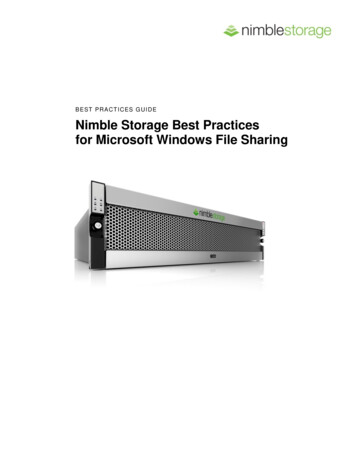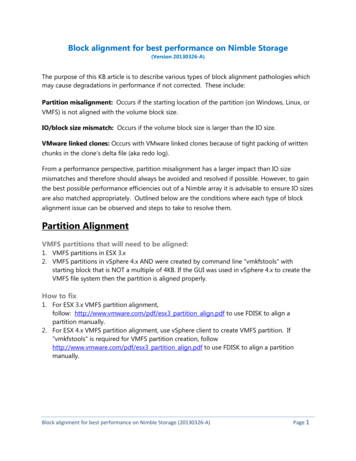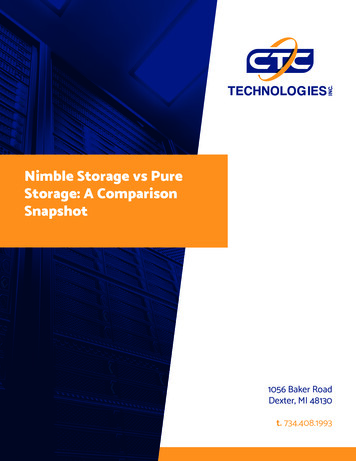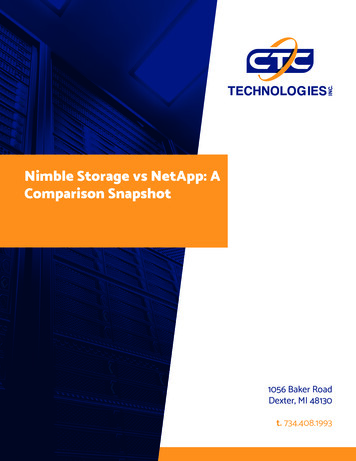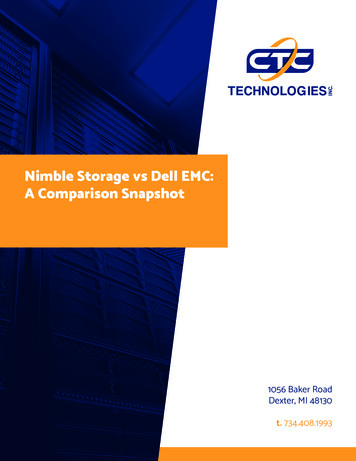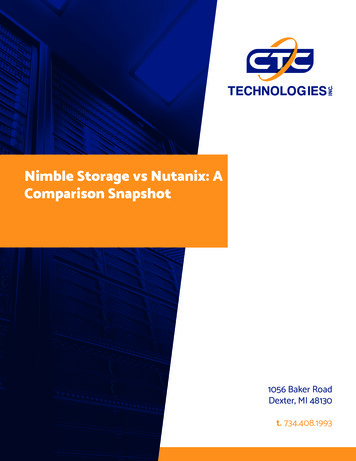Transcription
B E ST P R ACT I C ES G U ID ENimble Storage Best Practicesfor Microsoft Hyper-V R2 and R3
Table of Contents3Hyper-V Availability Reference Archictecture4Clustered Hyper-V Server High Availability Architecture5Hyper-V Storage Architecture5Separate Volumes for OS/Applications and Data6Use Volume Collections6Use Guest Connected iSCSI Volumes for Storing Data7Implementing Storage for Fail-over Clusters9Use Cluster Shared Volumes (CSV)1111Use Protection TemplatesUse Hardware Snapshots versus Software Snapshots12Use Zero-Copy Clones12Provisioning Virtual Machines13Provisioning VMs using Hyper-V Manager and Failover Cluster Manager13Provisioning VMs using System Center Virtual Machine Manager (SCVMM)14 Better Hyper-V Backups16 Off-Site Hyper-V Replication and Disaster Recovery16Hyper-V DR Architecture17Virtual Network Naming Considerations17 Restoration and Planned Failback18 Appendix A: Recovering a VM (Windows Server 2008 Hyper-V R2) usingImport-VM Script18Background18Example Usage20 Appendix B: Disaster Recovery Failover (Windows Server Hyper-V R2)20Planned Failover21Unplanned Failover21Steps Shared by Failover Methods22Windows 2012 Hyper-V (R3) Procedure22Windows 2008 R2 Hyper-V Procedure 22NIMBLE STORAGE BEST PRACTICES GUIDE: MICROSOFT HYPER-V2
Hyper-V Availability Reference ArchitectureHyper-V High Availability and Disaster Recovery solutions can be implemented in many differentways. This reference architecture weighs the pros and cons of individual options for Hyper-Vimplementation to provide the most feature-rich protection solution using clustered Windows 2008R2 Hyper-V, Windows 2012 Hyper-V (R3) and Nimble Storage.The following are some of the primary solution benefits provided by these best practices: Support for Hyper-V Live Migration: Microsoft Hyper-V requires Failover Clustering toperform Hyper-V Live Migration between host servers. This greatly reduces the amount ofeffort required to migrate servers due to maintenance, load balancing, or hardwareconsolidation. Performance Policies: Traditional storage devices force application writes into staticsized block or page containers that do not optimize storage space. Nimble Storagedeveloped the patent-pending CASL file system which uses variable-length blocks thatprecisely match application write sizes to maximize storage space. Variable-length blockscombined with real-time inline compression greatly reduces the footprint for data storage,snapshots, and replication, which allows you to store more data and greatly reducebandwidth costs especially over Wide Area Networks. SCSI Unmap: Provides reclamation of storage space on thin provisioned volumes whendata is deleted. Application Awareness: Storage replication by itself can put your data at risk forapplications that perform transactional write processes, such as databases. NimbleStorage provides application integration to ensure that they properly flush their writebuffers to a quiescent state prior to triggering point-in-time operations like snapshotbackup and replication. Zero-Copy Cloning: Nimble Storage greatly reduces the amount of storage required forvirtual machines by eliminating duplicate files common to multiple operating systemimages. High Availability: When a system failure occurs, Microsoft Failover Clustering quicklyrestarts virtual machines on surviving hosts automatically. This reduces the amount ofeffort required to manually perform virtual server recovery. Nimble Storage fully supportsMicrosoft Failover Cluster and Hyper-V technologies, providing high-speed fault-tolerantstorage. Off-site Disaster Recovery: Recovering production applications to an off-site disasterrecovery location using Nimble Storage WAN-efficient replication provides you with fastrecovery and business continuity cost-effectively in the event of a catastrophic siteoutage.NIMBLE STORAGE BEST PRACTICES GUIDE: MICROSOFT HYPER-V3
The following best practices will guide you through implementation and management of thisarchitecture to maximize your Hyper-V system availability and off-site recovery with minimal effort.Clustered Hyper-V Server High AvailabilityArchitectureThe primary drawback of server virtualization is that system outages can now affect multiplemachines simultaneously. To protect against such impact, you should implement Microsoft HyperV using the Windows Server Failover Cluster Role which provides automatic recovery in the eventof a server failure. This greatly simplifies the management effort required to recover applicationsafter an outage. This architecture also allows the use of Hyper-V Live Migration to proactivelymove virtual machines between host servers for better application scaling.Implementing a Microsoft Failover Cluster requires shared SAN storage that all hosts of thecluster can access. Nimble Storage provides a high-performance, fault-tolerant storage platformthat is fully compatible with Microsoft clustering. To ensure proper compatibility with your serverplatforms, follow Microsoft best practices for implementing your cluster.Microsoft Windows Server 2012 Hyper-V R3 permits Live Migration of running virtualmachines without requiring shared storage. However, this technology is used for proactivelymigrating virtual machines and does not provide high availability in the event that a host serverfails. Shared storage – such as Nimble Storage CS arrays - are required to provide highavailability within a Hyper-V clustered environment.NIMBLE STORAGE BEST PRACTICES GUIDE: MICROSOFT HYPER-V4
Hyper-V Storage ArchitectureImplementing highly available Hyper-V clusters requires shared storage accessible by all hostsparticipating in the cluster. Nimble Storage provides a robust storage architecture that gives youfully redundant hardware and seamless access to volumes from all Hyper-V cluster nodes.The following guidelines will help you to implement your Nimble Storage for maximum benefit forMicrosoft Hyper-V.Separate Volumes for OS/Applications and DataWhen creating a new virtual machine, youshould separate the operating system andapplication binaries volume from the datavolumes. Operating systems and applicationbinaries change infrequently enough thatsimple volume crash consistency is acceptabletherefore place OS virtual disks on ClusterShared Volumes (CSV).NIMBLE STORAGE BEST PRACTICES GUIDE: MICROSOFT HYPER-V5
You should attach database volumes from the Nimble array to the guest virtual machine runningthe database application. This separates data from the operating system and application to allowcloning for development and testing, which gives you quick access to production data sets withoutwasting storage space to make copies of the data. Data volumes tend to change constantly andtypically have more critical protection needs. For example, database applications usually writechanges to a transaction log prior to writing to the database files. This allows them to recover anypartial write activity in the event of a catastrophic system failure, such as a sudden power outage.If database applications did not perform this write process (WAL Algorithm) then the databasecould be left in a non-recoverable, and therefore non-trusted, state that forces a completerestoration from a backup. Therefore, it is important to protect both the transaction logs anddatabase in a coordinated fashion when performing any type of backup operation. Nimble Storagearrays provide functionality that allows you to group volumes that need to be mutually consistentinto the same Volume Collection.Use Volume CollectionsA volume collection allows you to schedule thefrequency and retention of snapshots as wellas replication to other Nimble Storage arrays.A volume collection can coordinate protectionactivities between separate yet relatedvolumes (such as a database’s transaction logand database file volumes) to ensure thatdatabases are snapshot with applicationconsistency. The volume collection integrateswith Microsoft VSS, which triggers it tomomentarily quiesce the write activity of the filesystem or application respectively to ensuredata integrity of the point-in-time backup.Use Guest Connected iSCSI Volumes for Storing DataYou should store data on Nimble Storage iSCSI volumes rather than on virtual hard disks. Thismethod of data storage connectivity provides the best solution for data protection, applicationconsistency, and off-site replication, as well as performance enhancements, by making completeuse of Nimble Storage array optimization features. You should install the Nimble WindowsIntegration Toolkit (available for download from the Nimble Storage support web site) on each ofyour guest virtual machines that store data.Do not store data in virtual hard drives.NIMBLE STORAGE BEST PRACTICES GUIDE: MICROSOFT HYPER-V6
Nimble Storage does not currently support storing application data in virtual hard drives (neitherVHD nor VHDX) if the data requires a quiesce prior to snapshot. This includes database andtransaction logs for applications such as SQL Server and Exchange.Implementing Storage for Fail-over ClustersThe first step to configuring shared cluster storage forHyper-V is to provision a volume on the Nimble Storage array. Use Performance Policies that preconfigure new volumes using optimized configuration settings specific for different usagescenarios. For example, the Hyper-V CSV performance policy is tuned to use 4 KB volume blocksto provide the best performance for Windows storage LUNs. The Hyper-V CSV performancepolicy also includes in-line compression and high-performance caching. Thus, use the Hyper-VCSV performance policy for your cluster shared volumes.When provisioning storage for your data, use a performance policy specific for your application.Nimble Storage provides performance policies for major applications such as Microsoft SQLServer and Exchange or create your own. For example, you might have large files that are alreadyhighly compressed, such as a video or image server, that perform better with larger block sizesand no compression. Use the Nimble Storage array’s monitoring tools to view your volumeperformance under simulated production loads to better understand your unique application bestpractices.Isolate your storage using access control lists(ACL) that include an initiator group for thecluster with each node’s IQN added to theinitiator group. This will reduce managementand improve security by isolating volumes toonly the machines that should have access tothat data.Using a server’s IQN is preferable to using theIP address since they are tied to the hostserver and not a particular NIC. Thus a serverwith multiple NIC ports and IP addresses willhave a single IQN. In-addition the IQN will onlychange if the host name changes but not if IPaddress changes occur.You should also select the “Allow multiple initiator access” when provisioning the Nimble volumewhich is a prerequisite for using SAN storage with aMicrosoft Cluster. This option allows all nodes of thecluster to see the same volumes which permits highavailability fail-over if a node fails.NIMBLE STORAGE BEST PRACTICES GUIDE: MICROSOFT HYPER-V7
Connect the volume to each cluster host using the Microsoft iSCSIinitiator. If you have multiple NIC ports from your host to the NimbleStorage array then you can enable MPIO to take advantage of theadditional bandwidth and to make you storage connectivity moreresilient to a single path failure. Once the volume is connected toeach node, then using a single cluster node you can use the DiskAdministrator on Windows 2008 R2 or File and Storage Services onWindows Server 2012 to see your new disk (Nimble volume) andbring it online by right-clicking on the disk. The figure to the rightshows where to click using Disk Administrator in Windows 2008 R2.Windows Server 2012 doesn’t show the DiskIf the disk that you have just attached using the Microsoft iSCSI Initiator isn’tdisplayed immediately after connecting then you may need to refresh theServer Manager Disks view. Click the Refresh button located in the upper rightportion of the Server Manager GUI and it will begin to re-inventory the server.The process completes when the scrolling status indicator in the title bar andthe top of the Disks pane stops moving. You may then need to scroll the Disklist to find the new disk.Determining Windows Disk NumbersIf you have many volumes attached to yoursystem and you are not certain which disk isthe volume that you’re looking for then youcan verify the Disk number using the MicrosoftiSCSI Initiator. Select the volume in thetargets list and click on the Devices button.The “Name” column will tell you the Disknumber.Disk Numbers are Not Always the SameWindows Disk Numbers are not permanently assigned and may change between server reboots.In-addition the Disk Number may not match on each cluster node that mounts the same volume.This is by Windows design and does not affect cluster functionality.NIMBLE STORAGE BEST PRACTICES GUIDE: MICROSOFT HYPER-V8
Use GPT Partitioned Windows DisksWhen initializing a new disk you should prefer to initialize the partition table as GPT which iseasier to work with than MBR volumes in many circumstances.Name Windows Volumes and Clustered Disks to match the Nimble Volume nameWhen possible, try to name your volumes and clustered disks the same as the underlying Nimblevolume name. This best practice will prove useful when managing systems with many differentdisks and when working with clustered disks and cluster shared volumes.The next step is to format the new disk as an NTFS volume. You do not need to specify a DriveLetter or Folder to mount the disk at this time. Use the default cluster size or force it to 4 KB for theCSV volume since it will hold operating system virtual disks and not data.Once the Nimble volume is attached as a disk to each cluster node and formatted, you need toput it under control as a cluster resource to permit monitoring and fail-over between nodes. Startthe Failover Cluster Manager tool in Windows, expand the Cluster and Storage trees.Windows 2008 R2: Right click the Storage item and select Add Disk.Windows Server 2012: Right-click on the Disks sub-item and select Add Disk.Once the disk is added it will be assigned a name like “Cluster Disk #”. You should rename thisclustered disk resource to match the Nimble volume name to help when managing your Hyper-Vcluster. To rename the clustered disk, right-click on it and select properties, then you can edit theName field.Continue through the next section to configure the clustered disk as a Cluster Shared Volume.Use Cluster Shared Volumes (CSV)Windows 2008 R2 and 2012 Failover Clustering provides a new feature called Cluster SharedVolume (CSV) that provides an abstraction layer between the clustered application and thestorage. CSV allows all Hyper-V nodes of the cluster to see the storage simultaneously, reducingthe amount of time required for application failover and permitting storage of more than one virtualmachine per iSCSI volume even if they are running on different nodes. You should enable clustershared storage on your cluster by selecting the cluster item in the Failover Cluster Manager andthen clicking the link in the Configure section (see screen shot).NIMBLE STORAGE BEST PRACTICES GUIDE: MICROSOFT HYPER-V9
Windows Server 2008 R2Windows Server 2012Once Cluster Shared Volumes are enabled then you will see a new container in Failover ClusterManager called “Cluster Shared Volumes”. CSV is implemented by mounting storage to eachcluster node as junction points beneath the C:\ClusteredStorage directory. CSV creates a newsub-directory based on the format \Volume# where # is a number that is incremented for eachNIMBLE STORAGE BEST PRACTICES GUIDE: MICROSOFT HYPER-V10
successive volume attached as a CSV disk. If you have multiple Clustered Shared Volumes thenyou should take care to ensure that you’re using the correct mount point and thus the correctCSV. If you’re unsure about which mount point for a particular CSV, then you can verify it inFailover Cluster Manager:Windows 2008 R2: Expand the CSV entry tree and the branch will display the mount point.Windows Server 2012: Select the CSV Disk and the details pane below will display the mountpoint.Use Protection TemplatesNimble Storage arrays provideProtection Templates that consist ofpre-configured schedules forsnapshots, replication, and retentionpolicies. When creating a new volumecollection you can select a protectiontemplate that will insert a defaultschedule based on existing businessrules. For example, you could createprotection templates based on thecriticality of the application data. Lesscritical applications can use longer snapshot schedule intervals (4 hours) and shorter retentionschedules (10 days). However, more critical applications whose data frequently changes such asdatabases will usually require shorter snapshot schedule intervals (15 minutes or less) and longerretention schedules (90 days). Thus you will want to use a different protection template withshorter snapshot schedules and longer retention schedules. Using Protection Templates willreduce the amount of work required to create storage volumes and provide consistency formanaging similar applications.Use Hardware Snapshots versus Software SnapshotsSnapshots are the basis for creating point-in-time versions of storage volumes and backups thatcan be mounted and accessed just like any other iSCSI volume. You can create snapshots atdifferent layers of virtualization architectures including within the Guest Software, within the HostSoftware, and within the Storage Hardware. Connecting data volumes directly to the guest allowsNPM to trigger snapshots that use the Nimble hardware provider rather than inefficient softwarebased snapshots.Nimble Storage arrays provide highly efficient hardware snapshot functionality that is optimized byNimble’s inline compression and block incremental efficiencies. This differs from operating systemnative software snapshots such as Microsoft VSS, which are not efficiently stored within theirvolumes. Thus software snapshots don’t take advantage of Nimble Storage array optimizedNIMBLE STORAGE BEST PRACTICES GUIDE: MICROSOFT HYPER-V11
snapshot backup functionality. The following diagram shows the differing locations in whichsnapshots are stored. It is preferable to use hardware-based snapshots in the Nimble Storagearray that take advantage of performance, in-line compression, and cloning capabilities ratherthan performing software snapshots with far less flexibility.Use Zero-Copy ClonesNimble Storage provides a feature called ZeroCopy Cloning that provides the ability to quicklyclone a volume without duplicating all of the blocksof that volume. Zero-copy clones are valuable forcreating test copies of production data withoutdoubling the amount of space required to copy thedata. You can clone production data volumes andmount them to test machines to perform Q/Atesting and development, thus giving the benefit ofworking with production data and avoiding thechance of corruption. Another great use case forZero-Copy Cloning is for reporting servers, thisallows you to shift the ad-hoc reporting load off ofproduction database servers without increasingthe amount of storage space to hold it.Provisioning Virtual MachinesThere are three primary methods of provisioning virtual machines, using the native Hyper-VManager , using the Failover Cluster Manager and using System Center Virtual MachineManager. Hyper-V Manager can be started directly or used indirectly using the Failover ClusterManager. You should avoid using the Hyper-V Manager directly since it will not create virtualmachines on an individual server and not as a highly-available clustered resource. The FailoverCluster Manager will create a highly-available clustered virtual machine that can failover betweencluster nodes.NIMBLE STORAGE BEST PRACTICES GUIDE: MICROSOFT HYPER-V12
Provisioning VMs using Hyper-V Manager and Failover Cluster ManagerUsing either the Hyper-V Manager or the FailoverCluter Manager requires knowledge of where the CSVvolumes are mounted to the file system. If you areunsure, then review the section Using ClusteredShared Volumes (CSV). Once the virtual machine iscreated on the CSV then it will be cluster aware andpermit failover between cluster nodes.Provisioning VMs using System Center Virtual Machine Manager (SCVMM)When provisioning virtual machines on your Hyper-V cluster with Nimble Storage using SCVMM itis important to enable High Availability or the virtual machine will not failover within the clusterproperly. This feature is located in the Advanced section of the Configure Hardware step in theCreate Virtual Machine Wizard. You can scroll down to find the Advanced section, once selectedyou will see the checkbox labeled “Make this virtual machine highly available”. By checking thisbox you will be able to place the virtual machine on the Nimble shared storage in the ConfigureSettings step of the Create Virtual Machine Wizard. Failing to select this option will only allow localnon-shared storage for provisioning virtual machines.Select High Availability OptionNIMBLE STORAGE BEST PRACTICES GUIDE: MICROSOFT HYPER-V13
Specify CSV StorageBetter Hyper-V BackupsProtecting servers and data are primary goals for all IT administrators. Traditional methodsrequired installing backup agents on each machine and then scanning the file system orapplication data to find data that has changed. Data size continues to grow and continues to putstrain on the network and decrease backup windows. Both tax the production system resourcesduring the backup process. In addition, the ease of virtually provisioning new servers has createdthe new phenomena of virtual server sprawl which adds to the growing problem of how toefficiently backup your servers and data. Providing better backup was a core founding challengethat Nimble Storage was created to solve. Nimble combines primary and backup storage into thesame architecture and so avoids taxing the network to perform backup to backup storage.Nimble’s highly efficient snapshot backup also allows you perform full backup much morefrequently than using traditional backup technologies. This greatly improves your recovery pointobjectives and provides you with a true 24/7 backup window.NIMBLE STORAGE BEST PRACTICES GUIDE: MICROSOFT HYPER-V14
When a Nimble Volume Collection’s protection schedule is triggered, the Nimble ProtectionManager connects directly to the virtual machine’s storage interface and asks it to place theapplication’s data into a quiescent state. Applications begin to quiesce by flushing any pending I/Owrite activity from memory to disk and then signal NPM when they are ready for a safe snapshotbackup. When NPM receives the quiesce notification, it triggers the Volume Collection tosnapshot all its associated volumes, immediately after which data write activity is allowed toproceed. The Nimble backup method is dramatically faster and can trigger at regular shortintervals unlike other solutions that have long backup windows that can take hours to completebefore another backup can take place. Nimble Storage arrays perform snapshot backups instantlyand can be scheduled for many more point-in-time backups per day than tape, disk, and Hyper-Vhost-based backup solutions. This is a big improvement over traditional backup, which leadsmany administrators to find that their backup windows continue to grow until they can no longercomplete a daily backup, even with a 12-14 hour backup window. In addition, scheduledincremental backups leave gaps in protection and don’t provide replication for off-site disasterrecovery.Off-Site Hyper-V Replication and Disaster RecoveryNimble Storage arrays were built to replicate application-aware snapshots to other arrays andeven off-site using a WAN-efficient methodology. Replication is configured on an individual virtualmachine basis which allows you to choose which VMs that you need to protect based on theirunique service level requirements. This also works well within the Nimble Storage Best Practicesfor Hyper-V framework which recommends using one VHD per Volume to take advantage ofNIMBLE STORAGE BEST PRACTICES GUIDE: MICROSOFT HYPER-V15
Nimble’s Zero-copy cloning features. There are two failover scenarios to consider whenperforming disaster recovery. Planned Failover – This disaster recovery scenario occurs when an outage is plannedsuch as site maintenance or predictable such as a hurricane. Failover for this type ofscenario is typically graceful by allowing you to shutdown applications and perform a finalpush of data from the production site to the disaster recovery site prior to starting theapplications off-site. Unplanned Failover – This scenario occurs without prior notice and usually involves asite outage rather than a server failure. These are scenarios when you don’t have time toperform a graceful failover such as the case of a fire or other catastrophic event. Failovermay involve using older versions of volumes and losing data depending on yourreplication schedules. Thus you should plan your replication intervals shorter for morecritical applications such as databases to reduce the potential data loss during unplannedfailover.Hyper-V DR ArchitectureThe disaster recovery architecture should use the same best practices as the productionenvironment (specifically as Failover Clustering). However, the number of hosts does not need tomatch production precisely depending on your service level agreements. You should review thefollowing considerations to ensure that your disaster recovery environment is able to performfailover properly using this implementation framework before referring to Appendix C to performthe disaster recovery steps.Hyper-V Configuration ConsiderationsMicrosoft Hyper-V R2 currently does notpermit you to import virtual machines thatwere not previously exported by Hyper-V.Importing Hyper-V virtual machines can stillbe accomplished using a script to create theappropriate associations within the DRHyper-V server. The script should be run foreach virtual machine that you want to bringon-line in the disaster recovery site. Refer toAppendix C to create the Import-VM script that is used during Disaster Recovery failover andfailback.NIMBLE STORAGE BEST PRACTICES GUIDE: MICROSOFT HYPER-V16
Virtual Network Naming ConsiderationsYou should name your disaster recovery virtual networks with the exact same names as theproduction site to provide easier management. Hyper-V refers to virtual networks and attachesthem to NICs using a unique ID which will be different in the disaster recovery site. Therefore,keeping consistent naming will assist you to reconnect virtual networks to the appropriate NIC. Forexample, if the public-facing NICs of your production virtual machines are attached to a virtualnetwork name “Public vLAN”, then you should name the corresponding DR virtual network “PublicvLAN”.Restoration and Planned FailbackOnce you have successfully failed over to your disaster recovery site and resumed businessoperations, new data will be created and modified over time. Restoring the new data back to yourproduction site follows the same process as planned failover disaster recovery process in reverse.This will synchronize data back to the production array and allow you to resume businessprocesses in your production facility. If you were forced to perform an unplanned failover, then youwill need to begin the resynchronization manually by logging into your production array andselecting the volume collections that you failed over and clicking the Demote button. Then youmust re-enable replication for each of the volume collections that you failed over on the disasterrecovery array, which you can do while the volumes remain live.NIMBLE STORAGE BEST PRACTICES GUIDE: MICROSOFT HYPER-V17
Appendix A: Recovering a VM (Windows Server 2008 Hyper-V R2)using Import-VM ScriptBackgroundThis script is used to perform Hyper-V R2 failover since it does not have a native import featurethat works without prior export of the virtual machine. This presents a Hyper-V managementchallenge to most Hyper-V environments, but can be overcome by registering the recoveredvirtual machine volumes and configuration into Hyper-V. The following code should be copied intoa batch file called Import-VM.bat, which you store in both your production and disaster recoveryenvironments.@echo offmklink -V\Virtual Machines\%1.xml""%2\Virtual Machines\%1.xml"icacls -V\Virtual Machines\%1.xml" /grant"NT Virtual Machine\%1":(F) /Licacls %2 /T /grant "NT Virtual Machine\%1":(F)rem doneExample UsageYou will need to determine the GUID for the Hyper-V machine that you want to import. This islocated in the Virtual Machines directory in the VM volume’s hierarchy and is the name of the XMLconfiguration file. Ex. C:\ClusteredStorage\Volume1\ VM Name \Virtual Machines\ M GUID “ Path to Config ”Import-VM 58AE37DA-53A1-412F-996E-9E26C602696D e the quotes surrounding the path to the configuration file. After running the script, you will seeoutput such as the following. Note that the first line run creates a symbolic link which reportssuccess as “created”. Next permissions are changed for the directories to permit the virtualmachine’s identity to connect to its’ configuration files, the last line reports that no files failedprocessing.NIMBLE STORAGE BEST PRACTICES GUIDE: MICROSOFT HYPER-V18
If the script fails initially, then verify the input parameters and run again. If the script continues tofail and you want to run from a clean point, then you can begin fresh by deleting the symbolic linkfor the VM GUID in the normally hidden directory “C:\ProgramData\Microsoft\Window
R2 Hyper-V, Windows 2012 Hyper-V (R3) and Nimble Storage. The following are some of the primary solution benefits provided by these best practices: Support for Hyper -V Live Migration: Microsoft Hyper V requires Failover Clustering to perform Hyper-V Live Migration between host servers. This greatly reduces the amount of
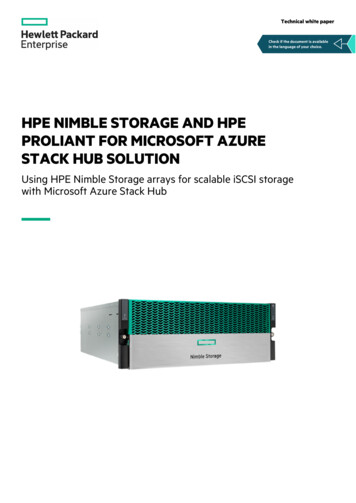
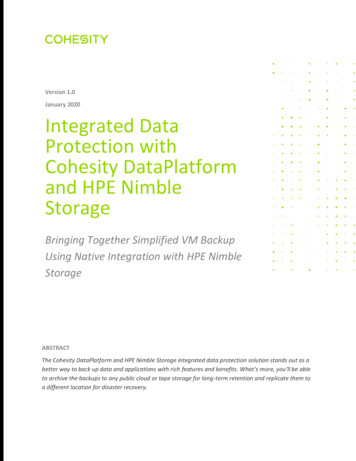
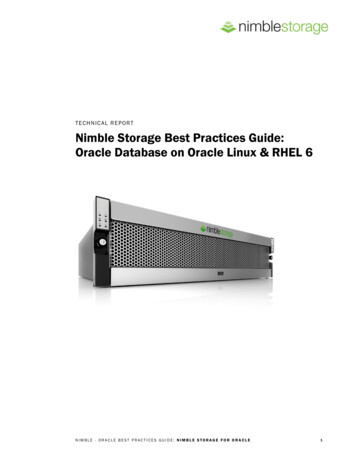
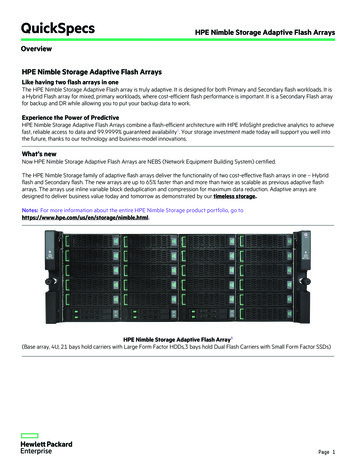
![Welcome [meec-edu ]](/img/34/system-source-nimble-storage-meec-webinar1.jpg)