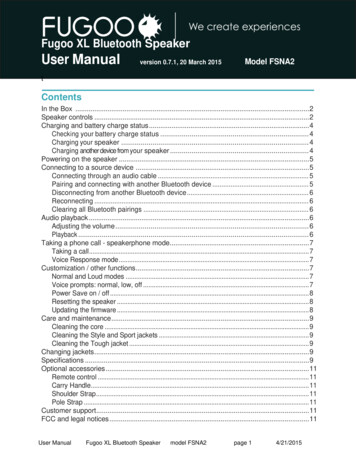
Transcription
Fugoo XL Bluetooth SpeakerUser Manualversion 0.7.1, 20 March 2015Model FSNA2tContentsIn the Box . 2Speaker controls . 2Charging and battery charge status . 4Checking your battery charge status . 4Charging your speaker . 4Charging another device from your speaker . 4Powering on the speaker . 5Connecting to a source device . 5Connecting through an audio cable . 5Pairing and connecting with another Bluetooth device . 5Disconnecting from another Bluetooth device . 6Reconnecting . 6Clearing all Bluetooth pairings . 6Audio playback . 6Adjusting the volume . 6Playback . 6Taking a phone call - speakerphone mode. 7Taking a call . 7Voice Response mode . 7Customization / other functions . 7Normal and Loud modes . 7Voice prompts: normal, low, off . 7Power Save on / off . 8Resetting the speaker . 8Updating the firmware . 8Care and maintenance . 9Cleaning the core . 9Cleaning the Style and Sport jackets . 9Cleaning the Tough jacket . 9Changing jackets . 9Specifications . 9Optional accessories . 11Remote control . 11Carry Handle. 11Shoulder Strap . 11Pole Strap . 11Customer support. 11FCC and legal notices . 11User ManualFugoo XL Bluetooth Speakermodel FSNA2page 14/21/2015
In the box Fugoo XL Bluetooth Speaker, with one jacket – Style, Sport, or ToughAC adapter / charger with power cordMicro USB cable -- for firmware updates3.5 mm audio cable Startup GuideThumbscrewsHex wrench – for Tough model onlyFugoo XL Bluetooth Speaker controlsConnectors 1, 2, and 3are behind the port cover.partdescriptionFor updating the speaker’s firmware1Micro-USB connector2DC input connectorFor charging the speaker3USB charge out portFor charging other devices4Previous track ( )Skips to the previous track5Play / Pause ( )Plays / Pauses audio6Next track ( )Skips to the next track7Microphone8Volume down button ( – )9Action button ( )10Volume up button ( )1112Power button (LED indicator14Bluetooth button (Decreases loudnessVoice response and speakerphone control.Increases loudnessTurns the speaker on / off)3.5 mm audio input jack13User ManualFor speakerphoneFor playing music from a headphones outputIndicates status of the speaker)Fugoo XL Bluetooth SpeakerFor pairing with Bluetooth source devicesmodel FSNA2page 24/21/2015
POWERING UP AND CONNECTIONSPower On / Off . Hold1 secondVoice Control. Hold O 1 second(The speaker must be off for the followingBattery status . Clickthree functions to work.)Pair with a device . HoldNormal / Loud mode. Hold O and3 secondsDisconnect device . ClickPower Save On / Off . Hold - andClear all paired devices . HoldVoice prompts level: . Hold and - andReset. Holdand10 secondsO 10 secondsSPEAKERPHONEPLAY CONTROLPlay / Pause . Click Volume up . Click Volume down . Click –Answer / end call . Click OReject a call . Double-click OMute microphone in a call . Click and –Previous track . Click Next track . Click CAUTION: Never use your Fugoo XL Bluetooth Speaker without one of its jackets(Style, Sport, or Tough). The jacket is an essential part of your speaker because itprotects the speaker core from damage. CAUTION: Never expose the USB ports or the DC input connector to water, or anyother liquid. These three connectors are not dustproof or waterproof, so the port covermust always be closed whenever there is any risk of exposing these connectors toliquid. Keep the port cover closed whenever cables are not plugged into any of theconnectors. The audio input jack on the Fugoo XL speaker is IP67 rated: dustproof, andwaterproof for up to 3 feet. for up to 30 minutes. CAUTION: Never connect a cable to any of these connectors if they are wet, or are atrisk of getting wet.User ManualFugoo XL Bluetooth Speakermodel FSNA2page 34/21/2015
Charging and battery charge statusChecking the battery level With the speaker powered on, click the(Power) button momentarily. The LEDindicator blinks green one to six times to indicate the charge status of the battery. If voice prompts are enabled, the speaker responds with "Battery is almost full." oranother indication of the state of the battery’s charge, per the table below. If the battery charge gets very low, the LED indicator will blink red, and after severalminutes, the speaker will say “Please recharge the battery. Powering off.”, and thespeaker will turn off.LED indicatorVoice promptsix green blinksBattery is full.five green blinksBattery is almost full.four green blinksBattery is three quarters.three green blinksBattery is half.two green blinksBattery is one quarter.one green blinkBattery is low.Charging your speaker Connect the cable of the supplied AC adapter to the speaker’s DC input jack. Plug the power cord into the AC adapter. Plug the other end of the power cord into an AC power outlet. While the battery is being charged, the LED will slowly pulse on/off green. When the battery has reached full charge, the LED will glow solid green.Charging another device’s battery from your speakerIf you have a smartphone, tablet or other device that can be charger from a USB port,you can charge it from the Fugoo XL speaker’s USB charge out port. Connect your other device to the speaker’s USB charge out port with the USBcable that is supplied with the device. The speaker’s USB charge out port can supply up to 500mA of current, enoughto charge most devices that are charged through a USB port. The speaker must be either turned on or running from its AC adapter in order tocharge other devices.User ManualFugoo XL Bluetooth Speakermodel FSNA2page 44/21/2015
Powering on your Fugoo XL Bluetooth Speaker Click the(Power) button momentarily to power the speaker on. When the speaker runs from battery power, it will power itself off after a period of inactivity,unless the Power Save feature is Off. (See the Power Save Mode section for further detail.) Hold the(Power) button for one second to power the speaker off.Connecting your speaker to smartphones and other devicesYou can connect to your Fugoo XL speaker either through its audio input jack orthrough a Bluetooth wireless link. Only one of these inputs can be active at a time.Connecting through an audio cable to the audio input jack Connect one end of the supplied 3.5 mm audio cable to your speaker's audio inputjack, then connect the other end to the headphones jack of your audio device. The LED glows blue and a voice prompt says, “Disconnected. Bluetooth off.Connected”. Plugging an audio cable into the speaker's audio input jack turns off the Bluetoothwireless link, to save power and maximize battery life.Pairing and connecting with another Bluetooth device1. Make sure that a 3.5 mm audio cable is not connected to the speaker's audio input.2. Place your Fugoo XL Bluetooth Speaker and your other Bluetooth devicewithin 33 feet (10 meters) of each other.3. Turn the speaker and the other device on.4. Hold the (Bluetooth) button for three seconds. The LED blinks blue and redrepeatedly. If voice prompts are enabled, the speaker says, “Pairing mode.Use the Bluetooth settings of your device to connect.” The speaker willremain in pairing mode for three minutes, or until it pairs with your device.5. On your other Bluetooth device, turn on Bluetooth, which will allow it to discoverthe speaker. (See the Bluetooth settings information for your device.)6. Select 'Fugoo XL Speaker' on your Bluetooth device.7. Wait briefly for the speaker to discover your Bluetooth device. If voice promptsare enabled, the speaker will say, "Pairing successful” and “Connected”.If you hear "Pairing is unsuccessful. Please try again." Try pairing again.If you are using an iPhone or an iPad that has been previously paired to thespeaker, and all Bluetooth pairings have been cleared, it may be necessaryto 'Forget this Device', as follows:1. Tap Settings.2. Tap Bluetooth.3. Tap theicon to the right of 'Fugoo XL Speaker'.4. Tap 'Forget this Device'.5. Tap 'Forget Device'.As long as the speaker is in pairing mode, the iPhone should find the speakeragain, and pair with it.User ManualFugoo XL Bluetooth Speakermodel FSNA2page 54/21/2015
Disconnecting from another Bluetooth deviceTo disconnect your Fugoo XL Bluetooth Speaker from a Bluetooth source device, you can: Click the Move your speaker and the Bluetooth source device apart until they disconnect. Power off your speaker. Power off the Bluetooth source device. Power off Bluetooth on your Bluetooth source device. Plug an audio cable into the speaker’s audio input jack. Disconnecting temporarily interrupts the Bluetooth wireless link between the speakerand the currently paired source device, which permits the speaker to re-connect withanother source device to which it has been previously paired. The disconnecteddevice will still be paired with the speaker, allowing them to automatically reconnectat another time.(Bluetooth) button on your speaker.Reconnecting To reconnect to a Bluetooth source device to which you have previously paired, justturn on the speaker and the source device, and place them within 33 feet (10meters) of each other.It’s also necessary that no cable be plugged into the audio input jack.Typically, speaker and the source device will reconnect automatically. If voice prompts are enabled, the speaker says "Connected".Clearing all Bluetooth source device pairings To clear all of the Bluetooth pairings with source devices, turn the speaker on, andthen hold the (Bluetooth) button for ten seconds, until the speaker says "AllBluetooth pairings cleared. Pairing mode. Please use the Bluetooth settings of yourdevice to connect.”Audio playbackAdjusting the volume Click the (Volume up) or – (Volume down) buttons to raise or lower the volume.Playback Play / pause – Click (Play / Pause) to toggle playing and pausing your audio. Next track: click to skip to the next track of the recording you're listening to. Previous track: click to skip to the previous track of the recording you're listening to.Taking a phone call – Speakerphone modeYour Fugoo Bluetooth Speaker can act as a speakerphone for your cell phone orsmartphone. You can receive and end calls and manage a call on hold.User ManualFugoo XL Bluetooth Speakermodel FSNA2page 64/21/2015
Taking a callIf you take a call on your phone when it is connected to the speaker, you'll hear it ringingthrough the speaker. Click the (Action) button to receive (pick up) the call. Talk and listen through during the call. Click or – to raise or lower the volume. Click and – simultaneously to mute / un-mute the microphone. Click to end (hang up) the call. If you have a call on hold, press to switch switch back and forth between the two calls. Double-click to end the active call and switch to the call on hold. Use your phone’s controls to transfer the call from the speaker back to your phone.Voice Response mode While your phone or other device is paired to the speaker (and a call is not inprogress) hold (Action) for one second. A tone sounds through the speaker toactivate a voice response service, such as Siri, Google Now, or Cortana. Speak voice response commands through the speaker’s microphone. Click or – to raise or lower the volume. Click the (Action) button) to cancel voice response mode.Customization / other functionsNormal and Loud modes There are two loudness modes for your Fugoo XL Bluetooth Speaker. Normal modeis the default, and is designed for best overall sound with most types of music. Loudmode boosts the maximum loudness level, and is ideal for playing music outdoors,and in large rooms. Both modes employ dynamic realtime equalization to boost theloudness of songs that have been recorded at lower volume levels. To switch from one mode to the other, start with the speaker off, then press and holdthe Action (O) button and press the power button. The speaker will turn on, andannounce which mode it's in.Voice prompts and tones level There are three voice prompt and alert tone levels: Normal, Low and Off. Normal isthe factory default volume level – the level you will hear when you first turn on yourFugoo Bluetooth Speaker. The Low level is about 20% lower than the Normal level. To change the voice prompt and tone levels from Normal to Low, start with thespeaker off, then press and hold the – (volume down) and (volume up) buttons,then also press the (Power) button for one second. The speaker will turn on, andannounce that voice prompts have been set to Low. Follow the same steps as above to change the level from Low to Off. Follow the same steps again to change the level from Off to Normal.User ManualFugoo XL Bluetooth Speakermodel FSNA2page 74/21/2015
Power Save mode On / OffThe speaker can shut itself off to conserve power, after a period of inactivity. Power Savemode can be toggled on and off by holding the – (volume down) button while turning thespeaker on with the(Power) button.If Power Save mode is on, then the speaker will shut itself off as follows If the speaker is not connected to a source deviceand is not charging, the speaker turns off after 15 minutes of inactivity.If the speaker is not connected to a source deviceand is charging, the speaker turns off after 30 minutes of inactivity.If the speaker is connected to a source deviceand is not charging, the speaker turns off after 1 hour of inactivity.If the speaker is connected to a source deviceand is charging, the speaker will not shut off automatically.If Power Save mode is off, then the speaker will remain on until you turn it off by pressingthe(Power) button for one second.Resetting the speaker It the speaker becomes unresponsive, or behaves differently than you believe itshould, try resetting it. Hold the (Bluetooth) and (Action) buttons for tenseconds. This will reset the speaker, without clearing its pairing list. The speaker can be reset whether it's on or off.Updating your Fugoo Bluetooth Speaker's firmwareFugoo posts new versions of the speaker firmware from time to time to add features,improve the sound quality and loudness, and enhance the user interface.The firmware updates are installed by an Update Utility that is compatible with Windows8, Windows 7, Windows Vista, Windows XP, and Mac OSX 10.6 and higher.Please visit the Start page on our website to download the Update Utility and the latestspeaker firmware.User ManualFugoo XL Bluetooth Speakermodel FSNA2page 84/21/2015
Care and maintenance CAUTION: Always clean your speaker core as soon as possible after exposure tosalt water or mud. This will insure that it holds up well over time, and always soundsits best.Cleaning the core After a day at the sandy beach or the muddy trail, remove your speaker core from itsjacket and rinse it off with warm water from a sink faucet. Don't use soap,detergents, or any chemical cleaning products. Don't use a garden hose,compressed air, or any other high-pressure stream to clean it, as this may damagethe speaker drivers. Don't use a brush of any kind, for the same reason.Cleaning the Style and Sport jackets Remove your sandy or muddy Style or Sport jacket from the speaker core, and rinse itoff with warm water from a sink faucet. Don't use a garden hose or any other highpressure stream to clean it, as this may damage the jacket's fabric covering. Don't use abrush of any kind, for the same reason. Feel free to use soap or detergent.Cleaning the Tough jacket Remove your sandy or muddy Tough jacket from the speaker core, and rinse it offwith soap or detergent, and a nylon or natural bristle brush to help remove debris.Never use a metal brush, which may scratch the surface of the jacket.Changing jacketsYou can easily remove the jacket on your speaker, or swap it with another one.Watch this helpful video How To: Changing Jackets on the Fugoo XL Speakers: CAUTION: Never use your Fugoo XL Bluetooth Speaker without one of its jackets(Style, Sport, or Tough). The jacket is an essential part of your speaker because itprotects the speaker drivers from damage.SpecificationsAudio Six proprietary, custom-designed acoustic drivers: Four 28mm tweeters Two 62mm woofers Two 105mm x 66mm passive radiators Drivers face all directions, with an 8-degree upward tilt for better dispersion 25W (12.5W per channel) Full-range frequency response: 50Hz - 20KHz Supports aptX , AAC and SBC codecs for high-quality Bluetooth stereo soundUser ManualFugoo XL Bluetooth Speakermodel FSNA2page 94/21/2015
Connectivity Bluetooth 4.0 for wireless connectivity up to 33 feet Bluetooth Low Energy for link to Fugoo remote control accessory Bluetooth Audio/Video Remote Control Profile (AVRCP 1.5) enables control fromyour audio device and the optional Remote Control. Other Bluetooth profiles: Advanced Audio Distribution Profile (A2DP) 1.3, HandsFree Profile (HFP) 1.6, Headset Profile (HSP) 1.2 3.5mm stereo input for wired connection Support for Bluetooth stereo audio codecs: SBC. AAC, and aptX . USB type A port for charging smartphones and other USB devices Micro USB for firmware updates DC input jack for charging the speaker’s batteryMicrophone Omnidirectional microphone Full-duplex capable in speakerphone mode Digital signal processor for echo cancellation and noise reductionPower Up to 35 hours continuous play at 50% volume Built-in lithium-Ion rechargeable battery Charged by 19VDC international AC adapter (included) Battery life displayed on devices running iOS 6 and higherEnvironmental Operating Temp, connected to AC adapter: 32 to 104 F (0 to 40 C) Operating Temp, not connected to AC adapter: 32 to 131 F (0 to 55 C) Storage Temp: -4 to 140 F (-20 to 60 C) IP67 rated: dustproof and waterproof to 1 meter for 30 minutesSize & WeightSpeaker core 11.34" x 3.89" x 3.38" (288 x 99 x 86mm) 3.37 lbs (1.53 Kg) with Style jacket 11.34" x 4.37" x 3.82" (288 x 111 x 97mm) 3.97 lbs (1.80 Kg) with Sport jacket 12.05" x 4.72" x 4.25" (306 x 120 x 108mm) 4.32 lbs (1.96 Kg) with Tough jacket 13.19” x 4.65” x 4.37" (335 x 118 x 111mm) 4.65 lbs (2.11 Kg)User ManualFugoo XL Bluetooth Speakermodel FSNA2page 104/21/2015
Optional accessoriesFor more information, visit Fugoo's Accessories webpage.Remote ControlPlease see the separate Fugoo Remote Control User Manual.Product support Visit Fugoo's Support page at support.fugoo.com for help with connecting, toview our FAQs, or to ask us a question. Visit Fugoo's downloads page at fugoo.com/downloads, for firmware updates,alternative voice prompts, and mobile wallpaper images. Send us a support request at support@fugoo.com.Legal noticesFCC StatementThis equipment has been tested and found to comply with the limits for a Class B digital device, pursuant to part 15 of the FCC Rules. These limits aredesigned to provide reasonable protection against harmful interference in a residential installation. This equipment generates uses and can radiateradio frequency energy and, if not installed and used in accordance with the instructions, may cause harmful interference to radio communications.However, there is no guarantee that interference will not occur in a particular installation. If this equipment does cause harmful interference to radio ortelevision reception, which can be determined by turning the equipment off and on, the user is encouraged to try to correct the interference by one ormore of the following measures: Reorient or relocate the receiving antenna. Increase the separation between the equipment and receiver. Connect the equipment into an outlet on a circuit different from that to which the receiver is connected. Consult the dealer or an experienced radio/TV technician for help.This device complies with FCC radiation exposure limits set forth for an uncontrolled environment.This device complies with Part 15 of the FCC Rules. Operation is subject to the following two conditions: (1) this device may not cause harmfulinterference, and (2) this device must accept any interference received, including interference that may cause undesired operation.Caution!Any changes or modifications not expressly approved by the party responsible for compliance could void the user's authority to operate the equipment.IC StatementThis device complies with Industry Canada licence-exempt RSS standard(s).Operation is subject to the following two conditions: (1) this device may not cause interference, and (2) this device must accept any interference,including interference that may cause undesired operation of the device.Le présent appareil est conforme audio CNR d'Industrie Canada applicables audio appareils radio exempts de licence. L'exploitation est autoriséeaudio deux conditions suivantes : (1) l'appareil ne doit pas produire de brouillage, et (2) l'utilisateur de l'appareil doit accepter tout brouillageradioélectrique subi, même si le brouillage est susceptible d'en compromettre le fonctionnement.The device meets the exemption from the routine evaluation limits in section 2.5 of RSS 102 and compliance with RSS-102 RF exposure, users canobtain Canadian information on RF exposure and compliance.Le dispositif rencontre l'exemption des limites courantes d'évaluation dans la section 2.5 de RSS 102 et la conformité à l'exposition de RSS-102 rf,utilisateurs peut obtenir l'information canadienne sur l'exposition et la conformité de rf.COFETELLa operación de este equipo está sujeta a las siguientes dos condiciones: (1) es posible que este equipo o dispositivo no cause interferenciaperjudicial y (2) este equipo o dispositivo debe aceptar cualquier interferencia, incluyendo la que pueda causar su operación no deseada.User ManualFugoo XL Bluetooth Speakermodel FSNA2page 114/21/2015
the speaker. (See the Bluetooth settings information for your device.) 6. Select 'Fugoo XL Speaker' on your Bluetooth device. 7. Wait briefly for the speaker to discover your Bluetooth device. If voice prompts are enabled, the speaker will say, "Pairing successful" and "Connected". If you hear "Pairing is unsuccessful. Please try again."
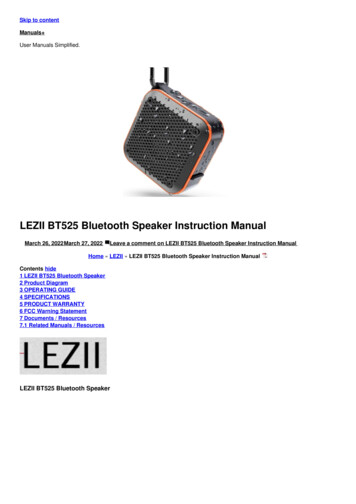
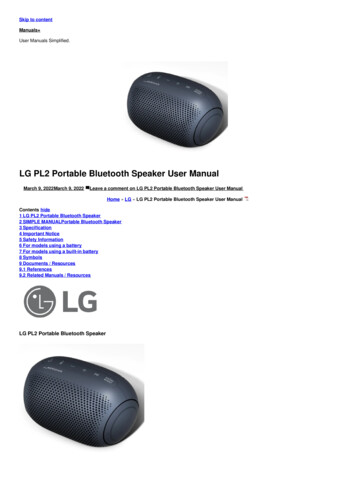
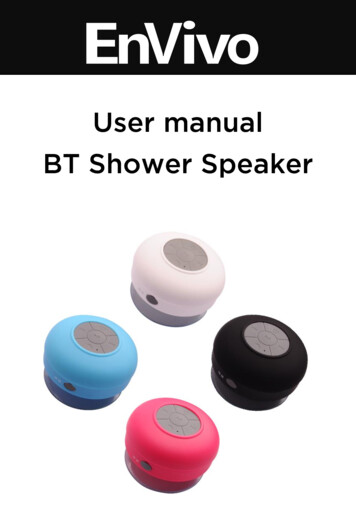
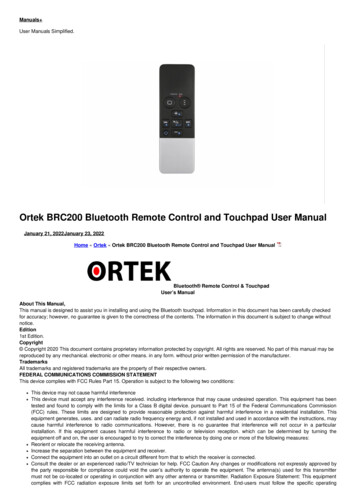
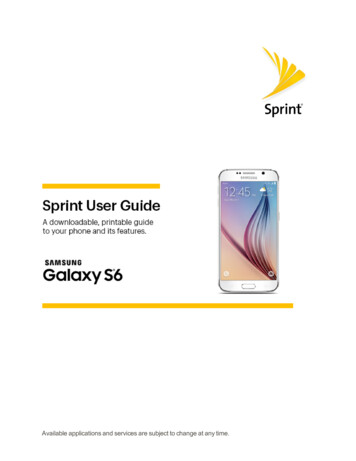

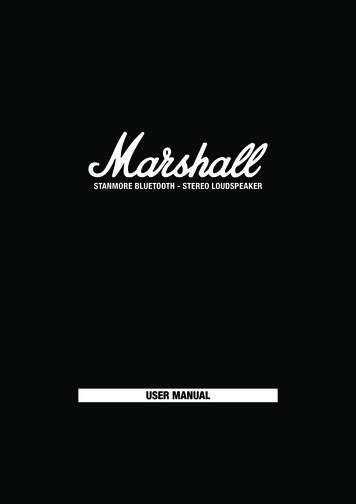


![[MS-CDP-Diff]: Connected Devices Platform Protocol Version 3](/img/35/5bms-cdp-5d-220429-diff.jpg)
