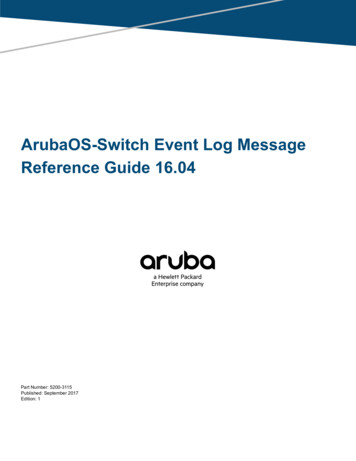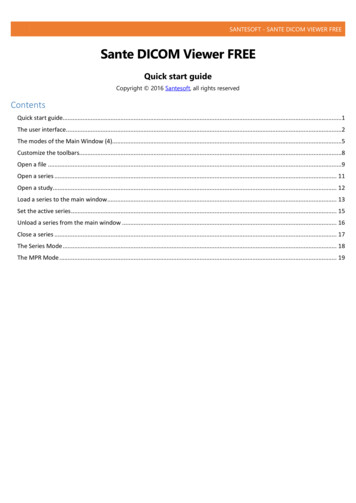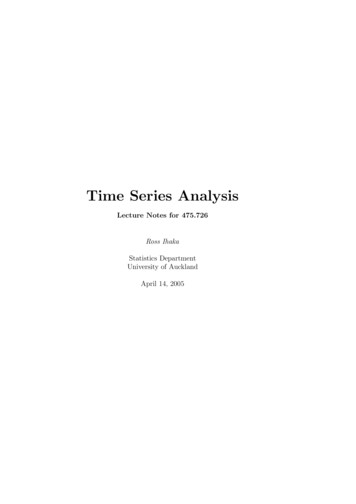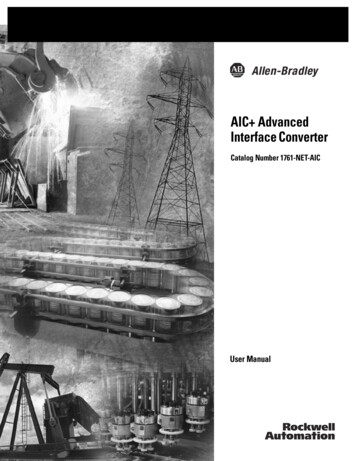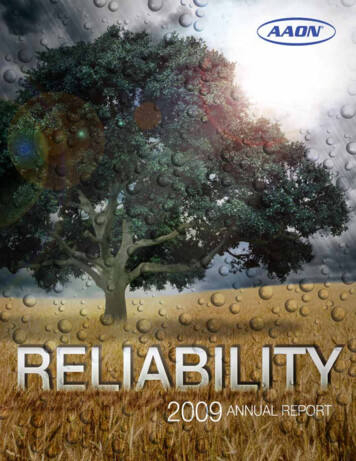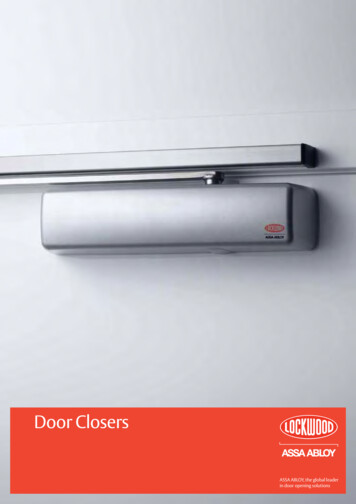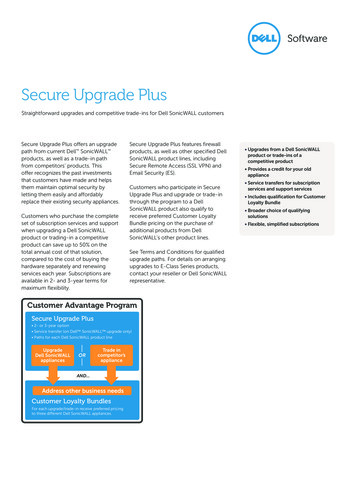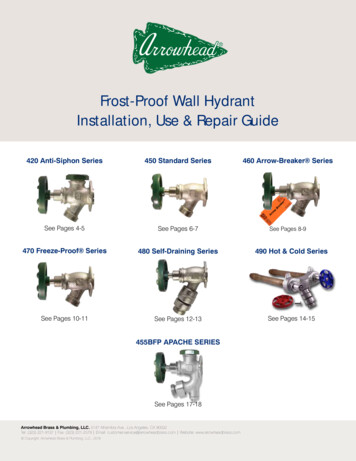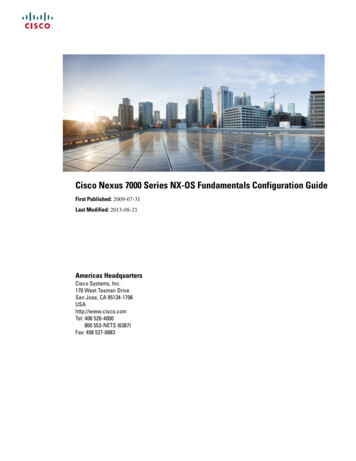Transcription
Seiki Vinyl Cutter PlotterUser’s ManualT Serieswww.seikitech.com
TABLE OF CONTENTSSECTION I GENERAL INFORMATION . 11. INTRODUCTION . 12. GENERAL PRECAUTIONS . 23. PACKAGE CONTENTS . 3SECTION II INSTALLATION. 41. INSTALLATION OF STAND . 42. INSTALLATION OF PEN . 53. INSTALLATION OF BLADE . 54. INSTALLATION OF PEN/BLADE HOLDER. 7SECTION III OPERATION . 81. CUTTING PLOTTER COMPONENTS . 82. OPERATION OF CONTROL PANEL . 93. LOADING MEDIA. 104. FIRSTLY TESTING . 10SECTION IV FEATURES OF FUNCTIONS . 121 FUNCTIONS REALIZATION . 122 LOCAL FUNCTIONS . 123 SPECIFICATIONS . 14SECTION V TROUBLESHOOTING GUIDE . 15
Seiki2.Section I General InformationCutting PlotterThe speed can be regulated a little faster. Besides, thecompensating function should be eliminated in theprocess and at the same time seamless connection shouldbe chosen.1. IntroductionThank you for purchasing the Seiki cutting plotter. Nowyou can take advantage of this great new technology and gainthe freedom design. Your new Seiki T Series is a vinyl cutterthat connects to your computer, enabling you to quickly andeasily cut professional custom design sign that you havecreated on you computer using the sign editing softwareprovided. It has superior quality and reliable performance inthe line of electrical machines. In order to make full use of thismachine, please be sure to read through this user manualcompletely, learn the method of manipulation well, andoperate the product according to the user manual.18
SeikiCutting PlotterQ7. Why do you fail to tear off vinyl paper after cutting?Reason:1. You didn’t set a blade proper size. Before cutting, pleasetest the pressure of the blade and adjust it.2. If there shows any dotted line, you need to change newbladesQ8. How to change the situation of origin?When machine in Leave status, you may move tool carriageand paper forth ward, backward, leftward or rightward; if youpress the origin button, the current tool carriage position willbe set as origin start position and the machine will beconnected (green light). Then press Leave button in Leavestatus, you may free move paper. Later press Leave button toconnect status, the tool carriage will return to the positionbefore moving and set it as origin position.Q9. What should you do when you cut a small sign?1. If characters are below 20mm, adjust the speed to theslowest. Since the distance between each character isclose, fast speed will result in substandard characters.2. When cutting small characters, it’s better to usecompensating function and the compensating figureshould be set between 0.2-0.4mm which will bring aboutbetter result.3. The length of the knife tip should be shorter than thenormal length which makes small characters smoother.Seiki2. General PrecautionsRead all instructions before using Seiki cutting plotterWARNING: TO REDUCE THE RISK OF FIRE ORELECTRIC SHOCK: Connect to properly grounded outlet only.(Figure 1-1) Q10. What should you do when you cut a large sign?1. If the width of cutting character is larger than that of thecutting plotter, system software will separate isautomatically. You can also separate it by hand to makeeach page joined together and form a large one. Butplease make sure the width of output should be identicalwith that of the memo sticker.17Cutting Plotter Figure 1-1When the machine is on, DO NOT connect or disconnectcables.Keep hand and hair away form the metal roller.Turn the power off, do not press the pinch rollers on themetal roller when the machine is not used.Do not press top beam or lift up black rail.Do not expose the cutting plotter to direct sunlightDo not place or store the cutting plotter near heaters orother hot appliances, in any location exposed to extremelyhigh or low temperatures, high humidity.Do not use with damaged cord or plug.Do not place any heavy objects or objects containingwater on top of the cutting plotter. If water or any foreignobject enters into it, the machine may be damaged orelectric shock could result.Do not insert any objects into or block the vinyl outputslot.The blade should not extend the necessary range. If theblade extends too much ,it will damage the protectionstrip and affect the quality of output. The stretch of theblade is usually about 3 to 4 mils.Don’t move the tool carriage rapidly with hands.2
SeikiCutting PlotterSeikiCutting Plotter3. Package ContentsCheck that the package contains the following before usingyour cutting plotter. If any item is missing or damaged, pleasecontact your vendor or distributor where the cutting plotterwas purchased.DocumentCutting PlotterSoftwarePower CordSerial CableBlades HolderPen Holder3” Driver CDStandBladesUser’s Manual1(Optional)1111113Q4. Why does the pattern deviate?Reasons:1. Media doesn’t be placed correctly.2. The working area is too dirty; two sides of movingpaper meet different resistances may lead to deflectionof paper.3. Deformed or different types of pressing wheels maylead to paper deflection.4. Pressure to the pressing wheels is too small and paperwill be deflected easily outside force.Q5. Why causing the phenomenon of lost step?Reasons:1. Speed is too high, the pressure of a blade is too high,and the tip of blade is too long, move paper for a longdistance, empty distance speed is too high.2. Power voltage is too low.Q6. Why cutting signs are not in the same depth, forexample, paper is punctured in some place but not inother place.Reasons:1. The tip blade is too long. Right method is to extend thetip of blade no more than two thirds of the thickness ofpaper which can make sure that pressure may not breakpaper and then reducing the pressure of knife to ensurethat all the paper are cut thoroughly2. There is a ditch that is cut on protective strip or newprotective strip not smooth or a side of protective stripis put on stage which forms a bevel.316
SeikiCutting PlotterSeikiCutting PlotterSection V Troubleshooting GuideSection II InstallationQ1. Why is the pattern deformed or incomplete?Reasons:1.Maybe too much down force, blade extends too long,too dirty block, too soft media, or the face of themedia is not smooth.2.Maybe the blade can’t move freely in the holder,clean the holder with alcohol.3.When loading media, the pinch roller can’t bepressed right on the grit roller.4.The software doesn’t set properly.Q2. Why machine didn’t get output?Reasons:1. Check if the cutting plotter is well connected with thecomputer.2. Check the installation of interface in the output state.Make clear it is COM1 or COM2 and make sure thatthe interface of the menu should be correspondent tothat of the computer connected to the cutting plotter.3. Reinstall software if there is any problem withsoftware.1. Installation of StandFigure 2-1Q3. Why does the machine run abnormally?Reasons:1. the software setting isn’t proper2. the cutting software has been damage by virus incomputer3. the protection function isn’t closed4. the out device selection doesn’t match to the Seikicutting plotter154
SeikiCutting PlotterSeikiCutting Plotter2. Installation of Pen3 Specifications① Using pen you can plot thecharacters or graphics that youhave designed on the paper,when plotting, you should reducethe down force in order to avoiddamaging the paper. Meanwhileyou should give up thecompensation in the software,andincreasethecuttingspeed.(Figure 2-2)② Pen Installing:1. Loose the screw on theholder anti-clockwise.2. Insert a ballpoint pen and letthe refill tip out of properlength.3. Clockwise fasten the 0mm1350mm620mm780mm1010mm1260mmItemThe widestpaper forenteringThe widestpaper forcuttingFigure 2-23. Installation of Blade① Three blades are included in the machine.Roland compatible. Diameter is 2mm.They areForce10-500gSpeed10-800mm/s (32 ips)Memory4MInterfaceRS-232(Serial), USBLanguageDMPL/HPGLPowerAC 110V or AC 220V 50-60HZsupply45WMotor TypeStep MotorDisplayTwo Line LCDRelativehumidityTemperature55-85%, non condensing32-95F14
SeikiCutting Plotter③ Setup status:In online status, when press the “Setup” key, the setupindicate light is on. You may set the baud rate of serialport. If you press “setup” key once more, it will restore toonline status. Unless professional technicians, you’re notsuggested to change the default setting.④ Test/Stop functions:Pressing “Test” key, the self-check program will bestarted. The cutter should output a square and a circle.During the cutting, if press “Test” key, machine can stopuntil press “Test” key again, it will continue finish the job.SeikiCutting Plotter② Install the blade as (Figure 2-3).1.2.3.4.Blade (Diameter is 2mm)Blade holder bodyBlade holder shellBlade–exiting pole⑤ Origin functions:Press “Origin” key, can change from offline status toonline status. The machine will set current position asorigin start position.Figure 2-3③ Adjusting the stretch of the blade extending outside(Figure 2-4)Figure 2-4136
SeikiCutting PlotterSeikiCutting PlotterSection IV Features of functions④ Extend the tip of blade by the stretch required for thedesired cutting media (T 5mils) as (Figure 2-5).1 Functions realization① Plotting function: when the machine is on, and the Leaveindicate light is off. The machine is online and ready tocut when computer outputs graphical data to it.② Speed regulation: Speed can be changed grade-by-gradeby press “ ” or “ ” key. When holding the key, thevalue can change continuously.③ Down force regulation: Down force can be change gradeby-grade by press “ ”or “ ” key. When holding the key,the value can change continuously.④ The speed and down force can be changed while themachine is cutting.Figure 2-52 Local functions4. Installation of Pen/Blade Holder① Turn off the power.② Loose the locking-screw of the holder bracket, then putthe blade holder or pen holder in the V breach and ensurethe blade tip or refill to reach to the protection-strip.Fasten the locking-screw clockwise at last.③ After turning on the machine, the tip should raise around1/8 inches away from protection-strip.7① Reset Status:When turn the power on, the machine can automaticallyreset. When ever press ”Reset” key, the machine willreturn to reset, clear up all information, and get ready fornew work. The machine intend to receive the data fromthe computer.② Offline Status:In online status, press the “Leave” key, the machine willenter offline status. Offline indicator light is on. Bypressing the direction keys, the media can move up ordown or the tool carriage right or left. In offline status,the machine can not receive data from the computer. Ifpress the “Leave” key again, it will move back to theprevious position. If press the “Origin”, the machine willset current position as origin start position.12
SeikiCutting Plotterprogram and the cutter should output a square and atriangle.! Attention: Turn off the power of the computer and machine beforeconnecting or disconnecting the cables.SeikiCutting Plotter④Section III Operation1. Cutting Plotter Components①②③④⑤⑥⑦⑧⑨⑩11Figure 3-1Left coverBlade/pen holder bracketBlade/pen holderTool carriageTop beanPinch-rollerControl panelRight coverSerial portPower8
SeikiCutting Plotter⑪ Fuse⑫ Power switch⑬ Pinch-roller holder with handleSeikiCutting Plotter3. Loading Media① Adjust the place of pinch-rollers according to the paperwidth. Cutting plotter has 2-4 pinch-rollers and they canbe moved on the guide rail. When moving, ensure thehandle of the pinch-roller is been lifted up, then hold theback of the pinch-roller holder and move it to the left orright. Do not move pinch-roller from the front.② The place of the pinch-roller should avoid the joint of themain metal rollers. Pinch-roller is around 1 inch awayfrom the edges of the media.③ If the media is not well placed, a serious deviation willoccur. Place the media is on a vertical line, then press allpinch-rollers down and run the media back and forth for afew times in the job distance. Adjust the media if need it,ensure least deviation before cutting.2. Operation of Control Panel4. Firstly testingFigure 3-1① Place the machine on a stabile platform, and keep enoughroom around it. The machine is kept away a place ofstrong electromagnetic disturbance or thick dirt-powder.② Connect the machine to computer with the serial cablethen turn the power on. The carriage will automaticallymove to the right and metal roller can rotate back andforth once, this means machine reset.③ If it fails to reset, press the “Reset” key.④ The holder bracket rises around 1/8 inches. When youpress “origin” key, the bracket will fall down; release thekey, the bracket will rise again. It means the carriage andcutter bracket can work properly.⑤ If you want the machine to cut from appointed location,press the “Leave” key, the Off-line indicator light will beon, press “ ” or “ ”, the carriage moves to left or right;press “ ” or “ ” , the media moves forward or backward.Press “Origin” key, the machine will set current positionas origin start position.⑥ Press “Test” key, the machine can start its own testingTwo Line LCDPower indicator lightOff-line indicator lightSetting indicator lightFunction keys (from left to right, up to down) :Reset, Leave, Setting, Test and Origin.⑥ Direction keys①②③④⑤910
Check if the cutting plotter is well connected with the computer. 2. Check the installation of interface in the output state. Make clear it is COM1 or COM2 and make sure that the interface of the menu should be correspondent to that of the computer connected to the cutting plotter. 3. Reinstall software if there is any problem with