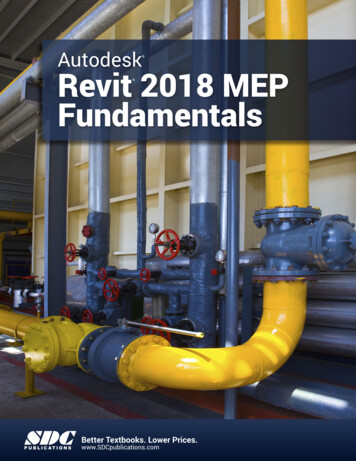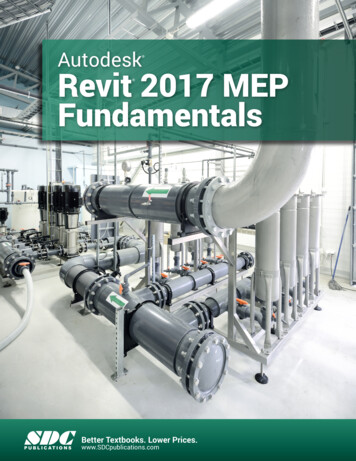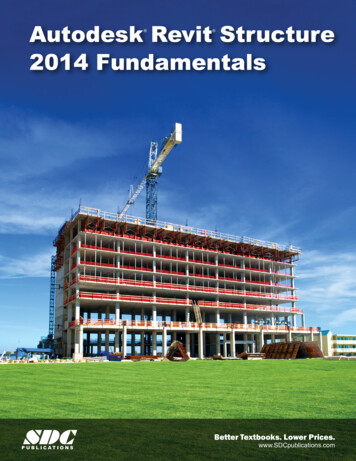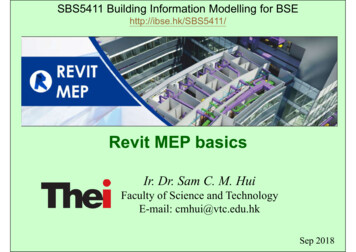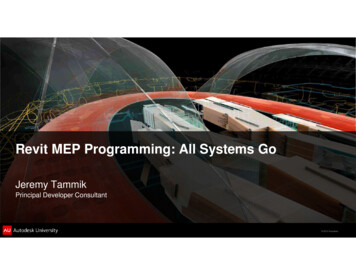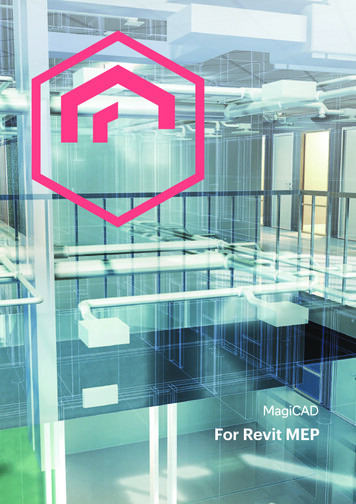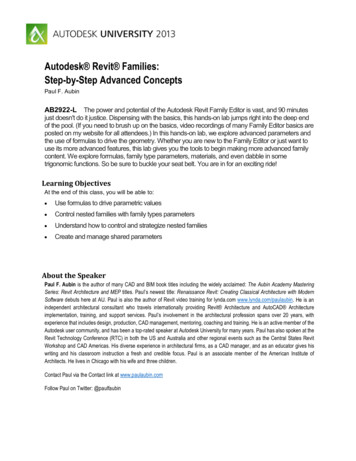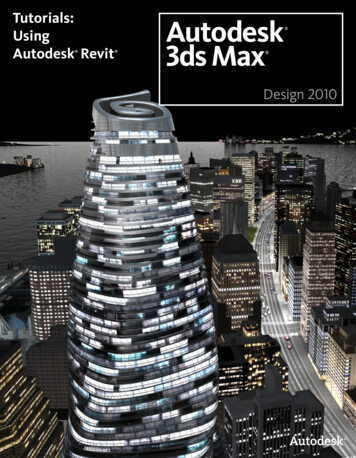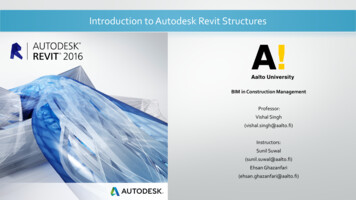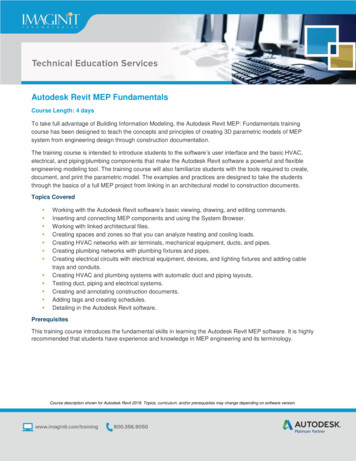
Transcription
Autodesk Revit MEP FundamentalsCourse Length: 4 daysTo take full advantage of Building Information Modeling, the Autodesk Revit MEP: Fundamentals trainingcourse has been designed to teach the concepts and principles of creating 3D parametric models of MEPsystem from engineering design through construction documentation.The training course is intended to introduce students to the software’s user interface and the basic HVAC,electrical, and piping/plumbing components that make the Autodesk Revit software a powerful and flexibleengineering modeling tool. The training course will also familiarize students with the tools required to create,document, and print the parametric model. The examples and practices are designed to take the studentsthrough the basics of a full MEP project from linking in an architectural model to construction documents.Topics Covered Working with the Autodesk Revit software’s basic viewing, drawing, and editing commands.Inserting and connecting MEP components and using the System Browser.Working with linked architectural files.Creating spaces and zones so that you can analyze heating and cooling loads.Creating HVAC networks with air terminals, mechanical equipment, ducts, and pipes.Creating plumbing networks with plumbing fixtures and pipes.Creating electrical circuits with electrical equipment, devices, and lighting fixtures and adding cabletrays and conduits.Creating HVAC and plumbing systems with automatic duct and piping layouts.Testing duct, piping and electrical systems.Creating and annotating construction documents.Adding tags and creating schedules.Detailing in the Autodesk Revit software.PrerequisitesThis training course introduces the fundamental skills in learning the Autodesk Revit MEP software. It is highlyrecommended that students have experience and knowledge in MEP engineering and its terminology.Course description shown for Autodesk Revit 2018. Topics, curriculum, and/or prerequisites may change depending on software version.
Training Guide ContentsChapter 1: Introduction to BIM and Autodesk Revit 1.1 BIM and Autodesk Revit1.2 Overview of the Interface1.3 Starting Projects1.4 Viewing CommandsChapter 2: Basic Sketching and Modify Tools 2.1 Using General Sketching Tools2.2 Inserting Components2.3 Selecting and Editing Elements2.4 Working with Basic Modify ToolsChapter 3: Basic Systems Tools 3.1 Connecting Components3.2 Working with Additional Modify Tools3.3 Creating Systems - OverviewChapter 4: Starting Systems Projects 4.1 Linking in Revit Models4.2 Setting Up Levels4.3 Copying and Monitoring Elements4.4 Batch Copying Fixtures4.5 Coordinating Linked ModelsChapter 5: Working with Views 5.1 Setting the View Display5.2 Duplicating Views5.3 Adding Callout Views5.4 Creating Elevations and SectionsChapter 6: Setting Up Spaces 6.1 Preparing a Model for Spaces6.2 Adding Spaces6.3 Working with SpacesChapter 7: Heating and Cooling Loads Analysis 7.1 Creating Zones7.2 Applying Color Schemes7.3 Analyzing the Heating and Cooling LoadsChapter 8: HVAC NetworksCourse description shown for Autodesk Revit 2018. Topics, curriculum, and/or prerequisites may change depending on software version.
8.1 Adding Mechanical Equipment and Air Terminals8.2 Adding Ducts and Pipes8.3 Modifying Ducts and PipesChapter 9: Plumbing Networks 9.1 Adding Plumbing Fixtures and Equipment9.2 Adding Plumbing Pipes9.3 Modifying Plumbing Pipes9.4 Adding Fire Protection NetworksChapter 10: Advanced Systems for HVAC and Plumbing 10.1 Creating and Modifying Systems10.2 Creating Automatic Layouts10.3 Testing SystemsChapter 11: Electrical Systems 11.1 About Electrical Systems11.2 Placing Electrical Components11.3 Creating Electrical Circuits11.4 Setting up Panel Schedules11.5 Adding Cable Trays and Conduit11.6 Testing Electrical LayoutsChapter 12: Creating Construction Documents 12.1 Setting Up Sheets12.2 Placing and Modifying Views on Sheets12.3 Printing SheetsChapter 13: Annotating Construction Documents 13.1 Working with Dimensions13.2 Working With Text13.3 Adding Detail Lines and Symbols13.4 Creating LegendsChapter 14: Adding Tags and Schedules 14.1 Adding Tags14.2 Working with SchedulesChapter 15: Creating Details 15.1 Setting Up Detail ViewsCourse description shown for Autodesk Revit 2018. Topics, curriculum, and/or prerequisites may change depending on software version.
15.2 Adding Detail Components15.3 Annotating DetailsAppendix A: Introduction to Worksets A.1 Introduction to WorksetsAppendix B: Additional Tools B.1 Linking and Importing CAD FilesB.2 Building Type SettingsB.3 Defining Color SchemesB.4 Custom Duct and Piping TypesB.5 Work with System GraphicsB.6 Pressure Loss ReportsB.7 Guide Grids and SheetsB.8 Revision TrackingB.9 Annotating Dependent ViewsB.10 Importing and Exporting SchedulesB.11 Creating Building Component SchedulesAppendix C: Autodesk Revit MEP Mechanical Certification Exam ObjectivesAppendix D: Autodesk Revit MEP Electrical Certification Exam ObjectivesCancellation PolicyCourse description shown for Autodesk Revit 2018. Topics, curriculum, and/or prerequisites may change depending on software version.
The following cancellation policy shall apply to all training engagements, Live Online, Consulting Services andDedicated/Custom Training: Company reserves the right to reschedule or cancel the date, time and location of its class at anytime. In the event that a Training Class is cancelled by Company, Customer is entitled to a full refund.Company shall not be responsible for any other loss incurred by Customer as a result of acancellation or reschedule.For Customer cancellations when written notice is received (i) at least ten (10) business days inadvance of the class, the Customer is entitled to a full refund of its payment or reschedule enrollment,(ii) less than ten (10) business days, Customer shall not be entitled to a refund, but shall receive aclass credit to be used within three (3) months of the date of the original class.Student substitutions are acceptable with at least two (2) days prior notice to the class, providedsubstitution meets course prerequisites and is approved by Company’s Training Coordinator(trainingcoordinator@rand.com)For all Training orders, cancellation notices must be submitted to trainingcoordinator@rand.com.Company is not responsible for any error in the delivery of the email notice. In the event of anyreschedule of Consulting Services and/or Dedicated/Custom Training by Customer, Company willinvoice Customer for all non-cancellable travel expenses.To request more information or to see training locations, visit www.imaginit.com/contact-us.Course description shown for Autodesk Revit 2018. Topics, curriculum, and/or prerequisites may change depending on software version.
Autodesk Revit MEP Fundamentals Course Length: 4 days To take full advantage of Building Information Modeling, the Autodesk Revit MEP: Fundamentals training course has been designed to teach the concepts and principles of creating 3D parametric models of MEP system from engineering design through construction documentation. The training course is intended to introduce students to