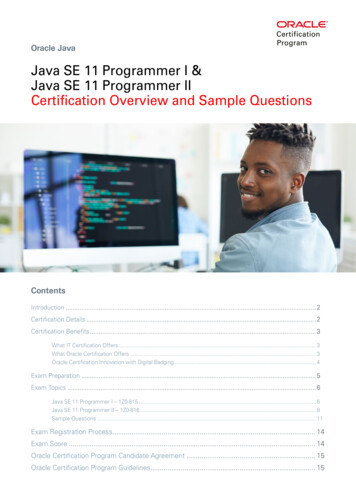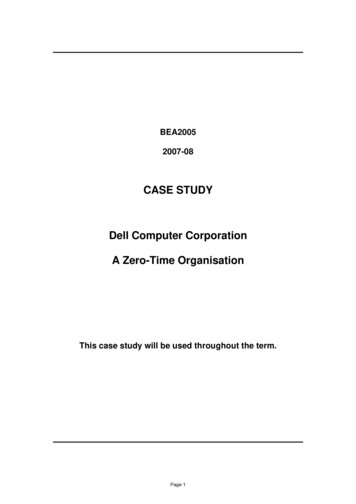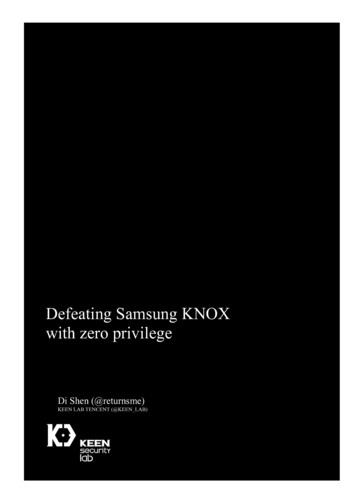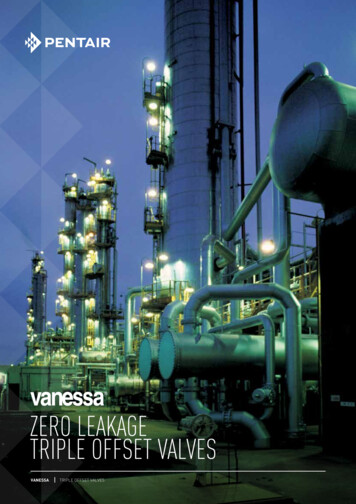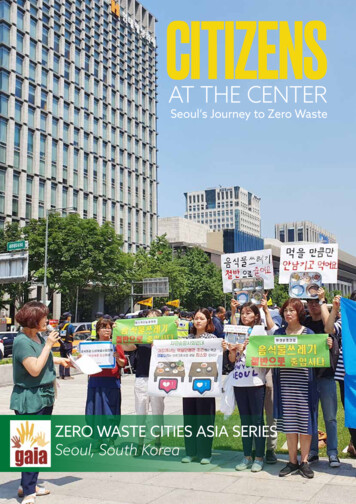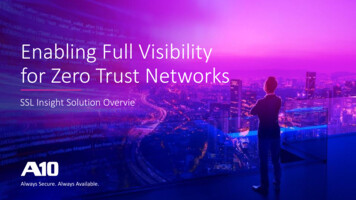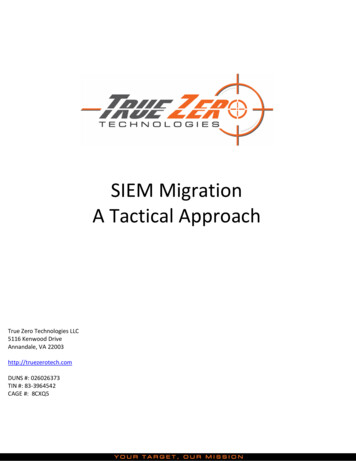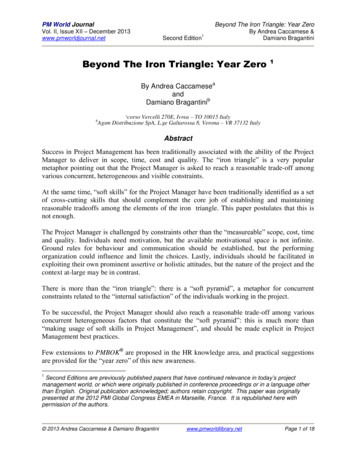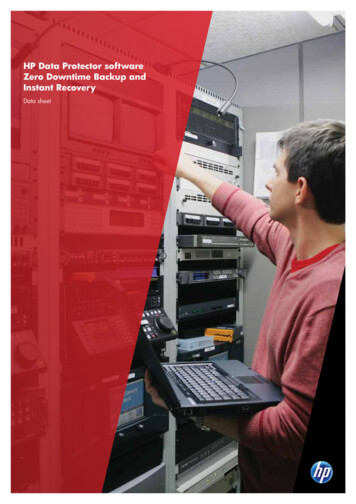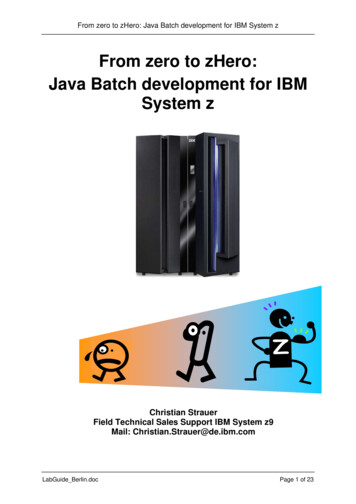
Transcription
From zero to zHero: Java Batch development for IBM System zFrom zero to zHero:Java Batch development for IBMSystem zChristian StrauerField Technical Sales Support IBM System z9Mail: Christian.Strauer@de.ibm.comLabGuide Berlin.docPage 1 of 23
From zero to zHero: Java Batch development for IBM System zTable of contentsTable of contents . 2Disclaimer . 31Introduction and general hints . 42Getting started . 52.1Setup PCOMM and start TSO . 52.2Basic information . 83HelloWorld (terminal based) . 93.1Verify Java installation. 93.2Your first Java HelloWorld . 94JZOS Labs . 114.1Installation of JZOS . 114.2HelloWorld with JZOS . 134.2.1Optional JZOS Lab 1.1 - diagnose problems . 134.3More MVS Java Programs . 144.3.1Write to operator console with Java . 144.3.2Handling condition codes with Java . 164.4Tomcat with JZOS . 184.4.1Install JZOS Samples . 20Appendix. 22A1Basic FTP Tutorial . 22A2Java Syntax . 22A3z/OS Basics . 22LabGuide Berlin.docPage 2 of 23
From zero to zHero: Java Batch development for IBM System zDisclaimerThis document was created as an instruction guide for the Java Batch workshop inGermany and is no official IBM reference guide.LabGuide Berlin.docPage 3 of 23
From zero to zHero: Java Batch development for IBM System z1 Introduction and general hintsThis lab guide shell is intended as an introduction for people to become familiar withJava on z/OS.You should not need any Java skill to run through these labs, but basic knowledge ofz/OS and Mainframe technologies is required to understand them.Here are some general hints that you should read before you begin with this lab: Java is case sensitive. So always be careful when you type Java source code! This lab guide is also available as PDF-document on the target machine under/u/prak021/jbatch/docs/howto/lab guide.pdf. When you copy content from the lab guide and paste it into development tools,always be aware that some line breaks in this document might cause failures.In that case, remove the line break. Here are some general hints for ISPF:o When you are requested to press enter , please press the rightCTRL key!o If you see stars (three stars!) *** please press enter o You can only enter data in special screen areas. Use the TAB key togo to the next typo fieldo If you try to enter data in a non-typo area, your keyboard will be locked(see red sign, last line, left side )LabGuide Berlin.docPage 4 of 23
From zero to zHero: Java Batch development for IBM System z2 Getting startedThis lab explains how to connect to the workshop host system and lists generalinformation on the system structure.2.1 Setup PCOMM and start TSOIn this lab, we will establish a new TSO connection to the workshop host system.1) To establish a 3270 via TSO, Select Programs from the Windows Start menuIBM Personal CommunicationsStart or Configure Session2) Select New Session 3) Select Link Parameters in the appearing windowLabGuide Berlin.docPage 5 of 23
From zero to zHero: Java Batch development for IBM System z4) Enter 139.18.4.35 as Primary Host Name and select OK.5) Select Session Parameters LabGuide Berlin.docPage 6 of 23
From zero to zHero: Java Batch development for IBM System z6) Select 32x80 as screen size and 1047 as Host Code-Page. Click OK.7) Select OK.8) You should now be able to login to TSO. Enter TSO and press Enter when thefollowing screen appears:9) Login with your credentials.End of lab LabGuide Berlin.docPage 7 of 23
From zero to zHero: Java Batch development for IBM System z2.2 Basic informationThe following table shows the most important properties of the workshop host system.UseridPasswordIPPortsJava home directoriesUser’s home directoryWorkshop filesUser’s HLQMaster home directoryMaster HLQJZOS ProclibLabGuide Berlin.docValueYOURUSERIDYOUR mmentTelnet 3270FTPJava 1.3Java 1.4Java 5.0Page 8 of 23
From zero to zHero: Java Batch development for IBM System z3 HelloWorld (terminal based)In this lab, you will create your first Java HelloWorld application on z/OS with aterminal session.3.1 Verify Java installationBefore you start with HelloWorld, you have to verify that Java is installed correctly onz/OS.1) Login to TSO as described at the end of chapter 2.1.2) Open an OMVS shell:TSO OMVS3) In the Unix shell type:java –fullversion4) If Java reports its version the JVM seems to be OKEnd of lab 3.2 Your first Java HelloWorldThis lab will show you how to develop a Java Hello World on the terminal.1) Logon to TSO if you have not done so far.2) Open an OMVS shell if you have not done so far:TSO OMVS3) Change to your home directory /u/YOURUSERID and create a new directorymyjava. After each step, select enter:cd /u/YOURUSERIDmkdir myjava4) Create a new Java file in this directory and edit it. After each step, select enter:cd myjavaoedit HelloWorld.java5) Insert the following text into the new file:class HelloWorld{public static void main(String[] args){System.out.println("Hello World!");}}6) Save and exit with:F37) Compile the Java file by entering the following command:javac HelloWorld.java8) This will create a new file HelloWorld.class. Enter the following command to runthe HelloWorld example in the Java Virtual Machine (JVM):LabGuide Berlin.docPage 9 of 23
From zero to zHero: Java Batch development for IBM System zjavaHelloWorld9) You should see a HelloWorld on the command line.10) Exit OMVS by enteringExitEnd of lab LabGuide Berlin.docPage 10 of 23
From zero to zHero: Java Batch development for IBM System z4 JZOS Labs4.1 Installation of JZOS1) Download the distribution .zip file to your workstation htk/download.Note: We recommend to download the jzos124.zip file from the/u/prak021/jbatch/setup directory on the host via FTP.2) Extract the .zip contents to a local directory on your workstation (for examplec:\jzos).3) Transfer the extracted files from your workstation to the z/OS system in yourhome directory (see step 4)). Please be sure that you upload the following files inbinary (no translation).FileHost it'YOURUSERID.jzos.sampjcl.xmit'4) If you are uploading using FTP, use the following commands:ftp 139.18.4.35(login with your hostname, userid and password)example:ftp ftp ftp ftp ftp ftp ftp ftp ftp binquote site recfm fbquote site lrecl 80put jzos.sampjcl.xmit ‘YOURUSERID.JZOS.SAMPJCL.XMIT'quote site cylquote site pri 2put jzos.loadlib.xmit 'YOURUSERID.JZOS.LOADLIB.XMIT'put jzos.pax 'YOURUSERID.JZOS.PAX'quit5) Log on to TSO with your userid and your password.LabGuide Berlin.docPage 11 of 23
From zero to zHero: Java Batch development for IBM System z6) Enter the following TSO command to unload the load module library into a PDSE:tso receive inda('YOURUSERID.JZOS.LOADLIB.XMIT')7) When prompted with the message: "Enter restore parameters.", enter:da('YOURUSERID.JZOS.LOADLIB')Note: if you get an error Unable to issue message with prompt for reply, thenenable prompting with the command:tso profile promptNote: If the XMIT file is unloaded toYOURUSERID.PRIVATE.JZOS124.LOADLIB, delete that dataset and try thefollowig instead:Enter the following TSO command to unload the load module library into a PDSE:tso receive inda('YOURUSERID.JZOS.LOADLIB.XMIT')When prompted with the message: "Enter restore parameters.", enter:da(JZOS.LOADLIB)8) Repeat to unload the sample JCL PDS:tso receive inda('YOURUSERID.JZOS.SAMPJCL.XMIT')When prompted with the message: "Enter restore parameters.", enter:da('YOURUSERID.JZOS.SAMPJCL')9) From the z/OS Unix shell, change to the directory under which you want to createthe JZOS HFS files (/u/YOURUSERID) and unload the pax dataset: (This willcreate a directory named "jzos" relative to the current directory, which will bereferred to later as JZOS HOME)pax -rvf “//'YOURUSERID.JZOS.PAX'”10) If pax was successful please delete the following data sets: YOURUSERID.JZOS.SAMPJCL.XMIT YOURUSERID.JZOS.LOADLIB.XMIEnd of lab LabGuide Berlin.docPage 12 of 23
From zero to zHero: Java Batch development for IBM System z4.2 HelloWorld with JZOS1) Tailor the JZOS batch launcher proc contained in‘YOURUSERID.JZOS.SAMPJCL(EXJZOSVM)', updating it to point to the JZOSload module library that you unloaded in step 6) of chapter 4.1.2) Following the instructions contained in ‘YOURUSERID.JZOS.SAMPJCL', tailormember RUN13, RUN14 or RUN50 depending on the available Java JVM://XXXXXXX JOBJOB-Name//PROCLIB JCLLIB ORDER YOURUSERID.JZOS.SAMPJCL.//JAVA EXEC PROC EXJZOSVM,VERSION '13',or VERSION '14' or VERSION '50'.export JZOS HOME /u/YOURUSERID/jzosexport JAVA HOME /usr/lpp/java/IBM/J1.3Or directory of newer JVM version.3) SUBMIT the modified JCL and check the job log.If everything was set up properly, the SYSOUT DD should contain output like (N):JZOSVM13(N):Copyright(C) IBM Corp. 2005. All Rights ReservedVersion 1.2.3Java Virtual Machine createdInvoking tail.jzos.sample.HelloWorld.main() completed.And the JOB STDOUT DD should contain:Hello World!End of lab 4.2.1 Optional JZOS Lab 1.1 - diagnose problems1) To diagnose problems with the JZOS batch launcher, change the LOGLVLparameter to ' I' :// EXEC EXJZOSVM,LOGLVL ' I',NOTE: Setting this logging level ( I) will dump the environment that is passed tothe JVM. The trace level setting " T" will produce many messages, some ofwhich may be helpful in tracking down installation problems.End of lab LabGuide Berlin.docPage 13 of 23
From zero to zHero: Java Batch development for IBM System z4.3 More MVS Java ProgramsThis chapter covers different Java programs that access native MVS resources. TheJava source files for this chapter can be found here: /u/prak021/jbatch/source.4.3.1 Write to operator console with JavaThis chapter shows to write messages to the operator console from Java1) Copy /u/prak021/jbatch/source/Wto.java to /u/YOURUSERID/Wto.java:cp /u/prak021/jbatch/source/Wto.java /u/YOURUSERID/myjava/Wto.java2) Have a look at the source code:cd /u/YOURUSERID/myjavaoedit Wto.java3) Close the file with F3.4) Compile that file with javac:javac Wto.java -classpath /u/YOURUSERID/jzos/jzos.jar5) Exit the OMVS shell by enteringExit6) Copy the JCL that you have used in chapter 4.2, step 2) into a new JCL‘YOURUSERID.SAMPLES. JCL(WTO)'7) Modify JAVACLS and Classpath in the JCL://XXXXXXX JOBJOB-Name//PROCLIB JCLLIB ORDER YOURUSERID.JZOS.SAMPJCL.//JAVA EXEC PROC EXJZOSVM,VERSION '13',or VERSION '14' or VERSION '50'// JAVACLS 'Wto'//STDENV DD *.export JZOS HOME /u/YOURUSERID/jzosexport JAVA HOME /usr/lpp/java/IBM/J1.3Or directory of newer JVM version.# Customize your CLASSPATH hereCLASSPATH /u/YOURUSERID/myjava 8) Submit the JCL and check the output with SDSF.LabGuide Berlin.docPage 14 of 23
From zero to zHero: Java Batch development for IBM System z9) Go to the operator console and check for the WTO. It should look similar to thisone:LabGuide Berlin.docPage 15 of 23
From zero to zHero: Java Batch development for IBM System z4.3.2 Handling condition codes with JavaThis chapter shows to write create a little Job net based on Java return codes.10) Copy /u/prak021/jbatch/source/ConditionCode.java to /u/YOURUSERID/ConditionCode.java:cp USERID/myjava/ConditionCode.java11) Have a look at the source code:cd /u/YOURUSERID/myjavaoedit ConditionCode.java12) Close the file with F3.13) Compile that file with javac:javac ConditionCode.java14) Exit the OMVS shell by enteringExit15) Copy the JCL that you have used in chapter 4.2, step 2) into a new JCL‘YOURUSERID.SAMPLES. JCL(CC)'16) Modify JAVACLS, ARGS and Classpath in the JCL://XXXXXXX JOBJOB-Name//PROCLIB JCLLIB ORDER YOURUSERID.JZOS.SAMPJCL.//JAVA EXEC PROC EXJZOSVM,VERSION '13',or VERSION '14' or VERSION '50'// JAVACLS 'ConditionCode',// ARGS ’1’//STDENV DD *.export JZOS HOME /u/YOURUSERID/jzosexport JAVA HOME /usr/lpp/java/IBM/J1.3Or directory of newer JVM version.# Customize your CLASSPATH hereCLASSPATH /u/YOURUSERID/myjava 17) In the JCL, add the following script which starts a HelloWorld if the return code ofthe Java ConditionCode program is *******// IF (RC 1) ****//HELLO EXEC PROC EXJZOSVM,VERSION '13',// JAVACLS 'com.dovetail.jzos.sample.HelloWorld'//STDENV DD *# This is a shell script which configures# any environment variables for the Java JVM.# Variables must be exported to be seen by the launcher. /etc/profileexport JZOS HOME /u/YOURUSERID/jzosexport APPL HOME /u/YOURUSERID/myjavaexport JAVA HOME /usr/lpp/java/IBM/J1.3export PATH " PATH":" {JAVA HOME}"/bin:LIBPATH " LIBPATH":" {JAVA HOME}"/binLIBPATH " LIBPATH":" {JAVA HOME}"/bin/classicLIBPATH " LIBPATH":" {JZOS HOME}"export LIBPATH " LIBPATH":# Customize your CLASSPATH here# Add JZOS required jars to end of CLASSPATHfor i in " {JZOS HOME}"/*.jar; doLabGuide Berlin.docPage 16 of 23
From zero to zHero: Java Batch development for IBM System zCLASSPATH " CLASSPATH":" i"doneexport CLASSPATH " CLASSPATH":# Set JZOS specific options# Use this variable to specify encoding for DD STDOUT and STDERR#export JZOS OUTPUT ENCODING Cp1047# Use this variable to prevent JZOS from handling MVS operator commands#export JZOS ENABLE MVS COMMANDS false# Use this variable to supply additional arguments to main#export JZOS MAIN ARGS ""# Configure JVM optionsIJO "-Xms16m -Xmx128m"IJO " IJO -Djzos.home {JZOS HOME}"# Uncomment the following if you want to run without JIT#IJO " IJO -Djava.compiler NONE"# Uncomment the following if you want to run with Ascii file encoding.IJO " IJO -Dfile.encoding ISO8859-1"export IBM JAVA OPTIONS " IJO "export JAVA DUMP HEAP falseexport JAVA PROPAGATE **// *****//18) Submit the JCL and check the output with SDSF.19) Modify ARGS ’0’ in the JCL20) Again, submit the JCL and check the output with SDSF. The HelloWorld shouldnot be invoked.End of lab LabGuide Berlin.docPage 17 of 23
From zero to zHero: Java Batch development for IBM System z4.4 Tomcat with JZOS (optional)The Apache Tomcat servlet container can be installed quickly and easily using theJZOS toolkit.1) Create a new directory /u/prak021/jbatch/users/YOURUSERIDmkdir /u/prak021/jbatch/users/YOURUSERID2) Download the .zip version of the binary distribution of Tomcat and upload it (inbinary mode) to /u/prak021/jbatch/users.Apache Jakarta download page: http://jakarta.apache.org/site/binindex.cgibinary .zip distribution: http://tomcat.apache.org/download-55.cgiNote: You can also find the binary zip installation files in the/u/prak021/jbatch/setup directory and copy it directly to your home directory/u/YOURUSERID!cp /prak021/jbatch/users/YOURUSERID3) From a z/OS Unix shell, change to your home directory extract the Tomcat zip file.Note: this will create a directory "apache-tomcat-5.5.15" under the currentdirectory!cd /u/prak021/jbatch/users/YOURUSERIDjar -xvf apache-tomcat-5.5.15.zip4) Delete the zip file:rm apache-tomcat-5.5.15.zip5) For convenience, create a symbolic link to the Tomcat distribution:ln -s apache-tomcat-5.5.15 tomcat6) Modify ports in server.xml:oDownload 5.15/conf/server.xml via FTP in binary modeoEdit server.xml on your local workstation and change all ports dependingon your userid, e.g. change 8080 to 80xxoUpload the modified server.xml to 5.5.15/conf/server.xml via FTP in binary mode.7) Create a new member TOMCAT in the dataset YOURUSERID.SAMPLES. JCL'and insert the following JCL content://TOMCAT JOB//PROCLIB JCLLIB ORDER YOURUSERID.JZOS.SAMPJCL//.//JAVA EXEC PROC EXJZOSVM,VERSION '50',// JAVACLS 'org.apache.catalina.startup.Bootstrap',// ARGS 'start'//STDENV DD *# This is a shell script which configures# any environment variables for the Java JVM.# Variables must be exported to be seen by the launcher. /etc/profileLabGuide Berlin.docPage 18 of 23
From zero to zHero: Java Batch development for IBM System zexport JZOS HOME /u/YOURUSERID/jzosexport TOMCAT HOME .5.15export JAVA HOME /u/prak021/jbatch/local/java/J5.0export PATH /bin:" {JAVA HOME}"/bin:LIBPATH /lib:/usr/lib:" {JAVA HOME}"/bin:" JAVA HOME"/bin/classicLIBPATH " LIBPATH":" {JZOS HOME}"export LIBPATH " LIBPATH":CLASSPATH " {JAVA HOME}/lib/tools.jar"CLASSPATH " CLASSPATH":" {TOMCAT HOME}/bin/bootstrap.jar"CLASSPATH " CLASSPATH":" {JZOS HOME}/jzos.jar"CLASSPATH " CLASSPATH":" {TOMCAT HOME}/bin/commons-logging-api.jar"export CLASSPATH " CLASSPATH":# Set JZOS specific options# Use this variable to specify encoding for DD STDOUT and STDERR#export JZOS OUTPUT ENCODING Cp1047# Use this variable to prevent JZOS from handling MVS operator commands#export JZOS ENABLE MVS COMMANDS false# Use this variable to supply additional arguments to main#export JZOS MAIN ARGS ""# Configure JVM options# Note that Tomcat requires default ASCII file.encodingIJO "-Xms64m -Xmx128m"IJO " IJO -Dfile.encoding ISO8859-1"IJO " IJO -Djzos.home {JZOS HOME}"IJO " IJO -Dcatalina.base {TOMCAT HOME}"IJO " IJO -Dcatalina.home {TOMCAT HOME}"IJO " IJO -Djava.io.tmpdir {TOMCAT HOME}/temp"IJO " IJO -Djava.endorsed.dirs {TOMCAT HOME}/common/endorsed"# Uncomment the following if you want to run without JIT#IJO " IJO -Djava.compiler NONE"export IBM JAVA OPTIONS " IJO "export JAVA DUMP HEAP falseexport JAVA PROPAGATE NOexport IBM JAVA ZOS TDUMP NO//8) Submit the JCL9) Check results with SDSF:STDOUT DD should contain something like this (but will vary depending on theJDK ].[INFO]Http11Protocol - Initializing Coyote HTTP/1.1 on ht
A3 z/OS Basics . 22. From zero to zHero: Java Batch development for IBM System z LabGuide_Berlin.doc Page 3 of 23 Disclaimer This document was created as an instruction guide for the Java Batch workshop in Germany and is no official IBM reference guide. From zero to zHero: Jav