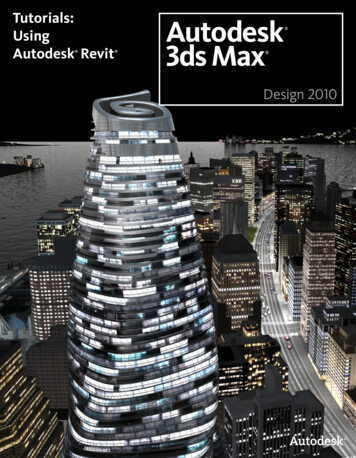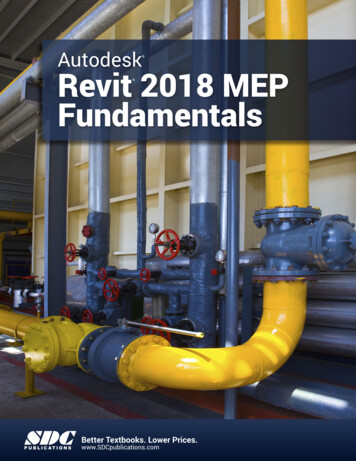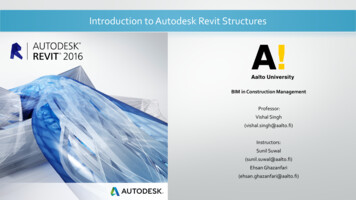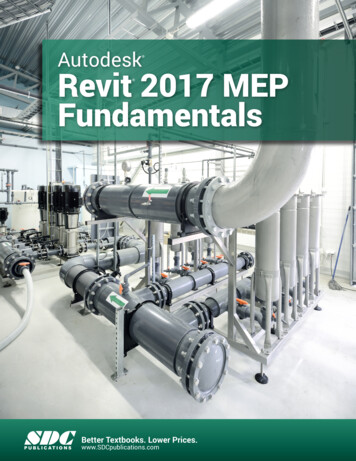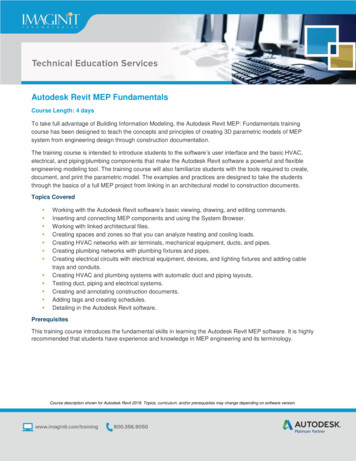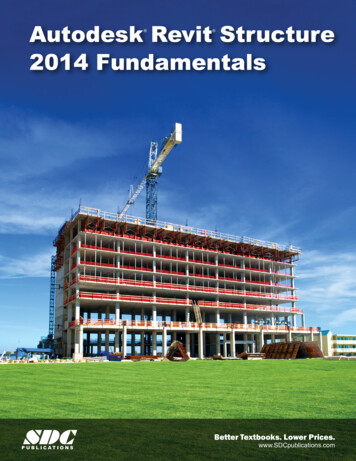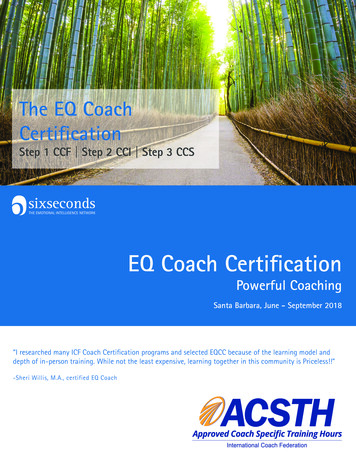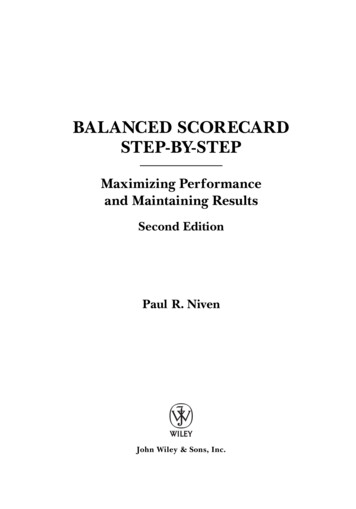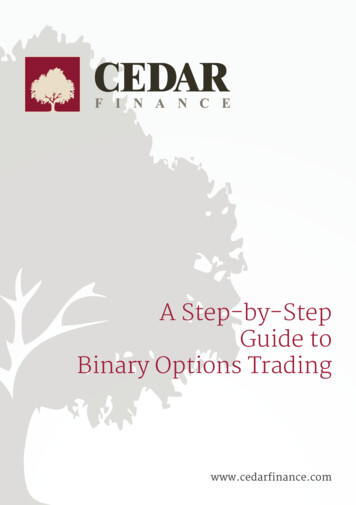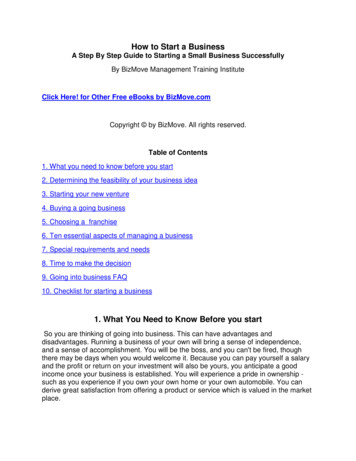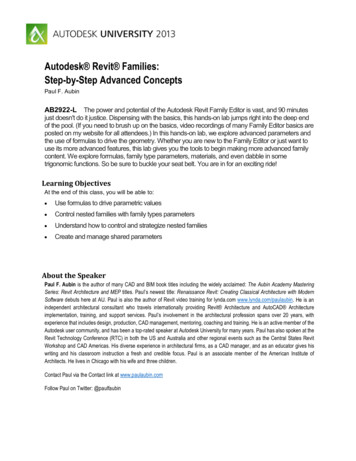
Transcription
Autodesk Revit Families:Step-by-Step Advanced ConceptsPaul F. AubinAB2922-L The power and potential of the Autodesk Revit Family Editor is vast, and 90 minutesjust doesn't do it justice. Dispensing with the basics, this hands-on lab jumps right into the deep endof the pool. (If you need to brush up on the basics, video recordings of many Family Editor basics areposted on my website for all attendees.) In this hands-on lab, we explore advanced parameters andthe use of formulas to drive the geometry. Whether you are new to the Family Editor or just want touse its more advanced features, this lab gives you the tools to begin making more advanced familycontent. We explore formulas, family type parameters, materials, and even dabble in sometrigonomic functions. So be sure to buckle your seat belt. You are in for an exciting ride!Learning ObjectivesAt the end of this class, you will be able to: Use formulas to drive parametric values Control nested families with family types parameters Understand how to control and strategize nested families Create and manage shared parametersAbout the SpeakerPaul F. Aubin is the author of many CAD and BIM book titles including the widely acclaimed: The Aubin Academy MasteringSeries: Revit Architecture and MEP titles. Paul’s newest title: Renaissance Revit: Creating Classical Architecture with ModernSoftware debuts here at AU. Paul is also the author of Revit video training for lynda.com www.lynda.com/paulaubin. He is anindependent architectural consultant who travels internationally providing Revit Architecture and AutoCAD Architectureimplementation, training, and support services. Paul’s involvement in the architectural profession spans over 20 years, withexperience that includes design, production, CAD management, mentoring, coaching and training. He is an active member of theAutodesk user community, and has been a top-rated speaker at Autodesk University for many years. Paul has also spoken at theRevit Technology Conference (RTC) in both the US and Australia and other regional events such as the Central States RevitWorkshop and CAD Americas. His diverse experience in architectural firms, as a CAD manager, and as an educator gives hiswriting and his classroom instruction a fresh and credible focus. Paul is an associate member of the American Institute ofArchitects. He lives in Chicago with his wife and three children.Contact Paul via the Contact link at www.paulaubin.comFollow Paul on Twitter: @paulfaubin
AB2922-LAutodesk Revit Families: Step-by-Step Advanced ConceptsIntroductionOne of the key criteria to being successful in Revit often involves having access to good content. Even with the bestprocedures, carefully crafted models and attention to detail, if you don’t have a well-stocked repository of high qualityFamilies from which to draw, you will find working in Revit frustrating. Revit ships with some items to get you startedand there are myriad sites available on the Internet offering all manner of content. However, if you have been usingRevit for even a little while, you have no doubt discovered that there is a wide disparity in quality between the varioussources of content available. Furthermore, even with all the sources of content available, the chances that you willfind all of the items you require readily available are highly unlikely. This reality is the most common reason why mostfolks begin learning how to create their own custom Family content.Mastering the Family Editor takes time and dedication. The topic is varied and complex. This paper is not anintroduction to the topic. Rather it is focused on a few key (and admittedly more advanced) topics. If you do not yetunderstand the basics of creating custom Family content, you are encouraged to explore the many resourcesavailable on the subject before talking the subjects covered in this paper.I will assume that you are already comfortable with the following topics: Creating a new Family from a template fileLaying down Reference PlanesCreating basic dimensional constraints and parametersBuilding the standard geometric forms such as extrusions, blends and sweepsAdding Family Types and flexing your modelSimple arithmetical formulasThis list is not comprehensive and some of the items mentioned may be reiterated in the topics that follow, but if noneof the items on that list made you say to yourself “hold on, what is that?” then you are probably in the right place.Note: In AU2011, I taught a lab titled: “Autodesk Revit Families: A Step-by-Step Introduction”. You cansearch for it at AU Online. I also have the handouts, datasets and video recordings of this session postedon my website at: http://paulaubin.com/au/. You are highly encouraged to check out these resourcesBEFORE attending this lab if at all possible. Particularly if you do not have very much prior Family Editorexperience. The lessons in this lab will build on the knowledge from the introductory session and even usesome of the same datasets.Family CategoriesWhen you create a new Family, the first thing you must decide is what Family Template to use. There are two basicproperties that the template file will impart to your new Family: its Category and its hosting behavior. There are manyother less obvious settings and behaviors that you also inherit from the template. For this lab, we will only consider afew of the available categories such as Furniture System, Furniture, Specialty Equipment and Generic Model. Table1 summarizes these categories and the behaviors and settings that they inherit from the Family Template. Casework(a similar and related category) is also displayed on the table.2
AB2922-LAutodesk Revit Families: Step-by-Step Advanced ConceptsTable 1Furniture System.rftFurniture.rftSpecialty Equipment.rftGeneric Model Adaptive.rftSharedCut with Voids When LoadedAlways VerticalWork Plane-BasedCuttableDedicated to Particular Host Generic Model face based.rft Generic Model floor based.rft Generic Model line based.rft Generic Model Pattern Based.rft Generic Model roof based.rft Generic Model wall based.rftCasework wall based.rftLine BasedPattern BasedAdaptiveFree StandingRoofCeilingFloorWallFace Generic Model ceiling based.rftCasework.rftDefault Settings Specialty Equipment wall based.rftGeneric Model.rftMassingEnvironment SpecialHostNon-Hosted (Free Standing)Imperial When you are planning your Family, think carefully about the settings that the template file imparts. For example, itcan is common for family authors to use the Generic Model template and then simply change the category later.There is nothing inherently wrong with this approach as long as the category is established early in the process. Ifyou change the category too late, it can force you to rework parts of your family. For example, any subcategories thatyou add in object styles and the “cuttable” behavior of your family are determined by its category. If you change thecategory, it will reset all of your subcategories and object style settings.The hosting behavior cannot be changed later. You have basically three options here. You can choose the exact hostyou need such as “Wall-Based” or “Ceiling-Based.” You can choose a freestanding template (one that does notrequire a host) or you can use one of the Face-Based or Work Plane Based options. A common practice in multidiscipline firms is to use Face or Work Plane Based in lieu of Wall or Ceiling based. This keeps the family moreflexible and makes it less likely to become invalid should its host go missing in an update to a linked model.Another important consideration in choosing your category is how you want the item you are building to appear inschedules. Since Revit does not always have the category you need, or the item you are creating might fit loosely3
AB2922-LAutodesk Revit Families: Step-by-Step Advanced Conceptsinto more than one category, this forces us to simply leave it as Generic Model in many cases. New in Revit 2014, wecan now create a Generic Model schedule (see Figure 1).Figure 1—Generic Models can now be scheduledHowever, while starting with Generic Model can be convenient, if you build everything as Generic Models, it will stillbe difficult to create schedules that show precisely what you want unless you filter them. We will look at techniqueyou can use to filter your generic models on a schedule in an exercise below. The main point of this topic is this:Careful planning is the most important step in Family content creation.With the above issues in mind, most of the content we will work with in this lab uses the categories listed in Table 1.Family Editor 500Prerequisites and SetupIf you were going into the shop to build some cabinetry, you’d want to make sure you had all the tools you neededand that the shop was in order before you started. Let’s do the same in Revit.As of this writing, the current version is Revit 2014, and I use the architectural discipline. But most topics should workin other flavors or versions as well, including LT.The Steps outlined here are meant to supplement the live presentation given in the lab. Steps have been kept briefand much of the explanations accompanying the steps in the live lab have been kept brief.1. If Revit Architecture is not already running, launch it now.2. From the Application Menu (big “R”), or on the Recent Files screen, choose Open Project.3. Browse to the folder containing this lab’s dataset files (I will have this posted up on myscreen) and open the file named: 500 Sandbox A.rvt.4. Minimize the active view.4
AB2922-LAutodesk Revit Families: Step-by-Step Advanced ConceptsThe project file will remain open as we work through the next several lessons. As you build Family content, you willwant to test if frequently. Having a project file open in the background is an excellent way to do this. I like to minimizeit so that it stays out of my way till I need it. There is nothing special about a “sandbox” except what you put in it. Youcan open your standard office template, add a few Walls and other items and save it as a sandbox. It is that simple.And now, on with the good stuff! Let’s start building some Family content!Scheduling Family DataIn the previous topic, we discussed the importance of your chosen category as it relates to your schedules. The firstpart of this paper will discuss how to make your custom Families report useful data to your schedules. In order for aschedule to report a piece of information, there has to be a parameter to store that information. In addition, theparameter has to be either a built-in parameter (a so-called “system” parameter) or if it is a custom user-definedparameter, it has to be configured as a “shared” parameter.In addition, you have to consider how the Family’s geometry is structured. If you build all of the family geometry in asingle RFA file, it is easier to ensure that the data you want to report to your schedules and tags will be available. Ifyou use nested families, they must be configured as “shared” families in order for them to report data through theirhosts and to the project’s schedules.Getting the picture? “Shared” is the magic word to making families talk to schedules.Let’s start with a look at parameters. There are four kinds:System ParametersA System Parameter is the “easiest” of the bunch. As its name implies, it is “built-into” the system. There is no furthersteps necessary on our part. Some system parameters belong to a single category, some apply to multiplecategories. A system parameter is available to all projects, all families (in the category or categories applicable) allschedules and all tags. If you can get away with only system parameters in your content, your task is truly simpler.But alas, it is rarely the case that you can get away with only system parameters.Project ParametersA Project Parameter is a custom parameter created in the project environment. It applies to one or more categoriesthat you designate. Since it applied at the category and project level, it applies to all elements of that category (orcategories) within the project. It is not necessary to add it individually to each family. A project parameter can appearin schedules, but cannot appear in tags. Project parameters must be added separately to each project. If you wishyou can add them to your project template file so that new projects begin with whatever custom project parametersyou require.If your requirement is only for schedules and not tags, and if you do not need to pre-assign data in the family files,then a project parameter can be a good way to go.Family ParametersA Family Parameter is defined in a family file and is only part of that family. A family parameter can drive geometryand behaviors in the family but cannot be scheduled or tagged in a project. Family parameters are most often used toassist in building the family geometry, apply materials and build in other family specific behaviors.5
AB2922-LAutodesk Revit Families: Step-by-Step Advanced ConceptsShared ParametersShared parameter is a fancy word for a parameter that you want to “share” among one or more projects, families andor schedules and/or tags. Shared parameters can be defined as both project and family parameters giving them thesame benefits and features of each of those parameters respectively. However by being configured as a sharedparameter we also gain the ability to schedule and tag the parameter and to use it in more than one project and/orfamily.If you have any suspicion that the parameter you are creating will want to appear in a schedule or tag, you should beproactive and set it up as a shared parameter.***Family Editor 501Creating a Project Parameter to filter Generic ModelsLet’s do a simple example of a Project Parameter. Project parameters are added at the project level and apply to allfamilies belonging to the category or categories to which the project parameter is configured to apply. This meansyou do not have to op
Autodesk Revit Families: Step-by-Step Advanced Concepts. Paul F. Aubin . AB2922-L . The power and potential of the Autodesk Revit Family Editor is vast, and 90 minutes just doesn't do it justice. Dispensing with the basics, this hands -on lab jumps right into the deep end of the pool. (If you need to brush up on the basics, video recordings of many Family Editor basics are posted on my .