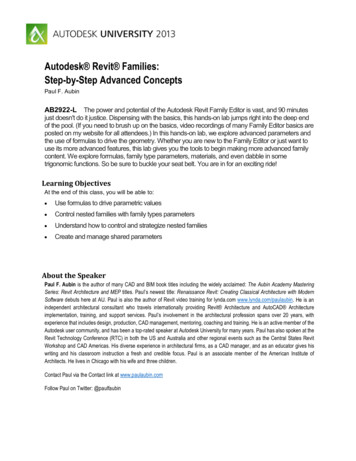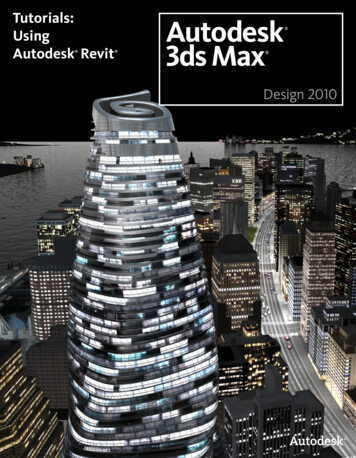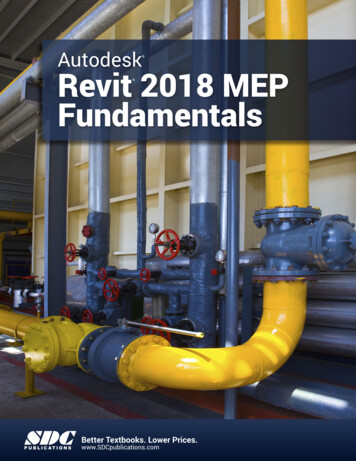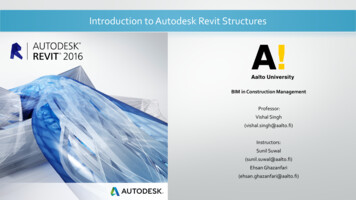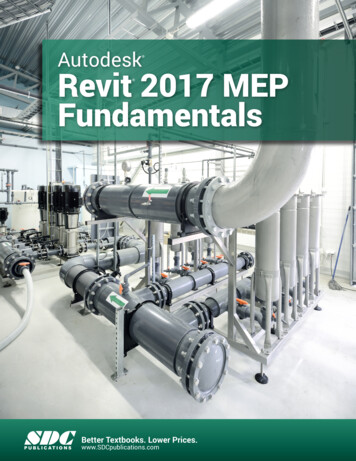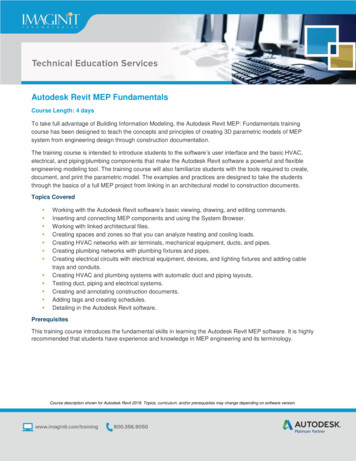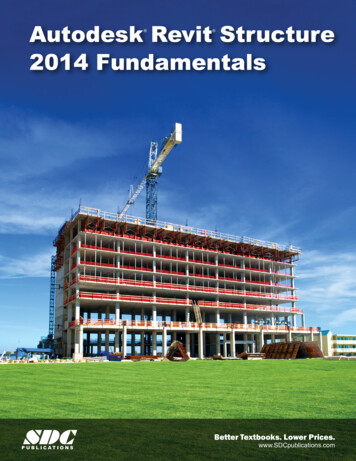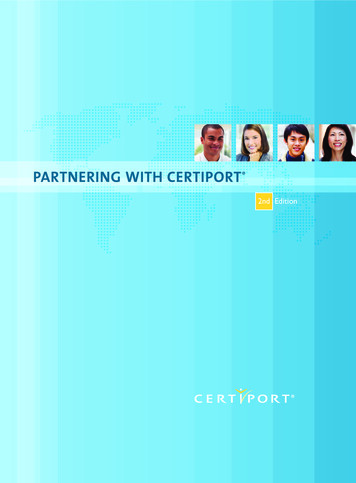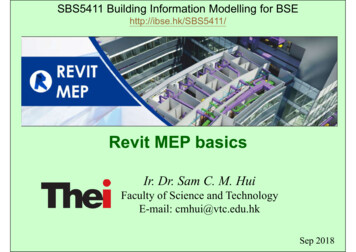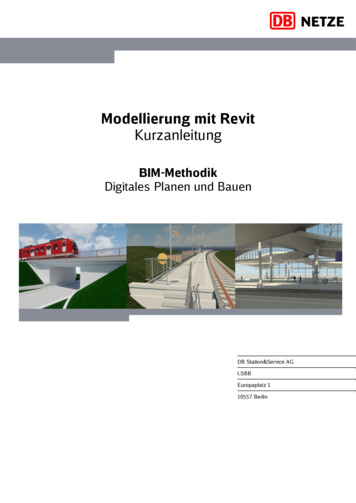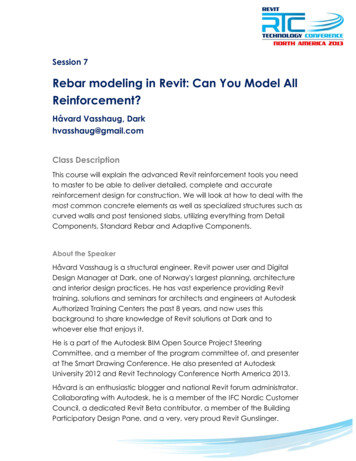Transcription
Autodesk Revit Architecture Certified User SkillsIntroduction2Welcome to the Autodesk Revit Architecture Certified User Skills. This document was designed to help educators and educational institutions teach RevitArchitecture software skills. Created using valuable input from Project Lead the Way and other respected educators and designers, it sets forth importantskill standards for developing a high-quality user certification exam and curriculum resourcesThe Revit Architecture Certified User Skills serves to standardize the core competencies for fundamental-level instruction with Autodesk Revit Architecturefor a two-semester class and provides a content framework and reference guide for the Autodesk Revit Architecture Certified User exam.TIP: Although this document is designed to facilitate teacher-led courses and lessons, it may also be referenced for self-paced learning throughthe use of the Autodesk Digital STEAM Workshop and the Autodesk Digital STEAM Workshop.Using This DocumentThis easy-to-read document lists industry-specific topics pertaining to a function or feature set of Autodesk Revit Architecture software. Topics areorganized into three substructures logically sequenced for classroom presentation: Topic: A standard functional subject area and/or feature set available in Autodesk Revit Architecture software.Example: Views Subtopic: A subtopic provides more detail on the topics and what the topics support.Example: View Types Content: The content provides more detail about the subtopic and what should be taught and learned.Example: Elevations Learning Objective: The learning objective exemplifies what the student is expected to understand.Example: Modify, crop, and place elevation views on a sheet.TOPICSUBTOPICCONTENTLEARNINGOBJECTIVE
Autodesk Revit Architecture Certified User SkillsIntroduction3Autodesk Revit Architecture Certified User Digital Study PacketThe Autodesk Revit Architecture Certified User Digital Study Packet is a digital learning resource that provides students with a library of short videosbased on the Revit Architecture Certified User Skills. The study packet covers the basic techniques required to become familiar with the software and gethands-on quickly.TIP: Teachers can leverage the study packets in conjunction with the Autodesk Digital STEAM Workshop or their own curriculum to help theirstudents build their software skills.Autodesk Digital STEAM WorkshopThe Autodesk Digital STEAM Workshop provides teachers and students with a highly visual story-based curriculum created to promote design innovationand creative problem-solving through science, technology, engineering, arts, and math (STEAM). The curriculum is structured as a framework for learningsoftware through project-based content based on engaging real-world industry projects that build gradually in difficulty, offering students a chance toachieve small successes as they build their technical skills.TIP: Using the Autodesk Revit Architecture Certified User Skills as benchmarks, teachers can measure a student’s progress as they work throughthe skills-building projects offered in the Autodesk Digital STEAM Workshop.FeedbackWe welcome your feedback on the Revit Architecture Certified User Skills. Please email us at digitalSTEAM@autodesk.com.
Autodesk Revit Architecture Certified User SkillsAudobon Center photo courtesy of Eric D. Lipschutz
Autodesk Revit Architecture Certified User Skills5IndustrySpecific TopicSub-TopicContentExamples of Learning ObjectiveUI Features: Autodesk Revit window,graphics window, the ribbon, projectbrowser, and the context (right-click)menus.Identify primary parts of the User Interface (UI).(Tabs, Application menu, Info Center, Ribbon,Elevation tag, Status bar, View control BarReferenceUser InterfaceDefinitionsUI Navigation/InteractionRibbon Panels TabsName the key features of the ribbon. Define how asplit button works. Demonstrate the three ways theribbon can be displayed (Full ribbon, Min to Paneltiles, Min to tabs) Demonstrate how to detach apanel and move it on the screen.User InterfaceProject BrowserDescribe the hierarchy in the project browser for annew project.Project BrowserContext (right-click menus)Define what “Context” means when right clicking inthe drawing window.Application MenuName the tools found on the “Application Menu”( Save, Plot, Export and Print) or What tools arefound on the “Application Menu”ApplicationMenuQuick Access toolbarDemonstrate how to add items to the Quick AccessToolbarQuick AccessToolbarOptions BarDescribe why the “Option Bar” changes.Options BarStatus BarDescribe the function of the “Status Bar”.Status BarEsc Escape keyDescribe what hitting the escape key does.Drawing WindowElevation MarkerDescribe what double clicking on a elevation viewmarker does.Origin 3D IndicatorDemonstrate how to turn on/off the 3D IndicatorView Control BarDemonstrate how to change the view scale.Drawing AreaView ControlBar
Autodesk Revit Architecture Certified User Skills6IndustrySpecific TopicSub-TopicContentExamples of Learning ObjectiveReferenceUser InterfaceNavigation Control3D View Icon on QATDescribe the functionality of the ViewCube.ViewCubeDescribe what the home icon does.Navigation barDemonstrate how to change the navigation baropacity.ZoomNavigation BarDescribe how to zoom using the Navigation barZoom In/outDescribe the quickest way to zoom in or outPanDescribe the quickest way to pan.BIMDefine the acronym “BIM” and why it is importantto Revit users.BuildingInformationModelingTemplateDefine a template file.ProjectTemplates.rvt Determine paper size and scales forvarious projectsIdentify the file extension of a project file.rte Create Template File for later projectusage.Identify the file extension of a template file.rfaIdentify the file extension of a Revit family file.File ManagementDefinitionsProject FilesOpen existing Revit projectRecent File windowProjects OpenApplication Menu Open Documents(Icon)Recent FilesDemonstrate how to open a Revit file.Open a RevitProject File
Autodesk Revit Architecture Certified User Skills7IndustrySub-TopicSpecific TopicFile ManagementContentExamples of Learning ObjectiveReferenceApplication Menu New ProjectDemonstrate how to create a new Revit projectfolder and file.Creating aProjectSet up Drawing unitsChange to a metric drawingProject UnitsAdd project informationAdd project information to new drawing set.ProjectInformationChange system settingsCreate new dimension style, change arrows toarchitectural tick(oblique’s)TemporaryDimensionSettingsCreate new Revit projectSavePick on disk icon on QAT.Application Menu - Save, Save asSaving RevitFilesName the three file types that can be saved while ina open drawing.ViewsView control and propertiesView control and propertiesNavigate and change views using the control bar.View ControlsView RangeUnderstand the view range of plan views and beable to change it.View TemplatesView templatesUnderstand the purpose of view templates.View RangeObject visibilityChange object visibility using temporary hide, hidecategory, and hide element.Temporary HideSectionsCreate section views including segmented ones.Section ViewsElevationsModify, crop, and place elevation views on a sheet.Elevation Views3D viewsCreate and navigate 3D views.3D ViewsCallouts and Detail ViewsCreate callouts for details.Callout ViewsDrafting viewsCreate and annotate a drafting view.Drafting ViewsSection boxUse the section box to create a cutaway 3D view.Section BoxView Types
Autodesk Revit Architecture Certified User Skills8IndustrySpecific TopicSub-TopicContentExamples of Learning ObjectiveReferenceCameraCreate a camera view and modify its orientation.CamerasWalkthroughsCreate and edit a walkthrough.WalkthroughsDescribe a story level. Describe a use of a Using and controlling levelsUnderstand how levels interact with intersectingviews.Making new levelsCreate new levels.Adding LevelsLevel characteristicsUnderstand level properties and characteristics.Level PropertiesDescribe how to place walls.Placing WallsWallsHome Tab WallOptions BarHeightList options available when placing and modifingwalls.Location LineChainOffsetRadiusOpeningsCreate opening in a wallCreate a floor to ceiling opening in given wall.Openings inWallsJoin crossing wallsDemonstrate join on crossing wall elementsJoin WallCleanupOptionsModify wallsCreate new wall style and add given materials.MaterialsJoinMaterials
Autodesk Revit Architecture Certified User Skills9IndustrySpecific TopicSub-TopicContentExamples of Learning ObjectiveReferenceDescribe how to place doors.Placing DoorsDoorsHome Tab DoorOptions BarVertical/HorizontalDescribe door options.Door TagsTag on PlacementLeaderLeader attachment distanceModel in placeEdit existing doors. Use Align to position a door.WindowsHome Tab WindowDescribe how to place windows.PlacingWindowsOptions BarVertical/HorizontalDescribe window options.Window TagsTag on PlacementLeaderLeader attachment distanceModel in placeEdit existing windows.
Autodesk Revit Architecture Certified User Skills10IndustrySpecific TopicSub-TopicContentExamples of Learning ObjectiveReferenceList the types of components available.ComponentsList options available when placing a component.PlacingComponentsDescribe how to move a component to a differenthost.MovingComponents toDifferent HostsComponentHome Tab ComponentComponent TypesOptions BarComponent HostFamiliesLoad a FamilyNavigate to find component families and load them. Loading FamiliesEdit a FamilyEdit a family file and save.Family EditorGrid usesIdentify the uses of a grid.GridsCreate an equally spaced grid pattern.Adding GridsColumns and GridsDefinitionsHome Tab GridGrid properties and characteristics.
Autodesk Revit Architecture Certified User Skills11IndustrySpecific TopicSub-TopicContentExamples of Learning ObjectiveReferenceLists the options available when placing andmodifying grids.Grid PropertiesPlace columns on grid.Adding ColumnsLists the options available when placing andmodifying columns.ColumnPropertiesList the tools you can use to modify columns andgrids.ModifyingColumnsStair typesSet stair type.StairsStair propertiesChange Stair tread depth.Stair PropertiesAdd a stair.StairsRailing typesSet railing to rectangular.RailingsRailing propertiesSet railing properties.RailingPropertiesAdd a railing.Adding a RailingColumns and GridsGrid PropertiesHome Tab ColumnColumn properties and characteristics.Column PropertiesModifyStairs and RailingsStair Types and PropertiesStair Placement OptionsStair placementRailing Types and PropertiesRailing Placement OptionsRailing placement
Autodesk Revit Architecture Certified User Skills12IndustrySpecific TopicSub-TopicContentExamples of Learning ObjectiveReferenceCreate a roof.Creating a RoofRoofs and FloorsRoof Types and PropertiesRoof by foot print, extrusion, faceRoof propertiesRoof PropertiesFascia, Soffit, GutterAddingElements toRoofsRoof ElementsFloors Types and PropertiesSloped and taperedSet the floor type. Create a floor.FloorsLines, Arcs, Polygons, RectanglesSketch geometry and profiles using all sketchingtools.SketchingFilletFillet Objects.FilletTrimTrim objects.TrimSnaps, Tab Cycle, Short cutsDescribe the benefits of using snapsSnapsList the short cuts to toggle osnap on and offObject Snapsand SnapShortcut KeysSketchingGeometryFillet, TrimSnaps
Autodesk Revit Architecture Certified User Skills13IndustrySpecific TopicSub-TopicContentExamples of Learning ObjectiveReferenceAdd textAdd Model text to a Floor planAdding TextNotesAdd dimensionsAdd dimension to give floor plan. Label given wallsectionDimensionsAdd spot elevationAdd spot slope to roof on given plan.Spot ElevationsAdd tagsAdd schedule tagsAdd TagsApply tags to untagged elements in oneoperationTag untagged elements in given floor plan.Tag All NotTaggedDoorCreate door scheduleSchedulesWindowCreate window scheduleRoomCreate room scheduleAdd Legend ComponentsAdd schedule tagsLegendsAdd keynotesAdd keynotes.KeynotesTitle sheetCreate title sheet with sheet list.Title SheetView/Sheet SetsCreate view/sheet sets for printingView and edule TypesLegendsKeynotesConstruction Document SetsSheet Set upPrintingPrint in scale. Print with percentagePrintRenderingRenderingInterior - LightsPlace generic lightsLightsExterior - SetupSet solar angleSolar Studies
Autodesk Revit Architecture Certified User SkillsAcknowledgements14Production design/layout:Diane ErlichEditorial services:Jessica BendyAdditional editorial services:Diane ErlichPrimary authors:Phil DollanProducer:Linda Sellheim 2011 Autodesk . All rights reserved.No part of this publication may be edited or reproduced in any form or by any means, electronic or mechanical, without permission in writing from the publisher.NoticesKnowledge and best practice in this field are constantly changing. As new research and experience broaden our understanding, changes in research methods,professional practices, or medical treatment may become necessary.Practitioners and researchers must always rely on their own experience and knowledge in evaluating and using any information, methods, compounds, orexperiments described herein. In using such information or methods they should be mindful of their own safety and the safety of others, including parties forwhom they have a professional responsibility.To the fullest extent of the law, neither the Publisher nor the authors, contributors, or editors, assume any liability for any injury and/or damage to persons orproperty as a matter of products liability, negligence or otherwise, or from any use or operation of any methods, products, instructions, or ideas contained in thematerial herein.
Autodesk Revit Architecture Certified User Digital Study Packet The Autodesk Revit Architecture Certified User Digital Study Packet is a digital learning resource that provides students with a library of short videos based on the Revit Architecture Certified User Skills. The study packet covers the basic techniques required to become familiar with the software and get hands-on quickly. TIP .