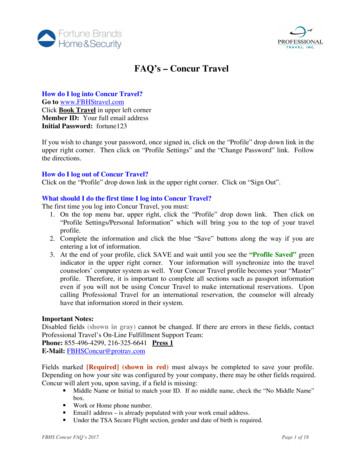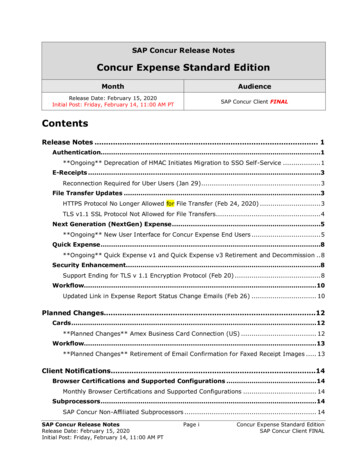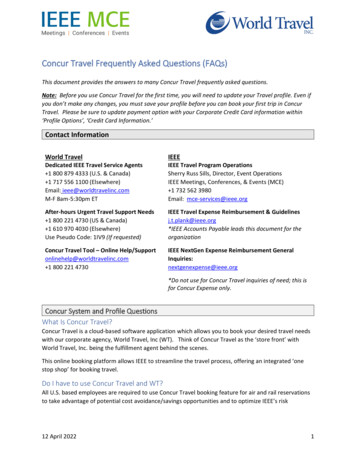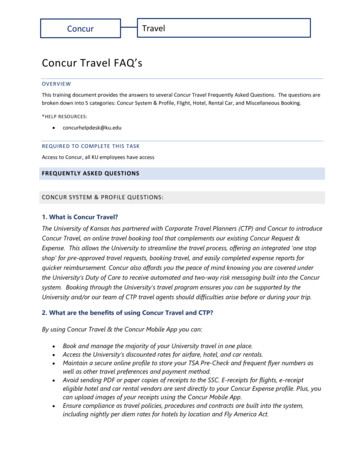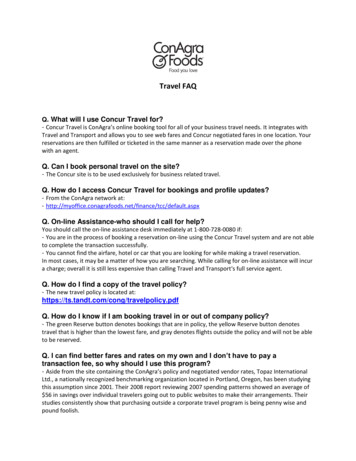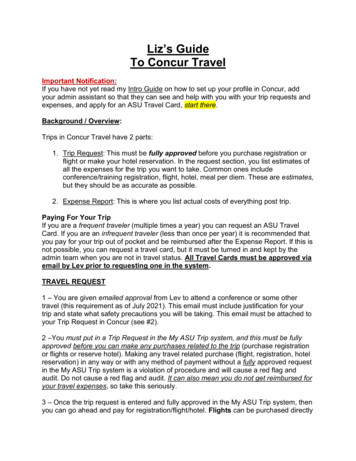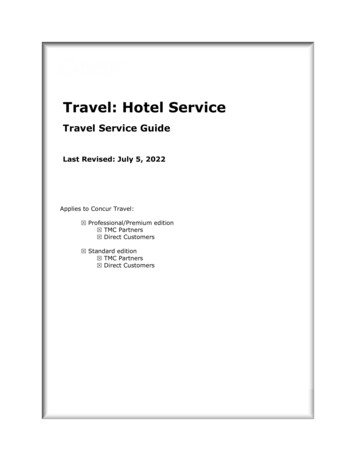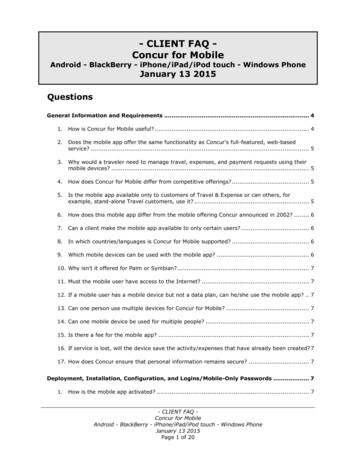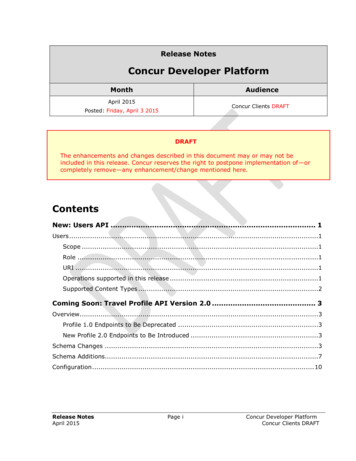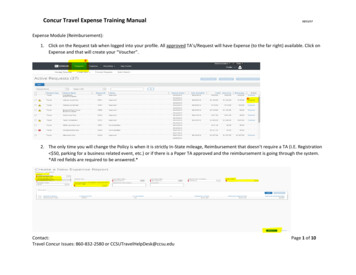Transcription
Quick Start GuideBooking Travel with Direct Travel and Concur OnlineThis Quick Start Guide is designed to walk you through how to update your Travel Profile and startbooking travel online or with the Direct Travel team.Concur Travel enables you toReserve, modify or share your air, rail, car or hotel booking online any time any day.Real-time updates will be shared between Direct Travel Agents and Concur seamlesslyBoston University travel policy and preferred vendors are automatically highlighted to make it easy touse.Travel is Available to the Boston University Community 24x7 with Core Hours from 8am ET to 6p ET Mondaythru Friday You can speak directly with a BU trained agent at Phone: 617-353-1700 or Email Address:travelbooking@bu.edu If you encounter any difficulties getting started, please don’t hesitate to contact the Travel Services Team attravelexpense@bu.eduContentsConcur Travel enables you to . 1Section 1: Log on to Concur Travel . 2Section 2: Updating Your Travel Profile . 3Section 3: Make a Reservation. 4Flight Search or Flight, Car and Hotel Combined . 4Car Search . 5Hotel Search . 5Train Search . 5Section 4: Cancel or Change a Reservation . 6Section 5: Booking Travel for Others . 7For someone that is traveling with you and needs to be in the same record . 7Travel Arranger reserving for a Boston University Faculty or Staff Member . 7Non-profiled Boston Guest . 8Booking Group Travel on behalf of Student Activities or other Student Groups . 9Student Activities . 9Other Student Groups. 9Section 6: Other Features: . 10Travel Tools . 10Check Flight Status . 10Adding to an Existing Reservation . 10Trip Library. 1Templates . 1
Section 1: Log on to Concur Travel1. To get started using Concur Travel, go to: https://www.bu.edu/buworkscentral2. Employee Self Service3. Travel Reimbursements4. Manage Business Travel Arrangements and ReimbursementsOnce you are logged in successfully, You’re ready to get started!The home page will show features that have been activated for your profile. Take a few moments tofamiliarize yourself with these options.2
Section 2: Updating Your Travel Profile1. On the Home Page, select Profile in the upper right hand corner of the screen.2. Select Profile Settings to see the menu for Profile Update Options3. Update the appropriate information, and click Save.Note: Complete all required fields including your legal name on your travel document (Driver’sLicense or Passport), date of birth and gender before saving your profile3
Section 3: Make a ReservationFlight Search or Flight, Car and Hotel Combined1. Select “Booking for myself”2. Then Airplane icon at the top of the page.3. The type of Flight Searches are: Round Trip One Way Multi-Segment4. Enter the From and To with the city nameairport code or train station5. “Find an Airport” will help if you areunfamiliar with the area.6. Next the calendar will provide dates forDeparture and Return with inventory up to331 days out7. And a dropdown will show you thedepart/arrive option by hour8. The more hours allowed to search before andafter your times ( 3 field) the more flightoptions will be returned.9. You can also select to reserve a car or seehotel options in the same search or add thoselater10. Click Search11. Select your preferred flights by Schedule or Price or modify the search with the toggles on the leftor the matrix at the top12. Review and Reserve the flight segments before completing the reservation or adding car andhotel and remember to Select your SeatsNote: The Select buttons are color coded and reflect BU’s travel policy.o A green Select button indicates the fare is within policyo A yellow Select button indicates the fare is outside of policy. If you select this fare, you will beasked to provide a reason for booking outside of BU’s travel policyo A red Select button indicates this is out of policy and you will not be allowed to confirm thissegment4
Car SearchIf you need to reserve a Car only, the quickest method is to select the Car icon.Then, simply enter your car requirements and select Search.Additional Search Options can be expanded to search for specific requirementsHotel SearchSearching for Hotels only can be accomplished quickly by selecting the hotel bed icon and entering theperimeters for searching.Train SearchTrain only schedules are available for Amtrak or Via Rail by selecting the Train Engine icon. TheAirplane icon will compare Flights and Train schedules and fares also.5
Section 4: Cancel or Change a ReservationAfter purchase, scheduled flights will appear on the traveler’s Concur Home page in the“Upcoming Trips” tab.If it is necessary to CANCEL the flight, click on “Cancel Flight” under Action. A warningwill appear:After clicking the “OK” button, the trip will be cancelled and cancellation numbers will beprovided, if the vendor is able to send them to Concur.Note: If you are unable to cancel or modify the reservation, as needed, please contactDirect Travel Agents at Phone: 617-353-1700 or Email Address: travelbooking@bu.edufor assistance.6
Section 5: Booking Travel for OthersYou have several choices for booking travel for others Booking for someone that is traveling with you and needs to be in the same record Travel Arrangers booking a BU Community Employee that is a profiled traveler Booking a non-profiled Guest traveler Booking Group Travel on behalf of Student Activities or other Student GroupsFor someone that is traveling with you and needs to be in the same recordThe purpose for booking this type of travel varies but it is primarily for family inclusion on a trip that you wantthe following advantages:Book this travel with Direct Travel AgentsAdvantages all travelers are on one reservation seats are assigned at the same time if one traveler has upgrade status, more than one can be upgraded traveler profile information for companions is retained two credit cards can be usedDisadvantages Direct Travel can service the caller 24x7, but after hours fees may apply if outside of 8a-6p ETTravel Arranger reserving for a Boston University Faculty or Staff MemberThis would be primarily used by an Administrator reserving travel on behalf of others that are employed byBoston UniversityUsing Concur Travel, you will need to be setup as a Travel Arranger and either have self-assigned yourself asthe Staff Member’s Arranger or they have set you as their Travel Arranger Easy to select the Traveler’s name from the “Profile” dropdown in the Upper Right corner of thehome page Select to Book travel for any user (Self-assign) and then enter the name to “Start Session”. Thetraveler will receive an email that you have assigned yourself as an Arranger for them.Then reserve travel as you would normally for yourselfUsing a Direct Travel Agent to reserve travel for another profiled traveler You may call to speak with an agent on behalf of another traveler at Phone: 617-353-1700 or EmailAddress: travelbooking@bu.edu A credit card will need to be provided for the reservation as we can only charge another’s credit cardwith their explicit approval7
Non-profiled Boston GuestThis feature is configured by profile so you will only see it, if your profile has been allowed to make this type of Guestreservation.Using Concur Travel, the feature “Booking for a guest” will display on the home screen.1. Select and reserve the air, car, hotel or rail segments required as you would normally book travel2. Once the travel is selected, the “Reserve and Review” screens will allow you to populatea. the Legal Name of the Traveler per their Passport or Driver’s Licenseb. their date of birthc. Genderd. Credit Card for Paymente. Frequent Traveler numbers, andf. select Seats3. An Invoice/Itinerary known as a Virtual Invoice will be sent to the Email address updated in thereservation.Using a Direct Travel Agent to reserve travel for a GuestTo speak directly with an agent on behalf of another traveler, please call or email at Phone: 617-353-1700Email Address: travelbooking@bu.edu1. The agent will use your existing profile to complete the reservation2. Form of payment must be provided for each reservation3. You will need to know the Traveler’s Legal Name, Date of Birth and Gender to complete8
Booking Group Travel on behalf of Student Activities or other GroupsStudent Activities OfficeThe process for a Student Organization utilizing the Student Activities Office are as follows:1.The person organizing travel as the Group Contact must entirely complete the OrgSync form found onthe Student Activities website including the Organization Name, Event Name and Location2.Once completed the form is transmitted to Direct Travel for a quote and travel options3.Direct Travel will provide travel options with pricing to the Group Contact for approval4.The Student must complete a second form to request funds which is found on the SAO website5.SAO will review and grant an approval with a number that must be forwarded to Direct Travel within24 hours of quote to generate tickets and complete the reservation6.The SAO will make payment for the air travel and group hotels over 10 rooms. The Student mustsecure non-group room reservation to secure payment from SAO7.A Virtual Invoice/Itinerary will be sent to the Student Contact and SAO, once completed by DirectTravelFor All Other Groups (Not SAO)The process for all other Groups traveling on university business:1.The person organizing travel and making payment for this Group Travel must visit the Travel Serviceswebsite and complete the Group Travel Request Form, then contact Direct Travel at Phone:617-353-1700 or Email Address: travelbooking@bu.edu2.Send Request Form to travelbooking@bu.edu and follow up with a phone call to Direct Travel if requestis time sensitive in nature.3.The Event Name will be collected for reporting; please follow your departments preferred method of pretrip authorization.4.Once travel options and pricing have been provided and approved, the reservation will be completed anda Virtual Invoice will be sent by Direct Travel to the Contact (card holder).Note: Any Groups under 10 travelers or 10 hotel rooms will be supported by the dedicated agents withstandard discounts and standard reservations for hotel and car. This type of group is defined as ameeting and is not recognized as a group by air, car or hotel vendors. If a convention hotel is needed,the organizing person may need to complete that hotel reservation. If the group is over 10, the Group Agent and Strategic Hotel Resource will engage to obtain betterdiscounts and services as required by the Group. Convention reservations may need to be booked bythe organizing person and this will be clarified at time of booking.9
Section 6: Other Features:Travel ToolsSelect Tools from the Home ScreenFor Access to Travel MapsWeatherCurrency ConverterU.S. Passport ServicesTravel WarningsForeign Entry Info CDC Traveler’s Health AlertsTourist InformationDestination InformationWorld Airport GuideThe World Clock – Time ZonesCheck Flight StatusConcur provides the ability to search for arrival information on any Air Carrier, regardless of whether you bookedthe reservation or not.Select “Check Flight Status” (clock icon) and enter city pair, date and carrier with the flight number being optional.Adding to an Existing ReservationWhen a segment is previously booked and you wish to add additional travel segments there are steps youwill want to take to combine this in one reservation. For example Air travel was previously booked andyou now wish to add a car.1. Go to “Upcoming Trips”2. Choose the itinerary you wish to modifyor add additional segments3. Search for and select all necessarysegments to add4. Complete the travel with Reserve andReview, as you normally would with anew reservationNote: Be sure you check the dates andtimes closely so they match to provide aseamless happy travel arrangement10
Trip LibraryYou can search for past date travel itineraries via the link at the top of the pageTemplatesThe purpose for templates is to replicate individual travel itineraries that have already occurred. You can save anyitinerary as a template to keep private or share with others1. Simply select the Template you wish to replicate2. Enter new dates and times3. Search and Reserve travel quickly4. Complete as normalNote: They can be reused as many times as needed to book multiple people by an arranger or repetitive travel to aspecific destination.
Booking Travel with Direct Travel and Concur Online. This Quick Start Guide is designed to walk you through how to update your Travel Profile and start booking travel online or with the Direct Travel team. Concur Travel enables you to Reserve, modify or share your air, rail, car or hotel booking online any time any day.