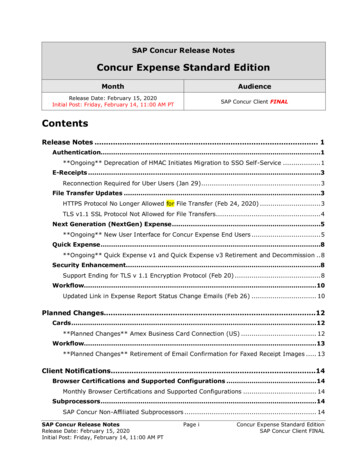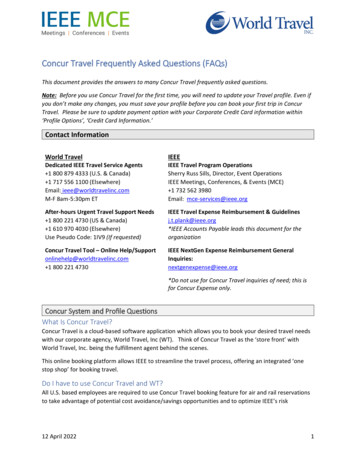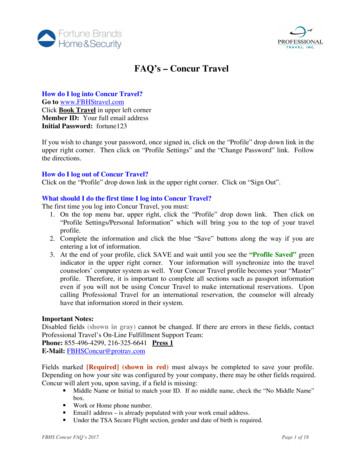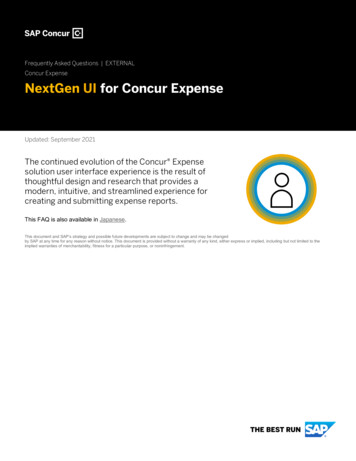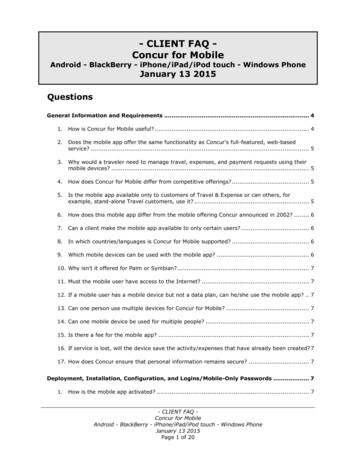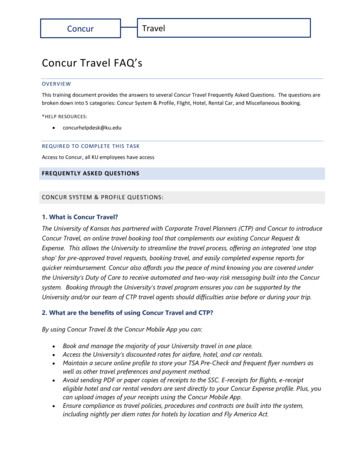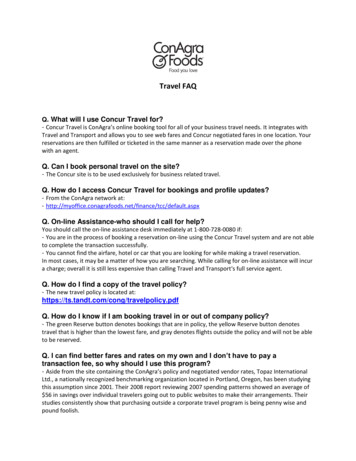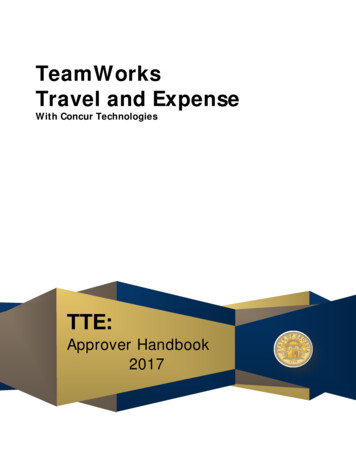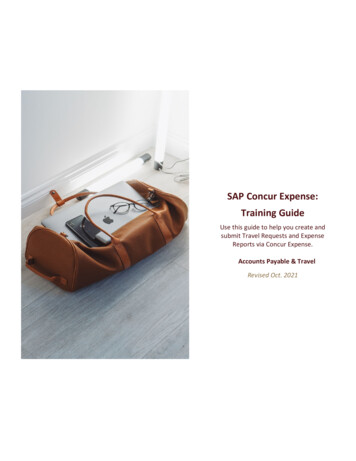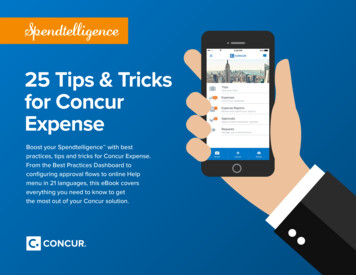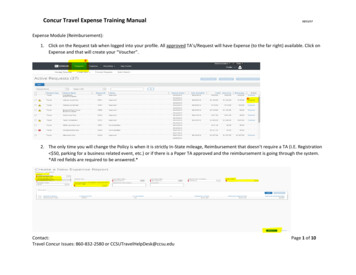
Transcription
Concur Travel Expense Training Manual10/11/17Expense Module (Reimbursement):1. Click on the Request tab when logged into your profile. All approved TA’s/Request will have Expense (to the far right) available. Click onExpense and that will create your “Voucher”.2. The only time you will change the Policy is when it is strictly In-State mileage, Reimbursement that doesn’t require a TA (I.E. Registration 50, parking for a business related event, etc.) or if there is a Paper TA approved and the reimbursement is going through the system.*All red fields are required to be answered.*Contact:Travel Concur Issues: 860-832-2580 or CCSUTravelHelpDesk@ccsu.eduPage 1 of 10
Concur Travel Expense Training Manual10/11/173. Only answer yes to this question if Meals are provided and/or lodging is to be reimbursed.In-state mileage/Team Travel/Recruiting/Group Travel answers No.4. When creating the Expense Report, only change the highlighted field if traveler should be reimbursed at the conference rate for lodging.*This is very important and needs to be completed correctly in order for the correct reimbursement.*Contact:Travel Concur Issues: 860-832-2580 or CCSUTravelHelpDesk@ccsu.eduPage 2 of 10
Concur Travel Expense Training Manual10/11/175. Make sure to enter all the information for the first day of travel (all fields that are Red must be answered)a. After completing the information, hit save then a New Itinerary Stop screen will appear for the return part of the trip.Contact:Travel Concur Issues: 860-832-2580 or CCSUTravelHelpDesk@ccsu.eduPage 3 of 10
Concur Travel Expense Training Manual10/11/17b. Only fill in the four boxes (Date & Time), click on Save and then click on the Next button.Contact:Travel Concur Issues: 860-832-2580 or CCSUTravelHelpDesk@ccsu.eduPage 4 of 10
Concur Travel Expense Training Manual10/11/176. Travel Allowances For Report screen will appear with itinerary information, just click on the Next button.7. Travel Allowances for Report with the Meals Per Diem screen appears. If there is any personal time on the travel, click the boxunderneath Exclude and it will deduct it. If No meals are to be reimbursed at all check the box next to Exclude All. Any meals that areprovided either at the hotel or conference are to be deducted. You can simply check on the box for the meals that are provided(excluding continental breakfast). The system will automatically calculate for you. Then click on Create Expenses button.Contact:Travel Concur Issues: 860-832-2580 or CCSUTravelHelpDesk@ccsu.eduPage 5 of 10
Concur Travel Expense Training Manual10/11/178. The Meals Per Diem will carry over to the Expense items screen. As long as you have selected each expense items in the Request moduleand allocated them there, it will carry over as you select each expense item in the Expense module.Contact:Travel Concur Issues: 860-832-2580 or CCSUTravelHelpDesk@ccsu.eduPage 6 of 10
Concur Travel Expense Training Manual10/11/179. Now you can select any additional expense to add to the reimbursement report. For each item you add to the report, a receipt will needto be attached. You can attach them as you go along, or you can attach them when you are ready to submit the report. The system willprompt you to attach missing receipts for the expense items.Contact:Travel Concur Issues: 860-832-2580 or CCSUTravelHelpDesk@ccsu.eduPage 7 of 10
Concur Travel Expense Training Manual10/11/1710. Once you have added the expense items to be reimbursed, you can hit the “Submit Report” button and the system will prompt you toattach missing receipts. The yellow icon means a receipt is required.11. This screen appears once you hit “Submit Report” and this is where you will be able to attach the required receipts.Contact:Travel Concur Issues: 860-832-2580 or CCSUTravelHelpDesk@ccsu.eduPage 8 of 10
Concur Travel Expense Training Manual10/11/1712. The next screen to appear is where you will select each expense item individually and attach the required receipts for them. Please makesure to attach the correct receipt in order to prevent delay of reimbursement. 1st check the box of the expense item; 2nd click on Browse– the computer will take you to your files (scan all receipts individually and save to your desktop to find them easiest), double click onthe appropriate receipt; 3rd click the Upload button; repeat these steps for receipts required on multiple expense items; 4th click Accept& Submit button and the report will move out of your queue (given that you have satisfied, if any, each audit rule). The screen on theright is what should appear when the report has been correctly submitted.Contact:Travel Concur Issues: 860-832-2580 or CCSUTravelHelpDesk@ccsu.eduPage 9 of 10
Concur Travel Expense Training ManualContact:Travel Concur Issues: 860-832-2580 or CCSUTravelHelpDesk@ccsu.edu10/11/17Page 10 of 10
Concur Travel Expense Training Manual 10/11/17 Contact: Page 2 of 10 Travel Concur Issues: 860-832-2580 or CCSUTravelHelpDesk@ccsu.edu 3. Only answer yes to this question if Meals are provided and/or lodging is to be reimbursed. In-state mileage/Team Travel/Recruiting/Group Travel answers No. 4.