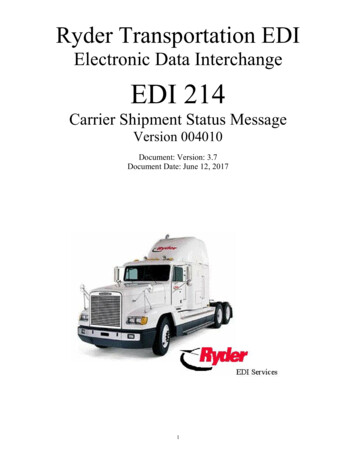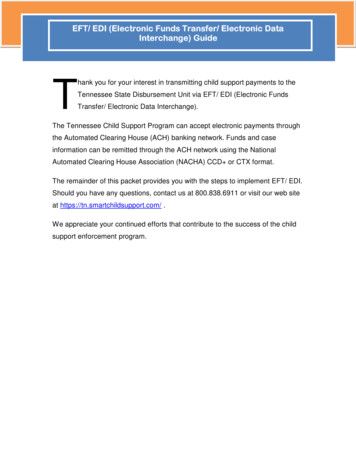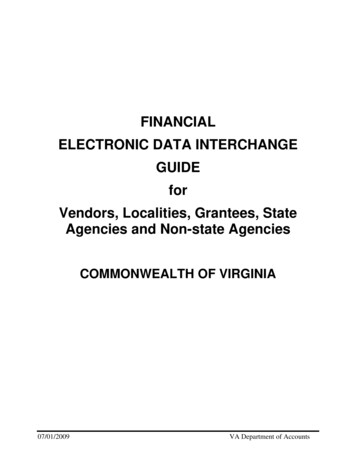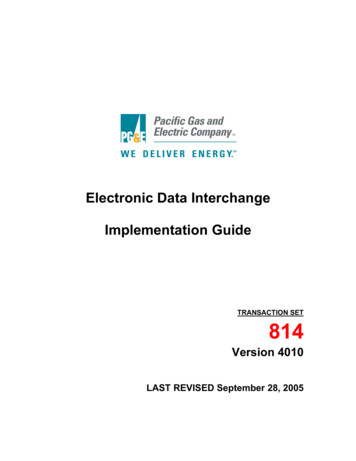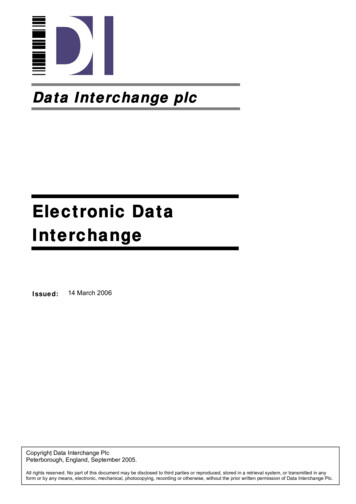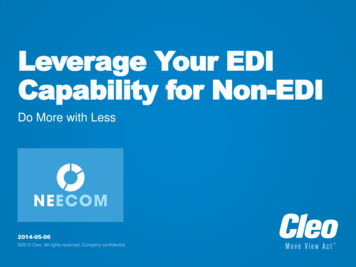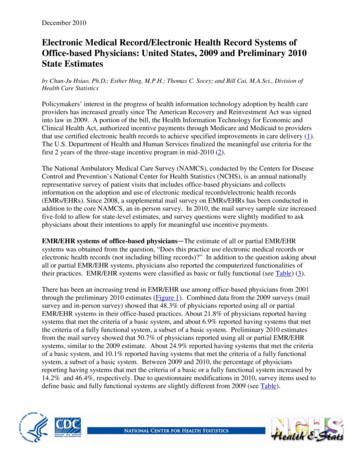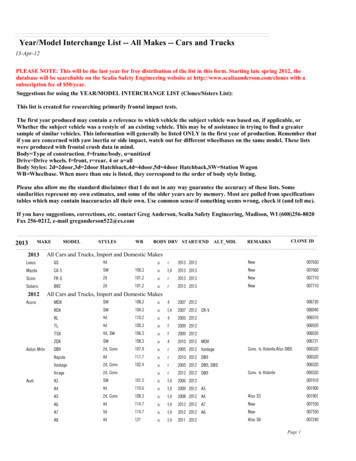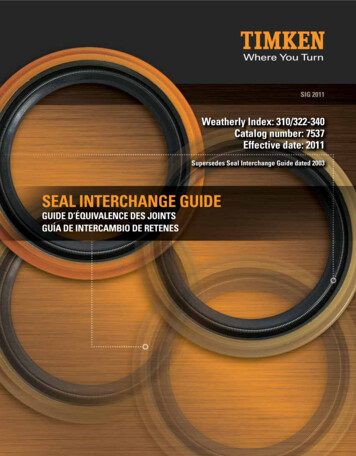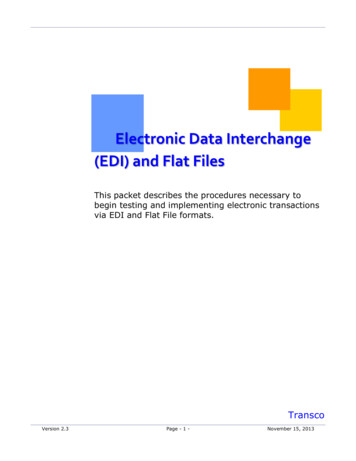
Transcription
Electronic Data Interchange(EDI) and Flat FilesThis packet describes the procedures necessary tobegin testing and implementing electronic transactionsvia EDI and Flat File formats.TranscoVersion 2.3Page - 1 -November 15, 2013
Electronic Data Interchange (EDI) and Flat FilesTable of ContentsImportant Information – Please Read . - 3Introduction . - 4EDI Data Transmission Mechanisms Available . - 4Data Formats Available . - 5Electronic File Transfer Methods . - 6Steps to Implementing EDI . - 7TPA and TPA Worksheet Documents . - 8Flat File Upload from the Informational Postings Page . - 9Upload/Download Files in 1Line . - 10Flat File Tips . - 111Line Message Board . - 11Version 2.3Page - 2 -November 15, 2013-
Important Information – Please ReadThe information provided herein is for informational purposes only and does not modifyany provision in Transco’s FERC Gas Tariff. If a conflict exists between this informationand Transco’s FERC Gas Tariff, the provisions in Transco’s FERC Gas Tariff apply. Transcomakes no representation or warranty as to the completeness or accuracy of thisinformation. Transco shall not be liable for any informational errors, incompleteness ordelays, or for any actions taken in reliance on this information.To review the tariff language specific to any topic, go to www.1Line.williams.com clickon Info Postings under the Transco heading to access the Informational Postings Page,and then select Tariff from the left hand navigation menu.Version 2.3Page - 3 -November 15, 2013
IntroductionElectronic Data Interchange (EDI) is defined in the Trading Partner Agreement (TPAthe computer-to-computer exchange of information. A Trading Partner organizesfunctional data (Nominations, Scheduled quantity, etc), packages it in a standard fileformat(s) and then sends the data electronically, to the other Trading Partner to facilitatebusiness transactions.Customers doing business via Transco‘s gas management system, 1Line, utilizing EDI, cando so by using both the Accredited Standards Committee X12, ASC X12 (NAESB WGQEDI/EDM), and the NAESB WGQ Flat File (NAESB WGQ FF/EDM) file formats.EDI Data Transmission Mechanisms Available File Transfer Protocol (FTP) – FTP is an internet protocol data standard used tosend and receive data between two computers over the public internet. As acustomer service, Transco offers FTP. However, NAESB does not endorse the useof FTP as a valid file transfer so there are no official NAESB standards governing itsuse. Transco has a unique version of the Trading Partner Worksheet (TPW) thatcovers specific technical specifications in order to setup an FTP exchange forrequesting Trading Partners. Transferring files using FTP uses programs called the"client" and another called the “server.” The FTP client program initiates aconnection to a remote computer running FTP server software. After theconnection is established, the client can choose to send and/or receive copies offiles, singly or in groups. To connect to an FTP server, a client requires a usernameand password as set by the administrator of the FTP server. These two softwarepackages are unique although many vendors package these together. Since theFTP protocol does not use a two-way handshake for confirmed delivery of the file(NAESB WGQ FF/EDM), the customer assumes all liability for mis-directed FTPtransmissions. Internet Electronic Transport (Internet ET)/WGQ Quadrant ElectronicDelivery Mechanism (WGQ QEDM) – The NAESB WGQ Internet ET and QEDMstandards manuals, numbers 10 and 4 respectively, outline specific protocols tosetup a computer to send and receive data over the public internet in an efficientand secure manner. The NAESB WGQ Trading Partner Worksheet (TPW) is atechnical worksheet that contains technical details necessary to setting up thespecific parameters for Internet ET/QEDM data transport between two TradingPartners. Several industry vendors support NAESB compliant Internet ET/QEDMtransport systems. These systems can include integrated solutions that usesoftware encryption for data security, ASC X12 data translation software andcustom back-office interfaces to integrate with a Trading Partner’s specific businesssoftware systems. Transco and many other Transportation Service Providers (TSP)has written custom Internet ET/QEDM solutions using the NAESB Internet ET andQEDM standards.– The TPA is a legal contract that specifies what functions Trading Partners shouldperform in the process of exchanging data using EDI.Version 2.3Page - 4 -November 15, 2013
Interactive Flat File Transfer - The NAESB WGQ Interactive Flat File transfer isdone using a NAESB approved browser while logged into a TSP’s CustomerActivities website. The Customer Activities website is protected by Secure SocketLayer encryption and allows a user to send and receive files directly from the TSP’swebsite.Data Formats AvailableThe two different NAESB compliant formats that may be used to exchange data withTransco’s 1Line system are: Flat File data format (FF/EDM) – FF/EDM is a spreadsheet-compatible, commaseparated values (CSV) file format whose content is specified by NAESB standards.The FF format can be read and written directly by many back-office systems, andcan be used in an ad-hoc environment with any spread sheet type program. A TPAis required for flat file transmittal via Internet ET/QEDM & FTP. A TPA is notnecessary for interactive flat files (using an NAESB approved internet browser toupload and download files from a TSP’s Customer Activities website.) ASC X12 data format (EDI/EDM) – EDI/EDM is a data file that is created usingan industry standard ASC X12 translator (software) that organizes data in a specificpattern as defined by the ASC X12 organization and further customized by NAESBby business function (Nominations, Scheduled Quantity, etc.) The detailed mappingof the ASC X12 data structure can be found in the NAESB WGQ Booklet 2 of 2.Each data dictionary that uses the ASC X12 mapping will contain a column titled“EDI / FF Usage”. Following these data dictionaries will be a detailed explanation ofhow each of the data dictionary data elements are “mapped” to complimentary ASCX12 data structures. Using the EDI/EDM data format does require a TPA and theuse of the Internet ET/QEDM transport.DefinitionsPretty Good Privacy (PGP) Encryption – PGP version 2.6.2 or higher, and its opensource ‘free’ equivalent called OpenPGP, is used to create Public and Private Keys for dataprivacy/encryption and digital signatures. See http://www.uk.pgp.net/pgpnet/pgp-faq/Trading Partner Agreement (TPA) - The TPA is a legal contract that specifies whatfunctions Trading Partners should perform in the process of exchanging data using EDI.Trading Partner Worksheet (TPA worksheet) - The TPA worksheet outlines basictechnical information (URL addresses, security specs, data sets requested, etc) betweenTrading Partners. Both the TPA and TPW constitute the entire understanding betweentrading partners regarding EDI. The specifications in the TPW should be tested beforereliance on the production implementation for business transactions.Version 2.3Page - 5 -November 15, 2013
Electronic File Transfer MethodsThe following diagram illustrates Electronic File Transfer methods available for EDI andFlat File exchange with 1Line.Version 2.3Page - 6 -November 15, 2013
Steps to Implementing EDIThe following are the steps necessary to implement EDI.1. Contact your Transco Transportation Services Representative to set up meetings tobegin the process for testing between companies, including IT departments.2. Prior to setup and testing, each party must execute a TPA agreement and TPAworksheet for all EDI/EDM data transmissions and those FF/EDM transmissionsusing Internet ET/QEDM, prior to setup and testing.3. Once the TPA agreement and TPA worksheet have been signed executed, testingbetween companies will follow to ensure that information is electronicallyexchanged in a satisfactory manner.4. Communication testing and data comparison are done between Trading Partners.Below is an example of the confirmation process. Scheduled volumes are sent to a customer.The confirmed volumes received from the customer are applied to theConfirmed Quantity field on the Confirmation page.The Confirmed Quantity field reflects the confirmed volumes that werereceived via a Confirmation Response or RRFC file with one exception.o The exception is if the confirmed volume is below Elapsed-ProratedScheduled-Quantity (EPSQ), then the confirmed volume is then raisedto EPSQ before being applied.5. Once both Trading Partners agree that testing is successful and an implementationdate has been determined, EDI may begin in the production environment.Version 2.3Page - 7 -November 15, 2013
TPA and TPA Worksheet DocumentsAll EDI users must have executed a TPA agreement (EDM or FTP) and TPA worksheet priorto setup and testing.Within the 1Line system, interactive file transfers (uploads/downloads) do not require anexecuted TPA and TPA worksheet. To download a TPA agreement and TPA worksheet:Go to Transco’s Info Postings page.Select Resources Agreements/Forms TPA Agreement (EDM or FTP) dependingon file transfer preference and TPA WorksheetAfter downloading the TPA and TPA worksheet documents, the following steps arerequired for an executed agreement between Trading Partners. Version 2.3Complete the TPA and TPA worksheet documents and send it to yourTransportation Services Rep.Negotiation between Trading Partners occurs and the TPA and TPA worksheetdocuments are updated to reflect the agreed upon terms and conditions andtechnical details.An authorized executive from both companies must sign the TPA document.The TPA worksheet document can be signed by an executive and/or anemployee/manager that is responsible for the technical aspects set forth inthe TPA worksheet.Page - 8 -November 15, 2013
Electronic Files Resource Documents for ASC X12 & Flat FileFormatsTransco’s 1Line supported NAESB WGQ data sets and the associated file formats can berequested from your Transportation Services Representative.Flat File Upload from the Informational Postings PageFlat files can be uploaded from Transco’s Informational Postings page at:1Line Flat File UploadVersion 2.3Page - 9 -November 15, 2013
Upload/Download Files in 1LineData files can be both downloaded and then uploaded in some 1Line areas, includingNominations, Confirmations and PDAs. Downloading allows you to save data for your ownrecords, and to input new data into existing spreadsheet templates for upload to 1Line.It is strongly recommended that you periodically download files from 1Line to ensure thatyou are working with the latest data and data elements (valid column headings).Below are some of the areas in Transco’s 1Line system that can be used to access Flat FileUpload/Download:Upload a FileFrom the Retrieve Nominations page: Navigation Nominations Nomination Retrieve Nominationso Actions Upload NMSTFrom the Banner Menu on the 1Line Customer Activities Home page:Tools UploadDownload a FileFrom the Customer Activities Home page, several data files can be created from theirrelated pages.Select Navigation Downloads and one of the following:Nomination (NMST)Scheduled Quantity (SQTS)Scheduled Quantity for Operator (SQOP)Confirmation Response (RRFC)Request for Confirmation (RQCF)From the Retrieve Nominations page: Navigation Nominations Nomination Retrieve Nominationso Actions Download NMSTVersion 2.3Page - 10 -November 15, 2013
Flat File Tips After uploading flat files to 1Line, a “quick response” message is provided on the1Line Message Board.o To find the “quick response” message, specify the applicable file extension(i.e. .PDAL for PDA files, .NMST for nominations, etc.) in the DescriptionFilter and select Retrieve. Information will be displayed indicating whether or not your fileswere uploaded successfully, and if any contained errors. Format every field as “text” to protect leading zeros (especially important forDUNS numbers). Use all column headings in your file structure, whether or not a value exists forthat data element. To ensure that your files are processed in a timely manner, it is recommended thatyou not wait until the last minute to upload large files. If you are waiting on somelast minute information for a limited number of transactions, upload all completedinformation and then upload any last-minute data.1Line Message BoardMessages generated from within the 1Line system can be found on the 1Line CustomerActivities Home page banner menu under the “Tools” tab.The following filters are provided: Post Date Range - defaults to 30 days back to current day. The required daterange filter will pull all messages posted within the given range, including theexpired messages. Read Indicator – status all, yes or no.ooVersion 2.3The “All” status will display all read and un-read messages.The “Yes” status will display all messages that have been read.Page - 11 -November 15, 2013
oThe “No” status will display all un-read messages. Description – returns all messages where the entered text is anywhere in themessage description; i.e. bid number, BAID number, user ID, etc. Type of Message – a list of message types including: ALL, BA Credit, CapacityRelease, Confirmations, Invoicing, Measurement information, Nominations, PDAUpload, Retro Requests, Storage, Trades, and Intraday Bump Critical Noticeswill display information indicating whether or not your files were uploadedsuccessfully, and if any contained errors. Download – you have the option to download data in a CSV file.To access your messages:For example: To access your messages for nominations:1. Login to 1Line2. Select Tools Messages3. Enter Post Date Range (default is 30 days)4. Select Read Indicator (Defaults to ALL)5. Select Type of Message: (i.e. Nominations)6. Select Retrieve A list of messages for nominations will be retrieved based on your filters.7. Highlight Message A message will display a popup window with message detail.Select close to exist back to message board page.Please contact your Transportation Services Representative with any questions on usingEDI or Flat Files to send or receive files when doing business with Transco.Version 2.3Page - 12 -November 15, 2013
Introduction Electronic Data Interchange (EDI) is defined in the Trading Partner Agreement (TPA the computer-to-computer exchange of information. A Trading Partner organizes functional data (Nominations,