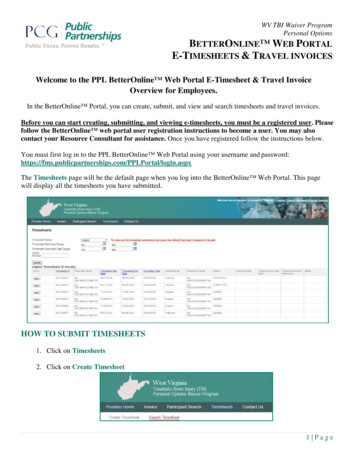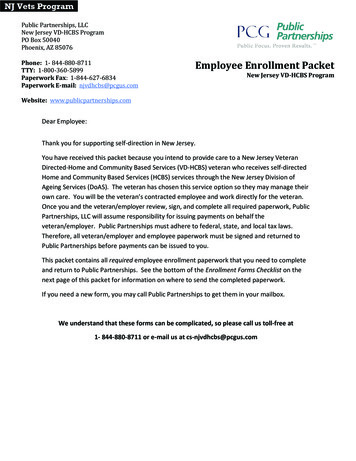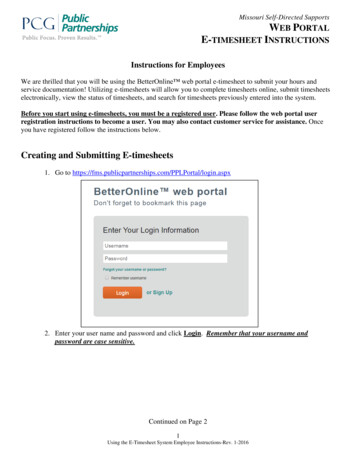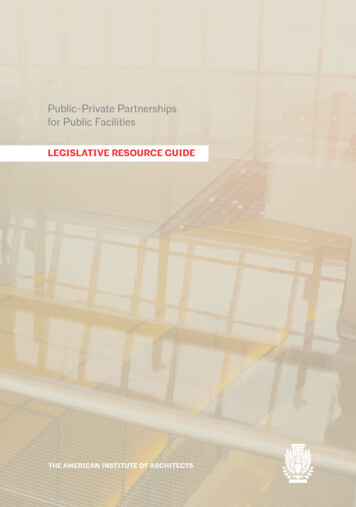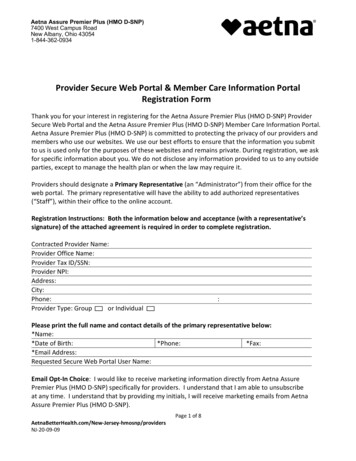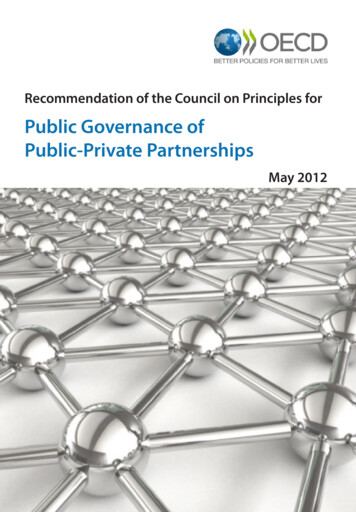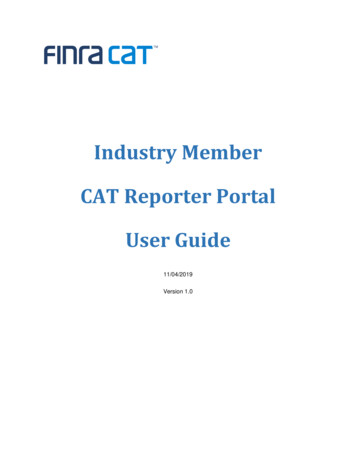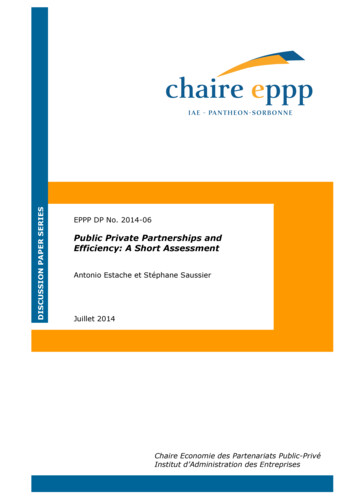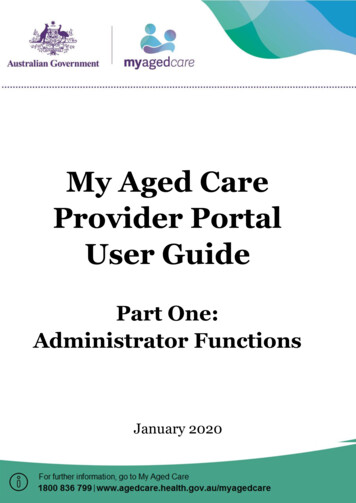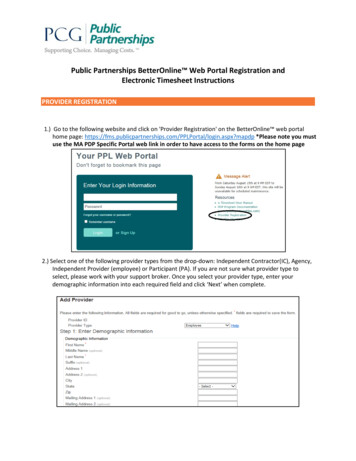
Transcription
Public Partnerships BetterOnline Web Portal Registration andElectronic Timesheet InstructionsPROVIDER REGISTRATION1.) Go to the following website and click on 'Provider Registration' on the BetterOnline web portalhome page: .aspx?mapdp *Please note you mustuse the MA PDP Specific Portal web link in order to have access to the forms on the home page2.) Select one of the following provider types from the drop‐down: Independent Contractor(IC), Agency,Independent Provider (employee) or Participant (PA). If you are not sure what provider type toselect, please work with your support broker. Once you select your provider type, enter yourdemographic information into each required field and click ‘Next’ when complete.
3.) Check off the services you will be providing to the participant under the ‘Direct Support’ or‘Professional Services’ dropdown. Once you have selected the services, click ‘Next.’4.) Select the forms you wish to print. The required forms will be preselected for you as they need tobe printed in order to finish registration. Once you have selected the forms you need, press ‘PrintForm’.
5.) A pre‐populated credentialing application, provider enrollment packet and any other forms youselected will ‘pop-up’ as a pdf document. Once you have printed all the paperwork, click ‘Submit.’You have now created your provider profile and your provider ID number will appear on thescreen!6.) Please submit your completed paperwork to Public Partnerships by mail, fax or email:Mail: 1 Cabot Road Suite 102, Medford, MA02155Fax: (877) 563‐6438Email: PPLMA PDP@pcgus.comCREATING A USERNAME ANDPASSWORD7.) To register a username and password for the Portal they will need to click the ‘Sign Up’ button onthe Portal homepage. Please go to .aspx andclick sign up:
8.) From there you will be directed to enter your ‘State’, ‘Program’ and ‘Role’ then select ‘Next’:9.) Once you click ‘Next’ you will have to enter your provider ID, Last Name, SSN (without dashes orspaces), and zip code:10.) Finally, you can create your username and password. Once the password is created you can loginand start submitting timesheets (as long as all paperwork is good to go)
ELECTRONIC TIMESHEETS*Please do not proceed any further unless all paperwork has been submitted and you are good to go.*11.) Log into the BetterOnline web portal using the username and password that you created in theabove sign up steps. Once logged in you will be brought to the Timesheets page. From there youcan create a new timesheet for submission by clicking the ‘Create Timesheet’ button.12.) Click ‘Create Timesheet’ next to the participant that you served.13.) Click on the calendar to select the first date for which you wish to submit time for. You will thenselect the service(s) and in and out times for all dates worked.14.) Once you have completed your timesheet click ‘Next’ at the bottom of the screen. You will then doa final review of your timesheet and be given the option to ‘Edit,’ ‘Save Your Work’ so you cancomplete your timesheet at a later time, or ‘Submit.’15.) Once you click ‘Submit’ the electronic timesheet will be ready for review and approval by theparticipant/employer.
11.) Log into the BetterOnline web portal using the username and password that you created in the above sign up steps. Once logged in you will be brought to the Timesheets page. From there you can create a new timesheet for submission by clicking the 'Create Timesheet' button.