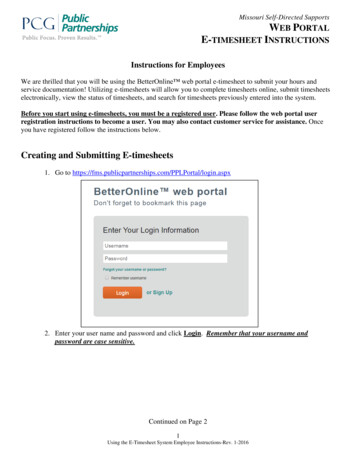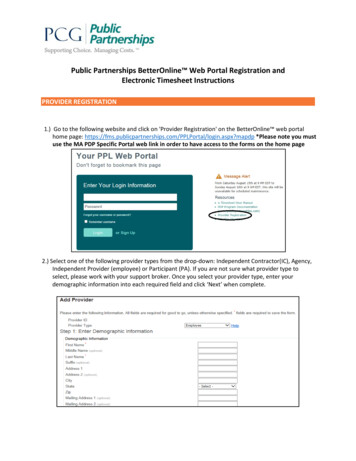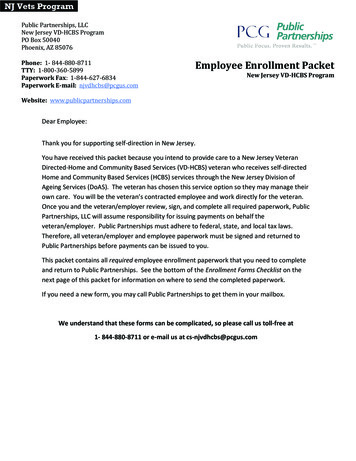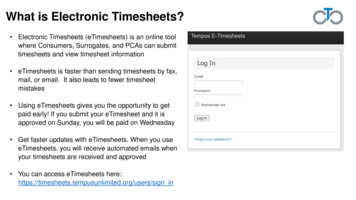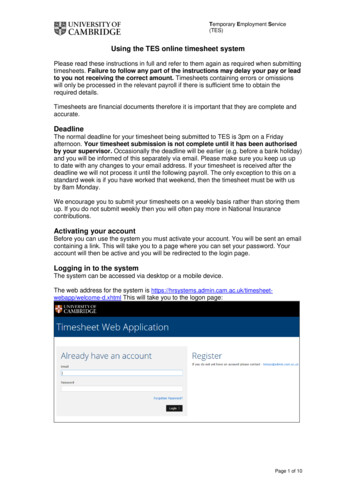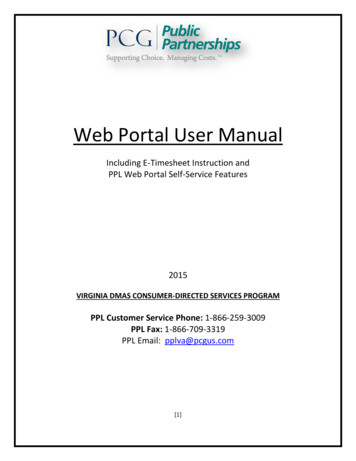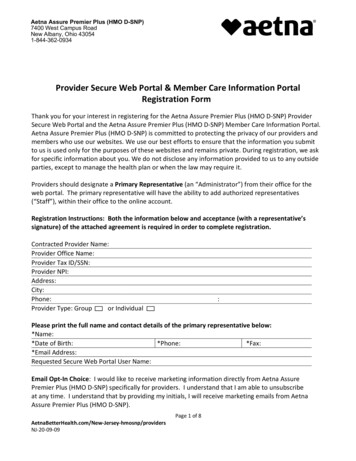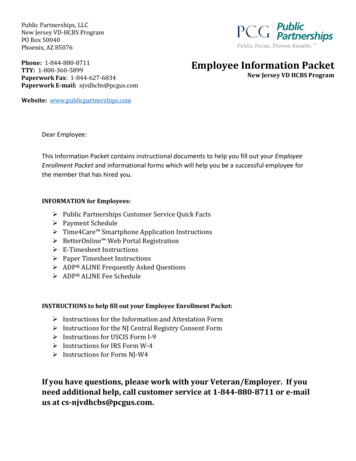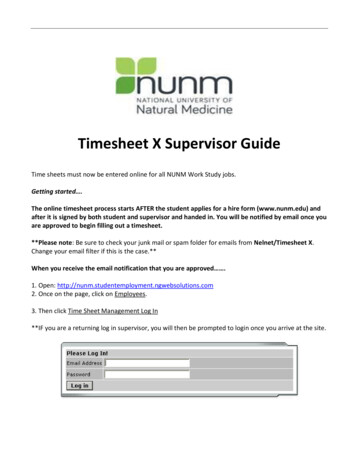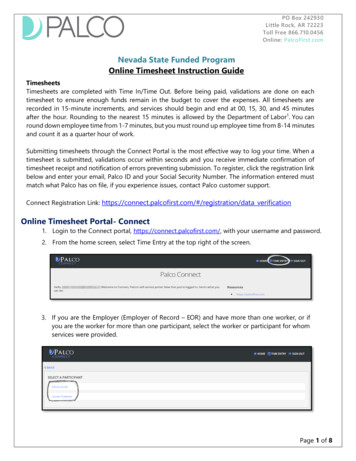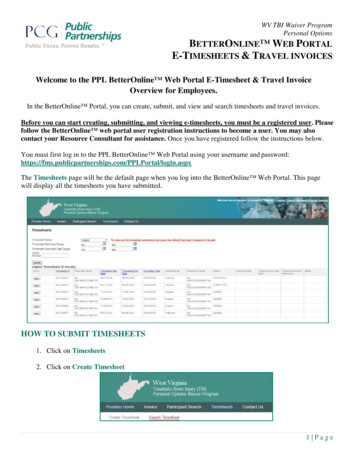
Transcription
WV TBI Waiver ProgramPersonal OptionsBETTERONLINE WEB PORTALE-TIMESHEETS & TRAVEL INVOICESWelcome to the PPL BetterOnline Web Portal E-Timesheet & Travel InvoiceOverview for Employees.In the BetterOnline Portal, you can create, submit, and view and search timesheets and travel invoices.Before you can start creating, submitting, and viewing e-timesheets, you must be a registered user. Pleasefollow the BetterOnline web portal user registration instructions to become a user. You may alsocontact your Resource Consultant for assistance. Once you have registered follow the instructions below.You must first log in to the PPL BetterOnline Web Portal using your username and tal/login.aspxThe Timesheets page will be the default page when you log into the BetterOnline Web Portal. This pagewill display all the timesheets you have submitted.HOW TO SUBMIT TIMESHEETS1. Click on Timesheets2. Click on Create Timesheet1 Page
WV TBI Waiver ProgramPersonal OptionsBETTERONLINE WEB PORTALE-TIMESHEETS & TRAVEL INVOICES3. Click Create Timesheet for the participant you want to submit hours for.a. If the participant you work for is not displayed, please contact Customer Service at 1-877-9081755.4. Enter the Time Period (click on a date that matches the payroll schedule). All dates for that particularpay period will display.5. You will select the date you worked and enter the Time In and Time Out by clicking on the dropdown menu. Enter the exact Time In and exact Time Out.a. If you did not work for a particular day, leave the Time In and Time Out blank2 Page
WV TBI Waiver ProgramPersonal OptionsBETTERONLINE WEB PORTALE-TIMESHEETS & TRAVEL INVOICESb. If you worked more than one (1) shift for the day, click There are more hours and enter theexact Time In and Time Outc. If you made an error, click Remove Timed. If you worked the same hours for multiple days, you can click Copy and Paste the Time In andTime Out for the dates in which you worked6. After you have entering all your hours for days worked, click Next.3 Page
WV TBI Waiver ProgramPersonal OptionsBETTERONLINE WEB PORTALE-TIMESHEETS & TRAVEL INVOICES7. The Confirm Timesheet page will display. Please review all your hours worked to ensure it is completeand accurate before submitting for approval.a. If you need to adjust any hours or days worked, click Editi. You will be taken back to the Submit Timesheet pageb. If you are not ready to submit your timesheet, click Save My Worki. You will be able to make changes to the saved timesheetii. Save My Work is very helpful if you are entering your Time In and Time Out each dayyou work – PPL recommends entering your Time In and Time Out every day1. To enter hours every day, you must follow steps 4 through 78. After you have reviewed your hours and made any changes necessary, click Submita. If your timesheet is pending, error messages will display at the top of the screeni. If you have questions or concerns, please contact Customer Service at 1-877-908-1755.4 Page
WV TBI Waiver ProgramPersonal OptionsBETTERONLINE WEB PORTALE-TIMESHEETS & TRAVEL INVOICESb. If there are no errors, your will receive the message below. Your timesheet was successfullysubmitted and will be paid in accordance with the payroll schedule.5 Page
WV TBI Waiver ProgramPersonal OptionsBETTERONLINE WEB PORTALE-TIMESHEETS & TRAVEL INVOICESHOW TO VIEW & SEARCH TIMESHEETS:You can use the BetterOnline Web Portal to monitor and view your timesheets.1. Select and/or enter any of the following informationa. Timesheet Status: On the Timesheet List page, you can view all timesheets submitted byyour employees by filtering your search results by:i. All: All timesheets that you have submitted; this will include paid, unpaid, saved,submitted, approved, rejected, in process, good to pay, and pending timesheetsii. Paid: Timesheets that have been paidiii. Unpaid: Timesheets that have not been paidiv. Saved: Timesheets that you have started and saved; these timesheets have not beensubmitted for approvalv. Submitted: Timesheets you have submitted for hours workedvi. Exceptions, Exception Requested, Exception Denied: Not applicablevii. Approved: Timesheets your employer has approvedviii. Rejected: Timesheets your employer has rejected; you will receive an emailindicating why the timesheet was rejected. You may make any adjustments to thetimesheet and resubmit for approval.ix. In Process: Timesheets that have been approved by your employer and are beingprocessed by PPL for paymentx. Good to Pay: Timesheets that are good to pay – these timesheets will pay inaccordance with the payroll schedulexi. Pending: Timesheets that are in a pending status – these timesheets may be pendingfor a variety of reasons (please work with your Resource Consultant to see if any ofthe hours can clear)xii. Denied: Timesheets that will not be paid (denied reasons - not enough funds in thebudget, employee’s training expired, etc.)b. Timesheet Start Date Range: You may want to use this search feature if you want to viewall your timesheet(s) for a particular pay period.c. Timesheet Submitted Date Range: You may want to use this search feature if you want to seeall timesheets you submitted during a certain time period.d. Check Number: You may want to use this search feature if you want to view a particularpay stub or timesheet.2. After you have entered all your search criteria, click Search. You will now see all the timesheetswithin your search parameters.6 Page
WV TBI Waiver ProgramPersonal OptionsBETTERONLINE WEB PORTALE-TIMESHEETS & TRAVEL INVOICES7 Page
WV TBI Waiver ProgramPersonal OptionsBETTERONLINE WEB PORTALE-TIMESHEETS & TRAVEL INVOICESHOW TO SUBMIT TRAVEL INVOICES1. Click on Invoice2. Click Create Invoice3. Select the Participant you are submitting mileage for by clicking on the dropdown menu4. Enter the Date of Service by clicking on the calendar and selecting the date you provided transportationservices5. Click on the Service Referral magnifying glass. A pop-up screen will appear with all the services theparticipant is eligible for; choose the transportation service that corresponds with the month in which8 Page
WV TBI Waiver ProgramPersonal OptionsBETTERONLINE WEB PORTALE-TIMESHEETS & TRAVEL INVOICESyou are providing the transportation (TRANS: Transportation)a. The service will automatically populate in the Service box6. Click on Activity. A pop-up screen will appear with activities.a. You may choose as many Activities needed to describe the purpose of the travelb. In the Notes section, you may type details regarding the activesc. Click OK7. Enter the total number of miles in the Units box. You must round up or round down to the nearestwhole mile.a. Round down for less than half mileb. Round up for a half mile or more8. Enter the Rate Requested. The rate requested is the pay rate in which participant has agreed to pay formileage. This can be found on the spending plan. You will not be paid more or less than what wasagreed upon.9 Page
WV TBI Waiver ProgramPersonal OptionsBETTERONLINE WEB PORTALE-TIMESHEETS & TRAVEL INVOICES9. In the Note section you MUST enter the starting point and destination for the activity. You candesignate a round trip by using the abbreviation “RT”.10. Attachments - you may attach your travel invoice in order to submit your travel expenses.11. After you have completed entering your travel for the day, under Action, click the Submit Icon.12. After you have submitted the line, you may enter more mileage. Under Action, click the Add New LineIcon and follow steps 1-11.a. If there are errors, an error message will display after you click Submit. If you have anyquestions or concerns, please contact Customer Service at 1-877-908-17755.13. If you made an error, you can click the X Icon to remove the line.10 P a g e
WV TBI Waiver ProgramPersonal OptionsBETTERONLINE WEB PORTALE-TIMESHEETS & TRAVEL INVOICESHOW TO SEARCH TRAVEL INVOICESYou can use the BetterOnline Web Portal to monitor and view your invoices.1. Click on Invoice2. Click Search Invoice Status3. To view all invoices you created, click Searcha. You can filter the search criteria with the below. After you have entered all criteria, click Searchi. Participant ID: This number was assigned to the Participant when they were enrolled inthe Programii. Service Date Start: The first date the transportation service was provided (normallycoincides with the pay period start date)iii. Service Type: The default is alliv. Check No.: The Check Number for the transportation service(s) you were paid (thischeck number may also have Personal Attendant Services – hours worked)v. Invoice ID: The ID that was pre-generated when you created your invoicevi. Service Referral ID: This is the Service Referral ID that you selected when you createdyour invoicevii. Service Date End: The last date the transportation service was provided (normallycoincides with the pay period end date)viii. Invoice Status: The status of the invoice11 P a g e
WV TBI Waiver ProgramPersonal OptionsBETTERONLINE WEB PORTALE-TIMESHEETS & TRAVEL INVOICES1.2.3.4.5.6.7.8.9.All: All invoicesSubmitted: Invoices that you have submitted but are not yet approvedApproved: Invoices that have been submitted and approved by your employerRejected: Invoices that have been submitted but rejected by your employerIn Process: Invoices that have been approved and are being processed by PPL forpaymentPending: Invoices that are in a pending status – these invoices may be pendingfor a variety of reasons (please work with your Resource Consultant to see if anyof the hours can clear)Paid: Invoices that have been paidDenied: Invoices that will not be paid due to a variety of reasons (denied reasons- not enough funds in the budget, employee’s training expired, etc.)Good To Pay: Invoices that are good to pay and will pay out in accordance withthe payroll schedule12 P a g e
Welcome to the PPL BetterOnline Web Portal E-Timesheet & Travel Invoice Overview for Employees. In the BetterOnline Portal, you can create, submit, and view and search timesheets and travel invoices. Before you can start creating, submitting, and viewing e-timesheets, you must be a registered user. Please