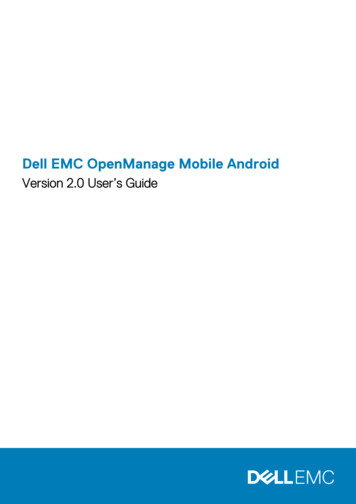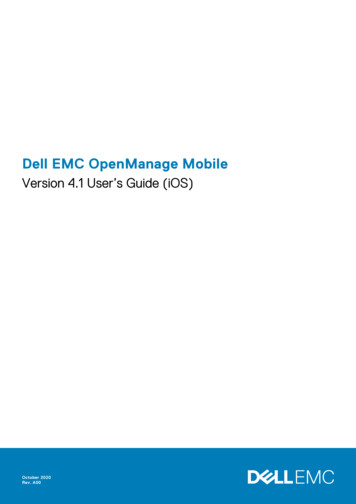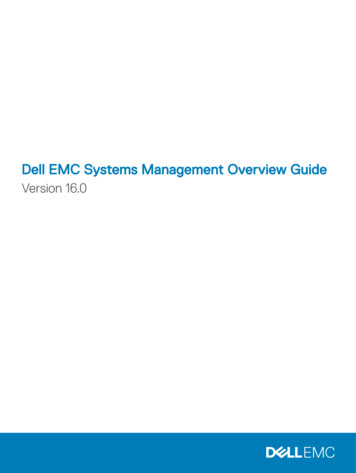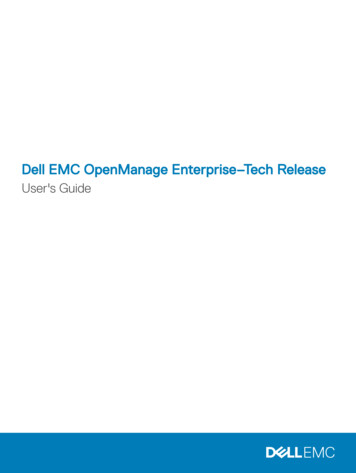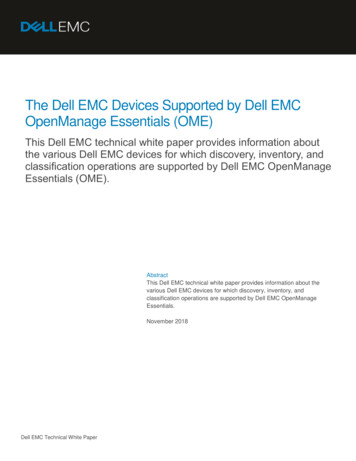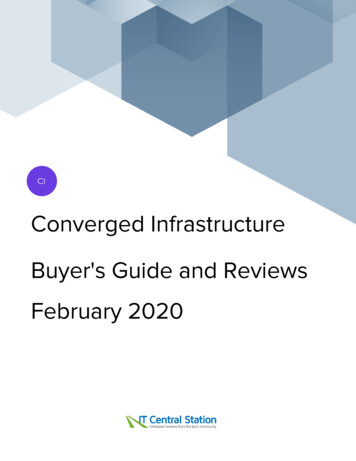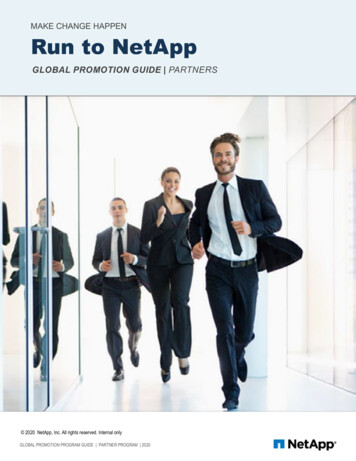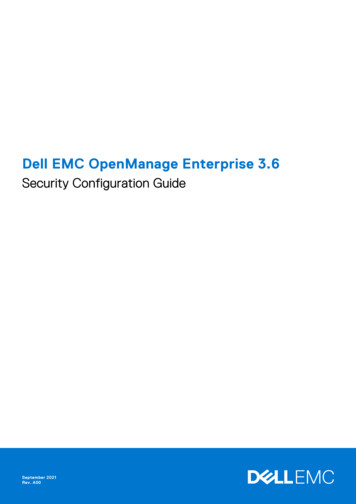
Transcription
Dell EMC OpenManage Enterprise 3.6Security Configuration GuideSeptember 2021Rev. A00
Notes, cautions, and warningsNOTE: A NOTE indicates important information that helps you make better use of your product.CAUTION: A CAUTION indicates either potential damage to hardware or loss of data and tells you how to avoidthe problem.WARNING: A WARNING indicates a potential for property damage, personal injury, or death. 2017 - 2021 Dell Inc. or its subsidiaries. All rights reserved. Dell, EMC, and other trademarks are trademarks of Dell Inc. or its subsidiaries.Other trademarks may be trademarks of their respective owners.
ContentsFigures.4Tables. 5Chapter 1: PREFACE. 6Chapter 2: Security quick reference. 8Deployment models. 8Security profiles. 8Chapter 3: Product and subsystem security. 9Security controls map.9Authentication. 9Login security settings.10Authentication types and setup considerations. 11Pre-loaded accounts. 14Authorization.16RBAC privileges. 16Role mapping.16Network security. 17Internal network (CIFS) share. 19Field service debug (FSD).19OpenManage Enterprise update.19Data security. 20Cryptography. 20Certificate management. 20Auditing and logging. 20Logs. 21Network vulnerability scanning .21Chapter 4: Contacting Dell. 23Contents3
Figures41OME security control map. 92Security settings.103Application settings. 114Configuration settings for timeouts/max concurrent sessions. 115User types. 116Configuring active directory. 127OIDC authentication. 138Disable local user accounts. 149Admin password change from TUI. 1510Certificate management. 2011Audit log. 2112Export audit log.2113Debug log.21Figures
Tables1OpenManage Enterprise Supported protocols and ports on management stations. 172OpenManage Enterprise supported protocols and ports on the managed nodes. 18Tables5
1PREFACEAs part of an effort to improve its product lines, Dell EMC periodically releases revisions of its software and hardware. Somefunctions that are described in this document might not be supported by all versions of the software or hardware currently inuse. The product release notes provide the most up-to-date information about product features.Contact your Dell EMC technical support professional if a product does not function properly or does not function as describedin this document. This document was accurate at publication time. To ensure that you are using the latest version of thisdocument, go to https://www.dell.com/support.Legal disclaimersTHE INFORMATION IN THIS PUBLICATION IS PROVIDED "AS-IS." DELL MAKES NO REPRESENTATIONS OR WARRANTIESOF ANY KIND WITH RESPECT TO THE INFORMATION IN THIS PUBLICATION, AND SPECIFICALLY DISCLAIMS IMPLIEDWARRANTIES OF MERCHANTABILITY OR FITNESS FOR A PARTICULAR PURPOSE. In no event shall Dell Technologies, itsaffiliates or suppliers, be liable for any damages whatsoever arising from or related to the information contained herein oractions that you decide to take based thereon, including any direct, indirect, incidental, consequential, loss of business profits orspecial damages, even if Dell Technologies, its affiliates or suppliers have been advised of the possibility of such damages.The Security Configuration Guide intends to be a reference. The guidance is provided based on a diverse set of installed systemsand may not represent the actual risk/guidance to your local installation and individual environment. It is recommended that allusers determine the applicability of this information to their individual environments and take appropriate actions. All aspects ofthis Security Configuration Guide are subject to change without notice and on a case-by-case basis. Your use of the informationcontained in this document or materials linked herein is at your own risk. Dell reserves the right to change or update thisdocument in its sole discretion and without notice at any time.Scope of the documentThis document includes information about security features and capabilities of Dell EMC OpenManage Enterprise. Also, use thisdocument to: Understand the security features and capabilities of the product. Know how to modify the configuration of the product to maximize the security posture in your environment. Be aware of the capabilities Dell EMC has available for secure remote and on-site serviceability. Be informed of the expectations Dell EMC has of the environment in which the product is deployed.Document referencesIn addition to this guide, you can access other documents of OpenManage Enterprise available at https://www.dell.com/support. OpenManage Enterprise User's Guide OpenManage Enterprise Release Notes OpenManage Enterprise Support MatrixGetting helpThe Support website https://www.dell.com/support provides access to product licensing, documentation, advisories,downloads, and troubleshooting information. The information can enable you to resolve a product issue before you contactsupport.1. Go to https://www.dell.com/support.2. Select your support category.6PREFACE
3. Verify your country or region in the Choose a Country/Region drop-down list at the bottom of the page.4. Select the appropriate service or support link based on your need.Reporting security vulnerabilitiesDell EMC takes reports of potential security vulnerabilities in our products very seriously. If you discover a security vulnerability,you are encouraged to report it to Dell EMC immediately.For the latest on how to report a security issue to Dell, please see the Dell Vulnerability Response Policy on the Dell.com site.PREFACE7
2Security quick referenceTopics: Deployment modelsSecurity profilesDeployment modelsDell EMC OpenManage Enterprise is designed to be deployed as a virtual appliance for a variety of supported hypervisors(VMware, Hyper-V, and KVM). In general, it can be used in environments that support loading the VMDK or VHD formats.For more information about deploying OME, see the deployment whitepaper at Deploy Dell EMC OpenManage Enterprise VirtualAppliance on Different Hypervisors.Security profilesDell EMC OpenManage Enterprise is configured by default to ensure secure user interactions with the appliance. Customersneed to configure the 'admin' user password through the TUI (Text User Interface) to access the OME User Interface(GUI) orrest APIs.By default, the SSH service is disabled (not user configurable) and interaction with the appliance is limited to using the webUI or REST APIs. Also, OME redirects all HTTP requests to HTTPS and ensures that only secure encrypted connections areestablished with the OME appliance.Enabling HTTPS RedirectionHTTP to HTTPS redirection redirects web server communication from HTTP port (default is 80) to HTTPS port (default is443). This ensures that only secure encrypted connections are established when clients connect to OME. HTTPS redirection isenabled by default and is not user configurable.8Security quick reference
3Product and subsystem securityTopics: Security controls mapAuthenticationLogin security settingsAuthentication types and setup considerationsAuthorizationData securityCryptographySecurity controls mapOpenManage Enterprise is a systems management and monitoring application that provides a comprehensive view of the DellEMC servers, chassis, storage, and network switches on the enterprise network.The following figure displays the OpenManage Enterprise security controls map:Figure 1. OME security control mapAuthenticationOpenManage Enterprise supports session and basic authentication to allow local users to access the application. By default, onlyadmin user is configured on the newly installed appliances. The password for the built-in admin user must be changed via textuser interface on first login. The built-in admin can create other users with different roles (Administrators, Device Managers, andViewers). Administrators can configure to support AD/LDAP and/or OpenID Connect User authentication(s).OpenManage Enterprise supports Roles and Privileges to restrict user access to certain features - for a full mapping of featurebased access details, refer to the OpenManage Enterprise User Guide.Product and subsystem security9
Login security settingsDell EMC OpenManage Enterprise supports only secure connections to appliance over TLS v1.2 channel. OME redirects all HTTPrequests to HTTPS and ensures that credentials are communicated through a secure channel.OME security configuration settings are accessible in the Web UI using the OpenManage Enterprise Application Settings Security page. Incoming connections to the appliance can be restricted by providing network IP details in the RestrictAllowed IP Range option or by selecting the Login Lockout Policy and providing details such as : Select the By Username check box to prevent a specific username from logging in to OpenManage Enterprise. Select the By IP Address check box to prevent a specific IP address from logging in to OpenManage Enterprise. In the Lockout Fail Count box, enter the number of unsuccessful attempts after which OpenManage Enterprise mustprevent the user from further logging in. The default value is three attempts. In the Lockout Fail Window box, enter the duration for which OpenManage Enterprise must display information about afailed attempt. In the Lockout Penalty Time box, enter the duration for which the user is prevented from making any login attempt aftermultiple unsuccessful attempts.Figure 2. Security settingsFailed login behaviorFor any Authentication failures, user can see the message The username or password you entered isincorrect. When a user fails to successfully log in (and exceeds the Lockout Fail count on repeated login attempts), OMEwill lock the account in question for the period indicated by the Lockout Penalty Time.Session configurationAdministrators can terminate any user sessions to limit the number of concurrent sessions. By default six concurrent GUIsessions and 100 API sessions are allowed, but, the administrator can change the number to limit the concurrent sessions andcan configure up to 100 concurrent sessions. Administrators can terminate user sessions by going to Application Settings User Session and by selecting one or more users. Administrators can also see how many users are logged in and can terminatethe specific sessions under Application Settings User tab. OME provides an option to restrict a specific IP address range toaccess the appliance.10Product and subsystem security
Figure 3. Application settingsFigure 4. Configuration settings for timeouts/max concurrent sessionsInactive sessions are deleted when the admin configured inactivity timeout expires, and the user is logged out of the console.Authentication types and setup considerationsOpenManage Enterprise supports local user authentication and authentication via AD/LDAP or OpenID Connect providers.OpenManage Enterprise supports basic and session based (X-Auth) authentication types for Local users. For Directory andOpenID Connection users, OpenManage Enterprise depends on the customer infrastructure. Administrator can configurecustomer AD/LDAP and OpenID connect in the OpenManage Enterprise and delegate the responsibility to these infrastructures.Figure 5. User typesProduct and subsystem security11
Configuring active directoryUser can configure active directory by navigating to Application Setting Directory Service.Figure 6. Configuring active directoryOIDC authenticationUser can configure OpenID Connect providers by navigating to Application Setting OIDC.12Product and subsystem security
Figure 7. OIDC authenticationUser and credential managementAdministrator can create and manage users accounts from the Users page by navigating to Application Settings Users inOpenManage Enterprise. Administrator can perform following tasks in this wizard: View add, enable, edit, disable, or delete the OpenManage Enterprise users (local users imported from AD and OIDCaccounts). Assign OpenManage Enterprise roles to Active Directory users by importing the directory groups. For the device managerrole, admin may limit the scope for the members of the imported directory group. View, add, enable, edit, disable, or delete OpenID connect providers (PingFederate and/or Key Cloak).Local user passwords are encrypted and stored in local database. The recommended characters for passwords are as follows: 0-9 A-Z a-z ' ! " # % & () * , . /Product and subsystem security13
:;?@[\] { } Pre-loaded accountsOpenManage Enterprise has admin as the default user. On first boot, after the EULA has been accepted, the password for thedefault admin account has to configured.Default credentialsNo default credentials are configured on Open Manage Enterprise. Admin need to configure the credentials on the TUI.How to disable local accountsLocal users can be disabled from the user page which is accessible in OpenManage Enterprise through Application Settings Users by selecting the user and clicking disable.Figure 8. Disable local user accountsManaging credentialsAfter first boot, the system prompts the user to accept the EULA and forces the user to set the credentials via Text UserInterface (TUI). Default admin user can change the administrator password from the same Text User Interface (TUI) in thefuture. Other user accounts can be managed from Application settings Userspage.14Product and subsystem security
Changing admin password from Text User InterfaceFigure 9. Admin password change from TUISecuring credentialsUser credentials are one-way hashed using the OpenBSD bcrypt scheme and stored in the database.Password complexityThe recommended characters for passwords are as follows: 0-9 A-Z a-z ' ! " # % & () * , . / : ; ? @ [ \ ] { } Product and subsystem security15
Authentication to external systemsOpenManage Enterprise saves device credentials encrypted with AES encryption with a 128-bit key size using encryption keygenerated on Open Manage Enterprise. Device credentials are used to communicate with devices by using multiple supportedprotocols such as Redfish, WSMan, SSH, IPMI, and SNMP protocols.AuthorizationOpenManage Enterprise has Role Based Access Control that clearly defines the user privileges for the three built-in roles Administrator, Device Manager, and Viewer. Additionally, using the Scope-Based Access Control (SBAC) an administrator canlimit the device groups that a device manager has access to.RBAC privilegesOpenManage Enterprise Users are assigned roles which determine their level of access to the appliance settings and devicemanagement features. This feature is termed as Role-Based Access Control (RBAC). The console enforces the privilegerequired for a certain action before allowing the action. OpenManage Enterprise comes with three built-in roles - Administrator,Device Manager, and Viewer.With the use of Role-Based Access Control (RBAC) feature, administrators can assign roles while creating users. Rolesdetermine their level of access to the appliance settings and device management features. Scope-based Access Control (SBAC)is an extension of the RBAC feature introduced in 3.6.0 that allows an administrator to restrict a Device Manager role to asubset of device groups called scopeRole mappingUser with roleHas the following user privilegeAdministratorHas full access to all the tasks that can be performed on theconsole Full access (by using GUI and REST) to read, view, create,edit, delete, export, and remove information related todevices and groups monitored by OpenManage Enterprise Can create local, Microsoft Active Directory (AD), andLDAP users and assign suitable roles Enable and disable users Modify the roles of existing users Delete the users Change the user passwordDevice Manager (DM)Run tasks, policies, and other actions on the devices (scope)assigned by the AdministratorViewer Can only view information displayed on OpenManageEnterprise and run reports y default, has read-only access to the console and allgroups Cannot run tasks or create and manage policies16Product and subsystem security
Network securitySupported protocols and ports on management stationsTable 1. OpenManage Enterprise Supported protocols and ports on management stationsPortNumberProtocol Port eEnterpriseappliance Required forincoming only ifFSD is used.OpenManageEnterpriseadministrator mustenable only ifinteracting withthe Dell EMCsupport tManagementstation To receiveemail alertsfrom erpriseapplianceOutManagementstation For DNS queries.68 / nceOutManagementstation onInOpenManageEnterpriseappliance The Web GUIlanding page. Thiswill redirect a userto HTTPS ceOutNTP Server Timesynchronization (ifenabled).137, 138,139, 445CIFSUDP/TCPNoneiDRAC/ CMCInOpenManageEnterpriseappliance To uploador downloaddeploymenttemplates. To upload TSR anddiagnostic logs. To downloadfirmware/driverDUPs, and FSDprocess. Boot to networkISO.OpenManageEnterpriseapplianceOutCIFS share To importfirmware/drivercatalogs fromCIFS share.Product and subsystem security17
Table 1. OpenManage Enterprise Supported protocols and ports on management stations (continued)PortNumberProtocol Port onUsage111, lianceOutExternal NFSshare To downloadcatalog and DUPsfrom the NFSshare for firmwareupdates. For manualconsole upgradefrom tOpenManageEnterpriseappliance Event receptionthrough SNMP.The direction is'outgoing' only ifusing the Trapforward policy.443(default)HTTPSTCP128-bit iance Web GUI. To downloadupdates andwarrantyinformation fromDell.com. 256-bitencryption isallowed whencommunicatingwith theOpenManageEnterprise byusing HTTPS forthe web GUI. geEnterpriseapplianceOutSyslog server To send alertand audit loginformation toSyslog ceOutManagementstation AD/ LDAP loginfor Global ceOutManagementstation AD/ LDAP loginfor DomainController.*Port can be configured up to 499 excluding the port numbers that are already allocated.Supported protocols and ports on managed nodesTable 2. OpenManage Enterprise supported protocols and ports on the managed tOpenManageEnterpriseapplianceOutManagednode For the Linux OS, Windows, andHyper-V discovery.Product and subsystem security
Table 2. OpenManage Enterprise supported protocols and ports on the managed nodes agednode For SNMP queries.UDPNoneOpenManageEnterpriseapplianceIn/ OutManagednode Send and receive SNMP traps.Proprietar TCPy/ utManagednode Discovery and inventory ofiDRAC7 and later versions. For the CMC applianceOutManagednode IPMI access through LAN.69TFTPUDPNoneCMCInManagement station For updating CMC firmware.* Port can be configured up to 499 excluding the port numbers that are already allocated.NOTE: In an IPv6 environment, you must enable IPv6 and disable IPv4 in the OpenManage Enterprise appliance to ensureall the features work as expected.Internal network (CIFS) shareSome device functionality such as firmware update, server configuration profile capture and deployment, tech support anddiagnostic report extraction require access to an external network share (that is external to the server) to complete theoperation. OME has included a built-in CIFS share to reduce the work required to set up an external network share and improvecustomer experience. That means OME includes smbd (www.samba.org) and a running OME instance will have smbd listeningon ports 139 / 445. The CIFS share in OME is available after the appliance is powered on. However, access is protectedwith credentials and SMB protocol version defaults to SMBv2 (this can be altered using the Appliance Settings). OME rotatesthe credentials on a periodic basis (every six hours, this is not externally configurable) and stores encrypted passwords in adatabase. The share location and credentials are provided to the devices that need to access them, within the context of eachsuch OME workflow. This share is used only through internal communication to the devices and there is no external method toget the share details.Field service debug (FSD)In OpenManage Enterprise, you can authorize console debugging by using the Field Service Debug (FSD) option. FSD enablesroot level access to appliance via SSH. This process can only be authorized through Dell-EMC Support services. For moreinformation, see Field service debug workflow section in the user's guide.OpenManage Enterprise updateUsers can upgrade to the next version of OpenManage Enterprise by downloading the latest bundle from dell.com. For moreinformation, see Update OpenManage Enterprise section in the user's guide.Product and subsystem security19
Data securityOME stores all sensitive data encrypted with the OME generated encryption key. All user credentials are stored with a one-wayhash and cannot be decrypted.All Device credentials are encrypted with AES 128 bit key encryption. All other data on the appliance is protected by privilegesand provides access based on the privileges. Also, OME pre-configured SeLinux policies ensure data protection and access tothe OME workflows.CryptographyInternal services are configured with specific Access Control Lists (ACL) and ensures only required services can have access .OpenManage Enterprise supports industry-proven crypto algorithms for client communication. OME only allows communicationvia the TLS v1.2 protocol with clients. Clients can negotiate to communicate with OME using the below cipher: TLS ECDHE RSA WITH AES 256 GCM SHA384 TLS ECDHE RSA WITH AES 256 CBC SHA384 TLS DHE RSA WITH AES 256 GCM SHA384 TLS DHE RSA WITH AES 256 CBC SHA256NOTE: Selection of ciphers is NOT user configurable.Certificate managementBy default, OME is configured to use self-signed certificates. Admins can configure the CA signed certificate under ApplicationSettings Security Certificates.Users can view all view information about the currently available SSL certificate for the device by navigating to ApplicationSettings Security Certificates. By default, OpenManage Enterprise comes with self-signed certificates.Figure 10. Certificate managementUser can also generate CSR, get it signed, and then upload the signed certificate to OpenManage Enterprise console.Auditing and loggingAuditing provides a historical view of the users and activity on the system. Audit logs page lists the log data to help you or theDell EMC Support teams in troubleshooting and analysis. An audit log is recorded when:20Product and subsystem security
A group is assigned, or access permission is changed. User role is modified. Actions that were performed on the devices monitored by OpenManage Enterprise. The audit log files can be exported tothe CSV file format.Figure 11. Audit logLogsUser can access all OME services logs and audit logs from the UI. Navigate to Monitor Audit logs Export Consolelogs/Audit logs. Support can use these logs for analyzing the customer issues. By default, these logs are at INFO (or above)level.Figure 12. Export audit logAdministrator can change log levels from Text User Interface.Figure 13. Debug logOpenManage Enterprise has a size-based log roll-over policy. The maximum size of the log file can go up to 10 MB. Users canfind up to 10 rollover log files for any service.Network vulnerability scanningIssuesResolutionProduct and subsystem security21
SSL certificate cannot be trustedSSL certificate chain ends in an unrecognized self-signedcertificateSecurity scans on OME may show
Viewers). Administrators can configure to support AD/LDAP and/or OpenID Connect User authentication(s). OpenManage Enterprise supports Roles and Privileges to restrict user access to certain features - for a full mapping of feature based access details, refer to the OpenManage Enterprise User Guide. 3. Product and subsystem security 9