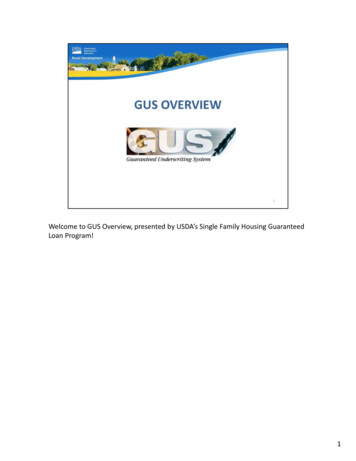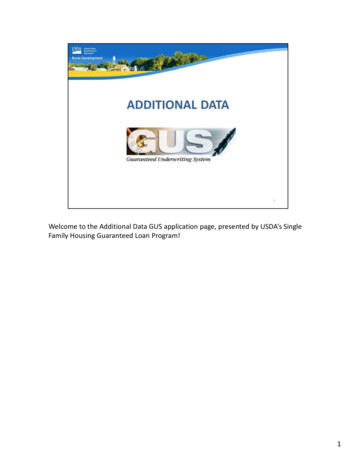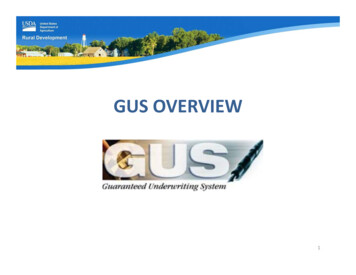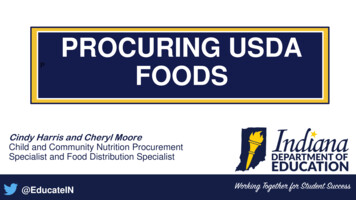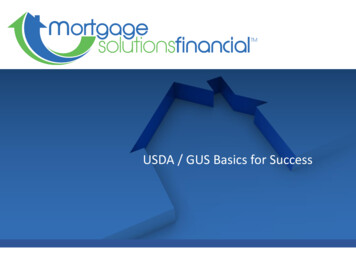
Transcription
USDA / GUS Basics for Success
INDEXBENEFITS OF MSF USDAHOUSEHOLD ELIGIBILITYASSETS AND LIABILITIESINTRODUCTIONINCOME ELIGIBILITYTRANSACTION DETAILSOVERVIEWLOAN TERMSADDITIONAL DATAGUS DECISION PROCESSBORROWERCREDIT / UNDERWRITINGENTERING A NEW APPLICATION EMPLOYMENTVIEW FINDINGSPROPERTY ELIGIBILITYRELEASE FINDINGSINCOME AND EXPENSESPage 2
BENEFITS OF MSF USDA LTV based off appraised value, regardless of sales price on apurchase LTV can exceed 100% of the appraised value by the amount ofthe USDA guarantee fee Eligible manufactured homes allowed No credit score overlay to USDA guidelines No DTI overlay to USDA guidelines Alternative trades allowed per USDA guidelines USDA Streamline Refinances allowed MSF will allow sponsored lender agent access to GUSPage 3
INTRODUCTIONGuaranteed Underwriting System (GUS) USDA automated underwriting system Similar to Fannie Mae’s Desktop Underwriter and Freddie Mac’s Loan Prospector A new Security Role of “Lender Agent” is available in GUS. “Lender Agent” users can enter andprocess GUS applications on behalf of each lender they are setup under. Users assigned a GUS security role of “Lender Agent” will be able to establish applications, ordernew/re-issue existing credit reports, and request preliminary underwriting recommendations onbehalf of an approved lender. Mortgage Solutions Financial will remain responsible for uploading documents to USDA andrequesting final submissions in GUS.Page 4
OVERVIEWLender Agent Security Role Attributes User can have “Lender Agent” security role with multiple GUS approved lenders. In this instance, theuser is prompted to choose which approved lender they will be associated with when signing intoGUS. The lender association can be changed at any time during the GUS session. User can order/re-issue credit reports and request preliminary underwriting recommendations(final underwriting recommendation and document upload/display document features areunavailable). Approved lenders have view-only capability of applications that are controlled by an authorizedlender agent in GUS. Once the lender agent is ready to hand the application over to the approvedlender, for underwriting and submission to USDA, they must release control of the application tothe lender at the GUS Credit / Underwriting page. Lender agent user will have view-only capabilityof the application after releasing control to the approved lender.Page 5
OVERVIEWLender Agent Security Role Attributes, cont. Lender agents cannot transfer an existing GUS application from one approved lender toanother. Lender agents may withdraw an application while it is under their control. Once an application isreleased to the approved lender, the lender agent will no longer be able to withdraw theapplication. Lender Agents will not be able to merge a new credit report into GUS after the findings havebeen assigned to MSF. If a new credit report is required to be run and merged into GUS, MSFmust release the GUS application back to the Lender Agent for credit reissue.Page 6
OVERVIEWAccess to GUS is simple – MSF How to Guide page 20USDA RD LINC (Lender Interactive Network Connection) Website: https://usdalinc.sc.egov.usda.gov/ Follow links for Rural Housing Service GUS link under Single Family Guaranteed Rural Housing list Bookmark site for future accessUsing GUS for Underwriting GUS is required for all loans GUS decision is a recommendation to compliment underwritingNever rely on GUS decision as primary reason for loan approvalReminder: The number of submissions in GUS is much more sensitive than it is in DU or LP. Too many submissions toGUS can change the GUS findings which may result in the Underwriter having to treat the loan as a FullSubmission (like a Refer) rather than an Accept. This may lead to a change in the final underwriting decision toapprove or deny the loan.Page 7
OVERVIEWTechnical Information Always use Microsoft Internet Explorer for best functionalityTurn off pop-up blockers or configure to allow for GUS sitesField CompletionRequired Fields:The system message at the left alerts the user of data fields that must be completed to save anapplication page, or submit preliminary or final underwriting submissions. The symbols represent: * – required field to save page and move to nextP – required field prior to preliminary submissionF – required field prior to final submissionNote: Although some fields may not be marked as “required”, the user should make every effort tocomplete as many fields as possible for the more accurate assessment and recommendation fromGUS.Page 8
OVERVIEWGUS MessagesDisplay at top of screen and/or in sections where attention is needed GUS provides four types of messages regarding the condition of data entered by the user. A usermay receive informational, processing, warning, or error messages to assist in navigating thesystem and completing the task. Messages are displayed at the top of the frame. Warning and error messages also identify therelevant data field.Page 9
GUS DECISION PROCESSGUS evaluates loan data entered to arrive at recommendationTwo underwriting tools used:Rules Decision Engine Property is in eligible area? Annual household income below moderate limit?TOTAL Scorecard (Technology Open To Approved Lenders) Evaluates credit history, payment and ratios, and LTV Similar to FHA TOTAL Scorecard, but unique to USDA-RDPage 10
ENTERING A NEW APPLICATIONPage 11
ENTERING A NEW APPLICAITONPage 12
ENTERING A NEW APPLICATIONNavigating through GUSPage 13
PROPERTY ELIGIBILITYThe Eligibility page will be the first page of GUS to display for a New Application. The Eligibility pageis a scrolling page. The user may access the scroll bar located on the right side of the page to viewthe entire page. The goal of the Eligibility page is to determine property and income eligibility forthe Guaranteed Loan Program.Property Eligibility1. Enter the “Property Address” for the subject loan. If the borrower(s) has not selected an exact property address enter “TBD” (To Be Determined) inthe property address field. Entering “TBD” will result in a “Property Eligibility” finding of “Unable to Determine”; however“TBD” will not affect GUS’s ability to render a preliminary underwriting recommendation.The property address field must be updated prior to a “Final” submission.2. Enter the “City”.3. Select the “State”.Page 14
PROPERTY ELIGIBILITY4. Enter the nine digit “Zip Code”. If the user does not know the correct “ 4 zip code extension”,click on the “Zip Code Lookup” hyperlink. If the address does not have a 4 zip code extension thenLeave this field blank.Page 15
PROPERTY ELIGIBILITYMSA – Metropolitan Statistical Area Specific to each county Rare occasions display multiple MSA Contact RHS for correct one per address – each could have different income limits5. Select the “County” from the drop down box. When the county has been chosen the “MSA” willdynamically pre-fill. Some counties may fall under more than one MSA. Ensure the correct MSA hasbeen selected.Page 16
PROPERTY ELIGIBILITY6. Click on “Check Property Eligibility” GUS will display the property eligibility determination.Page 17
PROPERTY ELIGIBILITY7. Click on “Display Property Map”to view the mapped address.8. Click on “Close” to returnto the GUS “Eligibility” page.Page 18
HOUSEHOLD ELIGIBILITYCertain fields within the “Household Member Information” section will be dynamically created basedupon information provided by the user.9.Enter the “Number of People in the Household”.10. “Is the Loan Applicant or Co-Applicant age 62 or older?” Select “No” or “Yes”.11.Enter “Annual Medical Expenses”. This field will only be accessible if the loan applicant or coapplicant is age 62 or older.12.Enter the “Number of Residents Under 18 Years Old, Disabled, Or Full Time Students 18 Years of ageor greater”.13.Enter “Annual Child Care Expenses”. This field will only be accessible if the user indicates there areresidents under 18 years old.14. “Are there any Disabled Persons living in the household?” Select “No” or “Yes”.15.Enter “Annual Disability Expenses”. This field will only be accessible if the user indicates there aredisabled persons living in the household.Page 19
HOUSEHOLD ELIGIBILITYHousehold Member Information Sets expectations for income entryContributes to income eligibilityPage 20
INCOME ELIGIBILITYMonthly Gross Income For All Household MembersThe “Monthly Gross Income For All Household Members” records Guaranteed Loan Program adjustedannual income (program qualifying income) which may differ from repayment income. RepaymentIncome will be recorded later on the “Income and Expenses” page.16.Enter the gross monthly income for each applicant and adult household member who willoccupy the household in the ensuing 12 months.Note: Income referenced here is a MONTHLY amount. If annual amount is entered, the loan will beineligible.17.“Other” or “All Other Monthly Income Received by Adult Members of the Household” received byadult members of the household can include but is not limited to; child support, social security benefits,alimony, part-time employment, etc.“All Other Monthly Income ” is actually different than “Other”. “Other” in the column of Other HouseholdMembers is typical “Other” income received by an applicant; “All Other Monthly Income ” is a collection ofALL income, regardless of source, and received by household members who are not also loan applicants.Page 21
INCOME ELIGIBILITY“Monthly Gross Income For All Household Members”, cont.GUS will dynamically display monthly income columns for each eligible household member basedupon information provided in the “Household Member Information” section. Enter the highestgross monthly income first. Co-applicants that do not earn wages may be left blank.GUS provides many income types for data accuracy and convenience. Child Support, Social Securitybenefits, etc. should be placed under “Other”.Net rental income cannot be entered as a negative number. GUS will calculate negative rentalincome in the “REO Property Information” section of the “Assets and Liabilities” page later in theapplication.Note: Net rental loss or self-employment loss is not calculated with Annual Income.Page 22
INCOME ELIGIBILITY“Income Category” will be addressed below. Users must first view the sum of all total householdincome before making an income category determination.18. Click on “Check Income Eligibility”.Page 23
INCOME ELIGIBILITY19. “Results from Checking Income Eligibility” will appear.Below the results, GUS will list the total household income, which is the sum of all income reportedfor each eligible household member. Allowable adjustments are calculated based upon informationprovided. GUS will calculate the “Adjusted Household Income”.The adjusted household income is utilized for Guaranteed Loan Program eligibility.Page 24
INCOME ELIGIBILITYBefore an “Income Category” can be selected, read the red message:“Which Income Category should I choose?”NOTE: Income Category may determine the percentage used for Guarantee Fee calculation.20. Select the “Income Category”. Options include: Low Moderate Very LowPage 25
INCOME ELIGIBILITYA pop up box will appear that provides links to state income limits.Select the appropriate state. In this example “Illinois” is selected.Page 26
INCOME ELIGIBILITYLocate the MSA or County where the property is located.If the total household income is at or below the “RHS Low Income” amount for the applicablenumber of household members, select “Low” as the “Income Category”.If the total household income is at or below the “RHS Mod. Inc-Guar Loan” amount but above the“RHS Low Income” amount select “Moderate” as the “Income Category”.To determine if thehousehold is “Very Low”please contactRural Development.Page 27
INCOME ELIGIBILITYResults from Checking Income EligibilityDisplays calculated Annual Income, Adjustments, and Adjusted Household Income21. Click on “Next” to advance to the “Loan Terms” page.Users that wish to exit a GUS application may click on “Close”. The GUS application willclose and data entered will not be saved.Page 28
INCOME ELIGIBILITYOnce the “Next” button is selected a pop up “Address Notification” box may appear.It will contain two versions of the property address entered by the user on this page. A GEOCode ServiceAddress will be compared to the user Entered Property Address. Users must select to “Accept GEOCodeAddress”, “Keep Entered Address”, or “Cancel”. If the user notices the address was entered wrong theyshould select “Cancel” to return to the Eligibility page and make corrections (in this instance the user willagain select “Next” at the bottom of the Eligibility page after correcting address.) The “AddressNotification” popup box will again appear and the user should select the option which displays the mostaccurate rendering of the property address.Page 29
INCOME ELIGIBILITYDO YOU NEED TO CANCEL THIS APPLICATION?If the user determines the property or income is ineligible for a Guaranteed loan and wishes toterminate this application, click on “Cancel”.The application data entered will not be saved.Page 30
LOAN TERMSLoan AmountThe Loan Terms page outlines the total loan amount, interest rate, and additional propertyinformation.1.“Mortgage Applied for” will default to “RHS”.2.Enter the total “Loan Amount”. The total loan amount should reflect the inclusion of any portionof the guarantee fee that may be financed (total loan amount cannot exceed the market value of theproperty plus the financed portion of the GRH guarantee fee).Page 31
LOAN TERMSLoan AmountTotal loan amount, including any portion of Guarantee Fee being financedBase Loan Amount 110,000 110,000 / .9725 113,110.54 (drop cents) Enter 113,110Page 32
LOAN TERMS4.“No. of Months” will default to “360”.5. “Amortization Type” will default to “Fixed”.6.Enter the “Lender Loan Number” which is the MSF Loan Number. If not known, the user mayreturn to this field and complete prior to a final submission.7. “Lender Name” will pre-fill.8. “Property Information” will populate with property address, city, state, county, MSA,and zip entered on the “Eligibility” page. The “Zip Code Lookup” link is available if the “zip 4” isunknown. Any update to the property address field will also be reflected on the “Eligibility” page ofthe application.Page 33
LOAN TERMS10. “Number of Units” will default to “1”.11. Enter the “Year Built”; the year the property was built.12. Select the “Purpose of Loan”, options include: Construction Only (Note: MSF does not allow) Purchase Refinance13. “Occupancy” will default to “Primary Residence”.14. Select the “Estate Held In”. Options include. Fee Simple LeaseholdIf the property is held in Leasehold, enter theexpiration date of the lease. A calendar icon isavailable to assist with determining the futureexpiration date. Click on the calendar icon toactivate.15. Click on “Next” to advance to the “Borrower”page.Page 34
LOAN TERMSRefinance Loans Purpose of Refinancing Always No Cash Out Other MSF does offer No Cash Out Streamline Refi Refinancing Type Direct to Guar Loan – current loan is Direct Loan Guaranteed Loan – current loan is a Guaranteed LoanNote: USDA Refinance can only be used to pay off current USDA loanPage 35
BORROWERThe Borrower page captures name, identifying characteristics, as well as current and previoushousing history.This screen is dynamic, displaying only the number of “Borrower” fields as selected by the useron the “Eligibility” page. Important messages in red shown at the top of the Borrower page cautionthe user to enter borrower data exactly as it appears on any valid credit report(s) previouslyissued for this borrower.Failure to input matching information could result in requiring the user to order NEW credit inGUS.Page 36
BORROWERBorrower Name, Address, SSNMatch to 1003 and credit reportNo. of DependentsDo not list same dependents for multiple borrowersEnter the “Present Address” for each borrowerAfter entering all required fields, click “Save” to successfully save theGUS application. When successfully saved, a confirmation willappear at the top of the “Borrower” page confirming “The loanapplication has been successfully added”.Page 37
EMPLOYMENTEmployment Information Two year history required for all borrower for whom repayment income is being used.Complete required employment fieldsNote: Self-employment losses are to be deducted from the Borrower’s Base Income.Page 38
INCOME AND EXPENSESThe Income and Expenses page will capture the repayment income of the borrower(s). The Expensesportion will list the current rent or housing expenses compared to the proposed loan.Monthly Repayment Income Only enter income for applicants Only repayment income, not all income as used for Annual Income Self-employment/Second job income entered in Base Employment IncomeNote: Self-employment losses are to be deducted from the Borrower’s repayment income but arenot deducted from program qualifying income for eligibility. Net Rental populates from REO sectionPage 39
INCOME AND EXPENSESCombined Monthly Housing Expense First Mortgage (P&I) calculates and populates automaticallyAnnual Fee for First Year calculates and populates automaticallyMatch all other fields to documentation in fileLeave Rent as 0.00 if currently living rent-freePage 40
ASSETS AND LIABILITIESAssetsThe Assets and Liabilities page will capture assets. Verified assets could offset risks associated withthe underwriting recommendation. Liabilities recorded will determine debt ratios. Enter each asset separately Net Equity requires selection of related property Gifts Given at closing – enter as Gifts Not Deposited Given prior to closing – enter as Gifts TotalPage 41
ASSETS AND LIABILITIESThe options for “Asset Type” are listed, select the appropriate type.Retirement accounts may be utilized as an asset at 60% of the vested balance.Enter the cash value of life insurance as “Other Liquid Asset” if converted to cash prior tosettlement.To prevent duplicate entry of assets(which would result in misrepresentation to GUS),users should only enter the following asset types onthe “Asset and Liabilities” page or the“Other Credits” section of the “Transaction Details”page: Earnest Money Cash DepositPage 42
ASSETS AND LIABILITIESREO Property InformationMatch to 1003 and docs in fileNet Equity automatically calculates similar to DU Override using second column If zero, enter 0.01Net Rental automatically calculates similar to DU Override using second column If zero, enter 0.01Page 43
ASSETS AND LIABILITIESMortgage Liabilities (HELOC, Mortgage) Omit if property sold prior to applicationPaid by Close if property is Pending SaleRelated Property required for eachPage 44
ASSETS AND LIABILITIESOther LiabilitiesMatch to credit reportManually enter any undisclosed debtsManually enter one liability for non-borrowing spouse debt Use “Liability Type” Other Liability Combine all balance and payments for liabilities not held jointly with applicantEnter Notes for any account marked as Omit (i.e. collection accounts)Page 45
ASSETS AND LIABILITIESAdditional Expenses Add all non-credit report liabilitiesPage 46
TRANSACTION DETAILSDetails of TransactionEach portion associated with the loan is identified and automatically totaled. Refinance Amount populates based on Paid by Close liabilities Funding Fee, Guarantee Fee populates based on Loan Amount entered in Loan Terms Loan Amount (excluding Funding Fee, Guarantee Fee financed) populates based on Loan Amountentered in Loan Terms minus amount entered in Funding Fee, Guarantee Fee financedPage 47
TRANSACTION DETAILSDeclarations If the borrower(s) does not wish to furnish this information, the lender must make a visualobservation. GUS will not render an underwriting recommendation if these fields are notcompleted.Any answered Yes require explanationFailure to enter an explanation will prevent the user from submitting the GUS application for anunderwriting recommendation.Non-US Citizens – complete SAVE on Additional Data pagePage 48
TRANSACTION DETAILSLoan Originator Information “Did a third party originate this loan?” field must be “Yes”“Tax ID Number” enter the Broker/EMB Tax ID Number in this field“Originator” fields (Name, NMLS, Phone, Company, etc.) are all Broker/EMB information.Page 49
ADDITIONAL DATAAdditional Data Complete all fields according to sales contract and appraisalConfirm SAM reviewed for all parties involved in transactionPage 50
ADDITIONAL DATARequirements Checks RHS Thermal and Site Standards – applies to new constructionHUD Handbook Standards – applies to existing homes HUD Handbook 4000.1 has replaced handbooks 4150.2 and 4905.1 CAIVRS runs automaticallyPage 51
ADDITIONAL DATAAdditional Borrower Information Answers to first three questions provided on Initial 3555.21Answer to final question based on results of SAM searchPage 52
CREDIT / UNDERWRITINGSelect Request You Would Like to Submit Request Credit ReportRequest Credit and Underwriting (Preliminary)Request Underwriting Only (Preliminary)Page 53
CREDIT / UNDERWRITINGCredit Request “Check box to auto-populate the liabilities from the credit report”Check “Joint” when multiple applicants appear on same reportCheck “New” if credit report is being ordered through GUS; or leave un-checked and enter a“Reference Number” if reissuing creditA message will display at the top of the “Credit/Underwriting” page alerting the user that therequest is being processed.Page 54
CREDIT / UNDERWRITING Click on “Submit” to obtain preliminary underwriting from the dropdown box select “RequestUnderwriting Only (Preliminary Underwriting for pre-approval)”. A confirmation message will appear at the top of the page, “Your preliminary underwritingrequest is being processed, please wait”. The “Underwriting Findings Report” will display. The GUS Underwriting Report confirms whether GUS has successfully performed a preliminaryunderwriting of the application. The GUS Underwriting Report is comprised of three sections: Underwriting Findings Report Underwriting Analysis Report Credit Report Summary ReportPage 55
VIEW FINDINGSUnderwriting Summary Underwriting RecommendationBreaks down property, income, loan, and borrowerPage 56
VIEW FINDINGSMortgage Information Summary of loan terms and characteristicsProperty Information Verifies property address and eligibility statusPage 57
VIEW FINDINGSIncome Information Verifies annual income information submitted, and eligibility statusPage 58
VIEW FINDINGSLoan / Applicant Eligibility and Loan / Applicant Risk Confirms eligibility status regarding guidelines being metIdentifies specific issues (ratios, credit score, etc.)Page 59
VIEW FINDINGSLender’s Required Conditions Some are general and appear on all loansSome are specific to subject loanREAD ALL CONDITIONSPage 60
VIEW FINDINGSGUS Underwriting Analysis Report Summary of property, income, expenses, and funds – as submitted to GUSPage 61
VIEW FINDINGSCredit Report Status must be CompletePage 62
RELEASE FINDINGSPage 63
Equal Housing Lender; Mortgage Solutions of Colorado, LLC dba Mortgage Solutions Financial, 5455 North Union Blvd, Colorado Springs,Colorado 80918. NMLS# 61602. For mortgage banking professionals only; not authorized for distribution to consumers or third-parties.All info herein is current as of 02/08/2016and subject to change without notice.This presentation is made available to trusted partners of Mortgage Solutions Financial and is intended for sales enhancementpurposes only. The material present herein is not intended as legal advice nor does it represent the counsel or opinion of MortgageSolutions Mortgage or its employees. Borrowers must qualify in accordance with current Mortgage Solutions Mortgage product andprogram guidelines (www.mortgagesolutions.net to view). All attendees should consult their company’s policies, procedures, and/orinternal compliance/legal guidelines regarding all regulatory orcompliance matters.Page 64
Guaranteed Underwriting System (GUS) USDA automated underwriting system Similar to Fannie Mae's Desktop Underwriter and Freddie Mac's Loan Prospector A new Security Role of "Lender Agent" is available in GUS. "Lender Agent" users can enter and process GUS applications on behalf of each lender they are setup under.