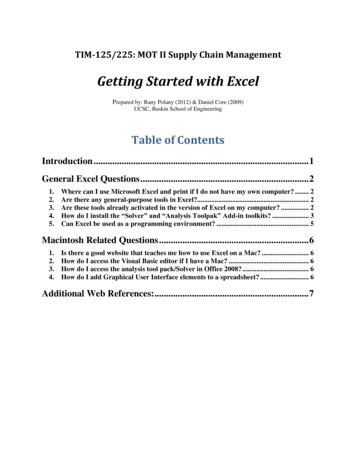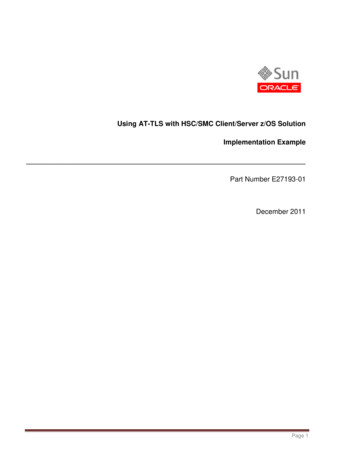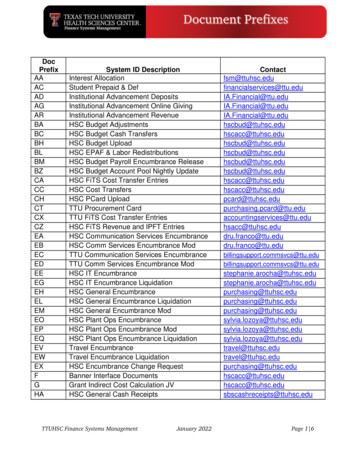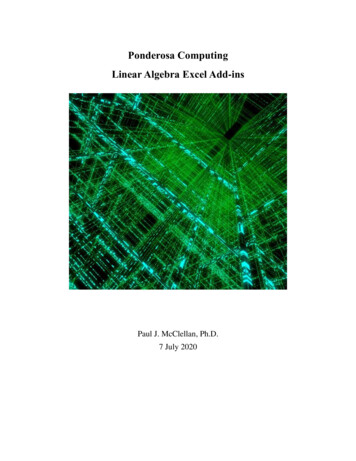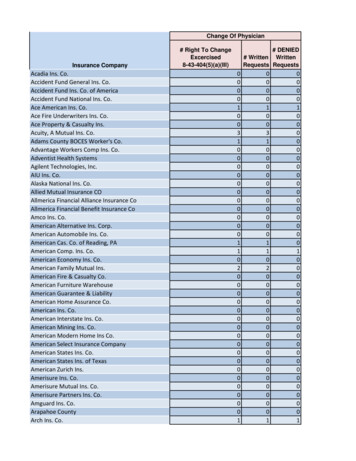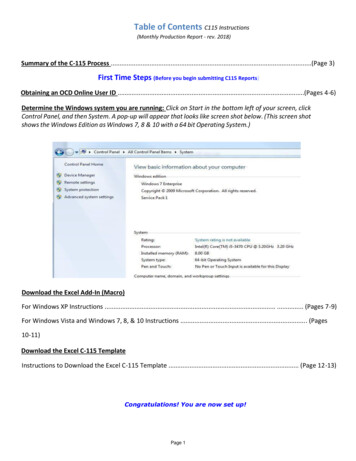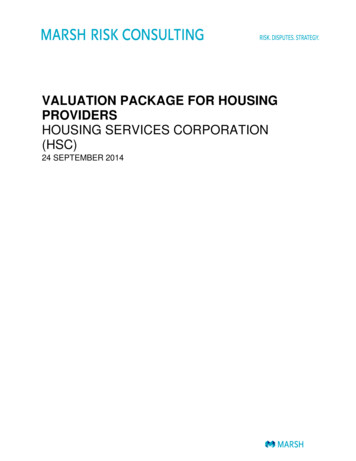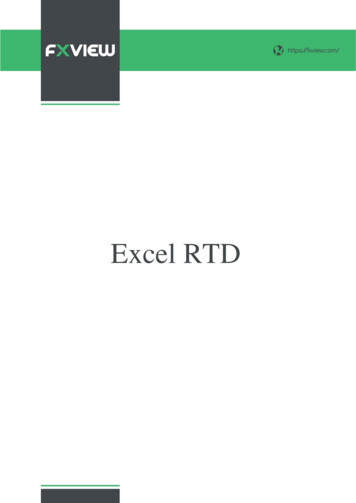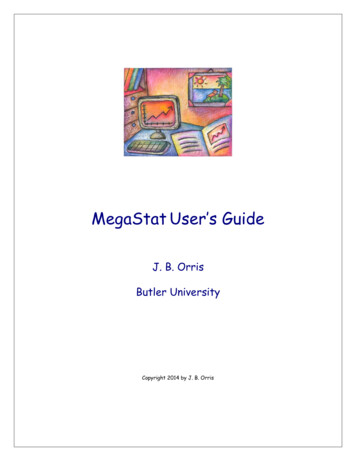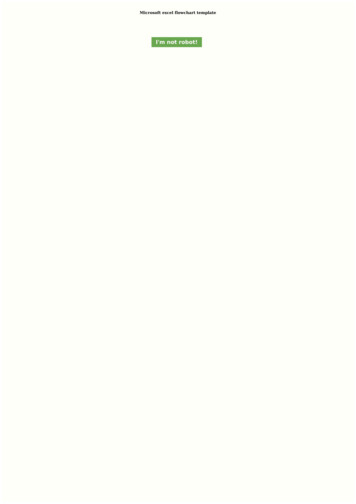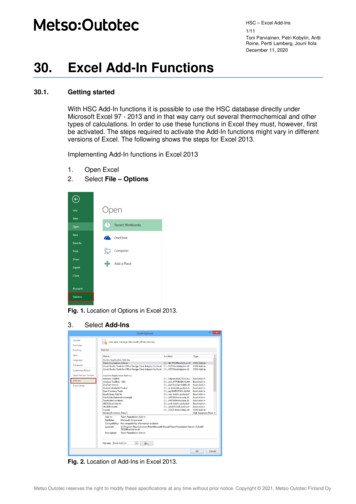
Transcription
HSC – Excel Add-Ins1/11Toni Parviainen, Petri Kobylin, AnttiRoine, Pertti Lamberg, Jouni IlolaDecember 11, 202030.Excel Add-In Functions30.1.Getting startedWith HSC Add-In functions it is possible to use the HSC database directly underMicrosoft Excel 97 - 2013 and in that way carry out several thermochemical and othertypes of calculations. In order to use these functions in Excel they must, however, firstbe activated. The steps required to activate the Add-In functions might vary in differentversions of Excel. The following shows the steps for Excel 2013.Implementing Add-In functions in Excel 20131.2.Open ExcelSelect File – OptionsFig. 1. Location of Options in Excel 2013.3.Select Add-InsFig. 2. Location of Add-Ins in Excel 2013.Metso Outotec reserves the right to modify these specifications at any time without prior notice. Copyright 2021, Metso Outotec Finland Oy
HSC – Excel Add-Ins2/11Toni Parviainen, Petri Kobylin, AnttiRoine, Pertti Lamberg, Jouni IlolaDecember 11, 20204.5.6.Select Excel Add-Ins and click Go Select Browse and locate HSC10-Excel.xll from your HSC10\Programs folder.See that “HSC10-Excel.xll” is selected and click OK.Fig. 3. Location of Add-ins Go button in Excel 2013. Browse to find HSC-Excel.xll file.Metso Outotec reserves the right to modify these specifications at any time without prior notice. Copyright 2021, Metso Outotec Finland Oy
HSC – Excel Add-Ins3/11Toni Parviainen, Petri Kobylin, AnttiRoine, Pertti Lamberg, Jouni IlolaDecember 11, 202030.2.Updating XLS files which use old HSC Add-In functions1.2.3.Turn off the old HSCX (X is version number) Add-in Functions using Excel “File –Options – AddIns” dialogTurn on the new HSC Add-in Functions using Excel “File – Options – AddIns”dialogRemember to save the updated XLS file.Metso Outotec reserves the right to modify these specifications at any time without prior notice. Copyright 2021, Metso Outotec Finland Oy
HSC – Excel Add-Ins4/11Toni Parviainen, Petri Kobylin, AnttiRoine, Pertti Lamberg, Jouni IlolaDecember 11, 202030.3.Brief description of the functionsThe "AddInSample.xls" sample file offers the fastest way to start using HSC Add-Infunctions. You can find it in the HSC folder as:C:\Program Files (x86)\HSC10\AddIns\AddInSample.xlsThe Add-In functions are used in the same way as functions in general under MSExcel. For example, by writing “ H(“H2O”;25)” user gets enthalpy of water at userspecified temperature. User can also type “ H(A1;A2)” the enthalpy for the species incell A1 and at the temperature in cell A2, is returned. To view all existing functions,simply select “Insert, Function” from the main menu and then choose the “HSC10Excel Add-In” category. The list will now show all the available HSC functions. NOTE!Depending on computers region and language setting user may need to use listseparator “,” instead of “;”. Table 1 shows some typical add-ins functions.Table 1. List of some handy Add-In functionsMW(Species)- Molecular weight, MW(“H2O”)H(Species/Reaction;temperature)- Enthalpy, H(“H2(g)”;25)S(Species/Reaction;temperature)- Entropy, S(“CO2(g)”;50)G(Species/Reaction;temperature)- Gibbs energy, G(“C O2(g) CO2(g)”;25)K(Reaction;temperature)- Equilibrium constant, K(“Fe S FeS”;500)BAL(Reaction;multiplier)- Balance reaction, BAL(“C O2(g) CO(g)”;0.5)WTP(Species1;Species2) - Species1 content (wt-%) in Species2, WTP(“V”;”VO”)EnergyU()- Active energy unit, EnergyU()TempU()- Active temperature unit, TempU()PresU()- Active pressure unit, PresU()For more examples open a useful Excel example file, which is located in the catalog“\AddIns” in your HSC installation directory. The example, called “AddInSample.xls”,can be viewed after the Add-Ins have been made available (described in section 30.1).The functions are all collected in the column “Function” and their return values under“Return value”. A red font indicates the input values with a short description of everyfunction shown on the right. This example provides an easy method for testing thefunctions and also provides practice in learning how to use them.Metso Outotec reserves the right to modify these specifications at any time without prior notice. Copyright 2021, Metso Outotec Finland Oy
HSC – Excel Add-Ins5/11Toni Parviainen, Petri Kobylin, AnttiRoine, Pertti Lamberg, Jouni IlolaDecember 11, 202030.4.Stream Equilibrium function (Array functions)The array functions are created differently than normal spreadsheet functions. Themost important array function of HSC Sim is StreamEQ, which calculates the amountsof species in the equilibrium state at a given temperature and pressure.Fig. 4. Selection for array function.You can create an array function in MS Excel and HSC Sim using the same procedure:1.2.3.4.5.6.7.Create a continuous list of phases and species in one column. N.B! The phasename string must always start with § or §§, see Fig. 4 and note below.Specify the temperatures of the phases in the next column on the § phase row.Specify the input amounts (moles) of the species in the next column.Select the array function cell range, see Fig. 4.Type the array function: StreamEQ(A4:A15;B4:B15;C1;C2), see Fig. 5.Hold down the Crtl Shift keys and press Enter, see Fig. 6.The array function is ready if it is inside brackets, see Fig. 6.See C:\Program Files (x86)\HSC10\AddIns\AddInSample.xls for more examples.Please note that the array function cell range must be continuous; it is like a solid andfixed block within the spreadsheet. Do not break this cell range with non-continuousoperations such as copy-paste, insert rows, delete rows, etc.Note:§ Mixture Phase name flag§§ Pure Substance Phase name flagMetso Outotec reserves the right to modify these specifications at any time without prior notice. Copyright 2021, Metso Outotec Finland Oy
HSC – Excel Add-Ins6/11Toni Parviainen, Petri Kobylin, AnttiRoine, Pertti Lamberg, Jouni IlolaDecember 11, 2020Fig. 5. Type the array function.Fig. 6. Hold down the Crtl Shift keys and press Enter.Metso Outotec reserves the right to modify these specifications at any time without prior notice. Copyright 2021, Metso Outotec Finland Oy
HSC – Excel Add-Ins7/11Toni Parviainen, Petri Kobylin, AnttiRoine, Pertti Lamberg, Jouni IlolaDecember 11, 202030.5.Using the MineralProperty Add-In functionThe Add-In provides the MineralProperty function, which accesses the HSC MineralDatabase and enables you to query the properties of the stored minerals.The format for the formula is MineralProperty( MineralName , PropertyName ).As with any Excel functions you can use references and other formulae to provide thetwo parameters for the MineralProperty function, e.g. �,B1) and so on. See the example workbook.\AddIns\AddInSample Mineral.xls for more examples and information:Available functions:The HSC add-in provides the following functions to facilitate access to the mineralproperties.FunctionParametersMN mineral name or mineral symbolEL element abbreviation MineralC(MN, EL)MN mineral name or mineral symbol MineralCode(MN)MN mineral name or mineral symbol MineralColor(MN)MN mineral name or mineral symbol MineralDensity(MN)MN mineral name MineralElementWt(MN;EL) EL element abbreviationMN mineral name or mineral symbol MineralFormula(MN)MN mineral name or mineral symbol MineralHardness(MN)MN mineral name MineralLuster(MN)MN Mineral symbol or mineral name MineralName(MN)MN mineral name or mineral symbolPR property name (field name in Mineralchemistry table) MineralProperty(MN;PR)MN mineral name or mineral symbol MineralSG(MN)DescriptionReturns the weight % ofthe specified element inthe mineralReturns the mineralsymbol for the specifiedmineralReturns the color for thespecified mineralReturns the density forthe specified mineralSee: MineralCReturns the chemicalformula of the specifiedmineralReturns the hardness forthe specified mineralReturns the luster for thespecified mineralReturns the mineralname for the mineralspecified symbolReturns any of the fieldsin the MineralChemistrytable for the specifiedmineral. See section:MineralpropertyReturns the specificgravity (density) for thespecified mineralMetso Outotec reserves the right to modify these specifications at any time without prior notice. Copyright 2021, Metso Outotec Finland Oy
HSC – Excel Add-Ins8/11Toni Parviainen, Petri Kobylin, AnttiRoine, Pertti Lamberg, Jouni IlolaDecember 11, 2020MineralPropertyThe MineralProperty function can be used to fetch the data from the fields in the Mineralchemistry and Minerals tables for a given mineral. The available fields arelisted below:ExplanationExampleMineral symbol (i.e.Code on)FormulaChemical formula of the mineral mineralproperty(“Pyrite”;”formula”)Density s mineralproperty(“Pyrite”;”hardness”)Color mineralproperty(“Pyrite”;”color”)Luster mineralproperty(“Pyrite”;”luster”)Group mineralproperty(“Pyrite”;”group”)These are returned in elemental mineralproperty(“Pyrite”;”Fe”)Chemical elementsform, not as oxides. mineralproperty(“Pyrite”;”S”)Sampling location or[stoichiometric] if the mineralLocationhas been entered from the al formula and notactually assayedIDDatabase ID of the mineral limited stringrepresents the individualElements ts comprising themineral in the format, e.g. \Si\O\Database in which the mineralhas been stored. Usually HSC,Databasebut depending on the actual mineralproperty(“Pyrite”;”database”)use it can take any other value.Use with caution.Data fieldFig. 7. A sample Excel sheet using the features of the Add-In.Metso Outotec reserves the right to modify these specifications at any time without prior notice. Copyright 2021, Metso Outotec Finland Oy
HSC – Excel Add-Ins9/11Toni Parviainen, Petri Kobylin, AnttiRoine, Pertti Lamberg, Jouni IlolaDecember 11, 202030.6.HSC AddIn functionsSome of the AddIn functions are available in HSC Chemistry spreadsheets, but not inMS Excel. Currently, StreamX is such a articlesRange;Variable)ExamplesStreamX(E 6; E 56: E 97; B8)StreamX(“ROM”; E 56: E 97;”SiO2”)ExplanationReturns the value of the variable, e.g. SiO2 content of thestream calculated according to particles. Note that particledata can be corrected to be in harmony with the chemicaland mineral composition of the bulk feed.ApplicationsStreamX functions are used in Mineral Based ModelsOther HSC AddIn functions are StreamX, RecoveryX, ParticleRecX, FractionX,MineralX.Metso Outotec reserves the right to modify these specifications at any time without prior notice. Copyright 2021, Metso Outotec Finland Oy
HSC – Excel Add-Ins10/11Toni Parviainen, Petri Kobylin, AnttiRoine, Pertti Lamberg, Jouni IlolaDecember 11, 202030.7.Changing measurement unitsThe user may change the default energy, temperature and pressure measurementunits using the “Change measurement units ” dialog. The HSC menu can beaccessed from the ADD-INS tab (Excel 2013).After changing the measurement units, the workbook is automatically recalculated.Metso Outotec reserves the right to modify these specifications at any time without prior notice. Copyright 2021, Metso Outotec Finland Oy
HSC – Excel Add-Ins11/11Toni Parviainen, Petri Kobylin, AnttiRoine, Pertti Lamberg, Jouni IlolaDecember 11, 202030.8.Changing DatabasesYou can change databases by using the DB (H, S and Cp Database) or Geo (MineralDatabase) programs. For more information, please refer to Chapter 28 - HSCDatabases.Metso Outotec reserves the right to modify these specifications at any time without prior notice. Copyright 2021, Metso Outotec Finland Oy
4. SelectExcel Add-Ins and click Go 5. SelectBrowse and locate HSC10-Excel.xll from your HSC10\Programs folder. 6. See that "HSC10-Excel.xll" is selected and clickOK. Fig. 3. Location of Add-ins Go button in Excel 2013. Browse to find HSC-Excel.xll file.