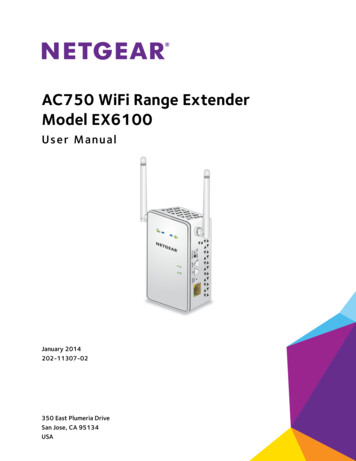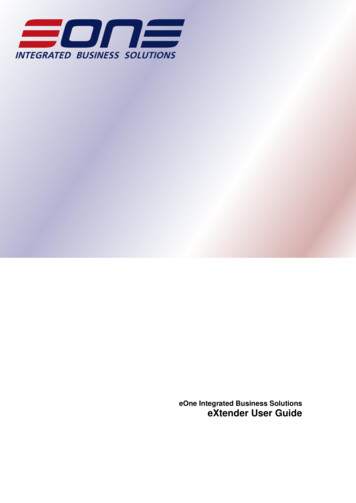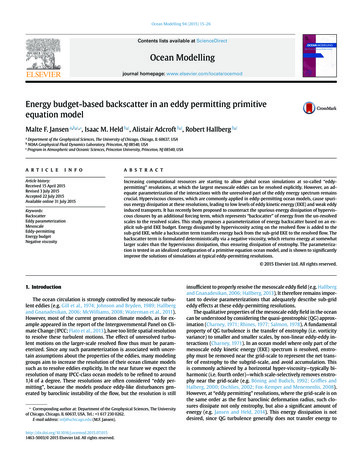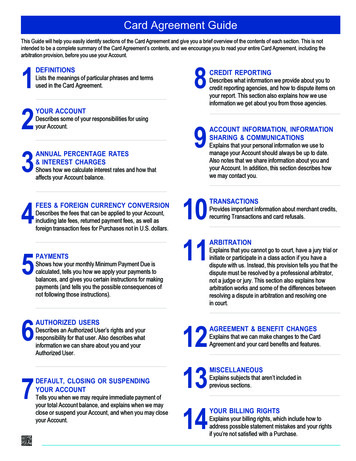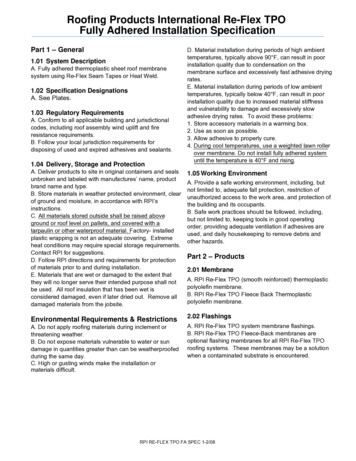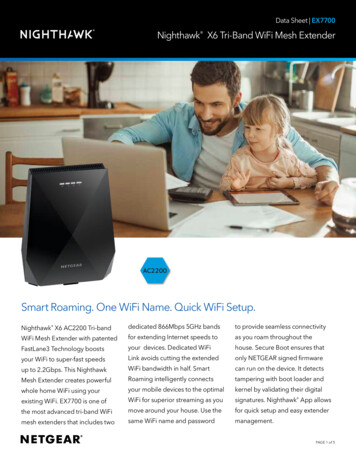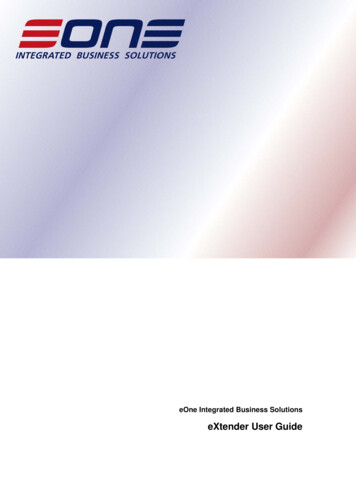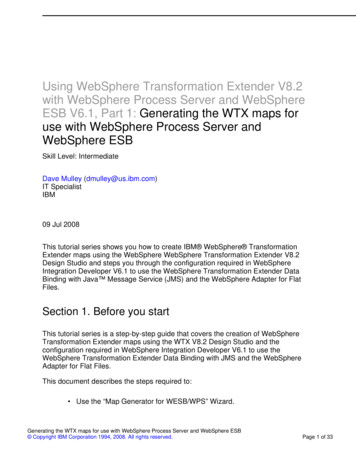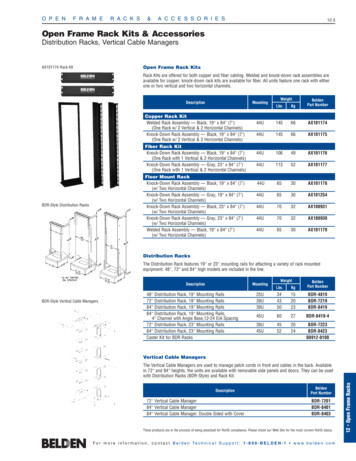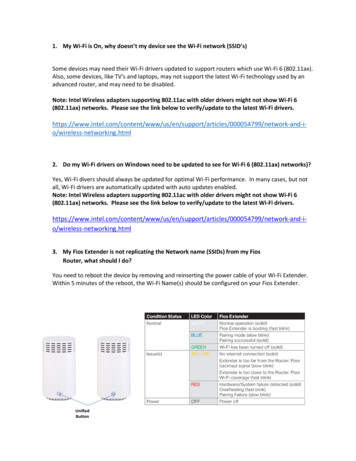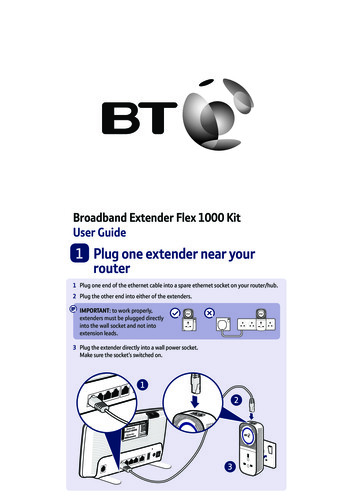
Transcription
Broadband Extender Flex 1000 KitUser Guide1 Plug one extender near yourrouter1 Plug one end of the ethernet cable into a spare ethernet socket on your router/hub.2 Plug the other end into either of the extenders.IMPORTANT: to work properly,extenders must be plugged directlyinto the wall socket and not intoextension leads.3 Plug the extender directly into a wall power socket.Make sure the socket’s switched on.123
2 Plug one extender nearyour device1 Plug the other extender directly into a wall power socket near the device you want toconnect. Make sure the socket’s switched on.2 Wait for connection to complete. Give it a couple of minutes. If everything’s okay, thePower and Data indicators on both extenders will light up.12If the Data light doesn’t light up, see Connection help overleaf.3 Connect your deviceIf the connection is successful, connect your device to the broadbandextender using the ethernet cable provided.After 5 minutes of inactivity on the ethernet port, the extender will go into powersave mode. The Power indicator will be flashing.
Light statusLightStatusWhat’s happeningPowerOnExtender running normallyFlashingExtender resetting or synchronisingSlow flashingExtender in power save modeOffExtender turned offOnDevice connected to extenderFlashingData being sent or received or extender resettingOffNo device connected to extender or device switched offor in power save modeOnExtender connected to networkEthernetDataBlue: High transfer speedOrange: Medium transfer speedRed: Low transfer speedOffNo connection to network or in power save modeDataEthernetLinkPower
Link buttonWhat do you want to do? Press and hold buttonPrepare to join a new network5 to 8 secondsJoin a new network1 secondReset to factory settingsMore than 15 seconds until Data and Power lights go outTIP: you may find it helpful to use a watch or a clock when using the Link button.Connection help If you are adding the extender to your existing network, please see section on‘How to add more Powerline extenders to your existing network’ in this guide.For best network performance, make sure you connect the higher speed extenderto your router. If you are having problems synchronising one or more extenders, try resetting themto their default factory settings. Most extenders have a Reset (Link) button thatdoes this. Refer to the extender user guide for more detailed information on howto add more powerline devices. Swap devices to help check and isolate a problem with a particular broadbandextender unit. To check if your home’s electrical wiring is affecting your broadband extenders,try plugging in extenders in the same room. Some old wiring or fuse boxes mightaffect your network performance. House appliances that draw large amounts of power, like refrigerators, freezers,microwaves and air conditioning systems, might cause interference withyour network. For best network performance, use broadband extenders from BT. If there are no spare ports on your router/hub, you can unplug one of your existingdevices and use an alternative like wi-fi or purchase a switch.If you need more help, go to bt.com/bbextenderflex1000or call 0808 100 6116*.
Reset to factory settingsIf your broadband extenders stop working or become unpaired, you can reset bothextenders to their factory settings:1 Make sure the broadband extender is plugged in and the power socket’s switched on.È2 Press the Link button for more than 15 seconds until the Data and Power lightsgo out. If everything’s okay, the Power indicator on the extenders will light up.For detailed instructions and technical information for setting up the extenders, pleasesee the Frequently Asked Questions at bt.com/bbextenderflex1000How to add more Powerline extendersto your existing networkYou can expand your home network by adding more extenders to your existing kit.1 Plug your additional broadband extender directly into a wall power socket.Make sure the socket’s switched on.2 Press the Link button on that extender for 5 to 8 seconds. Wait for the Power lightto flash off and on once.3 Press the Link button again, this time for 1 second (Power light starts flashing).4 Within 2 minutes, press the Link button on one of the broadband extenders alreadyin your home for 1 second to complete the connection to the network.5 Wait for connection to complete. If everything’s okay, the Power and Dataindicators on the extender will light up.TIP: you might find it easier to plug your new broadband extender in the samedouble power socket or near one of your existing ones whilst you set things up.
General informationFor information on safety instructions,technical information or setting upthe extender, please see theFrequently Asked Questions atbt.com/bbextenderflex1000GuaranteeYour Broadband Extender Flex 1000 Kit is guaranteedfor a period of 3 years from the date of purchase.Subject to the terms listed below, the guaranteewill provide for the repair of, or at BT’s or its agent’sdiscretion, the option to replace the BroadbandExtender Flex 1000 Kit or any component thereofwhich is identified as faulty or below standard, or as aresult of inferior workmanship or materials. Productsover 28 days old from the date of purchase may bereplaced with a refurbished or repaired product.The conditions of this guarantee are: the guarantee shall only apply to defects that occurwithin the 3 year guarantee period proof of purchase is required the equipment is returned to BT or its agentas instructed.This guarantee does not cover any faults or defectscaused by accidents, misuse, fair wear and tear,neglect, tampering with the equipment, or anyattempt at adjustment or repair other than throughapproved agents.How to recycle your equipmentThe symbol shown here and on the productmeans that the product is classed as electricalor electronic equipment, so DO NOT put it inyour normal rubbish bin.It’s all part of the Waste Electrical and ElectronicEquipment (WEEE) Directive to recycle products inthe best way – to be kinder to the planet, get rid ofdangerous things more safely and bury less rubbishin the ground.You should contact your retailer or supplier foradvice on how to dispose of this product in anenvironmentally friendly way.Declaration of ConformityFor a copy of the Declaration of Conformityplease refer to bt.com/bbextenderflex1000Power consumptionIn operation5.2 WattsNetwork standby3.5 WattsStandby mode0.5 WattsElapsed time before goinginto standby mode5 MinutesThis guarantee does not affect your statutory rights.To find out what to do if your extender is in or outsideof the 3 year guarantee, please see the FrequentlyAsked Questions at bt.com/bbextenderflex1000Box contents:2 x Broadband Extender Flex 10002 x Ethernet cablesFind out more If you need more detailed instructions, Frequently Asked Questions areavailable at bt.com/bbextenderflex1000 If you cannot find the answer to your problem in the Frequently Asked Questions,then please call our free Helpline on 0808 100 6116*. Our dedicated advisorsare more likely to be able to help you than the retailer where you madeyour purchase.*Calls made from within the UK mainland network are free. Mobile and International call costs may vary.Offices worldwideThe services described in this publication are subject to availability and may be modified from time to time.Services and equipment are supplied subject to British Telecommunications plc’s respective standard conditions of contract.Nothing in this publication forms any part of a contract. British Telecommunications plc 2015. Registered Office: 81 Newgate Street, London EC1A 7AJ.Registered in England No. 1800000.Designed and produced by The Art & Design Partnership Ltd.Printed in China / Issue 3 / ADP02-15
Broadband Extender Flex 1000 Kit User Guide 1 Plug one extender near your router 1 Plug one end of the ethernet cable into a spare ethernet socket on your router/hub. 2 Plug the other end into either of the extenders. IMPORTANT: to work properly, extenders must be plugged directly into the wall socket and not into