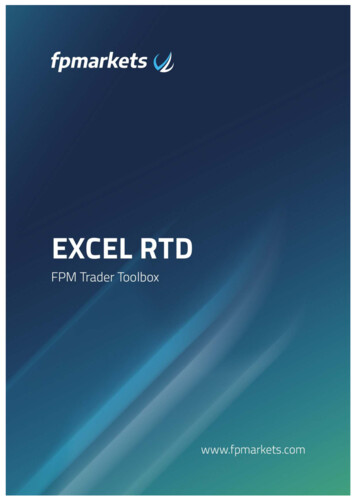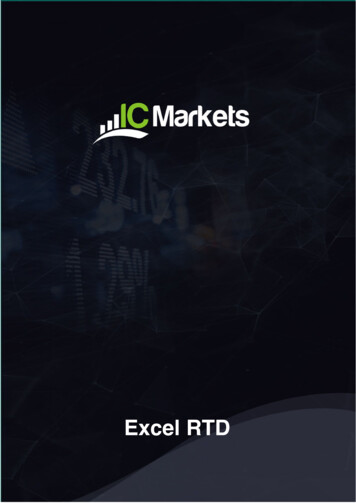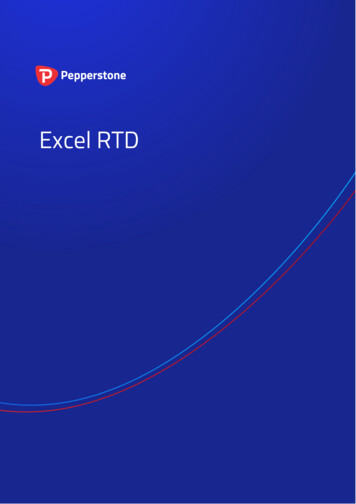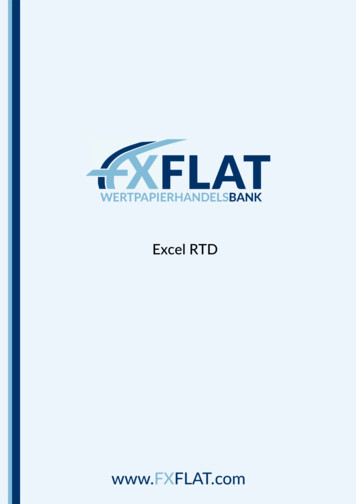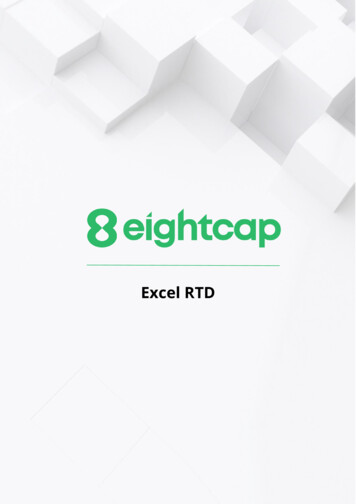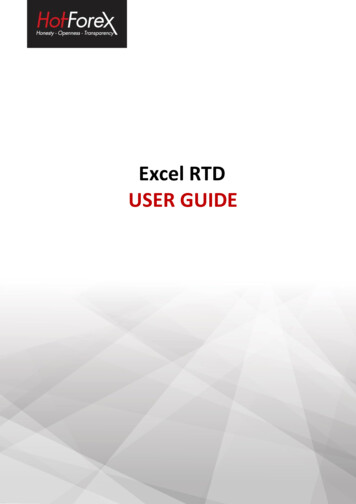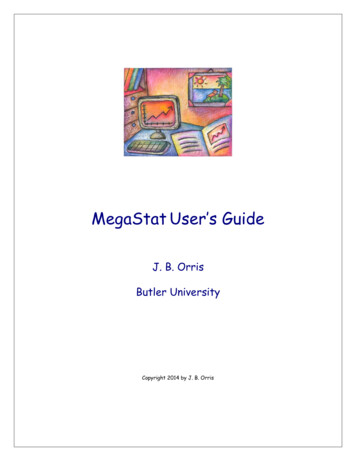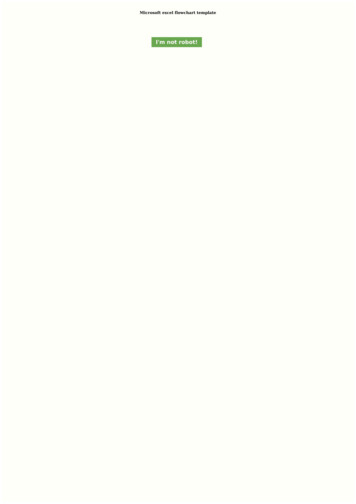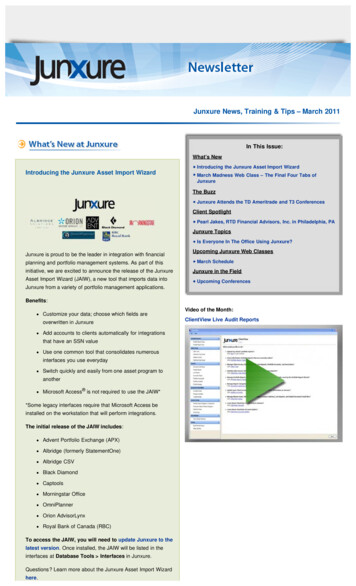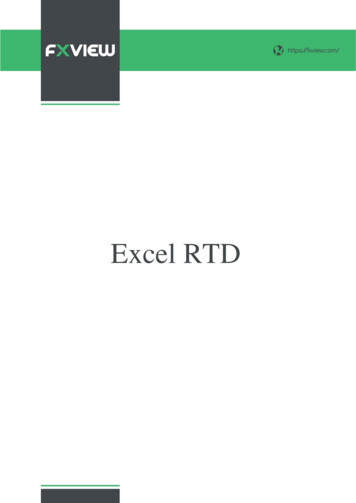
Transcription
Excel RTD
Excel RTD1.2https://fxview.com/About the Excel RTD app . 2Displaying real-time data in Excel . 3Running the RTD app . 3Available symbols . 3Excel formula . 3Property names . 4Account data properties . 4Price and symbol data properties . 4Ticket data properties . 5Bar history . 6Technical indicators . 7Other properties . 15Symbol names and standardisation . 16Ticket volumes. 173. Sending trading commands from Excel. 18Reading data in VBA code . 18Checking if a reader is successfully connected . 18Data consistency across multiple reads . 18Sending trading commands from Excel . 19Differences between trading platforms . 20Commands and parameters . 20TEST command . 21BUY and SELL commands . 21BUYLIMIT, SELLLIMIT, BUYSTOP, and SELLSTOP commands . 21CLOSE command . 21PARTIALCLOSE command . 22REVERSE command . 22CLOSESYMBOL command . 22CLOSEALL command. 23ORDERSL command . 23ORDERTP command . 23ORDERMODIFY command . 23Standard error messages . 24Asynchronous commands . 241
Excel RTD1.https://fxview.com/About the Excel RTD appThe Excel RTD app lets you do two things: Put real-time data into Excel using only Excel’s RTD() function. No macros; noprogramming; no XLL add-insSend simple trading commands from VBA code in ExcelYou can run multiple copies of the Excel RTD app for different accounts, and then combine the datafor those accounts in a single spreadsheet.The app is supplied with an example spreadsheet which lets you enter up to 5 account numbers, andthen automatically displays a dashboard of equity and balance etc; symbol prices; and a consolidatedlist of open positions.2
Excel RTD2https://fxview.com/Displaying real-time data in ExcelRunning the RTD appIn order to put real-time data into Excel you need to run the RTD app. The Excel formulas listedbelow will give blank values if the app is not running.Available symbolsInformation about the following symbols will be available in the Excel RTD app: MT4/5: the app will report all the symbols which are included in the MT4/5 market watchTradable: the app will report all available symbols in the platformAll other platforms: you configure which symbols the app reports using the app’s Symbolsmenu.Excel formulaOnce the RTD app is running, you can use the following formula in Excel to insert a real-time feed ofaccount, ticket, or price data. You simply need to fill in the account number, and the “property” whichyou want to display: RTD("FXBlueLabs.ExcelRTD", , "account number", "property")For example, if your account number is 156734 and you want to display the account’s balance, or thebid price of GBPUSD: RTD("FXBlueLabs.ExcelRTD", , "156734", "balance") RTD("FXBlueLabs.ExcelRTD", , "156734", "bidGBPUSD")Please note: with some language settings – for example, Polish – Excel may want the sections of theformula to be separate by semi-colons instead of commas. For example: RTD("FXBlueLabs.ExcelRTD"; ; "account number"; "property")3
Excel RTDhttps://fxview.com/Property namesThe RTD app supplies data about the account (e.g. equity and balance), symbol prices, “tickets“, barhistory, and technical indicator values. The list of tickets includes both open positions and pendingorders.Account data propertiesPropertyMeaningcurrencyThe deposit currency of the accountbalanceAccount balanceequityAccount equityplFloating profit/lossusedmarginMargin in usefreemarginFree marginticketsNumber of “tickets“: open positions and pending ordersPrice and symbol data propertiesThe app supplies the current ask and bid prices for all symbols configured in the app. For example, ifthe symbol name you are interested in is EURUSD, then the property name for its ask price isaskEURUSD. For example: RTD("FXBlueLabs.ExcelRTD", , "156734", "askEURUSD")PropertyMeaningbidSymbolBid price of symbolaskSymbolAsk price of symbolhighSymbolDaily high of the symbol. Not available on all platforms. Thedefinition of the day’s start (e.g. GMT, or some other time zone)depends on the broker/platform.lowSymbolDaily low of the symbol. Not available on all platforms. The definitionof the day’s start (e.g. GMT, or some other time zone) depends on thebroker/platform.The app also provides a count and a list of all configured symbols. For example, the followingformulas return the number of available symbols and the name of the 5th symbol on the list (which canbe in any order): RTD("FXBlueLabs.ExcelRTD", , "156734", "symbols") RTD("FXBlueLabs.ExcelRTD", , "156734", "s5")4
Excel RTDhttps://fxview.com/PropertyMeaningsymbolsNumber of symbolssNName of the nth symbol, e.g. EURUSD. The N value is an indexbetween 1 and the total number of symbolsTicket data propertiesThe app supplies the following information about each "ticket", i.e. each open position and pendingorder. The N value in each property name is an index between 1 and the total number of tickets(reported by the tickets property).For example, you can get the symbol name and net profit of the 2 nd ticket (if there is one) using thefollowing formulas: RTD("FXBlueLabs.ExcelRTD", , "156734", "t2s") RTD("FXBlueLabs.ExcelRTD", , "156734", "t2npl")PropertyMeaningtNtTicket number, i.e. the ID of the open position or pending ordertNaAction: BUY, SELL, BUYLIMIT, SELLLIMIT, BUYSTOP,SELLSTOPtNsSymbol nametNvVolumetNnplNet profit (gross profit commission swap). Not applicable onpending orders, and reported as zero.tNplGross profit. Not applicable on pending orders, and reported as zero.tNswapSwap. Not applicable on pending orders, and reported as zero.tNcommCommission. Not applicable on pending orders, and reported as zero.tNslStop-loss pricetNtpTake-profit pricetNopOpen/entry pricetNcpCurrent price of symboltNcmOrder commenttNmgOrder magic number (MetaTrader 4 only)tNotOpen time (as number of seconds since 1/1/1970)5
Excel RTDhttps://fxview.com/Bar historyYou can use the Excel RTD app to request recent price history from the platform. All values are bidprices. (Please note that this price history is not available on the tradable platform.)The property name for bar history is as follows: @bh,symbol,timeframe,data,shift. For example, thefollowing formula shows the high of the current EUR/USD H1 bar: RTD("FXBlueLabs.ExcelRTD", ,"156734", "@bh,EURUSD,H1,high,0")Timeframe valueThe bar timeframe can either be specified as a number of minutes – e.g. 60 for hourly bars – or youcan use standard notations such as H1 or M3. The available timeframes are as follows:PeriodTimeframe 20H3180H4240H6360H8480D11440D22880W17200Price dataYou can request the following information about each bar:6
Excel RTDhttps://fxview.com/DataMeaningtimeStart time of the bar (in the format yyyy/mm/dd hh:mm:ss)openOpen pricehighHigh pricelowLow pricecloseClose pricerangeRange from high to lowmedianAverage of high and lowtypical"Typical" price: average of high, low, and closeweighted"Weighted" price: average of high, low, close, and close – i.e. doubleweighting on the close valuechangeChange in bar: close minus open, therefore negative for down bars and positivefor up bars.abschangeAbsolute change value, i.e. change converted to a positive number if negativeBar shiftThe final part of the price history formula is the bar "shift", i.e. which bar to get information about.Bars are numbered with the newest at zero, and increasing in order of age. In other words, bar 0 is thecurrent in-progress bar; bar 1 is the last complete bar etc.Therefore, the close price on bar 0 (for any timeframe) is the current bid price. In effect, the followingtwo formulas are identical: RTD("FXBlueLabs.ExcelRTD", , "156734", "bidGBPUSD") RTD("FXBlueLabs.ExcelRTD", , "156734", "@bh,GBPUSD,60,close,0")The amount of data available on each timeframe depends on the underlying platform, but willtypically be around 250 bars.Technical indicatorsThe Excel RTD app has some built-in indicator calculations which you can request using formulas.For example, the following formula will show 14-bar Relative Strength Index for GBP/USD M5: RTD("FXBlueLabs.ExcelRTD", , "156734", "@rsi,GBPUSD,M5,14,0")Please note that the technical indicators are not available on the tradable platform.The property name for a technical indicator starts with an indicator name such as @rsi or @ema, andis then followed by a list of parameters separated by commas.7
Excel RTDhttps://fxview.com/The first two parameters for an indicator are always the symbol name and the timeframe, which canbe specified either as H2 or as the equivalent number of minutes such as 120.The last parameter is always the bar "shift". You will normally want to use a value of 0 for the shift,in order to get the current indicator value, but you can also use a shift of e.g. 1 to get the value of theindicator at the end of the previous bar. (The only exception are the swing-point indicators, whichalways return the latest swing point and do not use a shift parameter.)Many indicators can be applied to different data values from each bar, e.g. the high price or even thebar range instead of the close price.Please bear in mind that exponential moving averages and similar calculations are affected by theamount of available bars. For convenience, everyone always refers to the N value in such calculationsas "N bars" (e.g. "21-bar EMA"), but this is not what it truly means. The N is a weighting factor, and acalculation such as an EMA always looks at the entire bar history which it has collected, but givingincreased weight to the most recent N bars. Two calculations of an EMA can be different – thoughonly usually by small amounts – if they are using different amounts of bar history.@sma – Simple Moving AverageYou can calculate a simple moving average (i.e. arithmetic mean) using the @sma indicator. Forexample, the following formula does an average of the median prices for the last 10 bars onGBP/USD M5: RTD("FXBlueLabs.ExcelRTD", , "156734", "@sma,GBPUSD,M5,median,10,0")The indicator’s parameters are as follows:ParameterMeaningsymbolSymbol name, e.g. GBPUSDtimeframeBar timeframe, as a number of minutes or a notation such as H1 or M3dataData to use from each bar, e.g. close or highperiodNumber of bars to calculate the average overshiftBar shift, e.g. zero in order to get the current value of the indicator@ema – Exponential Moving AverageYou can calculate an exponential moving average using the @ema indicator. For example, thefollowing formula does an average of the ranges of the last 21 bars on GBP/USD D1: RTD("FXBlueLabs.ExcelRTD", , "156734", "@ema,GBPUSD,1440,range,21,0")The indicator’s parameters are as follows:8
Excel RTDhttps://fxview.com/ParameterMeaningsymbolSymbol name, e.g. GBPUSDtimeframeBar timeframe, as a number of minutes or a notation such as H1 or M3dataData to use from each bar, e.g. close or highperiodNumber of bars to calculate the average overshiftBar shift, e.g. zero in order to get the current value of the indicator@smma – Smoothed Moving AverageYou can calculate a smoothed moving average using the @smma indicator. (A smoothed average withperiod N is the same as an exponential moving average with period 2N-1).For example, the following formula does an average of the close prices of the last 21 bars onGBP/USD H1: RTD("FXBlueLabs.ExcelRTD", , "156734", "@smma,GBPUSD,H1,close,21,0")The indicator’s parameters are as follows:ParameterMeaningsymbolSymbol name, e.g. GBPUSDtimeframeBar timeframe, as a number of minutes or a notation such as H1 or M3dataData to use from each bar, e.g. close or highperiodNumber of bars to calculate the average overshiftBar shift, e.g. zero in order to get the current value of the indicator@lwma – Linear-Weighted Moving AverageYou can calculate a linear-weighted moving average using the @lwma indicator. For example, thefollowing formula does an average of the ranges of the last 21 bars on GBP/USD D1: RTD("FXBlueLabs.ExcelRTD", , "156734", "@lwma,GBPUSD,1440,range,21,0")The indicator’s parameters are as follows:ParameterMeaningsymbolSymbol name, e.g. GBPUSDtimeframeBar timeframe, as a number of minutes or a notation such as H1 or M3dataData to use from each bar, e.g. close or highperiodNumber of bars to calculate the average overshiftBar shift, e.g. zero in order to get the current value of the indicator9
Excel RTDhttps://fxview.com/@macd and @macdsig – MACDYou can calculate MACD (the difference between a "fast" EMA and a "slow" EMA) using the@macd indicator. You can also use @macdsig to get the smoothed "signal" value of the MACDindicator.For example, the following formula calculates MACD for GBP/USD M30, using the standard 12-barfast EMA and a 26-bar slow EMA, and applying the calculation to the high price of each bar: RTD("FXBlueLabs.ExcelRTD", , "156734", "@macd,GBPUSD,30,high,12,26,9,0")The indicator’s parameters are as follows:ParameterMeaningsymbolSymbol name, e.g. GBPUSDtimeframeBar timeframe, as a number of minutes or a notation such as H1 or M3dataData to use from each bar, e.g. close or highfastNumber of bars for the fast EMAslowNumber of bars for the slow EMAslowingSmoothing period for the signal valueshiftBar shift, e.g. zero in order to get the current value of the indicator@atr – Average True RangeYou can calculate average true range using the @atr indicator. For example, the following formulacalculates the average true range of the last 21 bars on GBP/USD D1: RTD("FXBlueLabs.ExcelRTD", , "156734", "@atr,GBPUSD,D1,21,0")The indicator’s parameters are as follows:ParameterMeaningsymbolSymbol name, e.g. GBPUSDtimeframeBar timeframe, as a number of minutes or a notation such as H1 or M3periodNumber of bars to calculate the average overshiftBar shift, e.g. zero in order to get the current value of the indicator@rsi – Relative Strength IndexYou can calculate Relative Strength Index using the @rsi indicator. For example, the followingformula calculates 14-bar RSI on USD/JPY M3: RTD("FXBlueLabs.ExcelRTD", , "156734", "@atr,USDJPY,3,14,0")The indicator’s parameters are as follows:10
Excel RTDhttps://fxview.com/ParameterMeaningsymbolSymbol name, e.g. GBPUSDtimeframeBar timeframe, as a number of minutes or a notation such as H1 or M3periodNumber of bars to calculate the indicator overshiftBar shift, e.g. zero in order to get the current value of the indicator@stoch and @stochslow – Stochastic OscillatorYou can calculate the stochastic oscillator using the @stoch indicator. You can also calculate theslowed "signal" value for the indicator using @stochslow.For example, the following formula calculates the oscillator on GBP/USD H2 bars, using standardparameters of (5,3,3) – i.e. K period of 5, D period of 5, slowing value of 3. RTD("FXBlueLabs.ExcelRTD", , "156734", "@stoch,GBPUSD,120,5,3,3,0")The indicator’s parameters are as follows:ParameterMeaningsymbolSymbol name, e.g. GBPUSDtimeframeBar timeframe, as a number of minutes or a notation such as H1 or M3kK period for the calculationdD period for the calculationslowingSlowing period (moving average of D values)shiftBar shift, e.g. zero in order to get the current value of the indicator@bbupper and @bblower – Bollinger bandsYou can calculate "Bollinger" bands – a simple moving average plus/minus a number of standarddeviations – using the @bbupper and @bblower indicators.For example, the following formula calculates the upper band on GBP/USD M10, using an average ofthe close prices on the last 30 bars, and 2 standard deviations: RTD("FXBlueLabs.ExcelRTD", , "156734", "@bbupper,GBPUSD,10,close,30,2,0")The indicator’s parameters are as follows:ParameterMeaningsymbolSymbol name, e.g. GBPUSDtimeframeBar timeframe, as a number of minutes or a notation such as H1 or M3dataData to use from each bar, e.g. close or highperiodNumber of bars to calculate the indicator over11
Excel RTDdeviationsNumber of standard deviations to calculate (e.g. 2)shiftBar shift, e.g. zero in order to get the current value of the indicatorhttps://fxview.com/@vol – Volatility (standard deviation)You can calculate volatility – i.e. 1 standard deviation – using the @vol indicator.For example, the following formula calculates the volatility of the last 21 bar-ranges on GBP/USDM10: RTD("FXBlueLabs.ExcelRTD", , "156734", "@vol,GBPUSD,10,range,21,0")The indicator’s parameters are as follows:ParameterMeaningsymbolSymbol name, e.g. GBPUSDtimeframeBar timeframe, as a number of minutes or a notation such as H1 or M3dataData to use from each bar, e.g. close or highperiodNumber of bars to calculate the indicator overshiftBar shift, e.g. zero in order to get the current value of the indicator@cci – Commodity Channel IndexYou can calculate the Commodity Channel Index using the @cci indicator.For example, the following formula calculates CCI using the typical bar price for the last 14 bars onEUR/USD H1: RTD("FXBlueLabs.ExcelRTD", , "156734", "@cci,EURUSD,60,typical,14,0")The indicator’s parameters are as follows:ParameterMeaningsymbolSymbol name, e.g. GBPUSDtimeframeBar timeframe, as a number of minutes or a notation such as H1 or M3dataData to use from each bar. CCI is usually calculated on the "typical" bar priceperiodNumber of bars to calculate the indicator overshiftBar shift, e.g. zero in order to get the current value of the indicator@high – Highest bar valueYou can calculate the highest of a series of bar values using the @high indicator. For example, thefollowing formula calculates the highest high during the last 20 GBP/USD D1 bars: RTD("FXBlueLabs.ExcelRTD", , "156734", "@high,GBPUSD,D1,high,20,0")12
Excel RTDhttps://fxview.com/The indicator can be applied to any bar data. For example, you can find the highest low as well as thehighest high. You can also use it to find the bar with the largest range or change.The indicator’s parameters are as follows:ParameterMeaningsymbolSymbol name, e.g. GBPUSDtimeframeBar timeframe, as a number of minutes or a notation such as H1 or M3dataData to use from each bar, e.g. close or highperiodNumber of bars to calculate the indicator overshiftBar shift, e.g. zero in order to get the current value of the indicator@low – Lowest bar valueYou can calculate the lowest of a series of bar values using the @low indicator. The indicator can beapplied to any bar data. For example, you can find the lowest high as well as the lowest low. You canalso use it to find the bar with the smallest range or change.The following formula calculates the smallest D1 bar range during the last 20 GBP/USD D1 bars: RTD("FXBlueLabs.ExcelRTD", , "156734", "@low,GBPUSD,D1,range,20,0")The indicator’s parameters are as follows:ParameterMeaningsymbolSymbol name, e.g. GBPUSDtimeframeBar timeframe, as a number of minutes or a notation such as H1 or M3dataData to use from each bar, e.g. close or highperiodNumber of bars to calculate the indicator overshiftBar shift, e.g. zero in order to get the current value of the indicator@swingh and @swingl – Swing points ("fractals")You can calculate the most recent swing points using the @swingh and @swingl indicators. A swingpoint is defined as a bar with lower highs either side of it (or higher lows, for @swingl). These swingpoints are similar to the MT4 "Fractals" indicator.For example, the following formulas finds the most recent swing-high and swing-low prices onGBP/USD M5, using a 5-bar swing (2 bars either side of swing point) and not allowing an"unconfirmed" swing involving the current bar: RTD("FXBlueLabs.ExcelRTD", , "156734", "@swingh,GBPUSD,M5,high,2,0") RTD("FXBlueLabs.ExcelRTD", , "156734", "@swingl,GBPUSD,M5,low,2,0")13
Excel RTDhttps://fxview.com/The indicator’s parameters are as follows. Please note that the @swingh and @swingl do not have abar "shift" parameter; they only return the most recent swing price.ParameterMeaningsymbolSymbol name, e.g. GBPUSDtimeframeBar timeframe, as a number of minutes or a notation such as H1 or M3dataData to use from each bar. You normally use "high" with @swingh, and "low"with @swingl. However, you can use any value; for example, you can use"high" with @swingl to find a bar which has a lower high than the bars aroundit.swingbarsNumber of higher/lower bars required either side of the swing bar. The usualvalue is 2, for a five-bar swing consisting of two lower highs/higher lows eitherside of the swing bar, but you can use any value from 1 (i.e. three-bar swing)upwards.unconfirmedEither 0 or 1. Zero ignores the current bar and only allows "confirmed" swings.1 includes the current bar, and allows "unconfirmed" swings which can changedepending on price movements during the current bar.@keltupper and @keltlower – Keltner channelsYou can calculate Keltner channels using the @kelternupper and @keltnerlower indicators. A Keltnerchannel is an exponential moving average plus/minus average true range.For example, the following formula calculates the lower Keltner channel on GBP/USD H1, using a20-bar EMA minus half of 10-bar ATR: RTD("FXBlueLabs.ExcelRTD", , "156734", "@keltlower,GBPUSD,60,close,20,10,0.5,0")Because Keltner channels are simply a combination of an EMA and ATR, the formula above isequivalent to the following: RTD("FXBlueLabs.ExcelRTD", , "156734", "@ema,GBPUSD,60,close,20,0") –(RTD("FXBlueLabs.ExcelRTD", , "156734", "@atr,GBPUSD,60,10,0") * 0.5)The indicator’s parameters are as follows:ParameterMeaningsymbolSymbol name, e.g. GBPUSDtimeframeBar timeframe, as a number of minutes or a notation such as H1 or M3dataData to use from each bar, e.g. close or high, for calculating the EMAemaPeriodNumber of bars to use for the EMAatrPeriodNumber of bars to use for the ATRatrMultipleMultiples of ATR to add to/subtract from the EMAshiftBar shift, e.g. zero in order to get the current value of the indicator14
Excel RTDhttps://fxview.com/Other propertiesOther miscellaneous data items provided by the Excel RTD app are as follows:PropertyMeaningLastUpdateTimeTime of the last update from the RTD app. Will report 1/1/2000 if theRTD app is not running for the account.15
https://fxview.com/Excel RTDSymbol names and standardisationBy default the RTD app uses standardised symbol names. These may be different to the symbolnames which your broker uses in your trading platform. For example, your broker’s symbol namesmay have a suffix such as cx or mn, e.g. EURUSDcx or EURUSDmn.By default, all forex symbols are converted to the form AAABBB. For example, a name such asEURUSDnm or EUR/USD will be converted by default to EURUSD. You can turn off thisstandardisation by un-ticking the option "Use standardised symbol names" in the app.This setting is intended for spreadsheets where you are collecting data from multiple accounts ondifferent brokers/platforms (by running multiple copies of the RTD app), and the brokers/platformsuse different symbol names.For example, you might have something like the following spreadsheet where there are accountnumbers in columns B onwards, and symbol names in rows 2 onwards. You can then have a formulawhich uses the symbol names in column A without having to adjust for one account using EUR/USDand the other using EURUSDfx etc.A1Symbol/Account2EURUSD3GBPUSDIn cell B2:BC12376522265823654[ see below] RTD("FXBlueLabs.ExcelRTD", , B 1, CONCATENATE("bid", A2))You could then fill the formula from cell B2 into B3, C2 etc and the cell references wouldautomatically adjust.(The CONCATENATE function in Excel simply joins two pieces of together. In the above example itis joining the text "bid" with the symbol name in column A, to produce the property namebidEURUSD or bidGBPUSD.)16
Excel RTDhttps://fxview.com/Ticket volumesThe RTD app reports the volumes on tickets as the nominal volume, not as a lot size. For example, asize of 0.20 lots will be reported as a volume of 20000.(Unless you are using something like an MT4 mini account with a lot size of 10K instead of 100K, inwhich case 0.20 lots would be 2000 instead of 20000.)17
Excel RTD3.https://fxview.com/Sending trading commands from ExcelThe RTD app can also be used to send simple trading commands from VBA code in Excel. You canalso programmatically read the same data which is available via the RTD function.The following features can in fact be used from any programming language which supports COM, notjust from VBA in Excel.Reading data in VBA codeYou can read data programmatically using the FXBlueLabs.ExcelReader object. For example:Set reader ct ("156734")MsgBox reader.Read("balance")In other words: you create an instance of the FXBlueLabs.ExcelReader object; you use the Connect()function to link it to a specific account number; and then you can use the Read() function to get dataabout the account.The property names for the Read() function are the same as the property names for use with Excel’sRTD function.Checking if a reader is successfully connectedYou can successfully create the ExcelReader object and call the Connect() function even if no RTDapp is currently running for that account.In order to check whether data is actually available you can use Read() to make sure that propertiessuch as balance are not blank, or you can read the LastUpdateTime property and check that the time islater than 1/1/2000.Data consistency across multiple readsIf you are querying multiple pieces of data, particularly multiple pieces of ticket data, then you needto be careful about updates and data consistency. For example, consider the following code whichloops through the ticket list:For i 1 To reader.Read("tickets")strSymbol reader.Read("t" & i & "s")vVolume reader.Read("t" & i & "v")NextIt is possible for the following to happen:18
Excel RTD https://fxview.com/At outset there are 2 open ticketsBetween the two uses of Read(), i.e. between the execution of lines 2 and 3, one of the ticketsis closed.Therefore, what used to be ticket 2 becomes ticket 1.As a result, at the end of the first loop, strSymbol will hold the symbol of the ticket which isnow closed, and vVolume will hold the volume of the ticket which is still open.To ensure consistency while reading multiple pieces of data, use Reader.ReaderLock(). This willsuspend any changes to the data until you then use Reader.ReaderUnlock(). For example:Reader.ReaderLock()For i 1 To reader.Read("tickets")strSymbol reader.Read("t" & i & "s")vVolume reader.Read("t" & i & "v")NextReader.ReaderUnlock()Don’t forget to call ReaderUnlock() after using ReaderLock() Sending trading commands from ExcelAs a security measure, commands are turned off by default. You must turn on the "Acceptcommands" setting in the RTD app in order to send commands successfully. If this option is turnedoff then all commands will return "ERR:Commands not allowed".You can send simple commands from Excel using the FXBlueLabs.ExcelCommand object. Forexample:Set cmd CreateObject("FXBlueLabs.ExcelCommand")strResult cmd.SendCommand("156734", "BUY", "s EURUSD v 10000", 5)The SendCommand() function has four parameters: The account number (e.g. 156734)The command, e.g. BUYParameters for the command, e.g. symbol and volume to buy The number o
1. About the Excel RTD app The Excel RTD app lets you do two things: Put real-time data into Excel using only Excel's RTD() function. No macros; no programming; no XLL add-ins Send simple trading commands from VBA code in Excel You can run multiple copies of the Excel RTD app for different accounts, and then combine the data