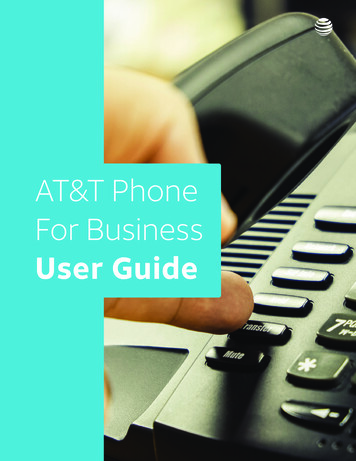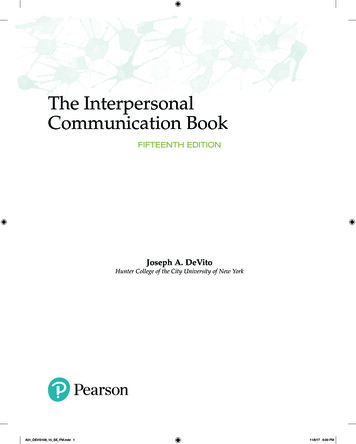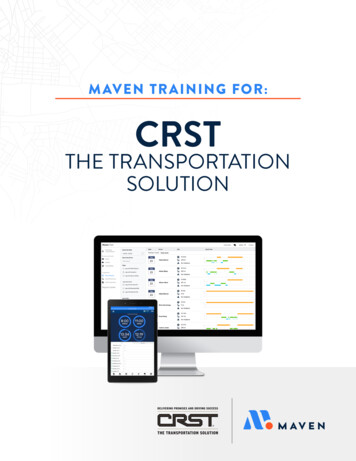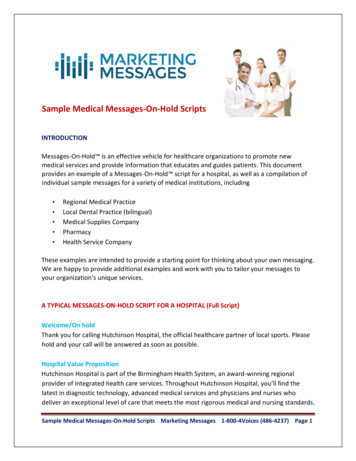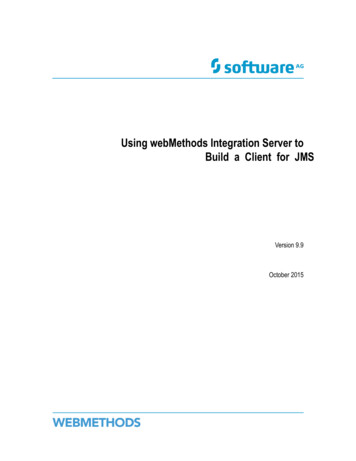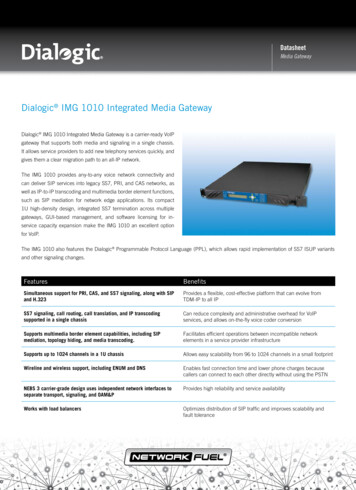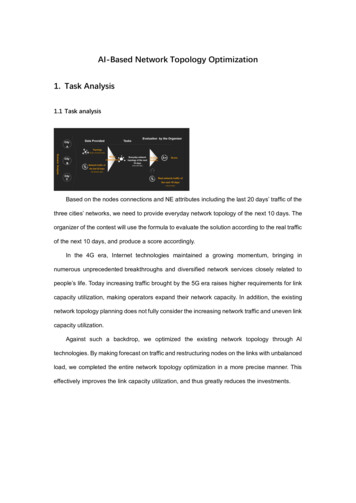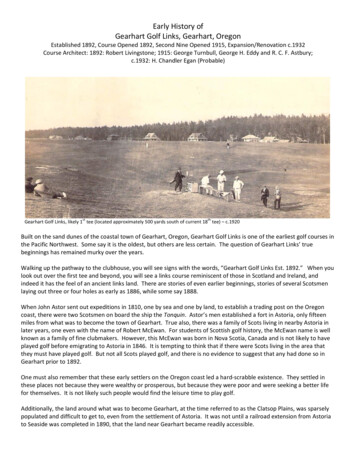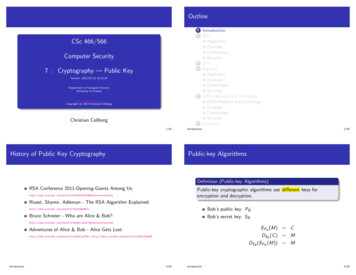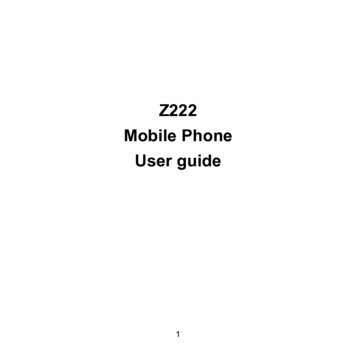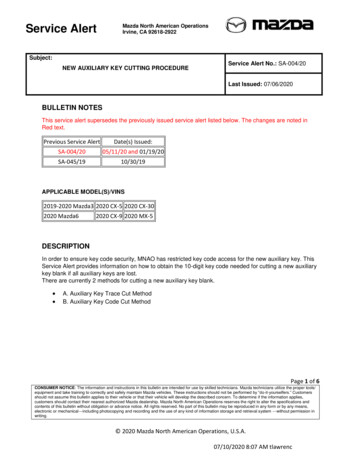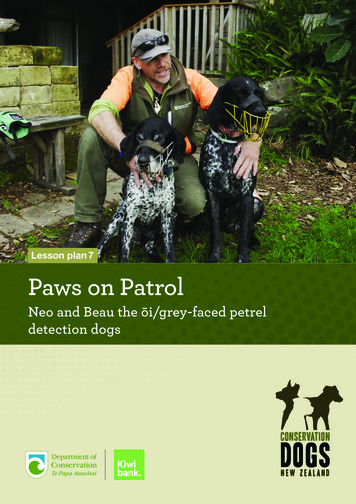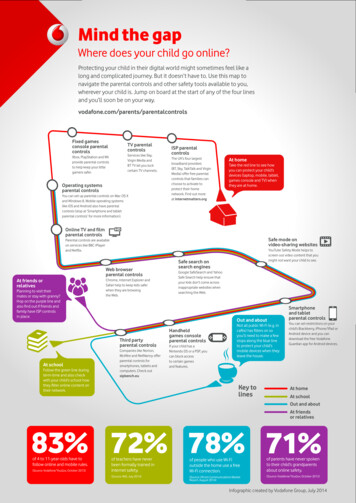
Transcription
Mind the gapWhere does your child go online?Protecting your child in their digital world might sometimes feel like along and complicated journey. But it doesn’t have to. Use this map tonavigate the parental controls and other safety tools available to you,wherever your child is. Jump on board at the start of any of the four linesand you’ll soon be on your way.vodafone.com/parents/parentalcontrolsFixed gamesconsole parentalcontrolsXbox, PlayStation and Wiiprovide parental controlsto help keep your littlegamers safer.TV parentalcontrolsServices like Sky,Virgin Media andBT TV let you lockcertain TV channels.Operating systemsparental controlsYou can set up parental controls on Mac OS Xand Windows 8. Mobile operating systemslike iOS and Android also have parentalcontrols (stop at ‘Smartphone and tabletparental controls’ for more information).ISP parentalcontrolsThe UK’s four largestbroadband providers(BT, Sky, TalkTalk and VirginMedia) offer free parentalcontrols that families canchoose to activate toprotect their homenetwork. Find out moreat internetmatters.orgAt homeTake the red line to see howyou can protect your child’sdevices (laptop, mobile, tablet,games console and TV) whenthey are at home.Online TV and filmparental controlsSafe mode onvideo-sharing websitesParental controls are availableon services like BBC iPlayerand Netflix.Web browserparental controlsAt friends orrelativesPlanning to visit theirmates or stay with granny?Hop on the purple line andalso find out if friends andfamily have ISP controlsin place.Chrome, Internet Explorer andSafari help to keep kids saferwhen they are browsingthe Web.Follow the green line duringterm-time and also checkwith your child's school howthey filter online content ontheir network.Safe search onsearch enginesGoogle SafeSearch and YahooSafe Search help ensure thatyour kids don’t come acrossinappropriate websites whensearching the Web.Out and aboutThird partyparental controlsAt schoolYouTube Safety Mode helps toscreen out video content that youmight not want your child to see.Companies like Norton,McAfee and NetNanny offerparental controls forsmartphones, tablets andcomputers. Check outsipbench.euHandheldgames consoleparental controlsIf your child has aNintendo DS or a PSP, youcan block accessto certain gamesand features.Not all public Wi-Fi (e.g. incafés) has filters on soyou’ll need to make a fewstops along the blue lineto protect your child’smobile devices when theyleave the house.Key tolinesSmartphoneand tabletparental controlsYou can set restrictions on yourchild’s Blackberry, iPhone/iPad orAndroid device and you candownload the free VodafoneGuardian app for Android devices.At homeAt schoolOut and aboutAt friendsor relatives83% 72% 78% 71%of 4 to 11-year-olds have tofollow online and mobile rules.(Source: Vodafone/YouGov, October 2013)of teachers have neverbeen formally trained ininternet safety.of people who use Wi-Fioutside the home use a freeWi-Fi connection.of parents have never spokento their child’s grandparentsabout online safety.(Source: AVG, July 2014)(Source: Ofcom Communications MarketReport, August 2014)(Source: Vodafone/YouGov, October 2012)Infographic created by Vodafone Group, July 2014
Useful links Vodafone Digital Parenting: www.vodafone.com/parentsParents in the Digital Age: http://www.pitda.co.uk/The Parent Zone: http://www.theparentzone.co.uk/parentGet Safe Online: www.getsafeonline.orgInternet matters: www.internetmatters.orgChildnet International: www.childnet.comParental controls: s/parents-and-carers/parental-controlsParentPort: www.parentport.org.ukChild Exploitation & Online Protection Centre: www.ceop.police.ukThinkuKnow: www.thinkuknow.co.uk/parentsUK Safer Internet Centre: www.saferinternet.org.ukBBC Webwise: http://www.bbc.co.uk/webwise/0/Parental Control:Digital Literacy for Parents/CarersShort courses for parents/carers hosted by school with training provided by ICTinspiresSafe internet searching:e.g. Google Safe search and lock/YouTube filter: www.google.co.uk/familysafetySet up filtered searching on all devices in the home: http://www.opendns.com/parental-controlsConsider purchasing Net Nanny or similar: http://www.netnanny.comLimit computer accessSearch for Windows Parental Controls (In Windows 7 you can set limits on your child’s computeruse—and help them be safer online—without constantly peeking over their shoulders).FacebookSearch for Family Safety Centre - learn how to adjust settings.A parent guide to facebook: ile phones and Game consoles:Search for ‘parental controls’ for the device name within Google.Top Tips for parents:1. Be involved in your child’s online life.2. Keep up-to-date with your child’s development online3. Set boundaries in the online world just as you would in the real world.4. Consider the use of parental controls on devices that link to the internet, such as the TV,laptops, computers, games consoles and mobile phones.5. Emphasise that not everyone is who they say they are.6. Know what connects to the internet and how7. Watch Thinkuknow films to learn more: https://www.thinkuknow.co.uk/parents8. Get the computer out of the bedroom!ICTinspires 2014
Key Messages to share with your child Never share anything with anyone they wouldn’t want you or theirteacher to see. THINK BEFORE YOU POSTMake sure they know who to talk to if they feel uncomfortable, upset orworriedIf they are not sure CHECK with youNever communicate online with anyone they don’t know AND TRUST inthe real worldKeep personal information privateDon’t send anything to anyone you wouldn’t want to receive yourself anddon’t share other people’s content.Things to consider:Contento be careful which sites the rest of the family visito tell your child(ren) not to fill out online forms without your permission (and why!)o talk to your child(ren) about validity of sites when researching – anyone can create a websiteSocial networking/chat rooms/Gamingo talk to your child(ren) about digital privacyo talk to your child(ren) about ‘friends’ – someone they ‘meet online’ is NOT a friendo decide what PEGI rating games you will allow them to play and be aware that extreme gamingmay be a safeguarding issue (e.g. 16 , 18 games)Cyberbullyingo talk to your children about cyberbullying and cyberbullieso teach them how to report the cyberbullying to the school, service provider or police and whatevidence is helpfulMobile devices - know how your child’s phone, tablet or gaming device workso Does it have GPS tagging to photos?o Does it have parental controls (e.g. can you block them from uploading images if necessary)?o Does it access the internet? Can it upload images?Resilienceo encourage and enable your child(ren) to make good choiceso demonstrate your own knowledge and understanding of the worldo get involvedo make sure they know what to do and who to go to if they need helpOnline/Offlineo help your child(ren) to understand that these worlds are not so different – rules that applyoffline in the real world apply to the online world tooModerationo help your child(ren) to understand why they should switch off occasionally (and definitely atleast 30 minutes before bed)ICTinspires 2014
INFORMATION FOR PRIMARY TEACHERS1. CHILDNET RESOURCES AND WEBSITESChildnet: In our Teachers and Professionals area you will find resources tohelp you use the internet safely and positively as a professional, andinformation to help safeguard your workplace and the young people youwork with.The Hot Topics section contains detailed information on a range of e-safetytopics such as downloading, sexting, social networking, gaming andgrooming. www.childnet.comUK Safer Internet Centre: Childnet is part of the European Commission appointed UK SaferInternet Centre. Together with partners the Internet Watch Foundation and the South WestGrid for Learning, we raise awareness about internet safety, develop information materialsand resources and organise high profile events such as Safer Internet Day. You can accessa range of resources from across the UK, Europe and wider afield atwww.saferinternet.org.uk.Digizen: A website providing information and advice to encourage responsibledigital citizenship. It shares advice and guidance on preventing and responding tocyberbullying, including the film ‘Let’s Fight It Together’ and specific information onsocial networking. www.digizen.orgKidSMART: This award winning Childnet website is for children, teachers, parentsand carers and offers fun games and activities for children alongside effectiveinternet safety advice. Don’t forget to check out our new Early Surfers’ Zone for 3-7year olds where you can read the online stories ‘The Adventures of Smartie the Penguin’ and ‘Digiduck’s Big Decision.’ www.kidsmart.org.ukChatdanger: A site for teenagers that shares advice on how to stay safe while chattingonline; it gives real life accounts and highlights the potential dangers on interactive serviceslike chat, IM, online games, email and mobiles. Young people can also write to the websitefor specific advice on different online situations. www.chatdanger.com2. OTHER RESOURCES, ACTIVITIES & LESSON PLANSThink U Know: A website run by CEOP that contains information for children, parents andteachers, as well as a link for children to report abuse online.www.thinkuknow.co.ukDigital Literacy and Citizenship: A free set of curriculum documents to support digital literacy andcitizenship teaching in school. The documents include medium term plans, individual lesson plansand links to online resources and activities. www.swgfl.org.uk/digitalliteracyMini Mentors: Part of the Cyber Mentors programme, encouraging primary pupils to look afterthemselves and show respect to others through a training fessionals/resources/Horrible Histories: The BBC created a number of e-safety videos for Safer Internet Day 2012. Theyare free to view online and can provide a good introduction to a lesson or class discussion.www.bbc.co.uk/cbbc/topics/stay-safeTES Teaching Resources: The TES website has an extensive resource bank for all subjects, includinge-safety. Resources and lesson plans have been created and shared by teachers.(Sign up required) www.tes.co.uk/teaching-resources/ 2013 Childnet International w: www.childnet.com e: education@childnet.com t: 020 7639 6967 Registered UK charity no 1080173
3. SOCIAL NETWORKINGYoung People & Social Networking Sites: Aims to help parents understand the positive andcreative ways young people are using social networking spaces (eg Facebook, Twitter andGoogle ). It also points out the potential risks of using these sites and ways to minimise d-social-networking-A.pdfFacebook Family Safety Centre: Provides useful information and tips for parents and carers,teens and educators. These pages do not require a Facebook account in order to viewthem. www.facebook.com/safetyGoogle Safety Centre: Provides useful information and tips for parents and carers, teensand educators. These pages do not require a Google account in order to view them.www.google.com/ /safetyTwitter Help Centre - Tips for Teachers: Provides useful information and tips for teachers andprofessionals. These pages do not require a Twitter account in order to view them.support.twitter.com4. PROFESSIONAL REPUTATIONProfessional Reputation: A guide about your personal use of social networking sites; keeping you, theyoung people you work with, and your job cebook Checklist: Practical information around privacy settings, how to choose what informationand images to share, and where to turn for help.http://www.childnet.com/downloads/Facebook Check/Facebook Checklist.pdfUsing Technology: A guide to help you use technology safely and responsibly, whether in your workwith young people or at or-you-as-a-professional/using-technology5. SEARCH ENGINES SUITABLE FOR USE IN SCHOOLSBBC: www.bbc.co.uk/cbbc/findAsk Kids: www.askkids.comSafe Search: primaryschoolict.comYahoo!: kids.yahoo.com6. WHERE TO GO FOR HELPNeed help? Advice about how to report concerns such as cyberbullying, inappropriate contentor illegal ionals Online Safety Helpline: The UK Safer Internet Centre has been funded by theEuropean Commission to provide a Helpline for professionals who work with children and youngpeople in the UK, specifically tackling the area of e-safety. 0844 381 4772Child Exploitation and Online Protection (CEOP): A police agency tackling child abuse on theinternet. This website includes a unique facility that enables parents and young people to makereports of actual or attempted abuse online. www.ceop.police.ukInternet Watch Foundation: The UK’s hotline for reporting illegal content found on the internet.It deals specifically with child abuse and criminally obscene images hosted in the UK andinternationally. www.iwf.org.ukFind us on Facebook:childnetinternationalFollow us:@childnetSubscribe to our newsletter to stay up to date:www.childnet.com 2013 Childnet International w: www.childnet.com e: education@childnet.com t: 020 7639 6967 Registered UK charity no 1080173
parental controls for smartphones, tablets and computers. Check out sipbench.eu Operating systems parental controls You can set up parental controls on Mac OS X and Windows 8. Mobile operating systems like iOS and Android also have parental controls (stop at 'Smartphone and tablet parental controls' for more information). Fixed games .