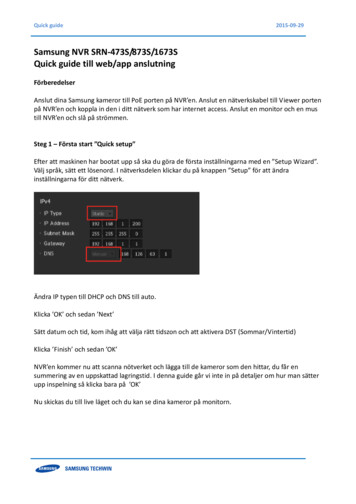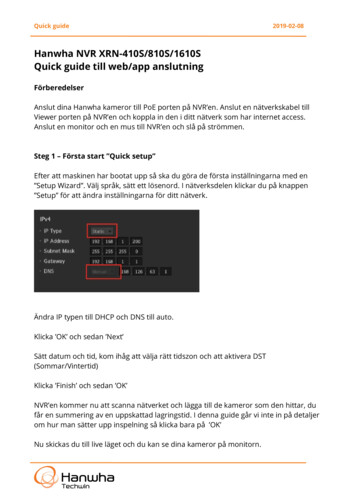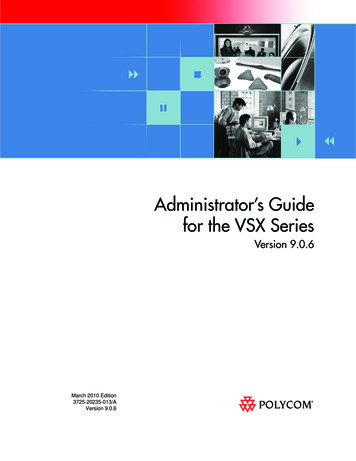
Transcription
product pic hereAdministrator’s Guidefor the VSX SeriesVersion 9.0.6March 2010 Edition3725-20235-013/AVersion 9.0.6
Trademark Information 2010, Polycom, Inc. All rights reserved. POLYCOM , the Polycom “Triangles” logo and the names and marksassociated with Polycom’s products are trademarks and/or service marks of Polycom, Inc. and are registered and/orcommon law marks in the United States and various other countries. All other trademarks are property of their respectiveowners. No portion hereof may be reproduced or transmitted in any form or by any means, for any purpose other thanthe recipient's personal use, without the express written permission of Polycom.Patent InformationThe accompanying product is protected by one or more U.S. and foreign patents and/or pending patent applicationsheld by Polycom, Inc. 2010 Polycom, Inc. All rights reserved.Polycom Inc.4750 Willow RoadPleasanton, CA 94588-2708USANo part of this document may be reproduced or transmitted in any form or by any means, electronic or mechanical, forany purpose, without the express written permission of Polycom, Inc. Under the law, reproducing includes translatinginto another language or format.As between the parties, Polycom, Inc. retains title to, and ownership of, all proprietary rights with respect to the softwarecontained within its products. The software is protected by United States copyright laws and international treatyprovision. Therefore, you must treat the software like any other copyrighted material (e.g. a book or sound recording).Every effort has been made to ensure that the information in this manual is accurate. Polycom, Inc. is not responsiblefor printing or clerical errors. Information in this document is subject to change without notice.
About This GuideThe Administrator’s Guide for the VSX Series is for administrators who need toconfigure, customize, manage, and troubleshoot VSX systems. The guidecovers the VSX 3000, VSX 3000A, VSX 5000, VSX 6000, VSX 6000A, VSX 7000,VSX 7000s, VSX 7000e, and VSX 8000 systems.Please read the VSX system documentation before you install or operate thesystem.The following related documents for VSX systems are available atwww.polycom.com/videodocumentation: Setting Up the System, which describes how to set up the hardware Getting Started Guide for the VSX Series, which describes how to performvideo conferencing tasks Setup Sheets for your optional hardware Release Notes Integrator’s Reference Manual for the VSX Series, which provides cableinformation and API command descriptionsFor support or service, please contact your Polycom distributor or go toPolycom Support at www.polycom.com/support.Polycom recommends that you record the serial number and option key ofyour VSX system here for future reference. The serial number for the system isprinted on the unit.System Serial Number:Option Key:iii
Administrator’s Guide for the VSX Seriesiv
Contents1 Introducing the VSX Series . . . . . . . . . . . . . . . . . . . . . . . . 1-1VSX Models . . . . . . . . . . . . . . . . . . . . . . . . . . . . . . . . . . . . . . . . . . . . . . . . . . . . . . . . . . . . . . . . . . .VSX 3000 and VSX 3000A Desktop Systems . . . . . . . . . . . . . . . . . . . . . . . . . . . . . . . . . . . .VSX 5000 Set-top System . . . . . . . . . . . . . . . . . . . . . . . . . . . . . . . . . . . . . . . . . . . . . . . . . . . .VSX 6000 and VSX 6000A Set-top Systems . . . . . . . . . . . . . . . . . . . . . . . . . . . . . . . . . . . . .VSX 7000 and VSX 7000s Set-top Systems . . . . . . . . . . . . . . . . . . . . . . . . . . . . . . . . . . . . . .VSX 7000e Component System . . . . . . . . . . . . . . . . . . . . . . . . . . . . . . . . . . . . . . . . . . . . . . .VSX 8000 Component System . . . . . . . . . . . . . . . . . . . . . . . . . . . . . . . . . . . . . . . . . . . . . . . .Setting Up Your System Hardware . . . . . . . . . . . . . . . . . . . . . . . . . . . . . . . . . . . . . . . . . . . . . . .Positioning the System . . . . . . . . . . . . . . . . . . . . . . . . . . . . . . . . . . . . . . . . . . . . . . . . . . . . . . . . . .Positioning Desktop Systems . . . . . . . . . . . . . . . . . . . . . . . . . . . . . . . . . . . . . . . . . . . . . . . .Positioning Set-top Systems . . . . . . . . . . . . . . . . . . . . . . . . . . . . . . . . . . . . . . . . . . . . . . . . .Positioning Component Systems . . . . . . . . . . . . . . . . . . . . . . . . . . . . . . . . . . . . . . . . . . . . .Powering On the System . . . . . . . . . . . . . . . . . . . . . . . . . . . . . . . . . . . . . . . . . . . . . . . . . . . . . . . .Powering On the VSX 3000 or VSX 3000A Desktop System . . . . . . . . . . . . . . . . . . . . . .Powering On Set-top and Component Systems . . . . . . . . . . . . . . . . . . . . . . . . . . . . . . . . .Configuring with the Setup Wizard . . . . . . . . . . . . . . . . . . . . . . . . . . . . . . . . . . . . . . . . . . . . . . .1-11-11-11-21-21-21-21-21-21-31-31-41-51-61-61-62 Networks . . . . . . . . . . . . . . . . . . . . . . . . . . . . . . . . . . . . . 2-1Getting the Network Ready . . . . . . . . . . . . . . . . . . . . . . . . . . . . . . . . . . . . . . . . . . . . . . . . . . . . . 2-1Connecting to the LAN . . . . . . . . . . . . . . . . . . . . . . . . . . . . . . . . . . . . . . . . . . . . . . . . . . . . . . . . . 2-1Configuring LAN Properties . . . . . . . . . . . . . . . . . . . . . . . . . . . . . . . . . . . . . . . . . . . . . . . . . . . . . 2-2Configuring IP Settings . . . . . . . . . . . . . . . . . . . . . . . . . . . . . . . . . . . . . . . . . . . . . . . . . . . . . . . . . 2-4Specifying H.323 Settings . . . . . . . . . . . . . . . . . . . . . . . . . . . . . . . . . . . . . . . . . . . . . . . . . . . 2-4Configuring the System to Use a Gatekeeper . . . . . . . . . . . . . . . . . . . . . . . . . . . . . . . 2-4Configuring Integration with Avaya Networks . . . . . . . . . . . . . . . . . . . . . . . . . . . . . 2-7Configuring the System to Use a Gateway . . . . . . . . . . . . . . . . . . . . . . . . . . . . . . . . . 2-8Specifying SIP Settings . . . . . . . . . . . . . . . . . . . . . . . . . . . . . . . . . . . . . . . . . . . . . . . . . . . . . . 2-9Integration with Microsoft Live Communications Server (LCS) . . . . . . . . . . . . . . 2-10Adding and Removing Microsoft LCS Contacts . . . . . . . . . . . . . . . . . . . . . . . . . . . 2-11Specifying Quality of Service . . . . . . . . . . . . . . . . . . . . . . . . . . . . . . . . . . . . . . . . . . . . . . . 2-12Configuring the System for Use with a Firewall or NAT . . . . . . . . . . . . . . . . . . . . . . . . 2-13Firewall Settings . . . . . . . . . . . . . . . . . . . . . . . . . . . . . . . . . . . . . . . . . . . . . . . . . . . . . . 2-13H.460 NAT Firewall Traversal . . . . . . . . . . . . . . . . . . . . . . . . . . . . . . . . . . . . . . . . . . 2-15v
Administrator’s Guide for the VSX SeriesConnecting to ISDN or Other Networks . . . . . . . . . . . . . . . . . . . . . . . . . . . . . . . . . . . . . . . . . .Connecting Desktop Systems to the ISDN BRI Network . . . . . . . . . . . . . . . . . . . . . . . .Connecting Set-top and Component Systems to ISDN or Other Networks . . . . . . . .Quad BRI Network Interface Status Lights . . . . . . . . . . . . . . . . . . . . . . . . . . . . . . . . . . . .PRI Network Interface Status Lights . . . . . . . . . . . . . . . . . . . . . . . . . . . . . . . . . . . . . . . . .Serial V.35/RS-449/RS-530 Network Interface Status Lights . . . . . . . . . . . . . . . . . . . .Configuring ISDN and Other Network Interface Settings . . . . . . . . . . . . . . . . . . . . . . . . . . .Configuring the BRI Network Interface . . . . . . . . . . . . . . . . . . . . . . . . . . . . . . . . . . . . . .Configuring the PRI Network Interface . . . . . . . . . . . . . . . . . . . . . . . . . . . . . . . . . . . . . .Configuring the Serial V.35/RS-449/RS-530 Network Interface . . . . . . . . . . . . . . . . . .Connecting to a Phone Line . . . . . . . . . . . . . . . . . . . . . . . . . . . . . . . . . . . . . . . . . . . . . . . . . . . .Configuring Telephony . . . . . . . . . . . . . . . . . . . . . . . . . . . . . . . . . . . . . . . . . . . . . . . . . . . . . . . .Configuring Call Preferences . . . . . . . . . . . . . . . . . . . . . . . . . . . . . . . . . . . . . . . . . . . . . . . . . . .Configuring Dialing Order Settings . . . . . . . . . . . . . . . . . . . . . . . . . . . . . . . . . . . . . . . . . . . . . -292-313 Monitors and Cameras . . . . . . . . . . . . . . . . . . . . . . . . . . . 3-1Connecting Monitors . . . . . . . . . . . . . . . . . . . . . . . . . . . . . . . . . . . . . . . . . . . . . . . . . . . . . . . . . . . 3-1Using a Desktop System as the Monitor for a Computer . . . . . . . . . . . . . . . . . . . . . . . . . 3-1Configuring Monitor Settings . . . . . . . . . . . . . . . . . . . . . . . . . . . . . . . . . . . . . . . . . . . . . . . . . . . . 3-2Using Dual Monitor Emulation . . . . . . . . . . . . . . . . . . . . . . . . . . . . . . . . . . . . . . . . . . . . . . 3-7Examples of Dual Monitor Emulation . . . . . . . . . . . . . . . . . . . . . . . . . . . . . . . . . . . . 3-7Using Dual Monitor Emulation in a Call . . . . . . . . . . . . . . . . . . . . . . . . . . . . . . . . . . 3-7Configuring Multipoint Viewing Modes . . . . . . . . . . . . . . . . . . . . . . . . . . . . . . . . . . . . . . 3-8Adjusting the Monitor’s Color Balance, Sharpness, and Brightness . . . . . . . . . . . . . . . . 3-9Preventing Monitor Burn-In . . . . . . . . . . . . . . . . . . . . . . . . . . . . . . . . . . . . . . . . . . . . . . . . 3-10Connecting Cameras . . . . . . . . . . . . . . . . . . . . . . . . . . . . . . . . . . . . . . . . . . . . . . . . . . . . . . . . . . 3-11Connecting Document Cameras to Desktop Systems . . . . . . . . . . . . . . . . . . . . . . . . . . . 3-11Connecting Cameras to Set-top Systems . . . . . . . . . . . . . . . . . . . . . . . . . . . . . . . . . . . . . . 3-11Connecting Cameras to Component Systems . . . . . . . . . . . . . . . . . . . . . . . . . . . . . . . . . 3-11Configuring Camera Settings and Video Quality Options . . . . . . . . . . . . . . . . . . . . . . . . . . . 3-12Configuring Automatic Camera Tracking . . . . . . . . . . . . . . . . . . . . . . . . . . . . . . . . . . . . . . . . 3-14Configuring Camera Presets . . . . . . . . . . . . . . . . . . . . . . . . . . . . . . . . . . . . . . . . . . . . . . . . . . . . 3-154 Microphones and Speakers . . . . . . . . . . . . . . . . . . . . . . . . 4-1Connecting Polycom Microphones or a SoundStation VTX 1000 . . . . . . . . . . . . . . . . . . . . . .Connecting Polycom Microphones to Set-Top or Component Systems . . . . . . . . . . . . .Placing Polycom Microphones to Send Stereo from Your Site . . . . . . . . . . . . . . . . . . . .Connecting a SoundStation VTX 1000 to a Set-top or Component System . . . . . . . . . .Placing a SoundStation VTX 1000 Phone to Send Stereo from Your Site . . . . . . . . . . . .Connecting Non-Polycom Microphones to a Set-top System . . . . . . . . . . . . . . . . . . . . .Connecting Non-Polycom Microphones or a Mixer . . . . . . . . . . . . . . . . . . . . . . . . . . . . .vi4-14-14-34-44-54-64-6
ContentsConnecting Speakers . . . . . . . . . . . . . . . . . . . . . . . . . . . . . . . . . . . . . . . . . . . . . . . . . . . . . . . . . . . 4-6Connecting Speakers or Headphones to Desktop Systems . . . . . . . . . . . . . . . . . . . . . . . 4-6Connecting Speakers to Set-top Systems . . . . . . . . . . . . . . . . . . . . . . . . . . . . . . . . . . . . . . . 4-6Connecting Speakers to Component Systems . . . . . . . . . . . . . . . . . . . . . . . . . . . . . . . . . . 4-7Placing Speakers to Play Stereo from Far Sites . . . . . . . . . . . . . . . . . . . . . . . . . . . . . . . . . . 4-7Setting the Speaker Volume . . . . . . . . . . . . . . . . . . . . . . . . . . . . . . . . . . . . . . . . . . . . . . . . . 4-8Configuring Audio Settings . . . . . . . . . . . . . . . . . . . . . . . . . . . . . . . . . . . . . . . . . . . . . . . . . . . . . 4-9General Audio Settings . . . . . . . . . . . . . . . . . . . . . . . . . . . . . . . . . . . . . . . . . . . . . . . . . . . . . 4-9StereoSurround Settings . . . . . . . . . . . . . . . . . . . . . . . . . . . . . . . . . . . . . . . . . . . . . . . . . . . 4-14Settings for Connecting to a Polycom Vortex Mixer . . . . . . . . . . . . . . . . . . . . . . . . . . . . 4-15Settings for Non-Polycom Microphones . . . . . . . . . . . . . . . . . . . . . . . . . . . . . . . . . . . . . . 4-16Settings for Microphones Connected to Balanced Audio Inputs on aVSX 8000 System . . . . . . . . . . . . . . . . . . . . . . . . . . . . . . . . . . . . . . . . . . . . . . . . . . . . . . . . . . 4-165 Content and Closed Captions . . . . . . . . . . . . . . . . . . . . . . . 5-1Connecting VCR/DVD . . . . . . . . . . . . . . . . . . . . . . . . . . . . . . . . . . . . . . . . . . . . . . . . . . . . . . . . . 5-1Configuring VCR/DVD Player Settings . . . . . . . . . . . . . . . . . . . . . . . . . . . . . . . . . . . . . . . . . . . 5-2Playing a Videotape or DVD . . . . . . . . . . . . . . . . . . . . . . . . . . . . . . . . . . . . . . . . . . . . . . . . . 5-2Recording a Call to Videotape or DVD . . . . . . . . . . . . . . . . . . . . . . . . . . . . . . . . . . . . . . . . 5-2Connecting a Visual Concert VSX to Set-top Systems . . . . . . . . . . . . . . . . . . . . . . . . . . . . . . . . 5-3Connecting an ImageShare II to Component Systems . . . . . . . . . . . . . . . . . . . . . . . . . . . . . . . 5-5Connecting Computers to Component Systems . . . . . . . . . . . . . . . . . . . . . . . . . . . . . . . . . . . . 5-5Configuring Content Display with a Visual Concert VSX or ImageShare II . . . . . . . . . . . . . 5-6Configuring Content Display with People Content IP . . . . . . . . . . . . . . . . . . . . . . . . . . . . . . 5-7Configuring Closed Captioning . . . . . . . . . . . . . . . . . . . . . . . . . . . . . . . . . . . . . . . . . . . . . . . . . . 5-9Via a Dial-Up Connection to the Systems’ RS-232 Serial Port . . . . . . . . . . . . . . . . . . . . . 5-9Via the System’s Serial RS-232 Port . . . . . . . . . . . . . . . . . . . . . . . . . . . . . . . . . . . . . . . . . . 5-10Via the System’s Web Interface . . . . . . . . . . . . . . . . . . . . . . . . . . . . . . . . . . . . . . . . . . . . . . 5-11Via a Telnet Session . . . . . . . . . . . . . . . . . . . . . . . . . . . . . . . . . . . . . . . . . . . . . . . . . . . . . . . 5-126 Calling and Answering . . . . . . . . . . . . . . . . . . . . . . . . . . . 6-1Configuring Call Settings . . . . . . . . . . . . . . . . . . . . . . . . . . . . . . . . . . . . . . . . . . . . . . . . . . . . . . .Setting the Call Answering Mode . . . . . . . . . . . . . . . . . . . . . . . . . . . . . . . . . . . . . . . . . . . .Configuring Multipoint Calling . . . . . . . . . . . . . . . . . . . . . . . . . . . . . . . . . . . . . . . . . . . . . .Entering a Multipoint Option Key . . . . . . . . . . . . . . . . . . . . . . . . . . . . . . . . . . . . . . . .Configuring with PathNavigator’s Conference on Demand Feature . . . . . . . . . . .Including More Than Three Other Sites in a Cascaded Call . . . . . . . . . . . . . . . . . .Configuring Directory Settings . . . . . . . . . . . . . . . . . . . . . . . . . . . . . . . . . . . . . . . . . . . . . . .Creating a Localized System Name with the System’s Web Interface . . . . . . . . . .Managing Directories with the System’s Web Interface . . . . . . . . . . . . . . . . . . . . . .Configuring the Global Directory . . . . . . . . . . . . . . . . . . . . . . . . . . . . . . . . . . . . . . . . . . . .Setting the Dialing Rules . . . . . . . . . . . . . . . . . . . . . . . . . . . . . . . . . . . . . . . . . . . . . . . . . . . .Configuring Streaming Calls . . . . . . . . . . . . . . . . . . . . . . . . . . . . . . . . . . . . . . . . . . . . . . . . . . . . .6-16-36-36-46-46-56-66-66-76-86-96-9vii
Administrator’s Guide for the VSX Series7 System Location, Appearance, and Tones . . . . . . . . . . . . . . 7-1Setting Date, Time, and Location . . . . . . . . . . . . . . . . . . . . . . . . . . . . . . . . . . . . . . . . . . . . . . . . . 7-1Designing the Home Screen . . . . . . . . . . . . . . . . . . . . . . . . . . . . . . . . . . . . . . . . . . . . . . . . . 7-3Customizing the Home Screen . . . . . . . . . . . . . . . . . . . . . . . . . . . . . . . . . . . . . . . . . . . . . . . . . . . 7-3Displaying Contacts on the Home Screen . . . . . . . . . . . . . . . . . . . . . . . . . . . . . . . . . . . . . . 7-6Adding Marquee Text . . . . . . . . . . . . . . . . . . . . . . . . . . . . . . . . . . . . . . . . . . . . . . . . . . . . . . 7-6Changing System Appearance . . . . . . . . . . . . . . . . . . . . . . . . . . . . . . . . . . . . . . . . . . . . . . . . . . . 7-7Applying The Video Overlay . . . . . . . . . . . . . . . . . . . . . . . . . . . . . . . . . . . . . . . . . . . . . . . . . . . . 7-8Setting Ring Tones and Alert Tones . . . . . . . . . . . . . . . . . . . . . . . . . . . . . . . . . . . . . . . . . . . . . . . 7-9Customizing Camera Names and Icons . . . . . . . . . . . . . . . . . . . . . . . . . . . . . . . . . . . . . . . . . . . 7-9Screen Savers . . . . . . . . . . . . . . . . . . . . . . . . . . . . . . . . . . . . . . . . . . . . . . . . . . . . . . . . . . . . . . . . . 7-10Adding Screen Saver Text . . . . . . . . . . . . . . . . . . . . . . . . . . . . . . . . . . . . . . . . . . . . . . . . . . 7-10Adding a Screen Saver News Feed . . . . . . . . . . . . . . . . . . . . . . . . . . . . . . . . . . . . . . . . . . 7-10Adding a Screen Saver Logo . . . . . . . . . . . . . . . . . . . . . . . . . . . . . . . . . . . . . . . . . . . . . . . . 7-11Changing the Screen Saver Wait Time . . . . . . . . . . . . . . . . . . . . . . . . . . . . . . . . . . . . . . . 7-118 Security . . . . . . . . . . . . . . . . . . . . . . . . . . . . . . . . . . . . . . 8-1Screens that Require the Room Password for Access . . . . . . . . . . . . . . . . . . . . . . . . . . . . . . . .Configuring Security Options . . . . . . . . . . . . . . . . . . . . . . . . . . . . . . . . . . . . . . . . . . . . . . . . . . . .Setting the Room and Remote Access Passwords . . . . . . . . . . . . . . . . . . . . . . . . . . . . . . . . . . .Managing User Access to Settings and Features . . . . . . . . . . . . . . . . . . . . . . . . . . . . . . . . . . . .Configuring Security Mode . . . . . . . . . . . . . . . . . . . . . . . . . . . . . . . . . . . . . . . . . . . . . . . . . . . . . .Enabling AES Encryption . . . . . . . . . . . . . . . . . . . . . . . . . . . . . . . . . . . . . . . . . . . . . . . . . . . . . . .8-18-28-48-58-68-79 Managing the System Remotely . . . . . . . . . . . . . . . . . . . . . 9-1Using the System’s Web Interface . . . . . . . . . . . . . . . . . . . . . . . . . . . . . . . . . . . . . . . . . . . . . . . .Accessing the System’s Web Interface . . . . . . . . . . . . . . . . . . . . . . . . . . . . . . . . . . . . . . . . .Monitoring a Room or Call with the System’s Web Interface . . . . . . . . . . . . . . . . . . . . .Managing System Profiles with the System’s Web Interface . . . . . . . . . . . . . . . . . . . . . .Sending a Message . . . . . . . . . . . . . . . . . . . . . . . . . . . . . . . . . . . . . . . . . . . . . . . . . . . . . . . . .Configuring Global Services . . . . . . . . . . . . . . . . . . . . . . . . . . . . . . . . . . . . . . . . . . . . . . . . . . . . .Viewing the Management Servers List . . . . . . . . . . . . . . . . . . . . . . . . . . . . . . . . . . . . . . . .Requiring an Account Number for Calls . . . . . . . . . . . . . . . . . . . . . . . . . . . . . . . . . . . . . . .Adding Information for the Global Management System Administrator . . . . . . . . . . .Requesting Technical Support from the Global Management System Administrator .Setting Up SNMP . . . . . . . . . . . . . . . . . . . . . . . . . . . . . . . . . . . . . . . . . . . . . . . . . . . . . . . . . . . . . .Downloading MIBs . . . . . . . . . . . . . . . . . . . . . . . . . . . . . . . . . . . . . . . . . . . . . . . . . . . . . . . . .Configuring for SNMP Management . . . . . . . . . . . . . . . . . . . . . . . . . . . . . . . . . . . . . . . . . .Keeping Your Software Current . . . . . . . . . . . . . . . . . . . . . . . . . . . . . . . . . . . . . . . . . . . . . . . . . .viii9-19-19-29-39-49-49-49-59-59-69-69-79-79-8
Contents10 Control Devices . . . . . . . . . . . . . . . . . . . . . . . . . . . . . . . . 10-1Configuring Remote Control Behavior . . . . . . . . . . . . . . . . . . . . . . . . . . . . . . . . . . . . . . . . . . .Connecting Control and Accessibility Equipment . . . . . . . . . . . . . . . . . . . . . . . . . . . . . . . . . .Connecting Touch-Panel Controls . . . . . . . . . . . . . . . . . . . . . . . . . . . . . . . . . . . . . . . . . . .Connecting IR Sensors to VSX 8000 Systems . . . . . . . . . . . . . . . . . . . . . . . . . . . . . . . . . .Configuring RS-232 Serial Port Settings . . . . . . . . . . . . . . . . . . . . . . . . . . . . . . . . . . . . . . . . . .10-110-210-210-210-311 Statistics and Diagnostics . . . . . . . . . . . . . . . . . . . . . . . . . 11-1Diagnostic Screens . . . . . . . . . . . . . . . . . . . . . . . . . . . . . . . . . . . . . . . . . . . . . . . . . . . . . . . . . . . . 11-1System Status . . . . . . . . . . . . . . . . . . . . . . . . . . . . . . . . . . . . . . . . . . . . . . . . . . . . . . . . . . . . . 11-2Call Statistics . . . . . . . . . . . . . . . . . . . . . . . . . . . . . . . . . . . . . . . . . . . . . . . . . . . . . . . . . . . . . 11-3Network . . . . . . . . . . . . . . . . . . . . . . . . . . . . . . . . . . . . . . . . . . . . . . . . . . . . . . . . . . . . . . . . . 11-4Video . . . . . . . . . . . . . . . . . . . . . . . . . . . . . . . . . . . . . . . . . . . . . . . . . . . . . . . . . . . . . . . . . . . . 11-4Audio . . . . . . . . . . . . . . . . . . . . . . . . . . . . . . . . . . . . . . . . . . . . . . . . . . . . . . . . . . . . . . . . . . . 11-5Restart System . . . . . . . . . . . . . . . . . . . . . . . . . . . . . . . . . . . . . . . . . . . . . . . . . . . . . . . . . . . . 11-5Recent Calls . . . . . . . . . . . . . . . . . . . . . . . . . . . . . . . . . . . . . . . . . . . . . . . . . . . . . . . . . . . . . . . . . . 11-6Call Detail Report (CDR) . . . . . . . . . . . . . . . . . . . . . . . . . . . . . . . . . . . . . . . . . . . . . . . . . . . . . . . 11-6Information in the CDR . . . . . . . . . . . . . . . . . . . . . . . . . . . . . . . . . . . . . . . . . . . . . . . . . . . . 11-7Call Detail Report Archives . . . . . . . . . . . . . . . . . . . . . . . . . . . . . . . . . . . . . . . . . . . . . . . . 11-1012 Troubleshooting . . . . . . . . . . . . . . . . . . . . . . . . . . . . . . . 12-1Placing a Test Call . . . . . . . . . . . . . . . . . . . . . . . . . . . . . . . . . . . . . . . . . . . . . . . . . . . . . . . . . . . . . 12-1Enabling Basic Mode . . . . . . . . . . . . . . . . . . . . . . . . . . . . . . . . . . . . . . . . . . . . . . . . . . . . . . . . . . 12-2General Troubleshooting . . . . . . . . . . . . . . . . . . . . . . . . . . . . . . . . . . . . . . . . . . . . . . . . . . . . . . . 12-2Power and Start-up . . . . . . . . . . . . . . . . . . . . . . . . . . . . . . . . . . . . . . . . . . . . . . . . . . . . . . . . 12-3Controls . . . . . . . . . . . . . . . . . . . . . . . . . . . . . . . . . . . . . . . . . . . . . . . . . . . . . . . . . . . . . . . . . 12-4Access to Screens and Systems . . . . . . . . . . . . . . . . . . . . . . . . . . . . . . . . . . . . . . . . . . . . . . 12-6Calling . . . . . . . . . . . . . . . . . . . . . . . . . . . . . . . . . . . . . . . . . . . . . . . . . . . . . . . . . . . . . . . . . . . 12-8Displays . . . . . . . . . . . . . . . . . . . . . . . . . . . . . . . . . . . . . . . . . . . . . . . . . . . . . . . . . . . . . . . . 12-12Cameras . . . . . . . . . . . . . . . . . . . . . . . . . . . . . . . . . . . . . . . . . . . . . . . . . . . . . . . . . . . . . . . . 12-17Audio . . . . . . . . . . . . . . . . . . . . . . . . . . . . . . . . . . . . . . . . . . . . . . . . . . . . . . . . . . . . . . . . . . 12-19Error Indications . . . . . . . . . . . . . . . . . . . . . . . . . . . . . . . . . . . . . . . . . . . . . . . . . . . . . . . . . 12-24How to Contact Technical Support . . . . . . . . . . . . . . . . . . . . . . . . . . . . . . . . . . . . . . . . . . . . . 12-25A System Back Panel Views . . . . . . . . . . . . . . . . . . . . . . . . . A-1VSX 3000 and VSX 3000A Connector Panel . . . . . . . . . . . . . . . . . . . . . . . . . . . . . . . . . . . . . . .VSX 5000 Back Panel . . . . . . . . . . . . . . . . . . . . . . . . . . . . . . . . . . . . . . . . . . . . . . . . . . . . . . . . . .VSX 6000 Back Panel . . . . . . . . . . . . . . . . . . . . . . . . . . . . . . . . . . . . . . . . . . . . . . . . . . . . . . . . . .VSX 6000A Back Panel . . . . . . . . . . . . . . . . . . . . . . . . . . . . . . . . . . . . . . . . . . . . . . . . . . . . . . . . .VSX 7000 Back Panel . . . . . . . . . . . . . . . . . . . . . . . . . . . . . . . . . . . . . . . . . . . . . . . . . . . . . . . . . .VSX 7000s Back Panel . . . . . . . . . . . . . . . . . . . . . . . . . . . . . . . . . . . . . . . . . . . . . . . . . . . . . . . . . .VSX 7000e Back Panel . . . . . . . . . . . . . . . . . . . . . . . . . . . . . . . . . . . . . . . . . . . . . . . . . . . . . . . . . .VSX 8000 Back Panel . . . . . . . . . . . . . . . . . . . . . . . . . . . . . . . . . . . . . . . . . . . . . . . . . . . . . . . . . .A-1A-2A-3A-4A-5A-6A-7A-8ix
Administrator’s Guide for the VSX SeriesB Video Source Output Examples for Multiple Monitors . . . . . B-1C Port Usage . . . . . . . . . . . . . . . . . . . . . . . . . . . . . . . . . . . . C-1D PathNavigator Error Codes and Q.850 Cause Codes . . . . . D-1PathNavigator Error Codes . . . . . . . . . . . . . . . . . . . . . . . . . . . . . . . . . . . . . . . . . . . . . . . . . . . . . D-1Q.850 Cause Codes . . . . . . . . . . . . . . . . . . . . . . . . . . . . . . . . . . . . . . . . . . . . . . . . . . . . . . . . . . . . D-4E Multipoint Dialing Speed . . . . . . . . . . . . . . . . . . . . . . . . . . E-1Regulatory Notices . . . . . . . . . . . . . . . . . Regulatory Notices-1Index . . . . . . . . . . . . . . . . . . . . . . . . . . . . . . . . . . . . . Index-1x
1Introducing the VSX SeriesYour Polycom video conferencing system is a state-of-the-art visualcollaboration tool. With crisp, clean video and crystal-clear sound, your VSXsystem provides natural video conferencing interaction through the mostadvanced video communications technology.VSX ModelsFor technical specifications and detailed descriptions of features available forVSX models, please refer to the product literature available atwww.polycom.com.This guide covers instructions for the following models.VSX set-top systemsVSX component systemsVSX desktop systemsVSX 3000 and VSX 3000A Desktop SystemsThe VSX 3000 and VSX 3000A systems deliver high-quality, videocommunication in an all-in-one appliance that includes the camera, LCDscreen, speakers, and microphone. Two models of VSX 3000 and VSX 3000Aare available: IP only, and IP with ISDN. Save space in your office by using theVGA cable to connect your computer to the system’s 17” high-resolution XGAdisplay.VSX 5000 Set-top SystemThe VSX 5000 is a compact, entry-level system with an all-electronic, built-incamera.1-1
Administrator’s Guide for the VSX SeriesVSX 6000 and VSX 6000A Set-top SystemsThe VSX 6000 system is an entry-level video conferencing system for IP andSIP networks only. The VSX 6000A additionally provides a Quad BRI optionfor ISDN.VSX 7000 and VSX 7000s Set-top SystemsThe VSX 7000 and VSX 7000s systems provide cutting-edge videoconferencing technology for IP and other networks. The subwoofer providesadditional depth to the sound, creating a high-quality sonic space comparableto a home theater system.VSX 7000e Component SystemThe VSX 7000e is a video component system for medium-sized conferencingrooms.VSX 8000 Component SystemThe VSX 8000 system is a compact component system for custom integration.Setting Up Your System HardwareThis manual provides information to supplement the setup sheets providedwith your system and its optional components. A printed copy of the systemsetup sheet is provided with each VSX system. PDF versions of the systemsetup sheets are available at www.polycom.com/videodocumentation.Positioning the SystemPosition the system so that the camera does not face toward a window or othersource of bright light. Place the camera and display together so that people atyour site face the camera when they face the far-site display.1-2
Introducing the VSX SeriesPositioning Desktop SystemsThe VSX 3000 and VSX 3000A systems are personal video conferencingsystems for the desktop.To position the system: Place the VSX 3000 or VSX 3000A system on your desktop or on a table ina small conference room, leaving enough space so that you can connect thecables easily.If you need to place the system face-down to connect the cables, make sure thatthe camera does not touch the work surface. The weight of the system can damagethe camera mount.Positioning Set-top SystemsThe VSX 5000, VSX 6000, VSX 6000A, VSX 7000, and VSX 7000s systems aredesigned to be placed on top of a monitor. You can order a shelf that can bemounted on a wall or placed on top of a flat-panel monitor.1-3
Administrator’s Guide for the VSX SeriesTo position the system:1. The hardware kit you received with the system includes a pair ofself-adhesive feet. If the monitor’s chassis slopes back sharply, install thefeet
With crisp, clean video and crystal-clear sound, your VSX system provides natural video conferencing interaction through the most advanced video communications technology. VSX Models For technical specifications and detailed descriptions of features available for VSX models, please refer to the product literature available at www.polycom.com.