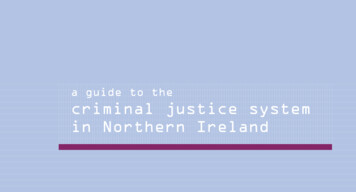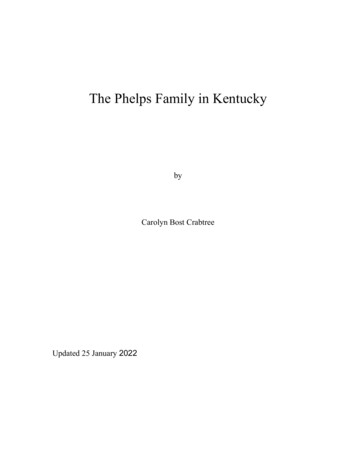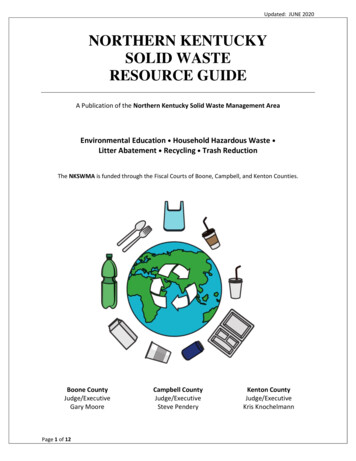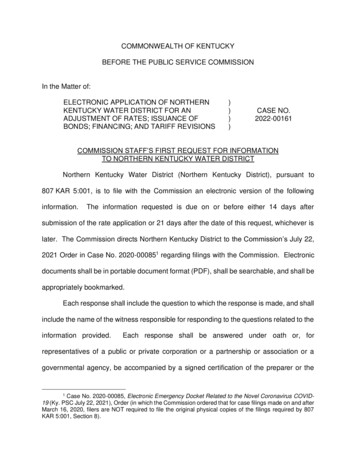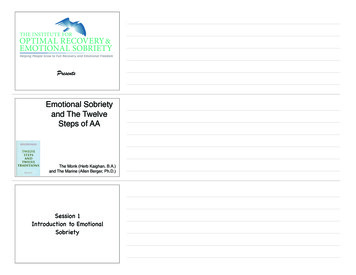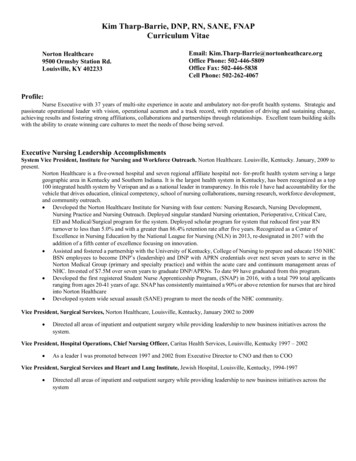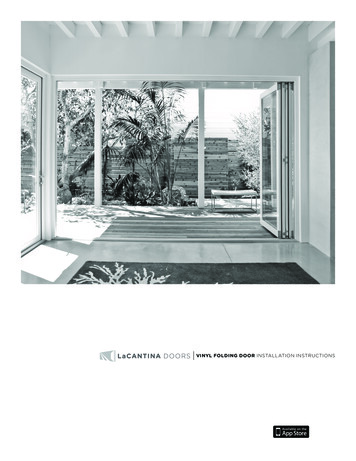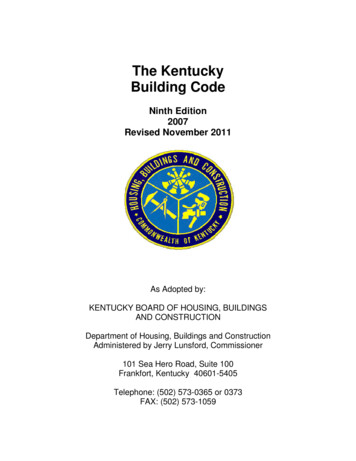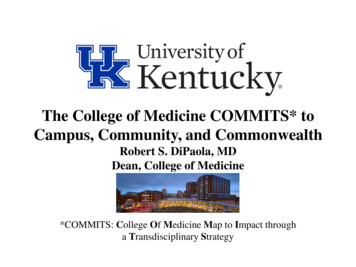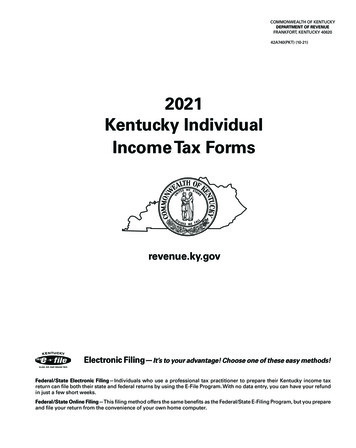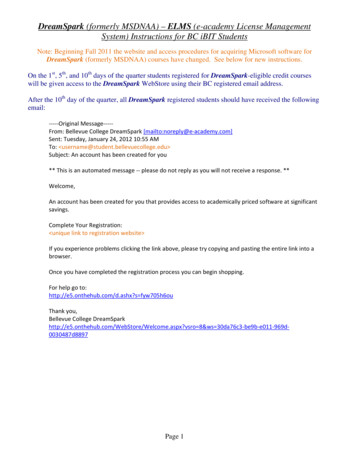
Transcription
Dreamspark Guide – 12/1/2015Dreamspark is a Microsoft program that assists students in the downloading of software/suites forfree. The following guide will be an example of using Dreamspark to download Microsoft Project2013, via Dreamspark from a student's perspective.Using DreamSpark To Download:STEP 1Locate your Dreamspark Registration Email, and click on the URL found under “Complete YourRegistration.” The Email’s URL location is shown in the red box below
STEP 2-Fill in the DreamSpark Account Registration form with the appropriate personal information (SomeAreas May be Pre-Filled.)-ATTENTION: Your Email’s Domain will be entered as: @mymail.nku.edu-Click the “Register” Button found in the red box below.
STEP 3You will than receive a registration Email; click on the “Sign In” found in the red box below.
STEP 4- nce in Dreamspark you will see your Email Address logged in at the right hand corner.OClick on the Software you are interested in (this example will be using Microsoft Project 2013.)
STEP 5Select the Version of the Software needed, and click “Add To Cart” as shown in the red box below.
STEP 6In your Shopping Cart the Product should appear as “Free” with a Subtotal of 0.00. When theDesired Software is ready to be purchased, select “Check out” as shown in the red box below.
STEP 7Accept the Terms by selecting “I Accept,” as shown in the red box below.
STEP 8- Fill out the Contact Information for the Billing.- The Information does not have to be tied to your Dreamspark account, you can send it to analternative Email Address.- When the Information has been filled select “Proceed With Order” as shown in the red box below.
STEP 9- In the Bottom red box below you will find the location of the “Product Key” for your software.Make a copy of this Key elsewhere for further use/safe keeping.- When ready to continue select the “Start Download” Icon found in the red box below.
STEP 10The following Web Page will appear, we will need to download Dreamspark’s client DownloadManager. Select “Download SDM” as shown in the red box below.
STEP 11A Windows Installer Package for SDM will be found in your Downloads Folder. Run the package, it willbe seen as “SDM EN” as shown in the red box below.(The installer package for Secure Download Manager should be a standard 4-step client install.Once SDM is installed move to step 12.)
STEP 12Select “Download .SDX” to receive the Microsoft Project 2013 Download, formatted for SecureDownload Manager. The Icon is shown in the red box below.
STEP 13The formatted download file will appear in your Downloads folder as shown in the red box below.Double Click the file to run it in Secure Download Manager.
STEP 14- The File should open Secure Download Manager and a page like the image below will appear.- Before downloading your Software second check the following areas on the Secure DownloadManager Page: Language, Download Location.-Select “Start Download” as shown in the red box below.
STEP 15Once the download is complete select “Launch” as shown in the red box below.
STEP 16A folder with the software .ISO will be waiting in the Downloads section for you!
Installation of DreamSpark ISO Files:STEP 1To install the program you just downloaded from DreamSpark we will need to extract the informationfrom the .ISO file. To do this it is recommended to use the program 7zip, which you can receive at7-zip.org. The download for Windows will be located as shown in the red box below.The installation for 7zip is a simple 2 Step process.
STEP 2When 7zip is installed open the program and type in the address of where the .ISO folder is located,mine was found in C:\Users\*MyUserName*\Downloads\.Once Found select the folder the .ISO is found in.
STEP 3Select the “ Extract ” button located in the red box below to extract the .ISO. Let the extractionprocess run.
STEP 4The Extraction will make a Folder Version of the .ISO file as shown in the red box below. Open thefolder version.
STEP 5Lastly click in the “x64” folder if you are running 64bit Windows, and select “setup.exe” and Project2013 will install!
Installation of DreamSpark ISO Files: STEP 1 To install the program you just downloaded from DreamSpark we will need to extract the information from the .ISO file. To do this it is recommended to use the program 7zip, which you can receive at 7-zip.org. The download for Windows will be located as shown in the red box below.