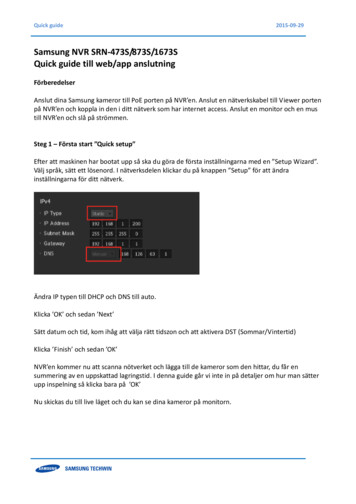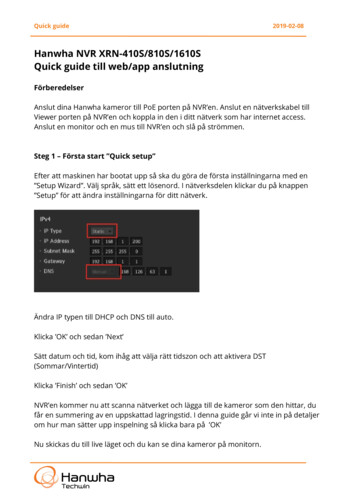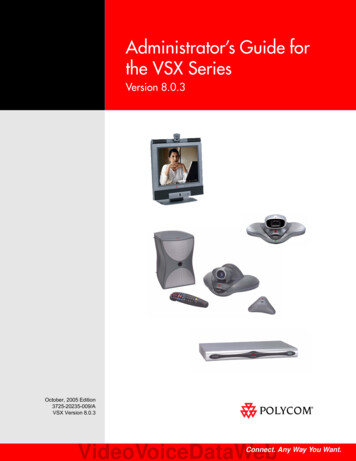
Transcription
Administrator’s Guide forthe VSX SeriesVersion 8.0.3October, 2005 Edition3725-20235-009/AVSX Version 8.0.3VideoVoiceDataWebConnect. Any Way You Want.
Trademark InformationPolycom , the Polycom logo design, SoundStation , SoundStation VTX 1000 , ViaVideo , ViewStation , andVortex are registered trademarks of Polycom, Inc. Conference Composer , Global Management System ,ImageShare , iPower , MGC , PathNavigator , People Content , PowerCam , Pro-Motion , Siren ,StereoSurround , Visual Concert , VS4000 , and VSX are trademarks of Polycom, Inc. in the United States andvarious other countries. All other trademarks are the property of their respective owners.Patent InformationThe accompanying product is protected by one or more U.S. and foreign patents and/or pending patent applicationsheld by Polycom, Inc. 2005 Polycom, Inc. All rights reserved.Polycom Inc.4750 Willow RoadPleasanton, CA 94588-2708USANo part of this document may be reproduced or transmitted in any form or by any means, electronic or mechanical, forany purpose, without the express written permission of Polycom, Inc. Under the law, reproducing includes translatinginto another language or format.As between the parties, Polycom, Inc. retains title to, and ownership of, all proprietary rights with respect to the softwarecontained within its products. The software is protected by United States copyright laws and international treatyprovision. Therefore, you must treat the software like any other copyrighted material (e.g. a book or sound recording).Every effort has been made to ensure that the information in this manual is accurate. Polycom, Inc. is not responsiblefor printing or clerical errors. Information in this document is subject to change without notice.
Contents1 Introducing the VSX Series . . . . . . . . . . . . . . . . . . . . . . . . 1-1VSX Models . . . . . . . . . . . . . . . . . . . . . . . . . . . . . . . . . . . . . . . . . . . . . . . . . . . . . . . . . . . . . . . . . . . 1-1VSX 3000 Desktop System . . . . . . . . . . . . . . . . . . . . . . . . . . . . . . . . . . . . . . . . . . . . . . . . . . . 1-2VSX 5000 Set-top System . . . . . . . . . . . . . . . . . . . . . . . . . . . . . . . . . . . . . . . . . . . . . . . . . . . . 1-3VSX 6000 Set-top System . . . . . . . . . . . . . . . . . . . . . . . . . . . . . . . . . . . . . . . . . . . . . . . . . . . . 1-4VSX 7000 and VSX 7000s Set-top Systems . . . . . . . . . . . . . . . . . . . . . . . . . . . . . . . . . . . . . . 1-5VSX 7000e Component System . . . . . . . . . . . . . . . . . . . . . . . . . . . . . . . . . . . . . . . . . . . . . . . 1-6VSX 8000 Component System . . . . . . . . . . . . . . . . . . . . . . . . . . . . . . . . . . . . . . . . . . . . . . . . 1-8Key Features . . . . . . . . . . . . . . . . . . . . . . . . . . . . . . . . . . . . . . . . . . . . . . . . . . . . . . . . . . . . . . . . . . 1-9Breakthrough Video Quality . . . . . . . . . . . . . . . . . . . . . . . . . . . . . . . . . . . . . . . . . . . . . . . . . 1-9Industry-Leading Audio Quality . . . . . . . . . . . . . . . . . . . . . . . . . . . . . . . . . . . . . . . . . . . . 1-10Rich Conference Experience . . . . . . . . . . . . . . . . . . . . . . . . . . . . . . . . . . . . . . . . . . . . . . . . 1-10Enhanced User Experience . . . . . . . . . . . . . . . . . . . . . . . . . . . . . . . . . . . . . . . . . . . . . . . . . 1-11Easy Installation . . . . . . . . . . . . . . . . . . . . . . . . . . . . . . . . . . . . . . . . . . . . . . . . . . . . . . . . . . 1-11Security . . . . . . . . . . . . . . . . . . . . . . . . . . . . . . . . . . . . . . . . . . . . . . . . . . . . . . . . . . . . . . . . . . 1-12Remote Management . . . . . . . . . . . . . . . . . . . . . . . . . . . . . . . . . . . . . . . . . . . . . . . . . . . . . . 1-122 Setting Up Your System Hardware . . . . . . . . . . . . . . . . . . . 2-1System Back Panel Views . . . . . . . . . . . . . . . . . . . . . . . . . . . . . . . . . . . . . . . . . . . . . . . . . . . . . . . 2-1VSX 3000 Desktop Connector Panel . . . . . . . . . . . . . . . . . . . . . . . . . . . . . . . . . . . . . . . . . . . 2-1VSX 5000 Back Panel . . . . . . . . . . . . . . . . . . . . . . . . . . . . . . . . . . . . . . . . . . . . . . . . . . . . . . . 2-2VSX 6000 Back Panel . . . . . . . . . . . . . . . . . . . . . . . . . . . . . . . . . . . . . . . . . . . . . . . . . . . . . . . 2-3VSX 7000 Back Panel . . . . . . . . . . . . . . . . . . . . . . . . . . . . . . . . . . . . . . . . . . . . . . . . . . . . . . . 2-4VSX 7000s Back Panel . . . . . . . . . . . . . . . . . . . . . . . . . . . . . . . . . . . . . . . . . . . . . . . . . . . . . . . 2-5VSX 7000e Back Panel . . . . . . . . . . . . . . . . . . . . . . . . . . . . . . . . . . . . . . . . . . . . . . . . . . . . . . . 2-6VSX 8000 Back Panel . . . . . . . . . . . . . . . . . . . . . . . . . . . . . . . . . . . . . . . . . . . . . . . . . . . . . . . 2-7Positioning the System . . . . . . . . . . . . . . . . . . . . . . . . . . . . . . . . . . . . . . . . . . . . . . . . . . . . . . . . . . 2-8Positioning the VSX 3000 Desktop System . . . . . . . . . . . . . . . . . . . . . . . . . . . . . . . . . . . . . 2-8Positioning Set-top Systems . . . . . . . . . . . . . . . . . . . . . . . . . . . . . . . . . . . . . . . . . . . . . . . . . 2-9Positioning Component Systems . . . . . . . . . . . . . . . . . . . . . . . . . . . . . . . . . . . . . . . . . . . . 2-10Connecting to the LAN . . . . . . . . . . . . . . . . . . . . . . . . . . . . . . . . . . . . . . . . . . . . . . . . . . . . . . . . 2-10Connecting to Other Networks . . . . . . . . . . . . . . . . . . . . . . . . . . . . . . . . . . . . . . . . . . . . . . . . . . 2-11Connecting the VSX 3000 Desktop System to the ISDN BRI Network . . . . . . . . . . . . . 2-12Connecting Set-top and Component Systems to ISDN or Other Networks . . . . . . . . 2-13Connecting Cameras . . . . . . . . . . . . . . . . . . . . . . . . . . . . . . . . . . . . . . . . . . . . . . . . . . . . . . . . . . 2-14iii
Administrator’s Guide for the VSX SeriesConnecting a Document Camera to the VSX 3000 Desktop System . . . . . . . . . . . . . . .Connecting Cameras to Set-top Systems . . . . . . . . . . . . . . . . . . . . . . . . . . . . . . . . . . . . . .Connecting Cameras to Component Systems . . . . . . . . . . . . . . . . . . . . . . . . . . . . . . . . .Using the VSX 3000 System as the Monitor for a Computer . . . . . . . . . . . . . . . . . . . . . . . . .Connecting Monitors and Projectors . . . . . . . . . . . . . . . . . . . . . . . . . . . . . . . . . . . . . . . . . . . . .Connecting Monitors to Set-Top Systems . . . . . . . . . . . . . . . . . . . . . . . . . . . . . . . . . . . . .Additional TV Monitor . . . . . . . . . . . . . . . . . . . . . . . . . . . . . . . . . . . . . . . . . . . . . . .VGA Monitor or Projector . . . . . . . . . . . . . . . . . . . . . . . . . . . . . . . . . . . . . . . . . . . . .Connecting Monitors to Component Systems . . . . . . . . . . . . . . . . . . . . . . . . . . . . . . . . .Additional TV Monitor . . . . . . . . . . . . . . . . . . . . . . . . . . . . . . . . . . . . . . . . . . . . . . .VGA Monitor or Projector . . . . . . . . . . . . . . . . . . . . . . . . . . . . . . . . . . . . . . . . . . . . .Connecting Microphones or a SoundStation VTX 1000 . . . . . . . . . . . . . . . . . . . . . . . . . . . . .About Polycom Microphones and the SoundStation VTX 1000 . . . . . . . . . . . . . . . . . .Connecting Polycom Microphones to Set-Top or Component Systems . . . . . . . . . . . .Placing Polycom Microphones to Send Stereo from Your Site . . . . . . . . . . . . . . . . . . .Connecting a SoundStation VTX 1000 to a Set-top or Component System . . . . . . . . .Placing a SoundStation VTX 1000 Phone to Send Stereo from Your Site . . . . . . . . . . .Connecting Powered Microphones or a Mixer to a VSX 8000Component System . . . . . . . . . . . . . . . . . . . . . . . . . . . . . . . . . . . . . . . . . . . . . . . . . . . . . . . .Connecting Speakers . . . . . . . . . . . . . . . . . . . . . . . . . . . . . . . . . . . . . . . . . . . . . . . . . . . . . . . . . .Connecting Speakers or Headphones to the VSX 3000 Desktop System . . . . . . . . . . .Connecting Speakers to Set-top Systems . . . . . . . . . . . . . . . . . . . . . . . . . . . . . . . . . . . . . .Connecting Speakers to Component Systems . . . . . . . . . . . . . . . . . . . . . . . . . . . . . . . . .Placing Speakers to Play Stereo from Far Sites . . . . . . . . . . . . . . . . . . . . . . . . . . . . . . . . .Connecting Content Sharing Equipment . . . . . . . . . . . . . . . . . . . . . . . . . . . . . . . . . . . . . . . . .Connecting VCR/DVDs . . . . . . . . . . . . . . . . . . . . . . . . . . . . . . . . . . . . . . . . . . . . . . . . . . .Connecting a Visual Concert VSX to Set-top Systems . . . . . . . . . . . . . . . . . . . . . . . . . . .Connecting an ImageShare II to Component Systems . . . . . . . . . . . . . . . . . . . . . . . . . .Connecting Computers to Component Systems . . . . . . . . . . . . . . . . . . . . . . . . . . . . . . .Connecting Control and Accessibility Equipment . . . . . . . . . . . . . . . . . . . . . . . . . . . . . . . . . .Connecting Closed Captioning Equipment . . . . . . . . . . . . . . . . . . . . . . . . . . . . . . . . . . .Connecting Touch-Panel Controls . . . . . . . . . . . . . . . . . . . . . . . . . . . . . . . . . . . . . . . . . . .Connecting IR Sensors to VSX 8000 Systems . . . . . . . . . . . . . . . . . . . . . . . . . . . . . . . . . .Powering On . . . . . . . . . . . . . . . . . . . . . . . . . . . . . . . . . . . . . . . . . . . . . . . . . . . . . . . . . . . . . . . . .Powering On the VSX 3000 Desktop System . . . . . . . . . . . . . . . . . . . . . . . . . . . . . . . . . .Powering On Set-top and Component Systems . . . . . . . . . . . . . . . . . . . . . . . . . . . . . . . 62-272-292-292-292-302-302-302-312-312-313 Configuring Network Use . . . . . . . . . . . . . . . . . . . . . . . . . 3-1Getting the Network Ready . . . . . . . . . . . . . . . . . . . . . . . . . . . . . . . . . . . . . . . . . . . . . . . . . . . . . 3-1Network Connectivity Checklist . . . . . . . . . . . . . . . . . . . . . . . . . . . . . . . . . . . . . . . . . . . . . . . . . 3-2Configuring with the Setup Wizard . . . . . . . . . . . . . . . . . . . . . . . . . . . . . . . . . . . . . . . . . . . . . . . 3-3Configuring LAN Properties . . . . . . . . . . . . . . . . . . . . . . . . . . . . . . . . . . . . . . . . . . . . . . . . . . . . . 3-4Configuring IP Network Support . . . . . . . . . . . . . . . . . . . . . . . . . . . . . . . . . . . . . . . . . . . . . . . . . 3-6Specifying H.323 Settings . . . . . . . . . . . . . . . . . . . . . . . . . . . . . . . . . . . . . . . . . . . . . . . . . . . 3-6Configuring the System to Use a Gatekeeper . . . . . . . . . . . . . . . . . . . . . . . . . . . . . . . 3-7Configuring the System to Use a Gateway . . . . . . . . . . . . . . . . . . . . . . . . . . . . . . . . . 3-8Specifying SIP Settings . . . . . . . . . . . . . . . . . . . . . . . . . . . . . . . . . . . . . . . . . . . . . . . . . . . . . 3-10iv
ContentsSpecifying Quality of Service . . . . . . . . . . . . . . . . . . . . . . . . . . . . . . . . . . . . . . . . . . . . . . .Configuring the System for Use with a Firewall or NAT . . . . . . . . . . . . . . . . . . . . . . . .Configuring ISDN Support . . . . . . . . . . . . . . . . . . . . . . . . . . . . . . . . . . . . . . . . . . . . . . . . . . . . .Configuring the BRI Network Interface . . . . . . . . . . . . . . . . . . . . . . . . . . . . . . . . . . . . . .Configuring the PRI Network Interface . . . . . . . . . . . . . . . . . . . . . . . . . . . . . . . . . . . . . .Configuring the Serial V.35/RS-449/RS-530 Network Interface . . . . . . . . . . . . . . . . . .Configuring Telephony with the SoundStation VTX 1000 . . . . . . . . . . . . . . . . . . . . . . .Configuring Call Preferences . . . . . . . . . . . . . . . . . . . . . . . . . . . . . . . . . . . . . . . . . . . . . . . . . . .Configuring the Global Directory . . . . . . . . . . . . . . . . . . . . . . . . . . . . . . . . . . . . . . . . . . . . . . .Configuring the Directory Server Settings . . . . . . . . . . . . . . . . . . . . . . . . . . . . . . . . . . . .Setting the Dialing Rules . . . . . . . . . . . . . . . . . . . . . . . . . . . . . . . . . . . . . . . . . . . . . . . . . . .Placing a Test Call . . . . . . . . . . . . . . . . . . . . . . . . . . . . . . . . . . . . . . . . . . . . . . . . . . . . . . . . . . . . .Checking System Status . . . . . . . . . . . . . . . . . . . . . . . . . . . . . . . . . . . . . . . . . . . . . . . . . . . . . . . .Keeping your Software Current . . . . . . . . . . . . . . . . . . . . . . . . . . . . . . . . . . . . . . . . . . . . . . . . -273-274 Customizing the VSX System . . . . . . . . . . . . . . . . . . . . . . . 4-1Designing Video Behaviors . . . . . . . . . . . . . . . . . . . . . . . . . . . . . . . . . . . . . . . . . . . . . . . . . . . . . . 4-1Configuring Camera Settings and Video Quality Options . . . . . . . . . . . . . . . . . . . . . . . . 4-2Configuring Automatic Camera Tracking . . . . . . . . . . . . . . . . . . . . . . . . . . . . . . . . . 4-4Configuring Camera Presets . . . . . . . . . . . . . . . . . . . . . . . . . . . . . . . . . . . . . . . . . . . . . 4-5Configuring Monitors . . . . . . . . . . . . . . . . . . . . . . . . . . . . . . . . . . . . . . . . . . . . . . . . . . . . . . 4-6Using Dual Monitor Emulation . . . . . . . . . . . . . . . . . . . . . . . . . . . . . . . . . . . . . . . . . . 4-9Adjusting the Monitor’s Color Balance . . . . . . . . . . . . . . . . . . . . . . . . . . . . . . . . . . . 4-10Configuring Content Display . . . . . . . . . . . . . . . . . . . . . . . . . . . . . . . . . . . . . . . . . . . . . . . 4-10Configuring Content Display with People Content IP . . . . . . . . . . . . . . . . . . . . . 4-11Configuring Content Display with a Visual Concert VSX or ImageShare II . . . . 4-12Configuring VCR/DVD Player Settings . . . . . . . . . . . . . . . . . . . . . . . . . . . . . . . . . . . . . . 4-14Playing a Videotape or DVD . . . . . . . . . . . . . . . . . . . . . . . . . . . . . . . . . . . . . . . . . . . . 4-14Recording a Call to Videotape or DVD . . . . . . . . . . . . . . . . . . . . . . . . . . . . . . . . . . . 4-14Designing Audio Behaviors . . . . . . . . . . . . . . . . . . . . . . . . . . . . . . . . . . . . . . . . . . . . . . . . . . . . 4-16Configuring General Audio Settings . . . . . . . . . . . . . . . . . . . . . . . . . . . . . . . . . . . . . . . . . 4-16Configuring StereoSurround Settings . . . . . . . . . . . . . . . . . . . . . . . . . . . . . . . . . . . . . . . . 4-21Configuring VSX Systems for a Polycom Vortex Mixer . . . . . . . . . . . . . . . . . . . . . . . . . 4-22Configuring Microphones Connected to Audio Inputs . . . . . . . . . . . . . . . . . . . . . . . . . 4-23Configuring Microphones Connected to Balanced Audio Inputs on a VSX 8000 . . . . 4-24Configuring RS-232 Equipment . . . . . . . . . . . . . . . . . . . . . . . . . . . . . . . . . . . . . . . . . . . . . . . . . 4-25Configuring for Use with a Touch Panel Control . . . . . . . . . . . . . . . . . . . . . . . . . . . . . . 4-25Configuring for Use with a Modem . . . . . . . . . . . . . . . . . . . . . . . . . . . . . . . . . . . . . . . . . . 4-26Designing the User Experience . . . . . . . . . . . . . . . . . . . . . . . . . . . . . . . . . . . . . . . . . . . . . . . . . . 4-27Managing User Access to Settings and Features . . . . . . . . . . . . . . . . . . . . . . . . . . . . . . . 4-27Setting the Admin Password . . . . . . . . . . . . . . . . . . . . . . . . . . . . . . . . . . . . . . . . . . . . 4-28Screens that Require the Admin Password for Access . . . . . . . . . . . . . . . . . . . . . . 4-29Letting Users Customize the Workspace . . . . . . . . . . . . . . . . . . . . . . . . . . . . . . . . . 4-29Limiting What Users Can Do With the System . . . . . . . . . . . . . . . . . . . . . . . . . . . . 4-30Using the System for Specialized Applications . . . . . . . . . . . . . . . . . . . . . . . . . . . . 4-30Setting Passwords and Security Options . . . . . . . . . . . . . . . . . . . . . . . . . . . . . . . . . . . . . . 4-31Enabling AES Encryption . . . . . . . . . . . . . . . . . . . . . . . . . . . . . . . . . . . . . . . . . . . . . . . . . . 4-32Configuring Call Settings . . . . . . . . . . . . . . . . . . . . . . . . . . . . . . . . . . . . . . . . . . . . . . . . . . 4-33v
Administrator’s Guide for the VSX SeriesSetting the Call Answering Mode . . . . . . . . . . . . . . . . . . . . . . . . . . . . . . . . . . . . . . . . . . .Configuring Multipoint Calling . . . . . . . . . . . . . . . . . . . . . . . . . . . . . . . . . . . . . . . . . . . . .Entering a Multipoint Software Registration Key . . . . . . . . . . . . . . . . . . . . . . . . . .Configuring Multipoint Settings . . . . . . . . . . . . . . . . . . . . . . . . . . . . . . . . . . . . . . . .Configuring with PathNavigator’s Conference on Demand Feature . . . . . . . . . .Including More Than Three Other Sites in a Cascaded Call . . . . . . . . . . . . . . . . .Configuring Directory Settings . . . . . . . . . . . . . . . . . . . . . . . . . . . . . . . . . . . . . . . . . . . . . .Setting Date, Time, and Location . . . . . . . . . . . . . . . . . . . . . . . . . . . . . . . . . . . . . . . . . . . .Customizing the Workspace Appearance . . . . . . . . . . . . . . . . . . . . . . . . . . . . . . . . . . . . .Designing the Home Screen . . . . . . . . . . . . . . . . . . . . . . . . . . . . . . . . . . . . . . . . . . . .Adding Sites to the Home Screen . . . . . . . . . . . . . . . . . . . . . . . . . . . . . . . . . . . . . . . .Adding Marquee Text . . . . . . . . . . . . . . . . . . . . . . . . . . . . . . . . . . . . . . . . . . . . . . . . .Adding Screen Saver Text . . . . . . . . . . . . . . . . . . . . . . . . . . . . . . . . . . . . . . . . . . . . . .Adding a Screen Saver Logo . . . . . . . . . . . . . . . . . . . . . . . . . . . . . . . . . . . . . . . . . . . .Adding a Screen Saver News Feed . . . . . . . . . . . . . . . . . . . . . . . . . . . . . . . . . . . . . .Changing System Appearance . . . . . . . . . . . . . . . . . . . . . . . . . . . . . . . . . . . . . . . . . .Customizing Camera Names and Icons . . . . . . . . . . . . . . . . . . . . . . . . . . . . . . . . . .Using Customized Camera Names and Icons . . . . . . . . . . . . . . . . . . . . . . . . . . . . .Setting Ring Tones and Alert Tones . . . . . . . . . . . . . . . . . . . . . . . . . . . . . . . . . . . . . .Configuring Remote Control Behavior . . . . . . . . . . . . . . . . . . . . . . . . . . . . . . . . . . . . . . .Configuring Streaming Calls . . . . . . . . . . . . . . . . . . . . . . . . . . . . . . . . . . . . . . . . . . . . . . . . . . . .Configuring Closed Captioning . . . . . . . . . . . . . . . . . . . . . . . . . . . . . . . . . . . . . . . . . . . . . . . . .Audio Options for Closed Captioners . . . . . . . . . . . . . . . . . . . . . . . . . . . . . . . . . . . . . . . .Providing Closed Captions for Conferences . . . . . . . . . . . . . . . . . . . . . . . . . . . . . . . . . . .Via a Dial-Up Connection to the Systems’ RS-232 Serial Port . . . . . . . . . . . . . . . .Via the System’s Serial RS-232 Port . . . . . . . . . . . . . . . . . . . . . . . . . . . . . . . . . . . . . .Via VSX Web . . . . . . . . . . . . . . . . . . . . . . . . . . . . . . . . . . . . . . . . . . . . . . . . . . . . . . . . .Via a Telnet Session . . . . . . . . . . . . . . . . . . . . . . . . . . . . . . . . . . . . . . . . . . . . . . . . . . .Helping Users Get Started . . . . . . . . . . . . . . . . . . . . . . . . . . . . . . . . . . . . . . . . . . . . . . . . . . . . . 34-544-544-554-565 Managing the System Remotely . . . . . . . . . . . . . . . . . . . . . 5-1Using VSX Web . . . . . . . . . . . . . . . . . . . . . . . . . . . . . . . . . . . . . . . . . . . . . . . . . . . . . . . . . . . . . . . . 5-1Accessing VSX Web . . . . . . . . . . . . . . . . . . . . . . . . . . . . . . . . . . . . . . . . . . . . . . . . . . . . . . . . 5-1Monitoring a Room or Call with VSX Web . . . . . . . . . . . . . . . . . . . . . . . . . . . . . . . . . . . . . 5-2Creating a Localized System Name with VSX Web . . . . . . . . . . . . . . . . . . . . . . . . . . . . . 5-3Implementing Basic Mode with VSX Web . . . . . . . . . . . . . . . . . . . . . . . . . . . . . . . . . . . . . 5-3Managing System Profiles with VSX Web . . . . . . . . . . . . . . . . . . . . . . . . . . . . . . . . . . . . . 5-4Managing Directories with VSX Web . . . . . . . . . . . . . . . . . . . . . . . . . . . . . . . . . . . . . . . . . 5-5Configuring Global Services . . . . . . . . . . . . . . . . . . . . . . . . . . . . . . . . . . . . . . . . . . . . . . . . . . . . . 5-6Viewing the Management Servers List . . . . . . . . . . . . . . . . . . . . . . . . . . . . . . . . . . . . . . . . 5-6Requiring an Account Number for Calls . . . . . . . . . . . . . . . . . . . . . . . . . . . . . . . . . . . . . . . 5-6Adding My Information . . . . . . . . . . . . . . . . . . . . . . . . . . . . . . . . . . . . . . . . . . . . . . . . . . . . 5-7Requesting Technical Support from the Global Management System Administrator . 5-8Setting Up SNMP . . . . . . . . . . . . . . . . . . . . . . . . . . . . . . . . . . . . . . . . . . . . . . . . . . . . . . . . . . . . . . 5-9Downloading MIBs . . . . . . . . . . . . . . . . . . . . . . . . . . . . . . . . . . . . . . . . . . . . . . . . . . . . . . . . . 5-9Configuring for SNMP Management . . . . . . . . . . . . . . . . . . . . . . . . . . . . . . . . . . . . . . . . . 5-10vi
Contents6 System Usage and Statistics . . . . . . . . . . . . . . . . . . . . . . . . 6-1Call Summary . . . . . . . . . . . . . . . . . . . . . . . . . . . . . . . . . . . . . . . . . . . . . . . . . . . . . . . . . . . . . . . . .Call Statistics . . . . . . . . . . . . . . . . . . . . . . . . . . . . . . . . . . . . . . . . . . . . . . . . . . . . . . . . . . . . . . . . . .Call Status . . . . . . . . . . . . . . . . . . . . . . . . . . . . . . . . . . . . . . . . . . . . . . . . . . . . . . . . . . . . . . . . . . . .Content Statistics . . . . . . . . . . . . . . . . . . . . . . . . . . . . . . . . . . . . . . . . . . . . . . . . . . . . . . . . . . . . . . .Recent Calls . . . . . . . . . . . . . . . . . . . . . . . . . . . . . . . . . . . . . . . . . . . . . . . . . . . . . . . . . . . . . . . . . . .Call Detail Report (CDR) . . . . . . . . . . . . . . . . . . . . . . . . . . . . . . . . . . . . . . . . . . . . . . . . . . . . . . . .Information in the CDR . . . . . . . . . . . . . . . . . . . . . . . . . . . . . . . . . . . . . . . . . . . . . . . . . . . . .Call Detail Report Archives . . . . . . . . . . . . . . . . . . . . . . . . . . . . . . . . . . . . . . . . . . . . . . . . . .6-16-26-36-36-36-46-56-77 Diagnostics and General Troubleshooting . . . . . . . . . . . . . 7-1Sending a Message . . . . . . . . . . . . . . . . . . . . . . . . . . . . . . . . . . . . . . . . . . . . . . . . . . . . . . . . . . . . . 7-1System Screens Quick Reference . . . . . . . . . . . . . . . . . . . . . . . . . . . . . . . . . . . . . . . . . . . . . . . . . 7-2Diagnostic Screens . . . . . . . . . . . . . . . . . . . . . . . . . . . . . . . . . . . . . . . . . . . . . . . . . . . . . . . . . . . . . 7-2General Troubleshooting . . . . . . . . . . . . . . . . . . . . . . . . . . . . . . . . . . . . . . . . . . . . . . . . . . . . . . . . 7-8Power and Start-up . . . . . . . . . . . . . . . . . . . . . . . . . . . . . . . . . . . . . . . . . . . . . . . . . . . . . . . . . 7-9Controls . . . . . . . . . . . . . . . . . . . . . . . . . . . . . . . . . . . . . . . . . . . . . . . . . . . . . . . . . . . . . . . . . 7-10Access to Screens and Systems . . . . . . . . . . . . . . . . . . . . . . . . . . . . . . . . . . . . . . . . . . . . . . 7-11Calling . . . . . . . . . . . . . . . . . . . . . . . . . . . . . . . . . . . . . . . . . . . . . . . . . . . . . . . . . . . . . . . . . . . 7-13Displays . . . . . . . . . . . . . . . . . . . . . . . . . . . . . . . . . . . . . . . . . . . . . . . . . . . . . . . . . . . . . . . . . 7-17Cameras . . . . . . . . . . . . . . . . . . . . . . . . . . . . . . . . . . . . . . . . . . . . . . . . . . . . . . . . . . . . . . . . . 7-21Audio . . . . . . . . . . . . . . . . . . . . . . . . . . . . . . . . . . . . . . . . . . . . . . . . . . . . . . . . . . . . . . . . . . . 7-22Error Indications . . . . . . . . . . . . . . . . . . . . . . . . . . . . . . . . . . . . . . . . . . . . . . . . . . . . . . . . . . 7-27System Lights . . . . . . . . . . . . . . . . . . . . . . . . . . . . . . . . . . . . . . . . . . . . . . . . . . . . . . . . . . . . 7-28Network Interface Lights . . . . . . . . . . . . . . . . . . . . . . . . . . . . . . . . . . . . . . . . . . . . . . . . . . . 7-29How to Contact Technical Support . . . . . . . . . . . . . . . . . . . . . . . . . . . . . . . . . . . . . . . . . . . . . . 7-30Appendix . . . . . . . . . . . . . . . . . . . . . . . . . . . . . . . Appendix-1Multipoint Dialing Speed Information . . . . . . . . . . . . . . . . . . . . . . . . . . . . . . . . . . . . Appendix-2Actions that Cause the System to Restart . . . . . . . . . . . . . . . . . . . . . . . . . . . . . . . . . . Appendix-3Port Usage . . . . . . . . . . . . . . . . . . . . . . . . . . . . . . . . . . . . . . . . . . . . . . . . . . . . . . . . . . . . Appendix-4Q.850 Cause Codes . . . . . . . . . . . . . . . . . . . . . . . . . . . . . . . . . . . . . . . . . . . . . . . . . . . . . Appendix-6PathNavigator Error Codes . . . . . . . . . . . . . . . . . . . . . . . . . . . . . . . . . . . . . . . . . . . . . Appendix-11Regulatory Notices . . . . . . . . . . . . . . . . . Regulatory Notices-1Index . . . . . . . . . . . . . . . . . . . . . . . . . . . . . . . . . . . . . Index-1vii
Administrator’s Guide for the VSX Seriesviii
About This GuideThe Administrator’s Guide for the VSX Series is for administrators who need toconfigure, customize, manage, and troubleshoot VSX systems. The guidecovers the VSX 3000, VSX 5000, VSX 6000, VSX 7000, VSX 7000s, VSX 7000e,and VSX 8000 systems.The following related documents for VSX systems are available atwww.polycom.com/videodocumentation: Setting Up the System, which describes how to set up the hardware Getting Started Guide for the VSX Series, which describes how to performvideo conferencing tasks Setup Sheets for your optional hardware Release Notes Integrator’s Reference Manual, which provides cable information and APIcommand descriptionsFor support or service, please contact your Polycom distributor or go toPolycom Support at www.polycom.com/support.Polycom recommends that you record the serial number and option key ofyour VSX system here for future reference. The serial number for the system isprinted on the unit.System Serial Number:Option Key:ix
Administrator’s Guide for the VSX Seriesx
1Introducing the VSX SeriesYour Polycom video conferencing system is a state-of-the-art visualcollaboration tool. With crisp, clean video and crystal-clear sound, VSXsystems provide natural video conferencing interaction through the mostadvanced video communications technology.When you use a VSX system for collaborating, you can exchange ideas andshare documents with people anywhere in the world, as if they were all in theroom with you. Everyone’s productivity increases, without any travelrequired.VSX ModelsThis section describes the standard components that come with the VSX Seriessystems. For technical specifications and detailed descriptions of featuresavailable for VSX models, please refer to the product literature available atwww.polycom.com. Models with additional options are also available. Formore information, please contact your Polycom distributor.1-1
Administrator’s Guide for the VSX SeriesVSX 3000 Desktop SystemTwo models of VSX 3000 are available — IP only, and IP with ISDN.NameComponentDescriptionVSX 3000The VSX 3000 system delivers high-quality, videocommunication in an all-in-one appliance thatincludes the camera, LCD screen, speakers, andmicrophone.Remote ControlThe remote control is designed to make it easy toset up and operate the system — color-codedbuttons correspond to system features.LAN cableConnect the system to the IP network with the LANcable.BRI cablesConnect the system to the ISDN with the BRIcables.(ISDN model)VGA cableSave space in your office by using the VGA cableto connect your PC to the VSX 3000 17”high-resolution XGA display.Power supplyThe power supply connects power to the system.Documentation Read Me First Setting Up the VSX 3000 System VSX documentation CD1-2
Introducing the VSX SeriesVSX 5000 Set-top SystemThe VSX 5000 system includes the following components.NameComponentDescriptionVSX 5000The VSX 5000 is a compact, entry-level systemwith an all-electronic, built-in camera.MicrophoneThe Polycom microphone provides audio input tothe VSX 5000.Remote ControlThe remote control is designed to make it easy toset up and operate the system — color-codedbuttons correspond to system features.LAN cableConnect the system to the IP network with the LANcable.Combinationaudio/video cableConnect a monitor with the combinationaudio/video cable.Conference linkcableConnect the microphone or the optional VisualConcert VSX data collaboration unit with theconference link cable.Hardware kitThe hardware kit includes: Reusable cable ties Cable ti
Your Polycom video conferencing system is a state-of-the-art visual collaboration tool. With crisp, clean video and crystal-clear sound, VSX systems provide natural video conferencing interaction through the most advanced video communications technology. When you use a VSX system for collaborating, you can exchange ideas and