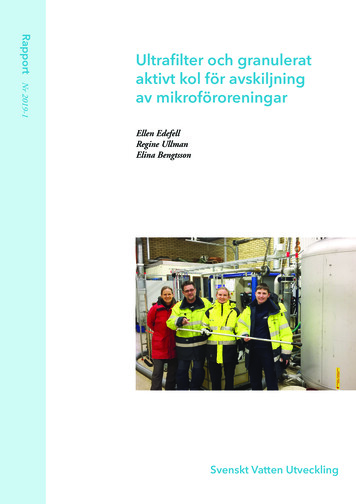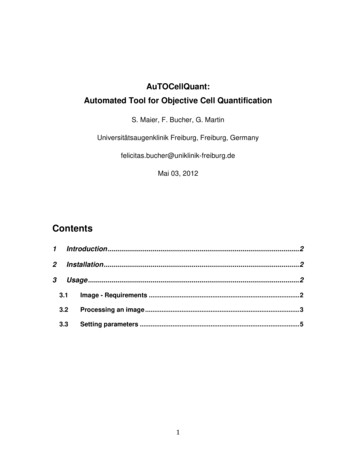
Transcription
AuTOCellQuant:Automated Tool for Objective Cell QuantificationS. Maier, F. Bucher, G. MartinUniversitätsaugenklinik Freiburg, Freiburg, Germanyfelicitas.bucher@uniklinik-freiburg.deMai 03, 2012Contents1Introduction . 22Installation . 23Usage . 23.1Image - Requirements . 23.2Processing an image . 33.3Setting parameters . 51
1IntroductionAuTOCellQuant is an image analysis tool enabling objective cell quantification byblinded selection of Regions of Interest (ROIs) in one channel (e.g. showingblood vessels) while counting cells in a different channel (e.g. showing the cellsof interest only). The macro therefore minimizes the risk of user-dependentselection bias. Quantification results are saved in terms of numerical values aswell as images outlining the counted particles in the sample. Parameterscalculated by AuTOCellQuant include cells per ROI, selected area size, ROIposition and sample size marked by the borders of the concentric zones. TheAuTOCellQuant macro is useful in fields such as ocular disease, infarct zoneremodeling or any other setting where particles are counted and ROIs blindlyselected in a different channel.2InstallationDownload AuTOCellQuant to the plugins folder of ImageJ. Then, restart ImageJ.Start AuTOCellQuant by selecting Plugins - AuTOCellQuant. AuTOCellQuantneeds ImageJ 1.44o or later. In order to use the automated cell quantificationmethod, the ImageJ plugin ITCN- 1 6 has to be downloaded to the plugin matic-nuclei-counter-plug-in-forimagej, 05/03/2012).3Usage3.1Image- RequirementsAuTOCellQuant is compatible with any of ImageJ’s image file formats includingJPEG, TIF (tagged image file format), PNG (portable network graphics) or BMP(Windows bitmap). Sample images though have to be 8 bit grey-scale images. Ifimages are of other types (16 bit or 32 bit), they have to be converted to 8 bitgrey-scale format before loading to the AuTOCellQuant. Color images such as2
RGB must be split into separate channels (Image - Color - Split channels) toget 8 bit grey-scale images.3.2Processing an imageAfter starting the macro under Plugins - AuTOCellQuant, two windows appearto choose the images for ROIselection and cellquantification, respectively.The macro will create asubfolder called “Results” inwhich the evaluated imagesand numerical counting resultsare saved. In the subsequentwindow, parameters such as quantification method or ROI size may be adjusted(for further details see 3.3).Next, the image for ROI selection is presented. Popup-windows guide the user tomark the center and the border of the evaluation area. Based on these marks,concentric lines aredrawn dividing thesample into multiplezones. The numberof zones may beadjusted (seeparagraph 3.3). The user chooses the zone in which the first ROI will be selected(this step is important for labeling purpose in the result image), and plots a ROI inthat area. The ROIis going to beadjusted to aGreen channel ROIROIstandardized size (inpixels) predefined inthe setup window3
(for adaption see paragraph 3.3). Then, the ROI isprojected onto the quantification image. This part of thequantification image is then presented to the user inorder to screen for sample artefacts that could distortthe quantification process.In the subsequent steps, the cell quantification processis carried out in the selected area. The AuTOCellQuant macro offers multiple cellcounting methods (for further details, see paragraph 3.3).eAfter the counting process is finished, the user is taken back to the dialoguewindow to select the next ROI. The ROI selection process can be repeated asoften as necessary. In order to avoid double quantification, the areas alreadyevaluated aremarked by a color. Ifthe evaluation of oneZone 2Zone 1Zone 3image is finished,“No furthermeasurement” ischosen. The resultimage with the outlined cells appears and after approval the macro returns to thedialogue window for selection of the next sample images.The numerical data are provided in table format in a .csv file that is easilyimported into a data analysis program. The labels of the columns are: name ofimage evaluated, zone, count, 3 columns to be removed, size of selected area,4
distance from center to ROI, radius of evaluation area. Please note that thesecolumns are only valid in the case a newly downloaded ImageJ is used. Otheruse of this ImageJ may alter the column settings.3.3Setting parametersSeveral parameters may be adapted in the setup window:Quantification method:The AuTOCellQuant Macro offers multiple cell counting methods. The user maychoose between an automated cell selection process based on the ITCN pluginor manual cell selection.If images of good quality, that is high solution and contrast, are to be processed,automated cell quantification is recommended. In ITCN, the user adjusts thewidth, minimum distance of the cells of interest and threshold in order to optimizethe specificity of the quantification process. If the cell selection process under thechosen parameters is insufficient, the parameters may immediately be readjustedand the selection process repeated by pressing “Count” in the ITCN-window.Only the last quantification result will be saved. If the user prefers to use theAuto-Threshold method of ImageJ, the ITCN (with AutoTreshold) method may bechosen. In this case, the AutoThreshhold-function is applied to generate a binaryimage which is used for cell counting. The manual cell counting process isrecommended for images of low quality or highly complex cell selection criteria.Number of zones:5
The user may choose the number of zones the sample is divided into.Number of ROIs per zone:The user may determine the number of ROIs per zone.Size of ROIs:The size of ROIs can be adjusted by the user. The value to be chosen is thesquare root of the ROI area in pixels. If all ROIs are supposed to be quadratic,the box “Squared ROIs only” has to be checked. Otherwise ROIs will be ofrectangular shape.6
The AuTOCellQuant Macro offers multiple cell counting methods. The user may choose between an automated cell selection process based on the ITCN plugin or manual cell selection. If images of good quality, that is high solution and contrast, are to be processed, automated cell quantification is recommended. In ITCN, the user adjusts the