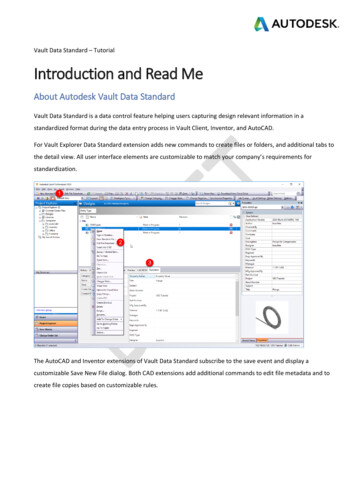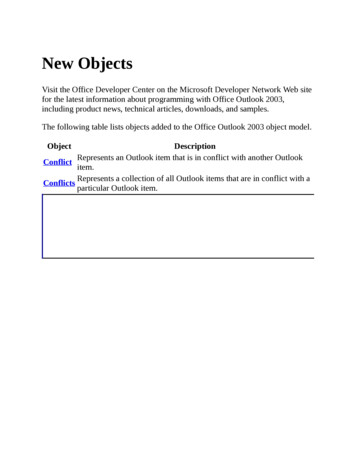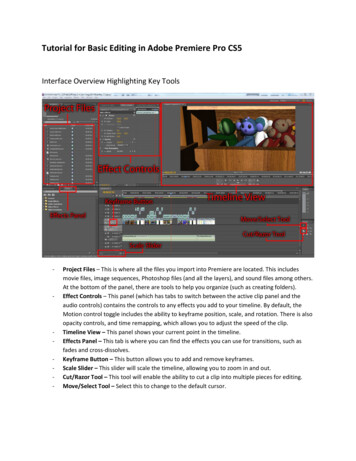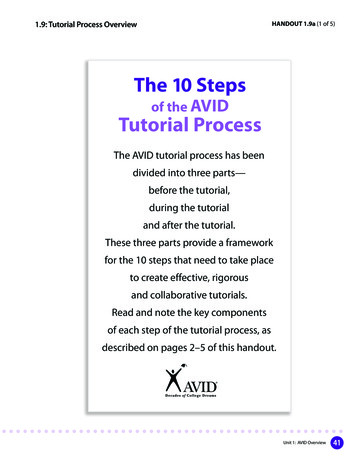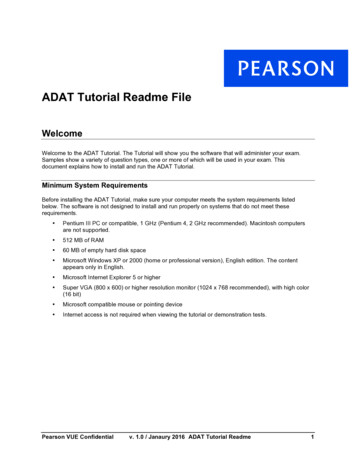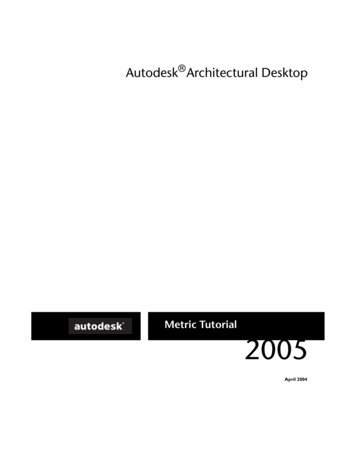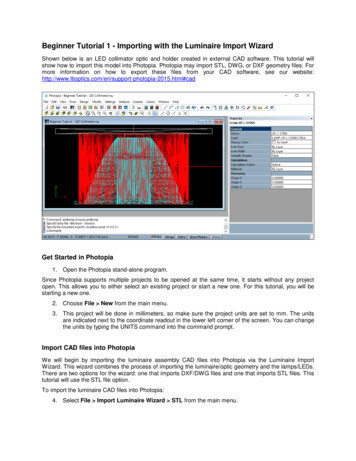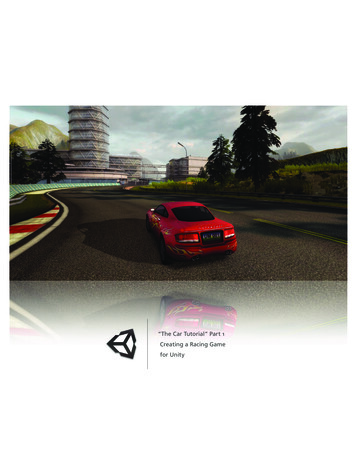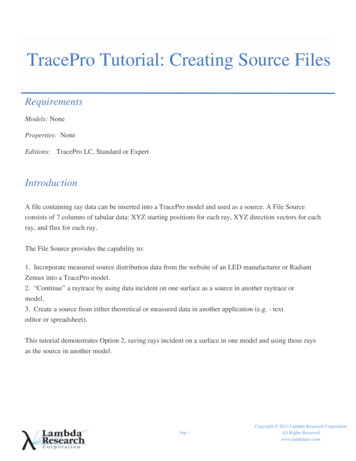
Transcription
TracePro Tutorial: Creating Source FilesRequirementsModels: NoneProperties: NoneEditions: TracePro LC, Standard or ExpertIntroductionA file containing ray data can be inserted into a TracePro model and used as a source. A File Sourceconsists of 7 columns of tabular data: XYZ starting positions for each ray, XYZ direction vectors for eachray, and flux for each ray.The File Source provides the capability to:1. Incorporate measured source distribution data from the website of an LED manufacturer or RadiantZemax into a TracePro model.2. “Continue” a raytrace by using data incident on one surface as a source in another raytrace ormodel.3. Create a source from either theoretical or measured data in another application (e.g. - texteditor or spreadsheet).This tutorial demonstrates Option 2, saving rays incident on a surface in one model and using those raysas the source in another model.Page 1Copyright 2013 Lambda Research CorporationAll Rights Reservedwww.lambdares.com
TRACEPRO TUTORIALCreating Source FilesDefining the "Target" SurfaceInsert a cylinder at Z 10 by selecting Insert Primitive Solid Cylinder/Cone and using the values shown in thedialog box below. The surface of this disk will be used to “catch” the rays that will later be made into a SourceFile.Page 2www.lambdares.com
TRACEPRO TUTORIALAuto Importance SamplingDefining the Grid SourceSwitch to the Source Tree by clicking on the Source tab in the lower left corner of the TracePro model window.Then select Define Grid Source. Next, select “Grid Source 1” in the Source Tree to modify the source to trace therays that will be incident on the disk. Click on the green check mark next to the Grid Source to change it to a red Xso it will be included in the ray-trace. Enter the values shown in the Grid Source dialog box below, in the GridSetup and Beam Setup tabs, and click Modify to save the changes. Click Raytrace Trace Rays to trace the rays.Page 3www.lambdares.com
TRACEPRO TUTORIALCreating Source FilesMaking the File SourceIn the Model Tree, select Surface 1 of the disk, and then select Analysis Incident Ray Table to view the table ofincident rays for that surface.Page 4www.lambdares.com
TRACEPRO TUTORIALCreating Source FilesSaving the File Source Ray InformationWith the Incident Ray Table as the active window, select File SaveAs from the TracePro menu, check the box for"Export to Source File format", enter a file name as shown, and then save the file as a text file.Page 5www.lambdares.com
TRACEPRO TUTORIALCreating Source FilesValidating and Viewing the Ray DataOnce the file is saved, you can open it and/or edit it using a text editor or a spreadsheet application. The first 7 lines areHeader Information and the source ray data begins on row 8, as shown below with the filed opened in Excel.Page 6www.lambdares.com
TRACEPRO TUTORIALCreating Source FilesInserting the File Source in a New ModelTo use this Source File in a new TracePro file, open a new model window, then select Define File Source, enter aname for the source, click the browse button [ ] and locate the Source File, and then click Insert. If you insert thesource at the origin (0, 0, 0), the rays will emit from the Z 10 plane, which is in the same location as the collectionsurface (the Disk). You can think of the “Center Position” in the dialog as an offset to the starting position of therays in the Source File. For example, if you wanted these rays to emit from Z 20, then you would insert the sourceat (0, 0, 10). For the purpose of this example, the source is at the inserted origin.Note that the Source File is represented by a sphere. The sphere is a “best fit” that surrounds the starting positionsof all the rays. It has no meaning in the model other than as a visual place holder for the rayset.Page 7www.lambdares.com
TRACEPRO TUTORIALCreating Source FilesRay Tracing the File Source in a New ModelTo trace the rays from the File Source, right-click on “Source File” in the Source Tree and then click“Trace Selection” to see the rays emit from the starting positions and directions specified in the Source FilePage 8www.lambdares.com
TRACEPRO TUTORIAL Creating Source Files Page 7 www.lambdares.com Inserting the File Source in a New Model To use this Source File in a new TracePro file, open a new model window, then select Define File Source, enter a name for the source, click the browse button [ ] and locate the Source File, and then click Insert.If you insert the